Gstatic (Free Guide) - Apr 2021 update
Gstatic Removal Guide
What is Gstatic?
Gstatic is a service used by Google to hold static content and reduce bandwidth usage
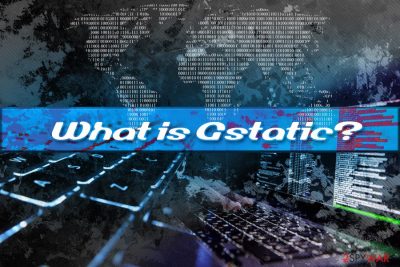
Gstatic.com is not a virus but a domain utilized by Google to host various static content, such as images, CSS, or JavaScript. The activity of the domain is safe, and it should not be thought of as dangerous, as it increases the network speed for users, as well as overall bandwidth usage. Therefore, if you block the domain via one way or another, you might notice some images or other webpage components fail to load when visiting various websites.
The idea of it being potentially malicious is coming from many users' experiences when they briefly see subdomains like connectivitycheck.gstatic.com, or ssl.gstatic.com, showing up on Google Chrome, Safari, Mozilla Firefox, or any other browser.
This behavior is typical to adware[1] – those infected might see several redirects to different domains and land on suspicious pages that deliver pop-ups, in-text links, pop-unders, flashing windows, deals, offers, and other sponsored ads. However, Gstatic has nothing to do with the ad-supported software. If your browser is redirecting you to intrusive ad sites, you might indeed have adware program installed, but it is not related to Gstatic.com.
| SUMMARY | |
| Name | Gstatic |
| Type | Static content delivery domain |
| Purpose | To increase network speed for users and reduce bandwidth usage |
| Owner | |
| Related domains |
|
| Cause of concern | The domain is used to load images and JavaScript, so users might think that the background activity is caused by adware. However, Gstatic is not a virus and is safe |
| Resolution | If you are seeing intrusive pop-ups, experiencing redirects on all sites that you visit and your browser is slow, scan your computer with FortectIntego to check for adware |
However, some users were concerned that some of its subdomains, such as csi.gstatic.com are not used for static content delivery but instead for internal logging of some sort, similarly to Google Analytics. In such cases, users might wait for up to 30 seconds to get to the content they intended to.
However, you should be aware that Google practices information gathering, and it is clearly stated in its Privacy Policy:
We collect information about the apps, browsers, and devices you use to access Google services, which helps us provide features like automatic product updates and dimming your screen if your battery runs low.
What is gstatic.com question best answered by the tracked data. It tracks:
- Unique identifiers;
- Browser type and settings;
- Device type and settings;
- Phone number;
- IP, ISP;
- Purchase activity;
- Watched videos;
Information tracking has become an enormous issue in the past years which prompted of sanctions like GDPR[2] implementation – set of rules established by European Union giving consumers more control on who, how and when uses their information, which is a good thing.
Therefore, Gstatic might have something to do with information gathering, and it might be used for marketing purposes. Nevertheless, you agree to the Privacy Policy and Terms of Service when using Google's services, so nothing can be done about that.
Many sites might claim that Gstatic is a virus, which is not the case at all. The information is not based on proper research, and developers of such sites seek traffic based on the fact that users are concerned about suspicious activity on their browsers and looking for Gstatic removal options.
Technically, you can not remove Gstatic from your browser, as it is a domain that is used by Google and the site developer to make the browsing more efficient. Nevertheless, if, along with the occasional appearance of Gstatic domain, you are constantly being redirected to potentially dangerous sites (like phishing, porn, tech support scam), there is a chance your machine is infected with adware.
If you are concerned, we highly recommend you scan your computer for unwanted programs and malware using anti-virus software, such as FortectIntego.

Avoid unwanted programs by being careful online
As we previously stated multiple times, Gstatic is not a potentially unwanted program or malware – it is a domain operated by Google. If you see any pop-ups from your anti-virus program, it means that it is a false positive and you should make an exception for the entry.
However, you are dealing with adware if it redirects you to suspicious domains, spawns advertisements on all sites that you visit, slows down the browser, changes the settings Chrome, Safari, Firefox, or another browser, etc. To avoid such unwanted applications, you need to watch out for bundled software that is downloaded from third-party sites.
Software bundling is a lucrative method to earn money, and adware, browser hijacker,[3] scareware[4] and other dodgy-app developers use this technique often. It is a multi-million business worldwide. Unfortunately, those who are less computer savvy and do not know much about this business tend to skip essential steps and inject their machines with unwanted software.
Yes, users themselves agree to install potentially unwanted programs. To be exact, they are tricked into doing it; however, technically they conform to the installation. Damon McCoy, a professor of computer science and engineering at NYU Tandon School of Engineering noted[5] the following:
Buried in the text that nobody reads is information about the bundle of unwanted software programs in the package you're about to download.
Therefore, unwanted applications hide under terms and conditions, which, unfortunately, are rarely read. Thus, to avoid such trickery, you should be aware that Recommended or Default installation settings will rarely let you view the full list of programs about to be installed on the system.
Instead, you should opt for Advanced or Custom installation mode and remove all the pre-ticked tick marks next to add-ons, browser extensions, and other unwanted programs.
You cannot get rid of Gstatic, although you should terminate unwanted programs
Gstatic removal is something that is not possible – you will sometimes be redirected to one of its subdomains. However, if your device is infected with adware, you should get rid of the pest as soon as possible.
As we mentioned above, the adware can inject multiple components into the targeted machine, or hide under legitimate names that may be difficult to distinguish from legitimate ones. Thus, we highly advise users to scan their devices with anti-malware software.
If you indeed find that your device is infected with a PUP or malware, you should immediately delete all threats and also reset all the installed browsers, as we explain below. Remember, you can't remove Gstatic ads or redirects, but you should definitely take care of adware, as it can compromise online privacy and result in an unpleasant web browsing experience.
You may remove virus damage with a help of FortectIntego. SpyHunter 5Combo Cleaner and Malwarebytes are recommended to detect potentially unwanted programs and viruses with all their files and registry entries that are related to them.
Getting rid of Gstatic. Follow these steps
Uninstall from Windows
To delete potentially unwanted programs from Windows operating systems, follow these instructions:
Instructions for Windows 10/8 machines:
- Enter Control Panel into Windows search box and hit Enter or click on the search result.
- Under Programs, select Uninstall a program.

- From the list, find the entry of the suspicious program.
- Right-click on the application and select Uninstall.
- If User Account Control shows up, click Yes.
- Wait till uninstallation process is complete and click OK.

If you are Windows 7/XP user, proceed with the following instructions:
- Click on Windows Start > Control Panel located on the right pane (if you are Windows XP user, click on Add/Remove Programs).
- In Control Panel, select Programs > Uninstall a program.

- Pick the unwanted application by clicking on it once.
- At the top, click Uninstall/Change.
- In the confirmation prompt, pick Yes.
- Click OK once the removal process is finished.
Delete from macOS
To uninstall the PUPs from Mac, follow this guide:
Remove items from Applications folder:
- From the menu bar, select Go > Applications.
- In the Applications folder, look for all related entries.
- Click on the app and drag it to Trash (or right-click and pick Move to Trash)

To fully remove an unwanted app, you need to access Application Support, LaunchAgents, and LaunchDaemons folders and delete relevant files:
- Select Go > Go to Folder.
- Enter /Library/Application Support and click Go or press Enter.
- In the Application Support folder, look for any dubious entries and then delete them.
- Now enter /Library/LaunchAgents and /Library/LaunchDaemons folders the same way and terminate all the related .plist files.

Remove from Microsoft Edge
Delete unwanted extensions from MS Edge:
- Select Menu (three horizontal dots at the top-right of the browser window) and pick Extensions.
- From the list, pick the extension and click on the Gear icon.
- Click on Uninstall at the bottom.

Clear cookies and other browser data:
- Click on the Menu (three horizontal dots at the top-right of the browser window) and select Privacy & security.
- Under Clear browsing data, pick Choose what to clear.
- Select everything (apart from passwords, although you might want to include Media licenses as well, if applicable) and click on Clear.

Restore new tab and homepage settings:
- Click the menu icon and choose Settings.
- Then find On startup section.
- Click Disable if you found any suspicious domain.
Reset MS Edge if the above steps did not work:
- Press on Ctrl + Shift + Esc to open Task Manager.
- Click on More details arrow at the bottom of the window.
- Select Details tab.
- Now scroll down and locate every entry with Microsoft Edge name in it. Right-click on each of them and select End Task to stop MS Edge from running.

If this solution failed to help you, you need to use an advanced Edge reset method. Note that you need to backup your data before proceeding.
- Find the following folder on your computer: C:\\Users\\%username%\\AppData\\Local\\Packages\\Microsoft.MicrosoftEdge_8wekyb3d8bbwe.
- Press Ctrl + A on your keyboard to select all folders.
- Right-click on them and pick Delete

- Now right-click on the Start button and pick Windows PowerShell (Admin).
- When the new window opens, copy and paste the following command, and then press Enter:
Get-AppXPackage -AllUsers -Name Microsoft.MicrosoftEdge | Foreach {Add-AppxPackage -DisableDevelopmentMode -Register “$($_.InstallLocation)\\AppXManifest.xml” -Verbose

Instructions for Chromium-based Edge
Delete extensions from MS Edge (Chromium):
- Open Edge and click select Settings > Extensions.
- Delete unwanted extensions by clicking Remove.

Clear cache and site data:
- Click on Menu and go to Settings.
- Select Privacy, search and services.
- Under Clear browsing data, pick Choose what to clear.
- Under Time range, pick All time.
- Select Clear now.

Reset Chromium-based MS Edge:
- Click on Menu and select Settings.
- On the left side, pick Reset settings.
- Select Restore settings to their default values.
- Confirm with Reset.

Remove from Mozilla Firefox (FF)
You need to reset Mozilla Firefox manually in the following way:
Remove dangerous extensions:
- Open Mozilla Firefox browser and click on the Menu (three horizontal lines at the top-right of the window).
- Select Add-ons.
- In here, select unwanted plugin and click Remove.

Reset the homepage:
- Click three horizontal lines at the top right corner to open the menu.
- Choose Options.
- Under Home options, enter your preferred site that will open every time you newly open the Mozilla Firefox.
Clear cookies and site data:
- Click Menu and pick Settings.
- Go to Privacy & Security section.
- Scroll down to locate Cookies and Site Data.
- Click on Clear Data…
- Select Cookies and Site Data, as well as Cached Web Content and press Clear.

Reset Mozilla Firefox
If clearing the browser as explained above did not help, reset Mozilla Firefox:
- Open Mozilla Firefox browser and click the Menu.
- Go to Help and then choose Troubleshooting Information.

- Under Give Firefox a tune up section, click on Refresh Firefox…
- Once the pop-up shows up, confirm the action by pressing on Refresh Firefox.

Remove from Google Chrome
Delete malicious extensions from Google Chrome:
- Open Google Chrome, click on the Menu (three vertical dots at the top-right corner) and select More tools > Extensions.
- In the newly opened window, you will see all the installed extensions. Uninstall all the suspicious plugins that might be related to the unwanted program by clicking Remove.

Clear cache and web data from Chrome:
- Click on Menu and pick Settings.
- Under Privacy and security, select Clear browsing data.
- Select Browsing history, Cookies and other site data, as well as Cached images and files.
- Click Clear data.

Change your homepage:
- Click menu and choose Settings.
- Look for a suspicious site in the On startup section.
- Click on Open a specific or set of pages and click on three dots to find the Remove option.
Reset Google Chrome:
If the previous methods did not help you, reset Google Chrome to eliminate all the unwanted components:
- Click on Menu and select Settings.
- In the Settings, scroll down and click Advanced.
- Scroll down and locate Reset and clean up section.
- Now click Restore settings to their original defaults.
- Confirm with Reset settings.

Delete from Safari
Remove unwanted extensions from Safari:
- Click Safari > Preferences…
- In the new window, pick Extensions.
- Select the unwanted extension and select Uninstall.

Clear cookies and other website data from Safari:
- Click Safari > Clear History…
- From the drop-down menu under Clear, pick all history.
- Confirm with Clear History.

Reset Safari if the above-mentioned steps did not help you:
- Click Safari > Preferences…
- Go to Advanced tab.
- Tick the Show Develop menu in menu bar.
- From the menu bar, click Develop, and then select Empty Caches.

After uninstalling this potentially unwanted program (PUP) and fixing each of your web browsers, we recommend you to scan your PC system with a reputable anti-spyware. This will help you to get rid of Gstatic registry traces and will also identify related parasites or possible malware infections on your computer. For that you can use our top-rated malware remover: FortectIntego, SpyHunter 5Combo Cleaner or Malwarebytes.
How to prevent from getting system tools
Do not let government spy on you
The government has many issues in regards to tracking users' data and spying on citizens, so you should take this into consideration and learn more about shady information gathering practices. Avoid any unwanted government tracking or spying by going totally anonymous on the internet.
You can choose a different location when you go online and access any material you want without particular content restrictions. You can easily enjoy internet connection without any risks of being hacked by using Private Internet Access VPN.
Control the information that can be accessed by government any other unwanted party and surf online without being spied on. Even if you are not involved in illegal activities or trust your selection of services, platforms, be suspicious for your own security and take precautionary measures by using the VPN service.
Backup files for the later use, in case of the malware attack
Computer users can suffer from data losses due to cyber infections or their own faulty doings. Ransomware can encrypt and hold files hostage, while unforeseen power cuts might cause a loss of important documents. If you have proper up-to-date backups, you can easily recover after such an incident and get back to work. It is also equally important to update backups on a regular basis so that the newest information remains intact – you can set this process to be performed automatically.
When you have the previous version of every important document or project you can avoid frustration and breakdowns. It comes in handy when malware strikes out of nowhere. Use Data Recovery Pro for the data restoration process.
- ^ Adware. Trend Micro. Security researchers.
- ^ General Data Protection Regulation. Wikipedia. The Free Encyclopedia.
- ^ Browser Hijacker. Technopedia. Security site.
- ^ Scareware. Wikipedia. The free encyclopedia.
- ^ NYU, Google researchers hack business model of adware, scareware, other unwanted software. EurekAlert. American Association for the Advancement of Science.























