GuruofSearch.com virus (Chrome, Firefox, IE, Edge) - Easy Removal Guide
GuruofSearch.com virus Removal Guide
What is GuruofSearch.com virus?
What dangers does GuruofSearch.com virus hide?
GuruofSearch.com virus is a suspicious search engine that might appear on your browser as soon as you install some free program incorrectly. This application spreads in the software bundles and tends to hijack inattentive computer users’ browsers. After the hijack, it might alter browser’s settings and make guruofsearch.com default homepage and search engine. This app might also replace new tab URL address and install third-party extensions, plugins or toolbars to the browser. Thus, it takes full control over the attacked browser and prevents users from making customizations. If you decide to replace this domain with other address, the GuruofSearch.com browser hijacker rejects these changes. As a result, when you restart your computer and launch your browser, you will see this suspicious website again. The trick is that this PUP might be capable of installing browser helper objects and appending arguments to various shortcuts. This helps to stay on the computer longer until users find the solution to get rid of it. Fortunately, the solution is quite simple. All you need to do is to scan the computer with the anti-spyware or anti-malware program. Automatic GuruofSearch.com removal assures that all hijacker-related elements are eliminated from the system entirely.
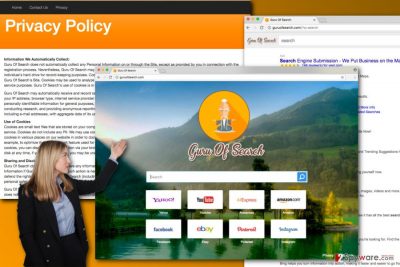
The main page of the search engine offers quick access to the popular social media, shopping and email websites. Thus, it the only one reliable function of it. GuruofSearch.com virus is suspected to alter search results and include sponsored links. Using their own search algorithm, developers can manipulate search results and trick users into surfing through third-party websites that might be irrelevant or even malicious. [1] No one can assure that all links provided on the results page are safe to open. Thus, you might be the target of scammers [2] or hackers [3] due to these GuruofSearch.com redirect issues. What is more, the Privacy Policy [4] also reveals another unpleasant feature of this search tool. Nevertheless, it does not collect personal information; it collects non-personally identifiable information and shares some aggregated details with third-parties. [5] Mostly this information includes demographic and browsing-related information. However, if you do not want to see your browser crashing because of an excessive amount of advertisements, you should remove GuruofSearch.com without delay.
Who is responsible for bringing this search engine to the computer?
The simple answer to this question is – you. It might be shocking for the hijacked browsers’ owners, but they are the ones who let GuruofSearch.com hijacker to cause this chaos. Potentially unwanted programs are not capable of infiltrating computers themselves. They need help and assistance of other software. Thus, various free programs that you can download from P2P networks, file-sharing websites or torrents offer this help. All potentially unwanted applications might be attached to the software package and offered to download as optional components. If you choose “wrong” installation settings, you might encounter GuruofSearch.com hijack. These “wrong” settings are known as Recommended, Quick or Standard. They do not disclose about optional apps and install them by default. As a result, you might see changed browser’s start page or search engine. To avoid these unwanted changes, you need to install new programs using Custom or Advanced settings. This setup reveals all third-party apps and allows rejecting their installation. However, you should not rush clicking “Next” button because you might overlook these entries and accidentally make Guru Of Search your default search tool.
How can I delete GuruofSearch.com virus quickly?
The majority of computer users want a quick solution to remove a potentially unwanted program from the device. Thus, we recommend performing automatic GuruofSearch.com removal that requires scanning the computer with the anti-spyware program. Just install your preferred software, update it and run a full system scan. After a couple of minutes, you will be able to browser the Internet normally and customize your browser. Additionally, you can remove GuruofSearch.com manually. Though, this method requires putting more effort and time. Hopefully, our prepared instructions will simplify this task.
You may remove virus damage with a help of FortectIntego. SpyHunter 5Combo Cleaner and Malwarebytes are recommended to detect potentially unwanted programs and viruses with all their files and registry entries that are related to them.
Getting rid of GuruofSearch.com virus. Follow these steps
Uninstall from Windows
The step-by-step guide below will help you to get rid of the annoying GuruofSearch.com virus entirely. In the Control Panel look for the Program list. Sort it by date and look for the suspicious entries that have been recently installed on your PC. Uninstall them all.
Instructions for Windows 10/8 machines:
- Enter Control Panel into Windows search box and hit Enter or click on the search result.
- Under Programs, select Uninstall a program.

- From the list, find the entry of the suspicious program.
- Right-click on the application and select Uninstall.
- If User Account Control shows up, click Yes.
- Wait till uninstallation process is complete and click OK.

If you are Windows 7/XP user, proceed with the following instructions:
- Click on Windows Start > Control Panel located on the right pane (if you are Windows XP user, click on Add/Remove Programs).
- In Control Panel, select Programs > Uninstall a program.

- Pick the unwanted application by clicking on it once.
- At the top, click Uninstall/Change.
- In the confirmation prompt, pick Yes.
- Click OK once the removal process is finished.
Delete from macOS
The GuruofSearch.com hijack is not expected to occur on Mac OS X. Though, sometimes potentially unwanted programs manage to do so. Thus, you need to get rid of all virus components by following our prepared instructions.
Remove items from Applications folder:
- From the menu bar, select Go > Applications.
- In the Applications folder, look for all related entries.
- Click on the app and drag it to Trash (or right-click and pick Move to Trash)

To fully remove an unwanted app, you need to access Application Support, LaunchAgents, and LaunchDaemons folders and delete relevant files:
- Select Go > Go to Folder.
- Enter /Library/Application Support and click Go or press Enter.
- In the Application Support folder, look for any dubious entries and then delete them.
- Now enter /Library/LaunchAgents and /Library/LaunchDaemons folders the same way and terminate all the related .plist files.

Remove from Microsoft Edge
After GuruofSearch.com hijack, you should reset Microsoft Edge. Follow the steps below.
Delete unwanted extensions from MS Edge:
- Select Menu (three horizontal dots at the top-right of the browser window) and pick Extensions.
- From the list, pick the extension and click on the Gear icon.
- Click on Uninstall at the bottom.

Clear cookies and other browser data:
- Click on the Menu (three horizontal dots at the top-right of the browser window) and select Privacy & security.
- Under Clear browsing data, pick Choose what to clear.
- Select everything (apart from passwords, although you might want to include Media licenses as well, if applicable) and click on Clear.

Restore new tab and homepage settings:
- Click the menu icon and choose Settings.
- Then find On startup section.
- Click Disable if you found any suspicious domain.
Reset MS Edge if the above steps did not work:
- Press on Ctrl + Shift + Esc to open Task Manager.
- Click on More details arrow at the bottom of the window.
- Select Details tab.
- Now scroll down and locate every entry with Microsoft Edge name in it. Right-click on each of them and select End Task to stop MS Edge from running.

If this solution failed to help you, you need to use an advanced Edge reset method. Note that you need to backup your data before proceeding.
- Find the following folder on your computer: C:\\Users\\%username%\\AppData\\Local\\Packages\\Microsoft.MicrosoftEdge_8wekyb3d8bbwe.
- Press Ctrl + A on your keyboard to select all folders.
- Right-click on them and pick Delete

- Now right-click on the Start button and pick Windows PowerShell (Admin).
- When the new window opens, copy and paste the following command, and then press Enter:
Get-AppXPackage -AllUsers -Name Microsoft.MicrosoftEdge | Foreach {Add-AppxPackage -DisableDevelopmentMode -Register “$($_.InstallLocation)\\AppXManifest.xml” -Verbose

Instructions for Chromium-based Edge
Delete extensions from MS Edge (Chromium):
- Open Edge and click select Settings > Extensions.
- Delete unwanted extensions by clicking Remove.

Clear cache and site data:
- Click on Menu and go to Settings.
- Select Privacy, search and services.
- Under Clear browsing data, pick Choose what to clear.
- Under Time range, pick All time.
- Select Clear now.

Reset Chromium-based MS Edge:
- Click on Menu and select Settings.
- On the left side, pick Reset settings.
- Select Restore settings to their default values.
- Confirm with Reset.

Remove from Mozilla Firefox (FF)
In order to get rid of Guru Of Search, you should check the list of browser extensions on Mozilla Firefox. Uninstall all questionable entries and reset browser’s settings. It helps to eliminate the virus entirely.
Remove dangerous extensions:
- Open Mozilla Firefox browser and click on the Menu (three horizontal lines at the top-right of the window).
- Select Add-ons.
- In here, select unwanted plugin and click Remove.

Reset the homepage:
- Click three horizontal lines at the top right corner to open the menu.
- Choose Options.
- Under Home options, enter your preferred site that will open every time you newly open the Mozilla Firefox.
Clear cookies and site data:
- Click Menu and pick Settings.
- Go to Privacy & Security section.
- Scroll down to locate Cookies and Site Data.
- Click on Clear Data…
- Select Cookies and Site Data, as well as Cached Web Content and press Clear.

Reset Mozilla Firefox
If clearing the browser as explained above did not help, reset Mozilla Firefox:
- Open Mozilla Firefox browser and click the Menu.
- Go to Help and then choose Troubleshooting Information.

- Under Give Firefox a tune up section, click on Refresh Firefox…
- Once the pop-up shows up, confirm the action by pressing on Refresh Firefox.

Remove from Google Chrome
Open the list of Google Chrome’s extensions and sort it by date. Do you see unknown entries you don’t remember installing? Uninstall them all. Then, reset your browser in order to delete Guru Of Search from the browser.
Delete malicious extensions from Google Chrome:
- Open Google Chrome, click on the Menu (three vertical dots at the top-right corner) and select More tools > Extensions.
- In the newly opened window, you will see all the installed extensions. Uninstall all the suspicious plugins that might be related to the unwanted program by clicking Remove.

Clear cache and web data from Chrome:
- Click on Menu and pick Settings.
- Under Privacy and security, select Clear browsing data.
- Select Browsing history, Cookies and other site data, as well as Cached images and files.
- Click Clear data.

Change your homepage:
- Click menu and choose Settings.
- Look for a suspicious site in the On startup section.
- Click on Open a specific or set of pages and click on three dots to find the Remove option.
Reset Google Chrome:
If the previous methods did not help you, reset Google Chrome to eliminate all the unwanted components:
- Click on Menu and select Settings.
- In the Settings, scroll down and click Advanced.
- Scroll down and locate Reset and clean up section.
- Now click Restore settings to their original defaults.
- Confirm with Reset settings.

Delete from Safari
Follow the steps below to fix Safari after the hijack.
Remove unwanted extensions from Safari:
- Click Safari > Preferences…
- In the new window, pick Extensions.
- Select the unwanted extension and select Uninstall.

Clear cookies and other website data from Safari:
- Click Safari > Clear History…
- From the drop-down menu under Clear, pick all history.
- Confirm with Clear History.

Reset Safari if the above-mentioned steps did not help you:
- Click Safari > Preferences…
- Go to Advanced tab.
- Tick the Show Develop menu in menu bar.
- From the menu bar, click Develop, and then select Empty Caches.

After uninstalling this potentially unwanted program (PUP) and fixing each of your web browsers, we recommend you to scan your PC system with a reputable anti-spyware. This will help you to get rid of GuruofSearch.com registry traces and will also identify related parasites or possible malware infections on your computer. For that you can use our top-rated malware remover: FortectIntego, SpyHunter 5Combo Cleaner or Malwarebytes.
How to prevent from getting stealing programs
Do not let government spy on you
The government has many issues in regards to tracking users' data and spying on citizens, so you should take this into consideration and learn more about shady information gathering practices. Avoid any unwanted government tracking or spying by going totally anonymous on the internet.
You can choose a different location when you go online and access any material you want without particular content restrictions. You can easily enjoy internet connection without any risks of being hacked by using Private Internet Access VPN.
Control the information that can be accessed by government any other unwanted party and surf online without being spied on. Even if you are not involved in illegal activities or trust your selection of services, platforms, be suspicious for your own security and take precautionary measures by using the VPN service.
Backup files for the later use, in case of the malware attack
Computer users can suffer from data losses due to cyber infections or their own faulty doings. Ransomware can encrypt and hold files hostage, while unforeseen power cuts might cause a loss of important documents. If you have proper up-to-date backups, you can easily recover after such an incident and get back to work. It is also equally important to update backups on a regular basis so that the newest information remains intact – you can set this process to be performed automatically.
When you have the previous version of every important document or project you can avoid frustration and breakdowns. It comes in handy when malware strikes out of nowhere. Use Data Recovery Pro for the data restoration process.
- ^ How to Identify a Malicious Website. WebTitan. Advanced Web Content Filter, Built for your Business.
- ^ John Arkontaky. Types of Internet Fraud and How They Work. Houston Chronicle. Houston news, sports, entertainment, search and shopping.
- ^ How to Protect Yourself Against Hackers. Minnesota Attorney General. The official website of the Office of Minnesota Attorney General.
- ^ Keith Regan. Does Anyone Read Online Privacy Policies?. E-Commerce Times. The website about online business.
- ^ Dan Tynan. Just how bad is online tracking?. IT World. IT news, careers, business technology, reviews.























