Hanstrackr (Free Instructions) - Removal Guide
Hanstrackr Removal Guide
What is Hanstrackr?
Hanstrackr is a cryptominer that appears in Chrome browser after the installation of “Flash Video Downloader”
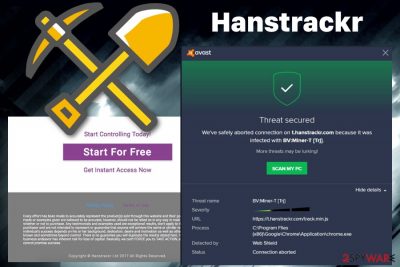
Hanstrackr — a cryptocurrency miner that can be associated with different browser extensions and detected by Avast, AVG, and some other antivirus programs as BV:Miner-T[TrJ][1] and t.hanstrackr.com/track.minjs. When infected, the virus tries to redirect Google Chrome browser to a rogue site t.hanstrackr.com which offers tracking, managing, and optimization for advertising. It is still not clear whether the domain is hacked or intentionally injected with malware, but, in addition, it launches the Hanstrackr process consuming up to 90% of their CPU.[2] This malware is closely related to plugins like Flash Video Downloader or AdBlocker Pro that can cause initial infiltration of the program.
| Name | Hanstrackr |
|---|---|
| Type | Bitcoin miner/adware |
| Can also be known as | Hanstrackr.com malware |
| Symptoms | Runs in the background, uses computer's resources to mine cryptocurrency |
| Can be detected as | BV:Miner-T[TrJ]; t.hanstrackr.com/track.minjs; t.hanstrackr.com/track.min.js;JS/CoinMiner.D |
| Distribution | Infected plugins, deceptive ads, questionable websites |
| Elimination | Use FortectIntego for general system cleaning |
There are two elements related to Hanstrackr malware:
- adware
- crypto miner
The first one is adware – a potentially unwanted program that enters PC without user's consent and displays pop-ups, pop-unders, auto-play video and audio ads, etc. This activity substantially reduces the experience of web browsing and sometimes might even prevent users from viewing the content of a legitimate site. However, the main complaint related to about Hanstrackr is a high usage of computer resources which indicates background processes used for mining cryptocurrency.
Users mostly complain about Hanstrackr flash video downloader issue because many of them noticed this adware-based intruder after the new installation of the video downloader. People also said that removing this Flash Video Downloader from their device and installing it again helps and their anti-virus programs stop displaying alerts about the possible threat.
You can try to disable Hanstrackr running in Chrome, but there is a possibility that it will reappear after rebooting the system. In this case, you should double check your system for potentially unwanted programs and terminate their activity by using anti-malware tools. Having program like this on the system helps avoid cyber infections in the future.
Additionally, adware tends to multiply quickly, and users eventually end up with compromised browsers if the activity is not stopped on time. Therefore, Hanstrackr removal is required to stop this activity entirely. Follow the instructions below; we explain how to eliminate all the suspicious components from the computer on then reset Google Chrome, Mozilla Firefox, Internet Explorer, MS Edge, and Safari.
After the elimination of Hanstrackr virus is complete, researchers[3] suggests scanning your machine using FortectIntego to fix the damage done by the unwanted program. This full system scan significantly improves the speed of your browser and overall performance of the computer.
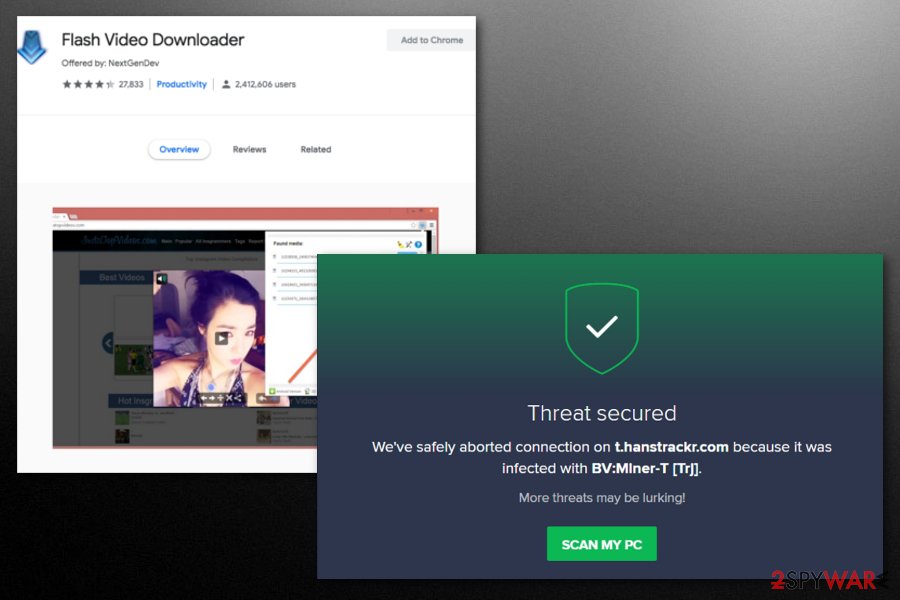
Cryptocurrency mining misuses PC's resources and slows it down
Hanstrackr crypto mining procedure is considered the main way how this virus acts. Alternatively known as cryptojacking,[4], this element is attached to legitimate extensions start causing major disturbances by misusing device's CPU which skyrockets out of nowhere.
Initially, crypto mining is used by some website developers as an alternative to the advertisement, which can benefit the end user as well. However, website author should warn every visitor that such activity is taking place; otherwise, it becomes illegal. Many cybercriminals try to benefit from crypto-mining code, hijacking websites, and extensions, as is the case with Hanstrackr.
To remove Hanstrackr activity, users need to find out which extension is associated with the threat. Users need to enter Task Manager of Google Chrome and check which application is causing problems. We explain the full process in the bottom section of the article.
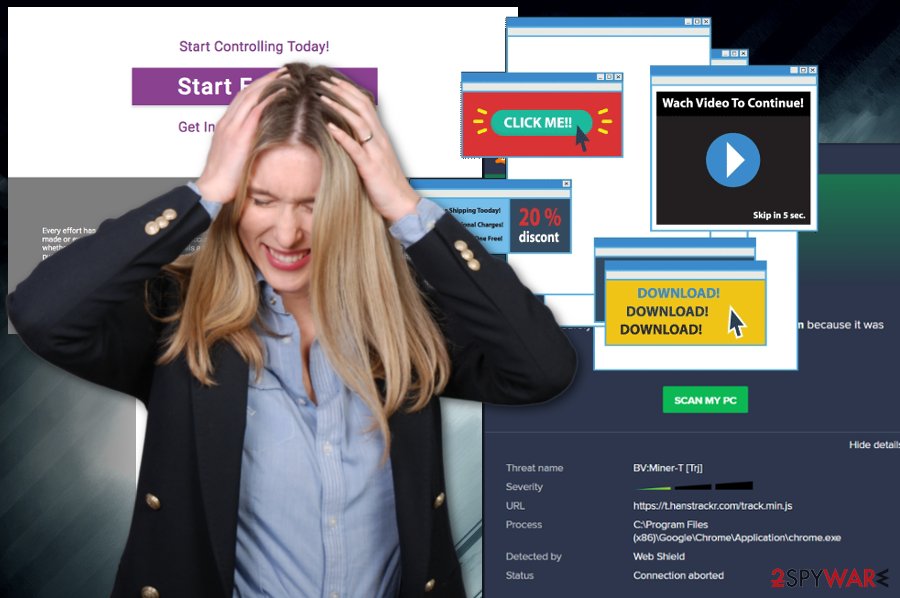
Be cautions online and avoid adware infiltration
Adware, just as many other potentially unwanted programs, enter machines with the help of software bundling. Freeware and shareware developers have used this deceptive distribution technique to profit from it. Pay-per-install is a common scheme that is often associated with software bundling.
Even if you have not heard of it, dealing this improper technique is not that hard. The first mistake users make while installing new applications is rushing the installation process, without looking at what they are agreeing to and skipping steps along the way. The trick here is to be attentive and never rush the installation, pick Advanced/Custom installation settings instead of Recommended/Quick ones and eliminate marks of pre-selected boxes before proceeding to the final step.
Adware can also be distributed with the help of online advertisement when users are promised a powerful functionality of a program that is allegedly useful. Meanwhile, after the installation, users notice weird redirects and increased amount of ads on their browsers. Therefore, never download and install suspicious applications from third-party sites but instead opt for official sources.
Terminate Hanstrackr and get rid of any suspicious browser extensions
To remove Hanstrackr, users should either perform a full system scan with using security software or follow our detailed guidelines below. The first method is recommended for those who are not that computer-savvy or prefer a quick solution to PUP termination.
Those who want to perform manual Hanstrackr removal by using our guide should make sure that they follow each step carefully. Otherwise, the components of adware might still be left out and continue to disturb users. After elimination from the operating system, users can then reset each of the installed browsers.
While it is not malware (it is not injected into the computer, neither does it modify any important system settings), but rather a script, there is no Hanstrackr removal tool. You need to find which browser extension is associated with the threat and eliminate it. Follow these steps:
- Open Google Chrome and right-click on the top bad of the browser (above tabs)
- Select Task Manager
- Then, click on the CPU column to sort it by the CPU usage
- Check which extension is using an excessive amount of CPU
- Double-click on it, and you will be taken to the extension page
- Remove or disable it to stop the process of cryptojacking
Some users also mentioned that completely resetting the browser helps to stop Hanstrackr mining activities.
You may remove virus damage with a help of FortectIntego. SpyHunter 5Combo Cleaner and Malwarebytes are recommended to detect potentially unwanted programs and viruses with all their files and registry entries that are related to them.
Getting rid of Hanstrackr. Follow these steps
Uninstall from Windows
To perform Hanstrackr removal, delete Flash Video Downloader, AdBlocker Pro, and similar suspicious entries:
Instructions for Windows 10/8 machines:
- Enter Control Panel into Windows search box and hit Enter or click on the search result.
- Under Programs, select Uninstall a program.

- From the list, find the entry of the suspicious program.
- Right-click on the application and select Uninstall.
- If User Account Control shows up, click Yes.
- Wait till uninstallation process is complete and click OK.

If you are Windows 7/XP user, proceed with the following instructions:
- Click on Windows Start > Control Panel located on the right pane (if you are Windows XP user, click on Add/Remove Programs).
- In Control Panel, select Programs > Uninstall a program.

- Pick the unwanted application by clicking on it once.
- At the top, click Uninstall/Change.
- In the confirmation prompt, pick Yes.
- Click OK once the removal process is finished.
Remove from Google Chrome
Reset Chrome to disable the Hanstrackr running in Chrome:
Delete malicious extensions from Google Chrome:
- Open Google Chrome, click on the Menu (three vertical dots at the top-right corner) and select More tools > Extensions.
- In the newly opened window, you will see all the installed extensions. Uninstall all the suspicious plugins that might be related to the unwanted program by clicking Remove.

Clear cache and web data from Chrome:
- Click on Menu and pick Settings.
- Under Privacy and security, select Clear browsing data.
- Select Browsing history, Cookies and other site data, as well as Cached images and files.
- Click Clear data.

Change your homepage:
- Click menu and choose Settings.
- Look for a suspicious site in the On startup section.
- Click on Open a specific or set of pages and click on three dots to find the Remove option.
Reset Google Chrome:
If the previous methods did not help you, reset Google Chrome to eliminate all the unwanted components:
- Click on Menu and select Settings.
- In the Settings, scroll down and click Advanced.
- Scroll down and locate Reset and clean up section.
- Now click Restore settings to their original defaults.
- Confirm with Reset settings.

After uninstalling this potentially unwanted program (PUP) and fixing each of your web browsers, we recommend you to scan your PC system with a reputable anti-spyware. This will help you to get rid of Hanstrackr registry traces and will also identify related parasites or possible malware infections on your computer. For that you can use our top-rated malware remover: FortectIntego, SpyHunter 5Combo Cleaner or Malwarebytes.
How to prevent from getting adware
Stream videos without limitations, no matter where you are
There are multiple parties that could find out almost anything about you by checking your online activity. While this is highly unlikely, advertisers and tech companies are constantly tracking you online. The first step to privacy should be a secure browser that focuses on tracker reduction to a minimum.
Even if you employ a secure browser, you will not be able to access websites that are restricted due to local government laws or other reasons. In other words, you may not be able to stream Disney+ or US-based Netflix in some countries. To bypass these restrictions, you can employ a powerful Private Internet Access VPN, which provides dedicated servers for torrenting and streaming, not slowing you down in the process.
Data backups are important – recover your lost files
Ransomware is one of the biggest threats to personal data. Once it is executed on a machine, it launches a sophisticated encryption algorithm that locks all your files, although it does not destroy them. The most common misconception is that anti-malware software can return files to their previous states. This is not true, however, and data remains locked after the malicious payload is deleted.
While regular data backups are the only secure method to recover your files after a ransomware attack, tools such as Data Recovery Pro can also be effective and restore at least some of your lost data.
- ^ Online discussion. Reddit. Online forum.
- ^ hanstrackr.com what is this???. Google Chrome. Help Forum.
- ^ Viirused. Viirused. Spyware related news.
- ^ Michael Nadeau. What is cryptojacking?. CSOonline. Security news, features and analysis.






