Hbpix virus (Tutorial) - Jul 2021 update
Hbpix virus Removal Guide
What is Hbpix virus?
Hbpix file virus is the questionable application responsible for questionable advertising content
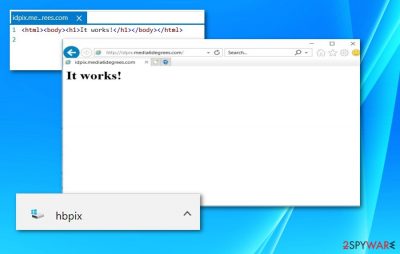
HBpix virus is a potentially unwanted program (PUP) that can be automatically installed on Google Chrome or Mozilla Firefox while browsing on an insecure website. Once inside, adware starts displaying ads, redirecting to suspicious sites, and collecting information about user’s activities online.
The biggest issue related to Hbpix adware is that it spreads by automatically downloading itself to the system right after the user enters the corrupted website. In most of the cases, it comes from http://idpix.media6degrees.com site[1]. However, there have been a couple of other sites that have been noticed spreading this file:
- boatos.org;
- dstillery.com;
- nerfnow.com.
The file can be dropped in devices that run on Windows and Android operating systems. Once inside, the adware hijacks web browsers and starts displaying pop-ups, banners, and other types of online ads that diminish the browsing experience.
| Name | HBpix |
|---|---|
| Type | Adware, potentially unwanted program |
| Distribution | Freeware installation processes can lead to infiltrations of unwanted and possibly damaging pieces. The file can be included as an additional piece in software bundle |
| Problems | Many programs can get installed without your knowledge when the intruder like the PUP is active on the system already, exposure to the questionable online material is also dangerous |
| Elimination | The system can be cleaned properly with the help of anti-malware tools |
| Repair | Your device gets significantly affected, do not forget to clear virus damage using FortectIntego or a similar piece |
HBpix ads usually arrive in the form of discount coupons, shopping offers, and freebies. However, they might also give misleading offers to install updates or security software to clean supposedly infected computers. Security experts from Portugal[2] tell that clicking and downloading content from these advertisements may lead to the infiltration of malware.
Apart from displaying ads, the malware can also open a new browser’s page or trigger redirects to a third-party website when a user clicks on a link or other content. The main problem with content delivered by adware is that it might lead to potentially dangerous, infected, or phishing websites where user’s computers and privacy might be compromised.
Additionally, the redirect virus can spy on a user’s activities online. The adware installs tracking cookies to the affected web browsers and starts collecting information about users' visited websites, search queries, clicked ads, and similar browsing-related information.
However, adware is also suspected of tracking personal information too. Therefore, immediate HBpix removal is needed to avoid losing passwords, credit card details, and other sensitive information because all aggregated information is sent to the remote server.
Therefore, this malware might lead to privacy-related issues and even identity theft. For this reason, you should remove HBpix from the computer as soon as you notice an increased amount of ads and browsing-related problems.
Infiltration of HBpix malware might lead to further cyber attacks
According to the VirusTotal analysis[3], the initial file does not contain malware. However, its appearance on the computer might increase your chances to get infected with other cyber threats.
According to security experts, HBpix has been found to have a direct relation to WCReg.mht file. The .mht extension is Microsoft proprietary format. However, it might contain HTML contents (pictures, audio files, and scripts). Considering the latter aspect, you should be careful with this component and get rid of it before it downloads other malware to your computer.
The application can also be found as Html.Trojan.Iframe-12, other relations suggest that it might be related to two exploit kits – identified as Exploit (04c55ad41), Backdoor.Win32.InCommander and Faceliker trojan.[4]
Considering these aspects and the fact that the file is downloaded without asking users’ direct permission, you should make a rush to remove HBpix file. It would be beneficial to scan your machine with multiple security tools, such as SpyHunter 5Combo Cleaner or Malwarebytes, just to make sure that the system is clean. Keep in mind that you are dealing with a seriously suspicious program.
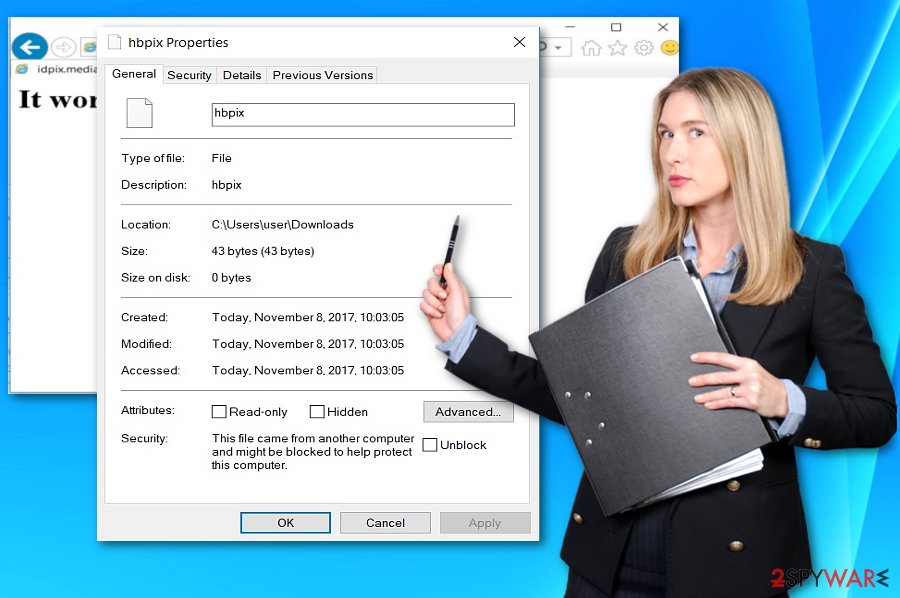
Compromised websites help adware to spread
The main method that is used for spreading adware is drive-by downloads. It means that the hijack occurs when a user visits a compromised website. Then malicious script downloads PUP to the computer.
Therefore, users are reminded to avoid visiting questionable websites to avoid the infiltration of ad-supported applications. However, it’s not the only way how it can infiltrate the system. This PUP might enter the system bundled with freeware or shareware.
Many free programs are software bundles that include numerous PUPs. When you install freeware using Quick/Standard settings, all “additional components” can sneak into the system without asking the user’s permission.
To avoid that you have to switch to Advanced/Custom settings and carefully follow the installation guide. Remove the ticks from all pre-selected entries no matter how useful these applications seem. Most of the time they cause problems.
Get rid of the virus and reset affected web browsers
To remove HBpix adware from the computer, you have to carefully investigate the system and delete all adware-related entries. You should check the Downloads folder, delete hbpix.exe and uninstall suspicious applications from the Control Panel. Android users should also consider resetting their devices to their primary state.
Additionally, you should reset each of the affected web browsers in order to delete tracking cookies and make sure that threat removal is successful. Finally, check if the file did not come in a bundle with a trojan horse or some backdoor virus, don't forget to take additional measures, meaning you should scan the system with anti-malware software.
You may remove virus damage with a help of FortectIntego. SpyHunter 5Combo Cleaner and Malwarebytes are recommended to detect potentially unwanted programs and viruses with all their files and registry entries that are related to them.
Getting rid of Hbpix virus. Follow these steps
Uninstall from Windows
Instructions for Windows 10/8 machines:
- Enter Control Panel into Windows search box and hit Enter or click on the search result.
- Under Programs, select Uninstall a program.

- From the list, find the entry of the suspicious program.
- Right-click on the application and select Uninstall.
- If User Account Control shows up, click Yes.
- Wait till uninstallation process is complete and click OK.

If you are Windows 7/XP user, proceed with the following instructions:
- Click on Windows Start > Control Panel located on the right pane (if you are Windows XP user, click on Add/Remove Programs).
- In Control Panel, select Programs > Uninstall a program.

- Pick the unwanted application by clicking on it once.
- At the top, click Uninstall/Change.
- In the confirmation prompt, pick Yes.
- Click OK once the removal process is finished.
Delete from macOS
Remove items from Applications folder:
- From the menu bar, select Go > Applications.
- In the Applications folder, look for all related entries.
- Click on the app and drag it to Trash (or right-click and pick Move to Trash)

To fully remove an unwanted app, you need to access Application Support, LaunchAgents, and LaunchDaemons folders and delete relevant files:
- Select Go > Go to Folder.
- Enter /Library/Application Support and click Go or press Enter.
- In the Application Support folder, look for any dubious entries and then delete them.
- Now enter /Library/LaunchAgents and /Library/LaunchDaemons folders the same way and terminate all the related .plist files.

Remove from Microsoft Edge
Delete unwanted extensions from MS Edge:
- Select Menu (three horizontal dots at the top-right of the browser window) and pick Extensions.
- From the list, pick the extension and click on the Gear icon.
- Click on Uninstall at the bottom.

Clear cookies and other browser data:
- Click on the Menu (three horizontal dots at the top-right of the browser window) and select Privacy & security.
- Under Clear browsing data, pick Choose what to clear.
- Select everything (apart from passwords, although you might want to include Media licenses as well, if applicable) and click on Clear.

Restore new tab and homepage settings:
- Click the menu icon and choose Settings.
- Then find On startup section.
- Click Disable if you found any suspicious domain.
Reset MS Edge if the above steps did not work:
- Press on Ctrl + Shift + Esc to open Task Manager.
- Click on More details arrow at the bottom of the window.
- Select Details tab.
- Now scroll down and locate every entry with Microsoft Edge name in it. Right-click on each of them and select End Task to stop MS Edge from running.

If this solution failed to help you, you need to use an advanced Edge reset method. Note that you need to backup your data before proceeding.
- Find the following folder on your computer: C:\\Users\\%username%\\AppData\\Local\\Packages\\Microsoft.MicrosoftEdge_8wekyb3d8bbwe.
- Press Ctrl + A on your keyboard to select all folders.
- Right-click on them and pick Delete

- Now right-click on the Start button and pick Windows PowerShell (Admin).
- When the new window opens, copy and paste the following command, and then press Enter:
Get-AppXPackage -AllUsers -Name Microsoft.MicrosoftEdge | Foreach {Add-AppxPackage -DisableDevelopmentMode -Register “$($_.InstallLocation)\\AppXManifest.xml” -Verbose

Instructions for Chromium-based Edge
Delete extensions from MS Edge (Chromium):
- Open Edge and click select Settings > Extensions.
- Delete unwanted extensions by clicking Remove.

Clear cache and site data:
- Click on Menu and go to Settings.
- Select Privacy, search and services.
- Under Clear browsing data, pick Choose what to clear.
- Under Time range, pick All time.
- Select Clear now.

Reset Chromium-based MS Edge:
- Click on Menu and select Settings.
- On the left side, pick Reset settings.
- Select Restore settings to their default values.
- Confirm with Reset.

Remove from Mozilla Firefox (FF)
Remove dangerous extensions:
- Open Mozilla Firefox browser and click on the Menu (three horizontal lines at the top-right of the window).
- Select Add-ons.
- In here, select unwanted plugin and click Remove.

Reset the homepage:
- Click three horizontal lines at the top right corner to open the menu.
- Choose Options.
- Under Home options, enter your preferred site that will open every time you newly open the Mozilla Firefox.
Clear cookies and site data:
- Click Menu and pick Settings.
- Go to Privacy & Security section.
- Scroll down to locate Cookies and Site Data.
- Click on Clear Data…
- Select Cookies and Site Data, as well as Cached Web Content and press Clear.

Reset Mozilla Firefox
If clearing the browser as explained above did not help, reset Mozilla Firefox:
- Open Mozilla Firefox browser and click the Menu.
- Go to Help and then choose Troubleshooting Information.

- Under Give Firefox a tune up section, click on Refresh Firefox…
- Once the pop-up shows up, confirm the action by pressing on Refresh Firefox.

Remove from Google Chrome
Delete malicious extensions from Google Chrome:
- Open Google Chrome, click on the Menu (three vertical dots at the top-right corner) and select More tools > Extensions.
- In the newly opened window, you will see all the installed extensions. Uninstall all the suspicious plugins that might be related to the unwanted program by clicking Remove.

Clear cache and web data from Chrome:
- Click on Menu and pick Settings.
- Under Privacy and security, select Clear browsing data.
- Select Browsing history, Cookies and other site data, as well as Cached images and files.
- Click Clear data.

Change your homepage:
- Click menu and choose Settings.
- Look for a suspicious site in the On startup section.
- Click on Open a specific or set of pages and click on three dots to find the Remove option.
Reset Google Chrome:
If the previous methods did not help you, reset Google Chrome to eliminate all the unwanted components:
- Click on Menu and select Settings.
- In the Settings, scroll down and click Advanced.
- Scroll down and locate Reset and clean up section.
- Now click Restore settings to their original defaults.
- Confirm with Reset settings.

Delete from Safari
Remove unwanted extensions from Safari:
- Click Safari > Preferences…
- In the new window, pick Extensions.
- Select the unwanted extension and select Uninstall.

Clear cookies and other website data from Safari:
- Click Safari > Clear History…
- From the drop-down menu under Clear, pick all history.
- Confirm with Clear History.

Reset Safari if the above-mentioned steps did not help you:
- Click Safari > Preferences…
- Go to Advanced tab.
- Tick the Show Develop menu in menu bar.
- From the menu bar, click Develop, and then select Empty Caches.

After uninstalling this potentially unwanted program (PUP) and fixing each of your web browsers, we recommend you to scan your PC system with a reputable anti-spyware. This will help you to get rid of Hbpix registry traces and will also identify related parasites or possible malware infections on your computer. For that you can use our top-rated malware remover: FortectIntego, SpyHunter 5Combo Cleaner or Malwarebytes.
How to prevent from getting adware
Protect your privacy – employ a VPN
There are several ways how to make your online time more private – you can access an incognito tab. However, there is no secret that even in this mode, you are tracked for advertising purposes. There is a way to add an extra layer of protection and create a completely anonymous web browsing practice with the help of Private Internet Access VPN. This software reroutes traffic through different servers, thus leaving your IP address and geolocation in disguise. Besides, it is based on a strict no-log policy, meaning that no data will be recorded, leaked, and available for both first and third parties. The combination of a secure web browser and Private Internet Access VPN will let you browse the Internet without a feeling of being spied or targeted by criminals.
No backups? No problem. Use a data recovery tool
If you wonder how data loss can occur, you should not look any further for answers – human errors, malware attacks, hardware failures, power cuts, natural disasters, or even simple negligence. In some cases, lost files are extremely important, and many straight out panic when such an unfortunate course of events happen. Due to this, you should always ensure that you prepare proper data backups on a regular basis.
If you were caught by surprise and did not have any backups to restore your files from, not everything is lost. Data Recovery Pro is one of the leading file recovery solutions you can find on the market – it is likely to restore even lost emails or data located on an external device.
- ^ Arquivo "hbpix" baixado automaticamente no google mobile. Virus?. Google Support Forum.
- ^ Remove computer threats. Semvirus. Cybersecurity news in Portuguese.
- ^ hbpix. VirusTotal. Free malevolent URL and file online analysis.
- ^ Ugnius Kiguolis. Faceliker Trojan manipulates likes on Facebook. 2-spyware. Spyware and security news.























