HDMovieSearch browser hijacker (Removal Instructions) - guide
HDMovieSearch browser hijacker Removal Guide
What is HDMovieSearch browser hijacker?
HDMovieSearch browser hijacker – a potentially unwanted program that forces to use a fake search engine
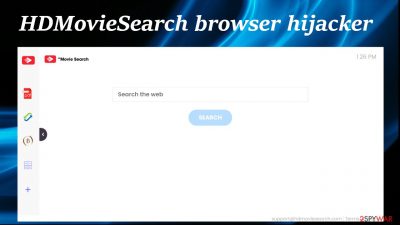
HDMovieSearch browser hijacker is either a browser extension or a piece of software that, when installed on your device, will change your browser settings without your knowledge and redirect all search inquiries through a fake search site. By doing so, it can gather non-personal information and show you search results generated by legitimate search engines like Yahoo, Bing, and others but littered with ads.
HDMovieSearch ads are shown as suggested search results. The browser hijacker itself and its deceptive ads may cause redirects to various affiliated questionable sites. These portals may contain scams, push notification viruses, malware,[1] explicit content, and other mischiefs.
Due to the way it operates, the risks it poses, and its sneaky distribution techniques, this app is categorized as a potentially unwanted program[2] (PUP) and thus shouldn't be used by anyone. If you installed it willingly or it got on your device unknowingly, you came to the right place to find out how to remove it.
| name | HDMovieSearch |
|---|---|
| type | Browser hijacker, PUP, redirect virus |
| Altered browser settings | Homepage, new tab, default search engine |
| IP address | 172.67.218.221 |
| Promoted fake search engine | feed.hdmoviesearch.com |
| SYMPTOMS | Modified browser preferences, slower device performance, redirects |
| Risks | Gathering of browsing-related data might lead to privacy issues. Redirects to dubious sites may result in additional PUPs or malware infections |
| Distribution | Fake Flash Player updates/installs, freeware bundles, deceptive ads |
| Removal | Scan your device with powerful anti-malware software to eliminate this browser hijacker and any other PUPs and infections |
| System Repair | Delete tracking cookies and restore overall system health by using an all-in-one FortectIntego system repair tool |
There's a huge number of browser hijackers roaming around the internet, and new ones are created daily. These PUPs, such as HDMovieSearch virus, GameSearcher virus, PDFConverterSearchApp virus, TopSearchConverter virus, etc., have a lot of similarities.
Most of them are installed using stealthy techniques, like deceptive ads or software bundles. All of them make modifications to browsers, hence their names. And most of them show deceptive ads and cause redirects to more than questionable sites, that include:
- porn,
- gambling,
- scams,
- gaming,
- other PUPs,
- malware, etc.
These third-party sites will try to convince you that you need another worthless app to improve your device's certain aspects. Or try to trick you into allowing push notifications, involve you in a scam, or other malicious deeds that will endanger your privacy and security.
HDMovieSearch browser hijacker is a useless piece of software that even failed to act as a search site at the time of our research. It can be installed on your device either as a browser extension or as an app. Either way, we'll tell you how to get rid of it once and for all.
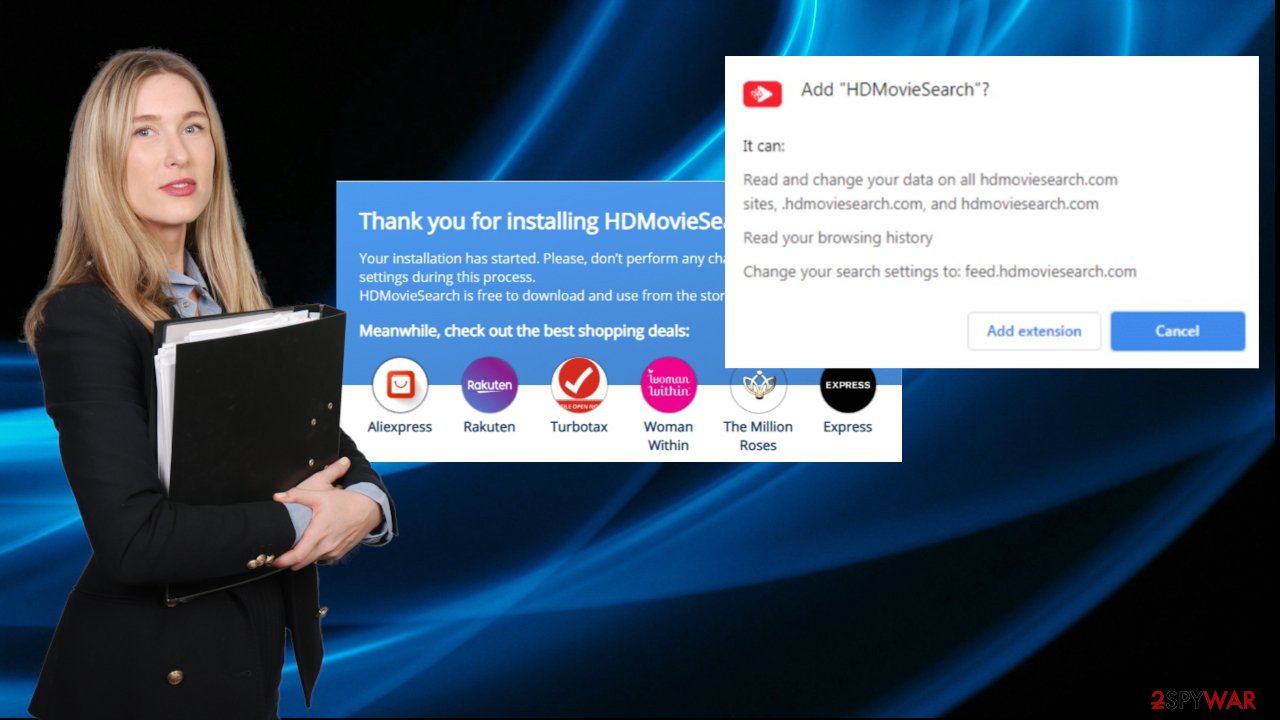
The first and foremost thing to do when getting ready for HDMovieSearch removal is to get a trustworthy anti-malware tool. If you don't own one, we recommend downloading free apps like SpyHunter 5Combo Cleaner or Malwarebytes. Then update its virus database and scan the entire system.
Once that's done, choose to remove HDMovieSearch browser hijacker and any other unrecognized apps or files. Remember to scan your device with security tools at least once a week to keep them virus-free. Afterward, it would be best if you took care of the overall health of your machine.
According to cybersecurity analysts,[3] the best tool on the market is the all-in-one FortectIntego system repair tool. It will restore any changes that potentially unwanted programs made to the Registry or other core settings and safely delete any tracking cookies stored on your device.
The most popular PUP installation method explained
Although PUP operators use more than one technique to distribute their worthless creations, our research team has reported that the most popular way is via software bundles. These packs usually contain installers 3 or more apps and can be downloaded from third-party software vendors.
People don't have time to read the EULA or stay cautious when installing new software, and that's where the PUPs get installed. All programs in a bundle are preselected for installation. The only way to avoid them is to choose the Advanced or Custom installation method instead of Recommended/Quick/Standard one.
Please think twice before downloading any software from third-party vendors, as you might never know that's in the bundle until it's too late. Get your desired apps directly from its developers or official distributors to avoid any potentially unwanted program infections.
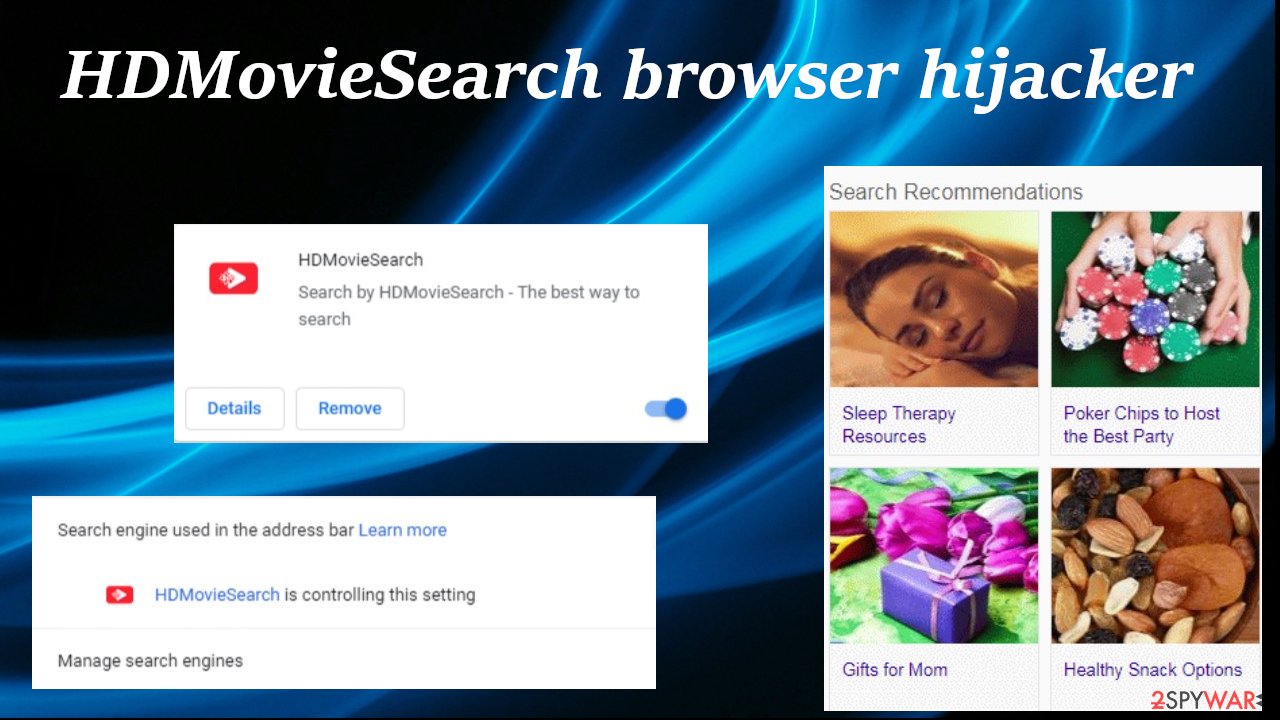
HDMovieSearch virus removal options from infected devices
It doesn't matter whether you were tricked into installing HDMovieSearch browser hijacker or it ended up on your system unknowingly. The important thing is not to panic and to not press on any of its ads. It can be easily eliminated with proper security tools.
Open your anti-malware software and scan the entire system. When the scan is finished, remove HDMovieSearch virus along with all of its components. If the PUP was installed as a browser extension, refer to our free guides below, where we explain how to eliminate it from any browser.
Once HDMovieSearch removal is completely finished, please don't forget that your system files and settings need attention. Use compatible system tune-up tools to eliminate all tracking cookies and take care of all other system-related issues.
You may remove virus damage with a help of FortectIntego. SpyHunter 5Combo Cleaner and Malwarebytes are recommended to detect potentially unwanted programs and viruses with all their files and registry entries that are related to them.
Getting rid of HDMovieSearch browser hijacker. Follow these steps
Uninstall from Windows
Instructions for Windows 10/8 machines:
- Enter Control Panel into Windows search box and hit Enter or click on the search result.
- Under Programs, select Uninstall a program.

- From the list, find the entry of the suspicious program.
- Right-click on the application and select Uninstall.
- If User Account Control shows up, click Yes.
- Wait till uninstallation process is complete and click OK.

If you are Windows 7/XP user, proceed with the following instructions:
- Click on Windows Start > Control Panel located on the right pane (if you are Windows XP user, click on Add/Remove Programs).
- In Control Panel, select Programs > Uninstall a program.

- Pick the unwanted application by clicking on it once.
- At the top, click Uninstall/Change.
- In the confirmation prompt, pick Yes.
- Click OK once the removal process is finished.
Remove from Microsoft Edge
Delete unwanted extensions from MS Edge:
- Select Menu (three horizontal dots at the top-right of the browser window) and pick Extensions.
- From the list, pick the extension and click on the Gear icon.
- Click on Uninstall at the bottom.

Clear cookies and other browser data:
- Click on the Menu (three horizontal dots at the top-right of the browser window) and select Privacy & security.
- Under Clear browsing data, pick Choose what to clear.
- Select everything (apart from passwords, although you might want to include Media licenses as well, if applicable) and click on Clear.

Restore new tab and homepage settings:
- Click the menu icon and choose Settings.
- Then find On startup section.
- Click Disable if you found any suspicious domain.
Reset MS Edge if the above steps did not work:
- Press on Ctrl + Shift + Esc to open Task Manager.
- Click on More details arrow at the bottom of the window.
- Select Details tab.
- Now scroll down and locate every entry with Microsoft Edge name in it. Right-click on each of them and select End Task to stop MS Edge from running.

If this solution failed to help you, you need to use an advanced Edge reset method. Note that you need to backup your data before proceeding.
- Find the following folder on your computer: C:\\Users\\%username%\\AppData\\Local\\Packages\\Microsoft.MicrosoftEdge_8wekyb3d8bbwe.
- Press Ctrl + A on your keyboard to select all folders.
- Right-click on them and pick Delete

- Now right-click on the Start button and pick Windows PowerShell (Admin).
- When the new window opens, copy and paste the following command, and then press Enter:
Get-AppXPackage -AllUsers -Name Microsoft.MicrosoftEdge | Foreach {Add-AppxPackage -DisableDevelopmentMode -Register “$($_.InstallLocation)\\AppXManifest.xml” -Verbose

Instructions for Chromium-based Edge
Delete extensions from MS Edge (Chromium):
- Open Edge and click select Settings > Extensions.
- Delete unwanted extensions by clicking Remove.

Clear cache and site data:
- Click on Menu and go to Settings.
- Select Privacy, search and services.
- Under Clear browsing data, pick Choose what to clear.
- Under Time range, pick All time.
- Select Clear now.

Reset Chromium-based MS Edge:
- Click on Menu and select Settings.
- On the left side, pick Reset settings.
- Select Restore settings to their default values.
- Confirm with Reset.

Remove from Mozilla Firefox (FF)
Remove dangerous extensions:
- Open Mozilla Firefox browser and click on the Menu (three horizontal lines at the top-right of the window).
- Select Add-ons.
- In here, select unwanted plugin and click Remove.

Reset the homepage:
- Click three horizontal lines at the top right corner to open the menu.
- Choose Options.
- Under Home options, enter your preferred site that will open every time you newly open the Mozilla Firefox.
Clear cookies and site data:
- Click Menu and pick Settings.
- Go to Privacy & Security section.
- Scroll down to locate Cookies and Site Data.
- Click on Clear Data…
- Select Cookies and Site Data, as well as Cached Web Content and press Clear.

Reset Mozilla Firefox
If clearing the browser as explained above did not help, reset Mozilla Firefox:
- Open Mozilla Firefox browser and click the Menu.
- Go to Help and then choose Troubleshooting Information.

- Under Give Firefox a tune up section, click on Refresh Firefox…
- Once the pop-up shows up, confirm the action by pressing on Refresh Firefox.

Remove from Google Chrome
Delete malicious extensions from Google Chrome:
- Open Google Chrome, click on the Menu (three vertical dots at the top-right corner) and select More tools > Extensions.
- In the newly opened window, you will see all the installed extensions. Uninstall all the suspicious plugins that might be related to the unwanted program by clicking Remove.

Clear cache and web data from Chrome:
- Click on Menu and pick Settings.
- Under Privacy and security, select Clear browsing data.
- Select Browsing history, Cookies and other site data, as well as Cached images and files.
- Click Clear data.

Change your homepage:
- Click menu and choose Settings.
- Look for a suspicious site in the On startup section.
- Click on Open a specific or set of pages and click on three dots to find the Remove option.
Reset Google Chrome:
If the previous methods did not help you, reset Google Chrome to eliminate all the unwanted components:
- Click on Menu and select Settings.
- In the Settings, scroll down and click Advanced.
- Scroll down and locate Reset and clean up section.
- Now click Restore settings to their original defaults.
- Confirm with Reset settings.

Delete from Safari
Remove unwanted extensions from Safari:
- Click Safari > Preferences…
- In the new window, pick Extensions.
- Select the unwanted extension and select Uninstall.

Clear cookies and other website data from Safari:
- Click Safari > Clear History…
- From the drop-down menu under Clear, pick all history.
- Confirm with Clear History.

Reset Safari if the above-mentioned steps did not help you:
- Click Safari > Preferences…
- Go to Advanced tab.
- Tick the Show Develop menu in menu bar.
- From the menu bar, click Develop, and then select Empty Caches.

After uninstalling this potentially unwanted program (PUP) and fixing each of your web browsers, we recommend you to scan your PC system with a reputable anti-spyware. This will help you to get rid of HDMovieSearch browser hijacker registry traces and will also identify related parasites or possible malware infections on your computer. For that you can use our top-rated malware remover: FortectIntego, SpyHunter 5Combo Cleaner or Malwarebytes.
How to prevent from getting browser hijacker
Protect your privacy – employ a VPN
There are several ways how to make your online time more private – you can access an incognito tab. However, there is no secret that even in this mode, you are tracked for advertising purposes. There is a way to add an extra layer of protection and create a completely anonymous web browsing practice with the help of Private Internet Access VPN. This software reroutes traffic through different servers, thus leaving your IP address and geolocation in disguise. Besides, it is based on a strict no-log policy, meaning that no data will be recorded, leaked, and available for both first and third parties. The combination of a secure web browser and Private Internet Access VPN will let you browse the Internet without a feeling of being spied or targeted by criminals.
No backups? No problem. Use a data recovery tool
If you wonder how data loss can occur, you should not look any further for answers – human errors, malware attacks, hardware failures, power cuts, natural disasters, or even simple negligence. In some cases, lost files are extremely important, and many straight out panic when such an unfortunate course of events happen. Due to this, you should always ensure that you prepare proper data backups on a regular basis.
If you were caught by surprise and did not have any backups to restore your files from, not everything is lost. Data Recovery Pro is one of the leading file recovery solutions you can find on the market – it is likely to restore even lost emails or data located on an external device.
- ^ Robert Izquierdo. 10 Types of Malware and How to Spot Them. Fool. Software reviews and recommendations.
- ^ Potentially unwanted program. Wikipedia. The free encyclopedia.
- ^ Bedynet. Bedynet. Spyware news and security.





















