Heimdall ransomware / virus (Nov 2016 update) - Removal Instructions
Heimdall virus Removal Guide
What is Heimdall ransomware virus?
The effects of Heimdall ransomware
Heimdall virus happens to be one of those cyber threats inspired by mythology. The crooks favor Norse mythology after continuously terrorizing the world with the family of ODIN, Locky, and Thor. This time they borrowed the name of Heimdall – the deity of dawn and light – for their ransomware image. The virus received more attention after its author published it in GitHub, open-source project network. There, he demonstrated its features. Though the ransomware is not expected to be released on the massive scale, there are already cases when some users were attacked by this virus. If this malware has befallen you as well, you need to remove Heimdall completely. More information about its elimination steps can be found below the article.
The ransomware has been created using PHP programming language. Though it differs in operation ways, the main principle is the same. Heimdall ransomware hides in a 482-line PHP file. Speaking of encryption techniques, it uses a specific variant of AES-128-CBS algorithm to encode personal data. Once the file-encrypting virus lands on a system, the file generates a graphical image of the ransom note. It presents email@email.com address as a distinctive label. The price of two bitcoins are asked in exchange for their files. The window also contains the tabs where “password for encrypted” and “password for decrypted” can be entered.
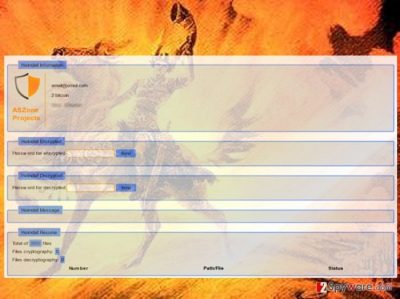
Interestingly, the ransomware places its script in $_SERVER[‘DOCUMENT_ROOT’] and encrypts the files in this folder.
The most destructive feature of this ransomware is that all files, regardless of their format might be corrupted, by the ransomware. Later on, you can identify the locked files by .heimdall extension. In this regard, the ransomware might be even more damaging than Locky which targets a wide range of files but not all. However, this ransomware suggests that the author might not be related with the crooks of the previously mentioned Locky. The ransom message itself differs from the ransom messages shown by the latter infection.
Though the developer created the ransomware for educational purposes, such behavior of publicly demonstrating the essential features might turn out negatively. There was the case with some variant of Apocalypse when the crook boasted about his creation on the darknet. However, such boasting was quickly spotted by famous virus researcher Fabian Wosar. After all, the ransomware was quickly taken down. Thus, .heimdall file extension virus also presents the signs of such amateur behavior which is opposed to the refined image of Locky. Specialists conclude that now, when the virus was presented as the project on GitHub, the chances of it becoming a global ransomware are low. However, there is a risk for other hackers to get some valuable knowledge for future cyber infections. Likewise, it is crucial how quickly you can initiate Heimdall removal. Employ FortectIntego to ensure complete eradication.
When does the virus hijack PCs?
Though the Brazilian developer of the hacker was asked to remove the ransomware from GitHub, the malware is still there. It means that Heimdall malware might not have been set free to roam on the world wide web yet. Nonetheless, when it comes to ransomware and their creators, it is naive to expect any drop of conscience. Even if the author does not deploy massive Heimdall hijack campaign, others might do it for him. However, now as the virus researchers get a hold of such virus, the ransomware might fail to reach its full destructive power. If it is published on the Internet, be careful not to carelessly open spam messages. They often happen to hide malicious .doc, .js, or .dll binaries containing the file-encrypting malware.
Easy Heimdall removal guide
If you somehow managed to get infected with Heimdall virus, we recommend using an anti-spyware application, for example, FortectIntego. This application deals with ransomware-type viruses effectively and ensures that all elements are completely eradicated. The security tool will remove Heimdall within a moment. Do not forget to update it. If you somehow find difficulties eliminating the threat, take a look at the below guidelines. After implementing the steps, you should be able to proceed with Heimdall removal.
Getting rid of Heimdall virus. Follow these steps
Manual removal using Safe Mode
Important! →
Manual removal guide might be too complicated for regular computer users. It requires advanced IT knowledge to be performed correctly (if vital system files are removed or damaged, it might result in full Windows compromise), and it also might take hours to complete. Therefore, we highly advise using the automatic method provided above instead.
Step 1. Access Safe Mode with Networking
Manual malware removal should be best performed in the Safe Mode environment.
Windows 7 / Vista / XP
- Click Start > Shutdown > Restart > OK.
- When your computer becomes active, start pressing F8 button (if that does not work, try F2, F12, Del, etc. – it all depends on your motherboard model) multiple times until you see the Advanced Boot Options window.
- Select Safe Mode with Networking from the list.

Windows 10 / Windows 8
- Right-click on Start button and select Settings.

- Scroll down to pick Update & Security.

- On the left side of the window, pick Recovery.
- Now scroll down to find Advanced Startup section.
- Click Restart now.

- Select Troubleshoot.

- Go to Advanced options.

- Select Startup Settings.

- Press Restart.
- Now press 5 or click 5) Enable Safe Mode with Networking.

Step 2. Shut down suspicious processes
Windows Task Manager is a useful tool that shows all the processes running in the background. If malware is running a process, you need to shut it down:
- Press Ctrl + Shift + Esc on your keyboard to open Windows Task Manager.
- Click on More details.

- Scroll down to Background processes section, and look for anything suspicious.
- Right-click and select Open file location.

- Go back to the process, right-click and pick End Task.

- Delete the contents of the malicious folder.
Step 3. Check program Startup
- Press Ctrl + Shift + Esc on your keyboard to open Windows Task Manager.
- Go to Startup tab.
- Right-click on the suspicious program and pick Disable.

Step 4. Delete virus files
Malware-related files can be found in various places within your computer. Here are instructions that could help you find them:
- Type in Disk Cleanup in Windows search and press Enter.

- Select the drive you want to clean (C: is your main drive by default and is likely to be the one that has malicious files in).
- Scroll through the Files to delete list and select the following:
Temporary Internet Files
Downloads
Recycle Bin
Temporary files - Pick Clean up system files.

- You can also look for other malicious files hidden in the following folders (type these entries in Windows Search and press Enter):
%AppData%
%LocalAppData%
%ProgramData%
%WinDir%
After you are finished, reboot the PC in normal mode.
Remove Heimdall using System Restore
-
Step 1: Reboot your computer to Safe Mode with Command Prompt
Windows 7 / Vista / XP- Click Start → Shutdown → Restart → OK.
- When your computer becomes active, start pressing F8 multiple times until you see the Advanced Boot Options window.
-
Select Command Prompt from the list

Windows 10 / Windows 8- Press the Power button at the Windows login screen. Now press and hold Shift, which is on your keyboard, and click Restart..
- Now select Troubleshoot → Advanced options → Startup Settings and finally press Restart.
-
Once your computer becomes active, select Enable Safe Mode with Command Prompt in Startup Settings window.

-
Step 2: Restore your system files and settings
-
Once the Command Prompt window shows up, enter cd restore and click Enter.

-
Now type rstrui.exe and press Enter again..

-
When a new window shows up, click Next and select your restore point that is prior the infiltration of Heimdall. After doing that, click Next.


-
Now click Yes to start system restore.

-
Once the Command Prompt window shows up, enter cd restore and click Enter.
Bonus: Recover your data
Guide which is presented above is supposed to help you remove Heimdall from your computer. To recover your encrypted files, we recommend using a detailed guide prepared by 2-spyware.com security experts.If your files are encrypted by Heimdall, you can use several methods to restore them:
Data Recovery Pro method
The best way to decode the files is to employ a backup or original decrypter, but in the absence of them, you can install this utility as it may help you retrieve the files.
- Download Data Recovery Pro;
- Follow the steps of Data Recovery Setup and install the program on your computer;
- Launch it and scan your computer for files encrypted by Heimdall ransomware;
- Restore them.
ShadowExplorer method
This software is another alternative that can help you restore valuable files encrypted by Heimdall ransomware.
- Download Shadow Explorer (http://shadowexplorer.com/);
- Follow a Shadow Explorer Setup Wizard and install this application on your computer;
- Launch the program and go through the drop down menu on the top left corner to select the disk of your encrypted data. Check what folders are there;
- Right-click on the folder you want to restore and select “Export”. You can also select where you want it to be stored.
Finally, you should always think about the protection of crypto-ransomwares. In order to protect your computer from Heimdall and other ransomwares, use a reputable anti-spyware, such as FortectIntego, SpyHunter 5Combo Cleaner or Malwarebytes
How to prevent from getting ransomware
Access your website securely from any location
When you work on the domain, site, blog, or different project that requires constant management, content creation, or coding, you may need to connect to the server and content management service more often. The best solution for creating a tighter network could be a dedicated/fixed IP address.
If you make your IP address static and set to your device, you can connect to the CMS from any location and do not create any additional issues for the server or network manager that needs to monitor connections and activities. VPN software providers like Private Internet Access can help you with such settings and offer the option to control the online reputation and manage projects easily from any part of the world.
Recover files after data-affecting malware attacks
While much of the data can be accidentally deleted due to various reasons, malware is one of the main culprits that can cause loss of pictures, documents, videos, and other important files. More serious malware infections lead to significant data loss when your documents, system files, and images get encrypted. In particular, ransomware is is a type of malware that focuses on such functions, so your files become useless without an ability to access them.
Even though there is little to no possibility to recover after file-locking threats, some applications have features for data recovery in the system. In some cases, Data Recovery Pro can also help to recover at least some portion of your data after data-locking virus infection or general cyber infection.





















