Here Is Your Fax Email virus (Removal Guide) - Free Instructions
Here Is Your Fax Email virus Removal Guide
What is Here Is Your Fax Email virus?
Here Is Your Fax Email virus is a malspam campaign which is used to distribute Hancitor Trojan horse
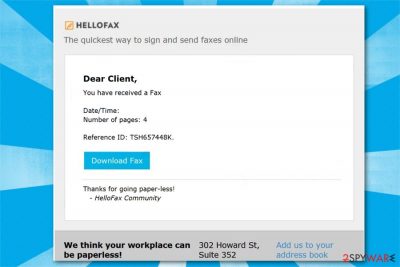
Here Is Your Fax Email virus is a malicious spam email campaign which impersonates a legitimate HelloFax company to trick users into installing Hancitor Trojan horse on their systems. Users receive a deceptive electronic letter prompting to download the so-called fax. Keep in mind that the malware[1] comes as a Microsoft Office document which is designed to infiltrate the system with a dangerous cyber threat.
| Name | Here Is Your Fax Email virus |
|---|---|
| Type | Spam tools |
| Danger level | High. Opens paths for malicious programs |
| Used to spread | Hancitor Trojan |
| Impersonates | HelloFax company |
| Symptoms | Users receive an innocent-looking email which encourages to download a Microsoft Office document with malicious macros |
| Removal | You can get rid of Here Is Your Fax Email virus with FortectIntego or another robust antivirus |
Once users receive an email from Here Is Your Fax Email virus, it includes the following message:
Subject: HelloFax, Here is Your Fax
HELLOWFAX
The quickest way to sign and send faxes online
Dear Client,You have received a Fax
Date/Time
Number of pages: 4
Reference ID: TSH657448K.[Download Fax]
Thanks for going paper-less!
– HelloFax Community
Be aware that despite the claims that this email came from a legitimate company, HelloFax is not related to it in any way. Impersonating well-known brands or firms is a common social engineering[2] tactic which is widely employed by cybercriminals. This method helps the attackers to trick their victims into manually downloading a malicious attachment by Here Is Your Fax Email virus on their systems.

Once the user clicks on the “Download Fax” button, the Microsoft Office document is downloaded on the computer. The person is encouraged to enable macros in order to see the content of the file. However, this is a scam, and you should never fall for the tricks of Here Is Your Fax Email virus.
Keep in mind that if you enable malicious macros, Here Is Your Fax Email virus will infiltrate the system with Hancitor Trojan which can perform numerous potentially dangerous actions on your computer, including the following:
- Recording keystrokes;
- Taking desktop screenshots;
- Providing remote access to the computer;
- Installing more malicious programs.
Therefore, if you have received a deceptive message by Here Is Your Fax Email virus, you should take appropriate actions immediately. Experts note that trojan horses can remain undetectable for long periods of time. Likewise, you should get a professional antivirus to detect and remove Here Is Your Fax Email virus from your PC.
Even if you haven't downloaded a malicious Microsoft document, you should be prepared for Here Is Your Fax Email virus removal. According to the researchers, not only clicking on the content of the spam email but also opening it might be potentially dangerous to your system. Thus, use FortectIntego for an extra layer of security.
Ways to identify a malicious spam email
Deceptive electronic letters are designed to look exceptionally legitimate and convincing. For that, cybercriminals use many effective social engineering tactics. One of them is disguising an attempt to infiltrate malware as an impeccable service by a well-known company or even governmental institution.
Users receive spam emails which supposedly deliver invoices, shopping receipts or urges to update account details. Additionally, the message includes a PDF or JPG document and users are prompted to open it for more information. This is the point where the computer is infected with a malicious program if the attachment is opened.
Therefore, it is essential to ensure that the email is coming from a legitimate source. In case you have any doubts, you can always contact the company directly and ask to verify the message. Also, refrain from opening any electronic letters from people you do not know.
Furthermore, the majority of the spam emails include spelling and grammar mistakes in the subject line or the content itself. This is one of the most significant indicators which shows that there is something shady about the message. If you want to make sure that the email or its attachment if malware-free, you can always upload the file to the reliable virus scanner and check for any cyber threats.
Get rid of Here Is Your Fax Email virus easily
If you keep receiving spam emails and want to remove Here Is Your Fax Email virus, you can complete this by downloading and installing a reputable antivirus. Make sure that you get security tools from authorized developers as there are numerous fake applications promoted by online scammers.
Researchers[3] recommend using FortectIntego, SpyHunter 5Combo Cleaner, or Malwarebytes for Here Is Your Fax Email virus removal. The same way applies if you have already accidentally installed Hancitor Trojan. Keep in mind that you might need to reboot your system into Safe Mode. For that, check the guidelines below.
Getting rid of Here Is Your Fax Email virus. Follow these steps
Manual removal using Safe Mode
Explaining how to boot the computer into Safe Mode with Command Prompt:
Important! →
Manual removal guide might be too complicated for regular computer users. It requires advanced IT knowledge to be performed correctly (if vital system files are removed or damaged, it might result in full Windows compromise), and it also might take hours to complete. Therefore, we highly advise using the automatic method provided above instead.
Step 1. Access Safe Mode with Networking
Manual malware removal should be best performed in the Safe Mode environment.
Windows 7 / Vista / XP
- Click Start > Shutdown > Restart > OK.
- When your computer becomes active, start pressing F8 button (if that does not work, try F2, F12, Del, etc. – it all depends on your motherboard model) multiple times until you see the Advanced Boot Options window.
- Select Safe Mode with Networking from the list.

Windows 10 / Windows 8
- Right-click on Start button and select Settings.

- Scroll down to pick Update & Security.

- On the left side of the window, pick Recovery.
- Now scroll down to find Advanced Startup section.
- Click Restart now.

- Select Troubleshoot.

- Go to Advanced options.

- Select Startup Settings.

- Press Restart.
- Now press 5 or click 5) Enable Safe Mode with Networking.

Step 2. Shut down suspicious processes
Windows Task Manager is a useful tool that shows all the processes running in the background. If malware is running a process, you need to shut it down:
- Press Ctrl + Shift + Esc on your keyboard to open Windows Task Manager.
- Click on More details.

- Scroll down to Background processes section, and look for anything suspicious.
- Right-click and select Open file location.

- Go back to the process, right-click and pick End Task.

- Delete the contents of the malicious folder.
Step 3. Check program Startup
- Press Ctrl + Shift + Esc on your keyboard to open Windows Task Manager.
- Go to Startup tab.
- Right-click on the suspicious program and pick Disable.

Step 4. Delete virus files
Malware-related files can be found in various places within your computer. Here are instructions that could help you find them:
- Type in Disk Cleanup in Windows search and press Enter.

- Select the drive you want to clean (C: is your main drive by default and is likely to be the one that has malicious files in).
- Scroll through the Files to delete list and select the following:
Temporary Internet Files
Downloads
Recycle Bin
Temporary files - Pick Clean up system files.

- You can also look for other malicious files hidden in the following folders (type these entries in Windows Search and press Enter):
%AppData%
%LocalAppData%
%ProgramData%
%WinDir%
After you are finished, reboot the PC in normal mode.
Remove Here Is Your Fax Email using System Restore
-
Step 1: Reboot your computer to Safe Mode with Command Prompt
Windows 7 / Vista / XP- Click Start → Shutdown → Restart → OK.
- When your computer becomes active, start pressing F8 multiple times until you see the Advanced Boot Options window.
-
Select Command Prompt from the list

Windows 10 / Windows 8- Press the Power button at the Windows login screen. Now press and hold Shift, which is on your keyboard, and click Restart..
- Now select Troubleshoot → Advanced options → Startup Settings and finally press Restart.
-
Once your computer becomes active, select Enable Safe Mode with Command Prompt in Startup Settings window.

-
Step 2: Restore your system files and settings
-
Once the Command Prompt window shows up, enter cd restore and click Enter.

-
Now type rstrui.exe and press Enter again..

-
When a new window shows up, click Next and select your restore point that is prior the infiltration of Here Is Your Fax Email. After doing that, click Next.


-
Now click Yes to start system restore.

-
Once the Command Prompt window shows up, enter cd restore and click Enter.
Finally, you should always think about the protection of crypto-ransomwares. In order to protect your computer from Here Is Your Fax Email and other ransomwares, use a reputable anti-spyware, such as FortectIntego, SpyHunter 5Combo Cleaner or Malwarebytes
How to prevent from getting spam tools
Choose a proper web browser and improve your safety with a VPN tool
Online spying has got momentum in recent years and people are getting more and more interested in how to protect their privacy online. One of the basic means to add a layer of security – choose the most private and secure web browser. Although web browsers can't grant full privacy protection and security, some of them are much better at sandboxing, HTTPS upgrading, active content blocking, tracking blocking, phishing protection, and similar privacy-oriented features. However, if you want true anonymity, we suggest you employ a powerful Private Internet Access VPN – it can encrypt all the traffic that comes and goes out of your computer, preventing tracking completely.
Lost your files? Use data recovery software
While some files located on any computer are replaceable or useless, others can be extremely valuable. Family photos, work documents, school projects – these are types of files that we don't want to lose. Unfortunately, there are many ways how unexpected data loss can occur: power cuts, Blue Screen of Death errors, hardware failures, crypto-malware attack, or even accidental deletion.
To ensure that all the files remain intact, you should prepare regular data backups. You can choose cloud-based or physical copies you could restore from later in case of a disaster. If your backups were lost as well or you never bothered to prepare any, Data Recovery Pro can be your only hope to retrieve your invaluable files.
- ^ Danny Palmer. What is malware? Everything you need to know about viruses, trojans and malicious software. ZDNet. Technology News, Analysis, Comments and Product Reviews.
- ^ Social Engineering. Incapsula. CDN, Website Security, DDoS Protection, Load Balancing.
- ^ Lesvirus. Lesvirus. Security and Spyware News.





















