HildaCrypt ransomware (Removal Guide) - Decryption Methods Included
HildaCrypt virus Removal Guide
What is HildaCrypt ransomware?
HildaCrypt ransomware is the virus that uses AES + RSA algorithm for the encryption process that gives the reason for ransom demands
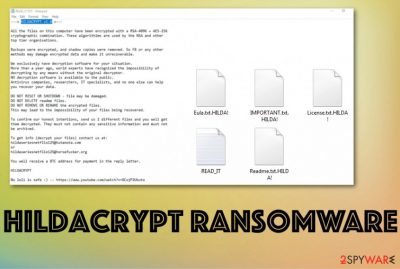
Even though HildaCrypt ransomware virus developers offer to decrypt two files for free, these people are not reliable, and you should restrain from any contact with ransom-demanding criminals. If you pay you may lose your money and data permanently and it is all for nothing, so remain calm and react to this infection as soon as possible by eliminating threats from the machine using anti-malware tool. Then you can safely recover files from a backup or using other software designed to restore various data.
| Name | HildaCrypt v1.0 |
|---|---|
| Type | Cryptovirus |
| Family | GlobeImposter |
| File marker | .HILDA! |
| Encryption algorithm | RSA-4096 + AES-256[1] |
| Ransom note | READ_IT.TXT |
| Distribution | File attachments filled with macro viruses from spam emails, fake software cracks, other malware |
| Elimination | Get the anti-malware tool and remove HildaCrypt ransomware. Rely on FortectIntego for virus damage termination |
HildaCrypt v1.0 paralyzes the whole system when it encrypts your photos, documents, archives, projects, and makes people frustrated when their months or years of work gets ruined and in most cases, permanently damaged. However, paying is not the best option since criminals only care about their gains and not your belongings.[2]
HildaCrypt ransomware attack starts with a general system infection and file encryption. This threat uses a double encryption algorithm for file encoding and makes files useless by changing the original code, deletes shadow copies, adds files in system folders, disables programs, alters the registry.
All these changes happen during the file encoding and ransom demand message generating. Once the ransom note READ_IT.txt is delivered on the screen and posted in every folder with encrypted files, ransomware is done with its primary processes. HildaCrypt ransomware ransom-demand reads the following:
—+ HILDACRYPT v1.0 +—
All the files on this computer have been encrypted with a RSA-4096 + AES-256 cryptographic combination. These algorithms are used by the NSA and other top tier organisations.
Backups were encrypted, and shadow copies were removed. So F8 or any other methods may damage encrypted data and make it unrecoverable.
We exclusively have decryption software for your situation.
More than a year ago, world experts have recognized the impossibility of decrypting by any means without the original decryptor.
NO decryption software is available to the public.
Antivirus companies, researchers, IT specialists, and no one else can help you recover your data.DO NOT RESET OR SHUTDOWN – file may be damaged.
DO NOT DELETE readme files.txt
DO NOT REMOVE OR RENAME the encrypted files.
This may lead to the impossibility of your files being recovered.To confirm our honest intentions, send us 2 different files and you well get them decrypted. They must not contain any sensitive information and must not be archived.
To get info (decrypt your files) contact us at:
hildaseriesnetflix125@tutanota.com
or
hildaseriesnetflix125@horsefucker.orgYou well receive a BTC address for payment in the reply letter.
HILDACRYPT
No loli is safe — hxxps://www.youtube.com/watch?v=XCojP2Ubuto
When you get the ransom message on the screen, and HildaCrypt ransomware demands to pay, contact developers via hildaseriesnetflix125@tutanota.com or hildaseriesnetflix125@horsefucker.org email addresses, your privacy and files are in danger. The note intimidates the victim and scares them into paying the hefty amount that can go up to hundreds or even thousands of dollars per device. 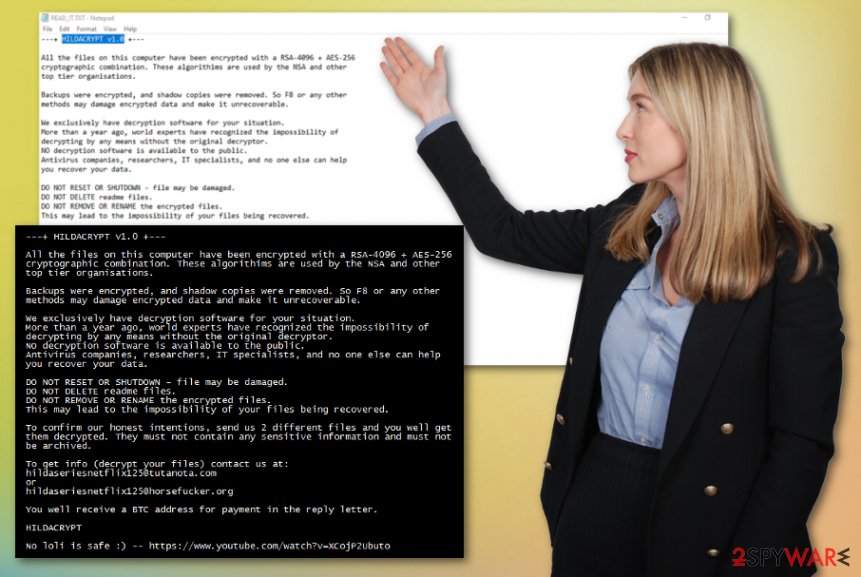
HildaCrypt ransomware even claims that the only solution for encoded files is their decryption key that can be used to restore affected files. However, even the test decryption can be false and offered to create trust between the victim and the criminal. Copies of particular files may be stored separately and then sent to you as recovered version, so you trust the person and pay up.
All those claims that decryption is not possible are created to restrain people from HildaCrypt ransomware removal. However, you need to eliminate the threat and then restore your data from a backup or use data recovery software specially designed for such a process.
It may seem impossible to remove HildaCrypt ransomware since all those files and programs that virus adds on the system and changes it makes affect the performance of the computer and security tools. But you can reboot the machine in Safe Mode and run the anti-malware program then eliminate the threat fully.
You also need to scan the machine with FortectIntego to determine whether HildaCrypt ransomware did significant damage to your system files – it can help to repair them quickly, so you won't have to worry about system crashes and other unwanted consequences after the infection.
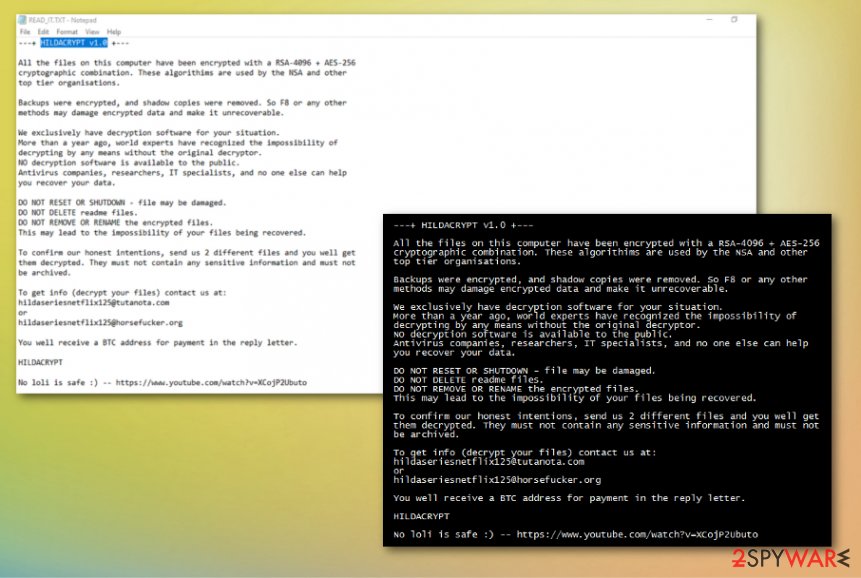
Pay attention to shady processes running in the background and file attachments on spam emails
Experts[3] often talk that when malware gets on the system, it adds some files, programs, and processes in the background that can affect the machine even further. You should notice such things and react immediately because the more time you give, the more damage gets done to your files and device itself.
The main vector that gets used in ransomware distribution campaigns is infected files with malicious macros attached to email spam. You cannot notice the malware infiltration, but it is possible to avoid cyber threat if you delete suspicious emails with attached files.
If you receive an email with financial information, order details or receipts, invoices avoid opening the email itself and downloading attachments on the system. If you load the malicious document and enable macros, your device immediately gets infected.
HildaCrypt v1.0 ransomware elimination is necessary before any other actions
If you leave HildaCrypt ransomware virus on the machine or any core files, associated files in the background, all the recovered files may get affected repeatedly until you delete the cryptovirus entirely. Your computer cannot work normally again if the virus is present.
Focus on HildaCrypt ransomware removal, clean virus damage fully, and make sure to terminate all possible threats that may affect your machine. You need to restore files on the virus-free system because your data may get damaged permanently by the malware or associated programs.
Get anti-virus tool and remove HildaCrypt ransomware from the system. Then run a double-check and terminate virus damage with FortectIntego. Once that is done, you can rely on your file backups or third-party software and recover all the encoded documents, projects or archives.
Getting rid of HildaCrypt virus. Follow these steps
Manual removal using Safe Mode
Get rid of HildaCrypt ransomware by rebooting the machine in Safe Mode with Networking and then running a full system scan
Important! →
Manual removal guide might be too complicated for regular computer users. It requires advanced IT knowledge to be performed correctly (if vital system files are removed or damaged, it might result in full Windows compromise), and it also might take hours to complete. Therefore, we highly advise using the automatic method provided above instead.
Step 1. Access Safe Mode with Networking
Manual malware removal should be best performed in the Safe Mode environment.
Windows 7 / Vista / XP
- Click Start > Shutdown > Restart > OK.
- When your computer becomes active, start pressing F8 button (if that does not work, try F2, F12, Del, etc. – it all depends on your motherboard model) multiple times until you see the Advanced Boot Options window.
- Select Safe Mode with Networking from the list.

Windows 10 / Windows 8
- Right-click on Start button and select Settings.

- Scroll down to pick Update & Security.

- On the left side of the window, pick Recovery.
- Now scroll down to find Advanced Startup section.
- Click Restart now.

- Select Troubleshoot.

- Go to Advanced options.

- Select Startup Settings.

- Press Restart.
- Now press 5 or click 5) Enable Safe Mode with Networking.

Step 2. Shut down suspicious processes
Windows Task Manager is a useful tool that shows all the processes running in the background. If malware is running a process, you need to shut it down:
- Press Ctrl + Shift + Esc on your keyboard to open Windows Task Manager.
- Click on More details.

- Scroll down to Background processes section, and look for anything suspicious.
- Right-click and select Open file location.

- Go back to the process, right-click and pick End Task.

- Delete the contents of the malicious folder.
Step 3. Check program Startup
- Press Ctrl + Shift + Esc on your keyboard to open Windows Task Manager.
- Go to Startup tab.
- Right-click on the suspicious program and pick Disable.

Step 4. Delete virus files
Malware-related files can be found in various places within your computer. Here are instructions that could help you find them:
- Type in Disk Cleanup in Windows search and press Enter.

- Select the drive you want to clean (C: is your main drive by default and is likely to be the one that has malicious files in).
- Scroll through the Files to delete list and select the following:
Temporary Internet Files
Downloads
Recycle Bin
Temporary files - Pick Clean up system files.

- You can also look for other malicious files hidden in the following folders (type these entries in Windows Search and press Enter):
%AppData%
%LocalAppData%
%ProgramData%
%WinDir%
After you are finished, reboot the PC in normal mode.
Remove HildaCrypt using System Restore
You may benefit from System Restore feature as an alternative method of HildaCrypt ransomware termination
-
Step 1: Reboot your computer to Safe Mode with Command Prompt
Windows 7 / Vista / XP- Click Start → Shutdown → Restart → OK.
- When your computer becomes active, start pressing F8 multiple times until you see the Advanced Boot Options window.
-
Select Command Prompt from the list

Windows 10 / Windows 8- Press the Power button at the Windows login screen. Now press and hold Shift, which is on your keyboard, and click Restart..
- Now select Troubleshoot → Advanced options → Startup Settings and finally press Restart.
-
Once your computer becomes active, select Enable Safe Mode with Command Prompt in Startup Settings window.

-
Step 2: Restore your system files and settings
-
Once the Command Prompt window shows up, enter cd restore and click Enter.

-
Now type rstrui.exe and press Enter again..

-
When a new window shows up, click Next and select your restore point that is prior the infiltration of HildaCrypt. After doing that, click Next.


-
Now click Yes to start system restore.

-
Once the Command Prompt window shows up, enter cd restore and click Enter.
Bonus: Recover your data
Guide which is presented above is supposed to help you remove HildaCrypt from your computer. To recover your encrypted files, we recommend using a detailed guide prepared by 2-spyware.com security experts.If your files are encrypted by HildaCrypt, you can use several methods to restore them:
Data Recovery Pro is the alternate software for file restoring when you don't have backups
Try Data Recovery Pro for files encrypted by HildaCrypt ransomware or even accidentally deleted items
- Download Data Recovery Pro;
- Follow the steps of Data Recovery Setup and install the program on your computer;
- Launch it and scan your computer for files encrypted by HildaCrypt ransomware;
- Restore them.
Windows Previous Versions feature for data recovery
When System Restore gets enabled, you can employ Windows Previous Versions and recover one file at the time
- Find an encrypted file you need to restore and right-click on it;
- Select “Properties” and go to “Previous versions” tab;
- Here, check each of available copies of the file in “Folder versions”. You should select the version you want to recover and click “Restore”.
ShadowExplorer – file recovery feature
When HildaCrypt ransomware is not affecting Shadow Volume Copies, you can rely on ShadowExplorer for file restoring purposes
- Download Shadow Explorer (http://shadowexplorer.com/);
- Follow a Shadow Explorer Setup Wizard and install this application on your computer;
- Launch the program and go through the drop down menu on the top left corner to select the disk of your encrypted data. Check what folders are there;
- Right-click on the folder you want to restore and select “Export”. You can also select where you want it to be stored.
Decryption tool for HildaCrypt ransomware is not developed yet
Finally, you should always think about the protection of crypto-ransomwares. In order to protect your computer from HildaCrypt and other ransomwares, use a reputable anti-spyware, such as FortectIntego, SpyHunter 5Combo Cleaner or Malwarebytes
How to prevent from getting ransomware
Do not let government spy on you
The government has many issues in regards to tracking users' data and spying on citizens, so you should take this into consideration and learn more about shady information gathering practices. Avoid any unwanted government tracking or spying by going totally anonymous on the internet.
You can choose a different location when you go online and access any material you want without particular content restrictions. You can easily enjoy internet connection without any risks of being hacked by using Private Internet Access VPN.
Control the information that can be accessed by government any other unwanted party and surf online without being spied on. Even if you are not involved in illegal activities or trust your selection of services, platforms, be suspicious for your own security and take precautionary measures by using the VPN service.
Backup files for the later use, in case of the malware attack
Computer users can suffer from data losses due to cyber infections or their own faulty doings. Ransomware can encrypt and hold files hostage, while unforeseen power cuts might cause a loss of important documents. If you have proper up-to-date backups, you can easily recover after such an incident and get back to work. It is also equally important to update backups on a regular basis so that the newest information remains intact – you can set this process to be performed automatically.
When you have the previous version of every important document or project you can avoid frustration and breakdowns. It comes in handy when malware strikes out of nowhere. Use Data Recovery Pro for the data restoration process.
- ^ Cryptography. Techopedia. Definitions from Techopedia.
- ^ Cynthia Brumfield. To pay or not pay a hacker’s ransomware demand? It comes down to cyber hygiene. CSOonline. Technology news and analysis.
- ^ Virusai. Virusai. Spyware related news.





















