Hit5news.net virus (Easy Removal Guide) - Tutorial
Hit5news.net virus Removal Guide
What is Hit5news.net virus?
Redirects to Hit5news.net warn about cyber parasite residing in your PC
Hit5news.net is a suspicious website that might replace your current browser’s page and force to see Russian news site every time you launch your browser. The program which is responsible for making such changes on your browser and redirecting to this site is known as a browser hijacker. It is capable of hijacking device silently, altering browser’s settings, tracking data and delivering third-party commercial content. Due to these features, computer users named this cyber infection as Hit5news.net virus. However, we want to point out that it’s not the right term to describe it.[1] It’s a potentially unwanted program (PUP) that cannot harm the system, but having it installed is not recommended. You won’t be able to set your preferred startup page, choose desired search engine and will be forced to suffer from tons of ads. Therefore, you should initiate Hit5news.net removal as soon as you notice the first signs of the infection. We highly recommend opting for automatic elimination option and get rid of the hijacker using professional anti-malware program, such as FortectIntego.
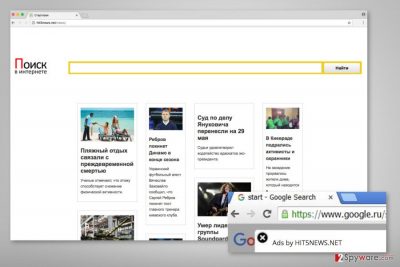
This Russian news website also includes a search bar that currently redirects searches to Google.ru. However, the situation might change soon, because hijackers are often capable of altering search results and including sponsored links into them. Driving traffic to affiliates’ sites might be one of the ways in which developers generate revenue. Other monetization strategies might include redirects to promotional websites and delivery of third-party ads. Hit5news.net ads might offer to download suspicious software or give misleading information to install updates. Also, they might offer discounts, price comparisons, and other great deals. However, this commercial content might be misleading and potentially dangerous. The research has shown few Hit5news.net redirect issues. Clicking on ads might lead to the infected websites that are designed to spread malicious content. What is more, users might also end up on phishing or tech support sites. The main problem here is that authors of the hijacker do not care about the credibility of the provided commercial content. Thus, you can encounter even malware-laden ads while browsing the web.
Hopefully, now you are willing to get rid of this PUP, but we have one more important issue to talk about. Browser hijackers are usually capable of tracking data. Thus, your browsing history, habits, and sometimes, personal information might be collected.[2] Aggregated data is usually used for marketing purposes, but it can also be shared or sold to unknown third-parties. Often, they are advertising networks, but you cannot be sure whether information about you won’t be shared with evil-minded people. Thus, possible privacy-related issues should be the cherry on top and encourage you to hurry up with Hit5news.net removal.
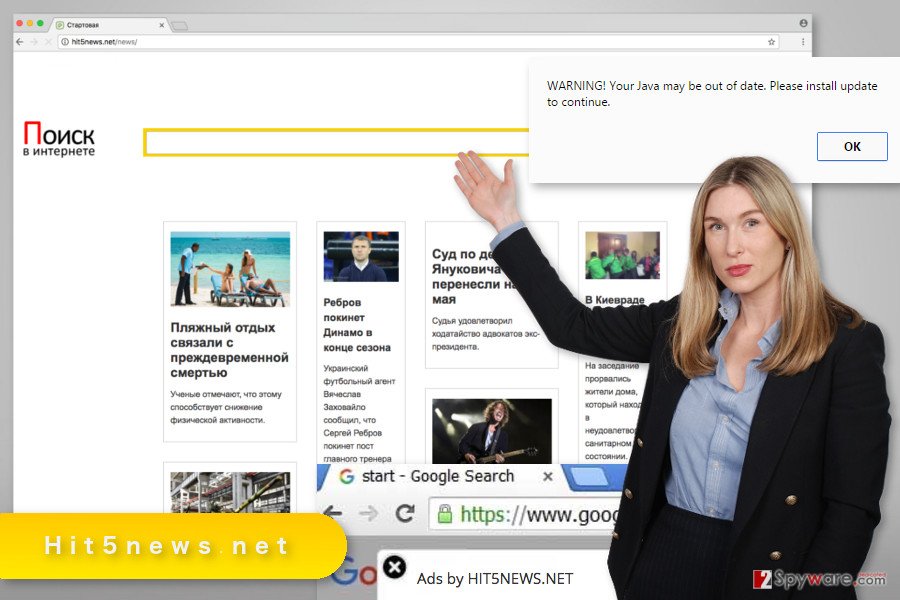
Browser hijacker spreads using bundling technique
Hit5news.net hijack might occur when downloading software from various online sources. The majority of freeware and shareware are not single programs but software packages. Thus, they might include additional third-party apps and offer to install them along with the primary program. Therefore, developers of PUPs can promote their questionable applications. However, the main issue is that computer users are not aware how to protect themselves from the installation of unwanted apps. The majority of them rely on “Quick” or “Standard” installation wizards that do not openly disclose about third-party apps and usually installs them silently. For this reason, developers of PUPs take advantage of bundling technique and can get their program installed on numerous computers. In order to avoid such activities, you need to opt for “Advanced” or “Custom” installation settings and carefully follow each step. You might find pre-selected statement agreeing to make Hit5news.net your default homepage or suggestions to install other PUPs. Thus, you need to untick such entries.
Removal of the Hit5news.net browser hijacker
You can remove Hit5news.net either manually or automatically. The first options require investigating computer’s system and looking up for unknown applications installed on the device. Once you find suspicious entries, you need to uninstall them as regular programs. Then you need to check the list of browser extensions and remove all unknown items too. The instructions provided below will help you get rid of the hijacker, but please follow them carefully! Meanwhile, another Hit5news.net removal method suggests scanning device with anti-malware program. Thus, your chosen tool will do the whole dirty job for you.
You may remove virus damage with a help of FortectIntego. SpyHunter 5Combo Cleaner and Malwarebytes are recommended to detect potentially unwanted programs and viruses with all their files and registry entries that are related to them.
Getting rid of Hit5news.net virus. Follow these steps
Uninstall from Windows
The guidelines below will help you to remove browser hijacker manually.
Instructions for Windows 10/8 machines:
- Enter Control Panel into Windows search box and hit Enter or click on the search result.
- Under Programs, select Uninstall a program.

- From the list, find the entry of the suspicious program.
- Right-click on the application and select Uninstall.
- If User Account Control shows up, click Yes.
- Wait till uninstallation process is complete and click OK.

If you are Windows 7/XP user, proceed with the following instructions:
- Click on Windows Start > Control Panel located on the right pane (if you are Windows XP user, click on Add/Remove Programs).
- In Control Panel, select Programs > Uninstall a program.

- Pick the unwanted application by clicking on it once.
- At the top, click Uninstall/Change.
- In the confirmation prompt, pick Yes.
- Click OK once the removal process is finished.
Delete from macOS
Follow the steps below to delete this potentially unwanted program, as well as other suspicious entries, from the device.
Remove items from Applications folder:
- From the menu bar, select Go > Applications.
- In the Applications folder, look for all related entries.
- Click on the app and drag it to Trash (or right-click and pick Move to Trash)

To fully remove an unwanted app, you need to access Application Support, LaunchAgents, and LaunchDaemons folders and delete relevant files:
- Select Go > Go to Folder.
- Enter /Library/Application Support and click Go or press Enter.
- In the Application Support folder, look for any dubious entries and then delete them.
- Now enter /Library/LaunchAgents and /Library/LaunchDaemons folders the same way and terminate all the related .plist files.

Remove from Microsoft Edge
Follow the instructions below to fix Microsoft Edge after the attack.
Delete unwanted extensions from MS Edge:
- Select Menu (three horizontal dots at the top-right of the browser window) and pick Extensions.
- From the list, pick the extension and click on the Gear icon.
- Click on Uninstall at the bottom.

Clear cookies and other browser data:
- Click on the Menu (three horizontal dots at the top-right of the browser window) and select Privacy & security.
- Under Clear browsing data, pick Choose what to clear.
- Select everything (apart from passwords, although you might want to include Media licenses as well, if applicable) and click on Clear.

Restore new tab and homepage settings:
- Click the menu icon and choose Settings.
- Then find On startup section.
- Click Disable if you found any suspicious domain.
Reset MS Edge if the above steps did not work:
- Press on Ctrl + Shift + Esc to open Task Manager.
- Click on More details arrow at the bottom of the window.
- Select Details tab.
- Now scroll down and locate every entry with Microsoft Edge name in it. Right-click on each of them and select End Task to stop MS Edge from running.

If this solution failed to help you, you need to use an advanced Edge reset method. Note that you need to backup your data before proceeding.
- Find the following folder on your computer: C:\\Users\\%username%\\AppData\\Local\\Packages\\Microsoft.MicrosoftEdge_8wekyb3d8bbwe.
- Press Ctrl + A on your keyboard to select all folders.
- Right-click on them and pick Delete

- Now right-click on the Start button and pick Windows PowerShell (Admin).
- When the new window opens, copy and paste the following command, and then press Enter:
Get-AppXPackage -AllUsers -Name Microsoft.MicrosoftEdge | Foreach {Add-AppxPackage -DisableDevelopmentMode -Register “$($_.InstallLocation)\\AppXManifest.xml” -Verbose

Instructions for Chromium-based Edge
Delete extensions from MS Edge (Chromium):
- Open Edge and click select Settings > Extensions.
- Delete unwanted extensions by clicking Remove.

Clear cache and site data:
- Click on Menu and go to Settings.
- Select Privacy, search and services.
- Under Clear browsing data, pick Choose what to clear.
- Under Time range, pick All time.
- Select Clear now.

Reset Chromium-based MS Edge:
- Click on Menu and select Settings.
- On the left side, pick Reset settings.
- Select Restore settings to their default values.
- Confirm with Reset.

Remove from Mozilla Firefox (FF)
In order to remove Hit5news.net entirely, you need to uninstall suspicious browser extensions and reset Mozilla Firefox. The guidelines below will help you.
Remove dangerous extensions:
- Open Mozilla Firefox browser and click on the Menu (three horizontal lines at the top-right of the window).
- Select Add-ons.
- In here, select unwanted plugin and click Remove.

Reset the homepage:
- Click three horizontal lines at the top right corner to open the menu.
- Choose Options.
- Under Home options, enter your preferred site that will open every time you newly open the Mozilla Firefox.
Clear cookies and site data:
- Click Menu and pick Settings.
- Go to Privacy & Security section.
- Scroll down to locate Cookies and Site Data.
- Click on Clear Data…
- Select Cookies and Site Data, as well as Cached Web Content and press Clear.

Reset Mozilla Firefox
If clearing the browser as explained above did not help, reset Mozilla Firefox:
- Open Mozilla Firefox browser and click the Menu.
- Go to Help and then choose Troubleshooting Information.

- Under Give Firefox a tune up section, click on Refresh Firefox…
- Once the pop-up shows up, confirm the action by pressing on Refresh Firefox.

Remove from Google Chrome
First of all, you need to uninstall unknown third-party extensions, plugins or add-ons from the browser. Secondly, you need to reset Google Chrome in order to delete tracking cookies and other components of Hit5news.net virus.
Delete malicious extensions from Google Chrome:
- Open Google Chrome, click on the Menu (three vertical dots at the top-right corner) and select More tools > Extensions.
- In the newly opened window, you will see all the installed extensions. Uninstall all the suspicious plugins that might be related to the unwanted program by clicking Remove.

Clear cache and web data from Chrome:
- Click on Menu and pick Settings.
- Under Privacy and security, select Clear browsing data.
- Select Browsing history, Cookies and other site data, as well as Cached images and files.
- Click Clear data.

Change your homepage:
- Click menu and choose Settings.
- Look for a suspicious site in the On startup section.
- Click on Open a specific or set of pages and click on three dots to find the Remove option.
Reset Google Chrome:
If the previous methods did not help you, reset Google Chrome to eliminate all the unwanted components:
- Click on Menu and select Settings.
- In the Settings, scroll down and click Advanced.
- Scroll down and locate Reset and clean up section.
- Now click Restore settings to their original defaults.
- Confirm with Reset settings.

Delete from Safari
The explanation how to remove hijacker-related entries manually are presented below.
Remove unwanted extensions from Safari:
- Click Safari > Preferences…
- In the new window, pick Extensions.
- Select the unwanted extension and select Uninstall.

Clear cookies and other website data from Safari:
- Click Safari > Clear History…
- From the drop-down menu under Clear, pick all history.
- Confirm with Clear History.

Reset Safari if the above-mentioned steps did not help you:
- Click Safari > Preferences…
- Go to Advanced tab.
- Tick the Show Develop menu in menu bar.
- From the menu bar, click Develop, and then select Empty Caches.

After uninstalling this potentially unwanted program (PUP) and fixing each of your web browsers, we recommend you to scan your PC system with a reputable anti-spyware. This will help you to get rid of Hit5news.net registry traces and will also identify related parasites or possible malware infections on your computer. For that you can use our top-rated malware remover: FortectIntego, SpyHunter 5Combo Cleaner or Malwarebytes.
How to prevent from getting stealing programs
Protect your privacy – employ a VPN
There are several ways how to make your online time more private – you can access an incognito tab. However, there is no secret that even in this mode, you are tracked for advertising purposes. There is a way to add an extra layer of protection and create a completely anonymous web browsing practice with the help of Private Internet Access VPN. This software reroutes traffic through different servers, thus leaving your IP address and geolocation in disguise. Besides, it is based on a strict no-log policy, meaning that no data will be recorded, leaked, and available for both first and third parties. The combination of a secure web browser and Private Internet Access VPN will let you browse the Internet without a feeling of being spied or targeted by criminals.
No backups? No problem. Use a data recovery tool
If you wonder how data loss can occur, you should not look any further for answers – human errors, malware attacks, hardware failures, power cuts, natural disasters, or even simple negligence. In some cases, lost files are extremely important, and many straight out panic when such an unfortunate course of events happen. Due to this, you should always ensure that you prepare proper data backups on a regular basis.
If you were caught by surprise and did not have any backups to restore your files from, not everything is lost. Data Recovery Pro is one of the leading file recovery solutions you can find on the market – it is likely to restore even lost emails or data located on an external device.
- ^ Computer virus. Wikipedia. The free encyclopedia.
- ^ Simon Hill. How much do online advertisers really know about you? We asked an expert. Digital Trends. Technology News and Product Reviews.























