Hmmmmm ransomware (Virus Removal Guide) - Recovery Instructions Included
Hmmmmm virus Removal Guide
What is Hmmmmm ransomware?
Hmmmmm ransomware – cryptovirus that doubles ransom amount after 48 hours if victims fail to contact the cybercriminals
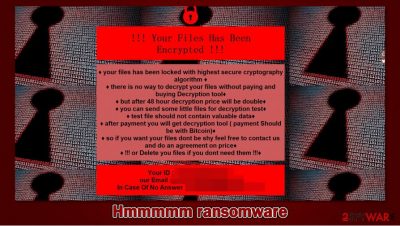
Hmmmmm ransomware is a cryptovirus virus that encrypts all non-system files on a targeted computer and demands a ransom to be made in Bitcoins to regain access to the data. This virus belongs to the relatively new VoidCrypt ransomware family that has been first spotted in April of 2020.
The virus encrypts all personal files, like pics, videos, documents, archives, backups, and so on. During this process, all those files are renamed by appending the criminal's email address (in brackets), appointed victim ID (in brackets), and .hmmmmm extension to them.
Files are encrypted using a combination of AES-256 and RSA-2048 coding algorithms. Afterwards, .hmmmmm file virus generates ransom notes, titled !INFO.HTA in all folders that contain locked files, just like it's previous versions in Decme, Shiton, and others.
| name | Hmmmmm ransomware, Hmmmmm virus files |
|---|---|
| type | Ransomware |
| family | VoidCrypt ransomware |
| ransom note | !INFO.HTA |
| Appended file extension | All non-system files are appended with 1.[ASer51a0@mailfence.com] 2.[appointed unique victim ID] 3. .hmmmmm extension |
| Criminal contact details | Victims can contact the criminals by writing an email to aser51a0@mailfence.com or windows358@protonmail.com |
| MAlware removal | Ransomware, like all malware, should be removed immediately by using a professional anti-malware software |
| System repair | All malware is capable of doing extensive damage to system files and settings, so after ransomware elimination, a system tune-up should do be done with a system repair tool like the FortectIntego app |
Unlike ransom notes of Nobu, Hmmmmm ransomware notes are short and no that informative. First, the virus developers state that all files have been locked with the highest security cryptography algorithms and that the only way to decrypt the data is by purchasing their decryption tool.
The ransom amount isn't specified, but the cybercriminals threaten that the price will be doubled after 48 hours. However, it's not clear when the timer starts, from the infection or from sending the first email. What's obvious is that the hackers would like to get paid in cryptocurrency Bitcoins.
To reassure the victims that they have the necessary decryption tool, Hmmmmm ransomware makers offer to send them a few files from the encrypted machines for a free decryption using any of two given emails – aser51a0@mailfence.com or windows358@protonmail.com. Also, a user ID is provided, the same one as in one of the extensions of the encrypted files.
Victims of such cyberattacks should never contact the perpetrators. In no way should they pay the ransom because that encourages the hackers to increase their attacks and search for new, more efficient ways to spread their creations. Remove Hmmmmm ransomware immediately with anti-malware software like SpyHunter 5Combo Cleaner or Malwarebytes.
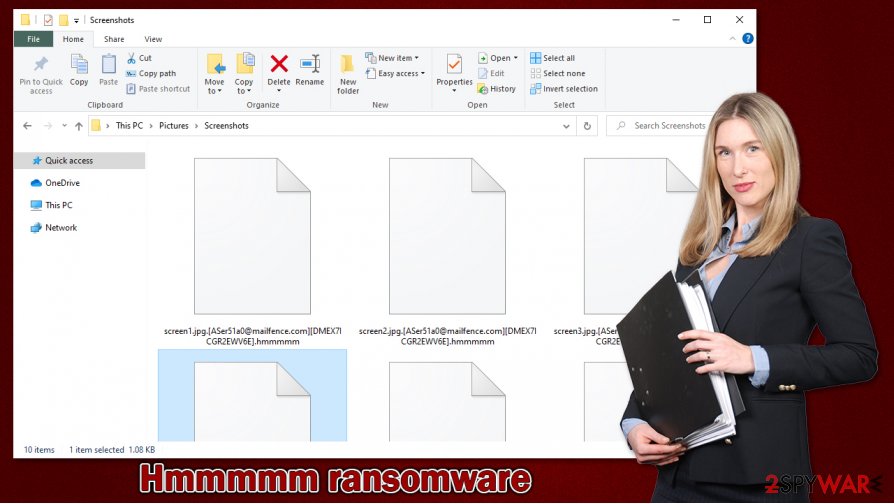
When you're finished with Hmmmmm ransomware removal, a system repair is in order. Experts [1] recommend using the FortectIntego tool to locate and correct any irregularities that the cryptovirus virus might have caused when it was in your computer system.
Creators of malware enclose this message in their ransom notes on infected computers:
!!! Your Files Has Been Encrypted !!!♦ your files has been locked with highest secure cryptography algorithm ♦
♦ there is no way to decrypt your files without paying and buying Decryption tool♦
♦ but after 48 hour decryption price will be double♦
♦ you can send some little files for decryption test♦
♦ test file should not contain valuable data♦
♦ after payment you will get decryption tool ( payment Should be with Bitcoin)♦
♦ so if you want your files dont be shy feel free to contact us and do an agreement on price♦
♦ !!! or Delete you files if you dont need them !!!
♦Your ID :-
our Email :ASer51a0@mailfence.com
In Case Of No Answer :Windows358@protonmail.com
Guidelines to increase personal cybersecurity level
In this day and age, the world wide web is full of different malware types [2] hidden in plain sights. Here we step in to help you! Stick to our simple guidelines, and you might evade becoming a victim of a cybercrime.
- Purchase and constantly update a trustworthy anti-malware application that could prevent malware payload files from gaining access to your computer.
- Keep your operating system and other software up-to-date. Install all the latest updates as soon as they become available. Hackers love to exploit bugs in older software versions.
- Run full system scans with a powerful system repair tool once a week, so there are no irregularities in system files and their settings.
- Always keep backups of essential data on at least two separate devices or locations.
- Research malware spreading methods (you can find them on our website) and learn how to evade them.
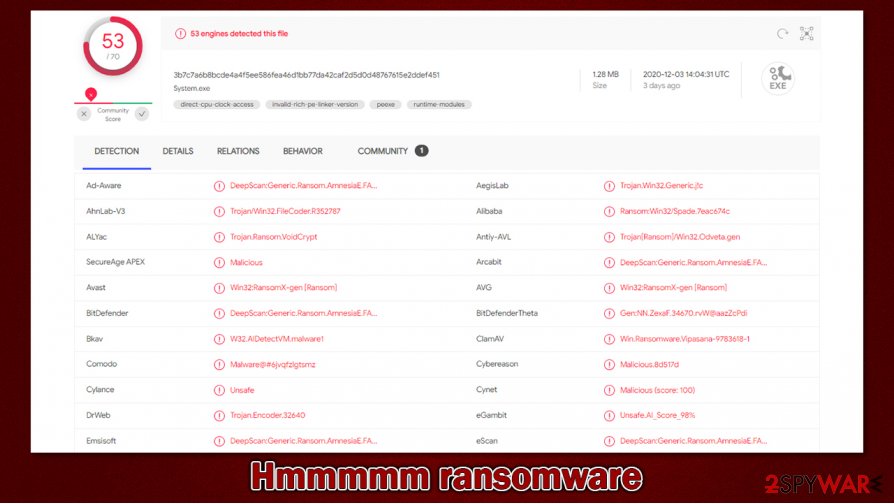
Guide for Hmmmmm ransomware removal and a quick system repair
Based on a report from VirusTotal[3], 53 out of 70 anti-virus engines have detected the Hmmmmm virus. This shows the importance of a trustworthy anti-malware program on every computer that has access to the internet so it can prevent different types of malware from infecting users' devices.
We recommend using reliable anti-malware apps like SpyHunter 5Combo Cleaner or Malwarebytes to remove Hmmmmm ransomware from infected computer systems. The longer any malware stays in a device, the more damage it could do, so a hasty elimination must be the victim's top priority.
When your device is virus-free, you have to take care of its overall health by performing a full system scan with a powerful system repair tool like the FortectIntego app to find and fix any alterations that Hmmmmm ransomware might have done to system files and system settings. If unattended, these changes might lead to performance loss, crashing, and symptoms alike.
Getting rid of Hmmmmm virus. Follow these steps
Manual removal using Safe Mode
Removing malware with Safe Mode with Networking
Important! →
Manual removal guide might be too complicated for regular computer users. It requires advanced IT knowledge to be performed correctly (if vital system files are removed or damaged, it might result in full Windows compromise), and it also might take hours to complete. Therefore, we highly advise using the automatic method provided above instead.
Step 1. Access Safe Mode with Networking
Manual malware removal should be best performed in the Safe Mode environment.
Windows 7 / Vista / XP
- Click Start > Shutdown > Restart > OK.
- When your computer becomes active, start pressing F8 button (if that does not work, try F2, F12, Del, etc. – it all depends on your motherboard model) multiple times until you see the Advanced Boot Options window.
- Select Safe Mode with Networking from the list.

Windows 10 / Windows 8
- Right-click on Start button and select Settings.

- Scroll down to pick Update & Security.

- On the left side of the window, pick Recovery.
- Now scroll down to find Advanced Startup section.
- Click Restart now.

- Select Troubleshoot.

- Go to Advanced options.

- Select Startup Settings.

- Press Restart.
- Now press 5 or click 5) Enable Safe Mode with Networking.

Step 2. Shut down suspicious processes
Windows Task Manager is a useful tool that shows all the processes running in the background. If malware is running a process, you need to shut it down:
- Press Ctrl + Shift + Esc on your keyboard to open Windows Task Manager.
- Click on More details.

- Scroll down to Background processes section, and look for anything suspicious.
- Right-click and select Open file location.

- Go back to the process, right-click and pick End Task.

- Delete the contents of the malicious folder.
Step 3. Check program Startup
- Press Ctrl + Shift + Esc on your keyboard to open Windows Task Manager.
- Go to Startup tab.
- Right-click on the suspicious program and pick Disable.

Step 4. Delete virus files
Malware-related files can be found in various places within your computer. Here are instructions that could help you find them:
- Type in Disk Cleanup in Windows search and press Enter.

- Select the drive you want to clean (C: is your main drive by default and is likely to be the one that has malicious files in).
- Scroll through the Files to delete list and select the following:
Temporary Internet Files
Downloads
Recycle Bin
Temporary files - Pick Clean up system files.

- You can also look for other malicious files hidden in the following folders (type these entries in Windows Search and press Enter):
%AppData%
%LocalAppData%
%ProgramData%
%WinDir%
After you are finished, reboot the PC in normal mode.
Remove Hmmmmm using System Restore
Using System Restore to get rid of Hmmmmm ransomware
-
Step 1: Reboot your computer to Safe Mode with Command Prompt
Windows 7 / Vista / XP- Click Start → Shutdown → Restart → OK.
- When your computer becomes active, start pressing F8 multiple times until you see the Advanced Boot Options window.
-
Select Command Prompt from the list

Windows 10 / Windows 8- Press the Power button at the Windows login screen. Now press and hold Shift, which is on your keyboard, and click Restart..
- Now select Troubleshoot → Advanced options → Startup Settings and finally press Restart.
-
Once your computer becomes active, select Enable Safe Mode with Command Prompt in Startup Settings window.

-
Step 2: Restore your system files and settings
-
Once the Command Prompt window shows up, enter cd restore and click Enter.

-
Now type rstrui.exe and press Enter again..

-
When a new window shows up, click Next and select your restore point that is prior the infiltration of Hmmmmm. After doing that, click Next.


-
Now click Yes to start system restore.

-
Once the Command Prompt window shows up, enter cd restore and click Enter.
Bonus: Recover your data
Guide which is presented above is supposed to help you remove Hmmmmm from your computer. To recover your encrypted files, we recommend using a detailed guide prepared by 2-spyware.com security experts.If your files are encrypted by Hmmmmm, you can use several methods to restore them:
Using Data Recovery Pro for file recovery
This app might help victims to recover .hmmmmm files.
- Download Data Recovery Pro;
- Follow the steps of Data Recovery Setup and install the program on your computer;
- Launch it and scan your computer for files encrypted by Hmmmmm ransomware;
- Restore them.
Retrieving files with Windows Previous Version feature
With this Windows OS feature, users might be able to recover files one at a time.
- Find an encrypted file you need to restore and right-click on it;
- Select “Properties” and go to “Previous versions” tab;
- Here, check each of available copies of the file in “Folder versions”. You should select the version you want to recover and click “Restore”.
Using Shadow Explorer for data recovery
Shadow Explorer recovers data from Shadow Volume Copies. If they are still intact, that is.
- Download Shadow Explorer (http://shadowexplorer.com/);
- Follow a Shadow Explorer Setup Wizard and install this application on your computer;
- Launch the program and go through the drop down menu on the top left corner to select the disk of your encrypted data. Check what folders are there;
- Right-click on the folder you want to restore and select “Export”. You can also select where you want it to be stored.
No public decryption tool is currently available
Finally, you should always think about the protection of crypto-ransomwares. In order to protect your computer from Hmmmmm and other ransomwares, use a reputable anti-spyware, such as FortectIntego, SpyHunter 5Combo Cleaner or Malwarebytes
How to prevent from getting ransomware
Protect your privacy – employ a VPN
There are several ways how to make your online time more private – you can access an incognito tab. However, there is no secret that even in this mode, you are tracked for advertising purposes. There is a way to add an extra layer of protection and create a completely anonymous web browsing practice with the help of Private Internet Access VPN. This software reroutes traffic through different servers, thus leaving your IP address and geolocation in disguise. Besides, it is based on a strict no-log policy, meaning that no data will be recorded, leaked, and available for both first and third parties. The combination of a secure web browser and Private Internet Access VPN will let you browse the Internet without a feeling of being spied or targeted by criminals.
No backups? No problem. Use a data recovery tool
If you wonder how data loss can occur, you should not look any further for answers – human errors, malware attacks, hardware failures, power cuts, natural disasters, or even simple negligence. In some cases, lost files are extremely important, and many straight out panic when such an unfortunate course of events happen. Due to this, you should always ensure that you prepare proper data backups on a regular basis.
If you were caught by surprise and did not have any backups to restore your files from, not everything is lost. Data Recovery Pro is one of the leading file recovery solutions you can find on the market – it is likely to restore even lost emails or data located on an external device.
- ^ Viruset. Viruset. Spyware and security news.
- ^ Roger A. Grimes. 9 types of malware and how to recognize them. Cso, Security news, features and analysis.
- ^ Virustotal. Virustotal. Suspicious file analysis.





















