Shiton ransomware (Virus Removal Guide) - Recovery Instructions Included
Shiton virus Removal Guide
What is Shiton ransomware?
Shiton ransomware – cryptovirus that locks victim files until a ransom is paid
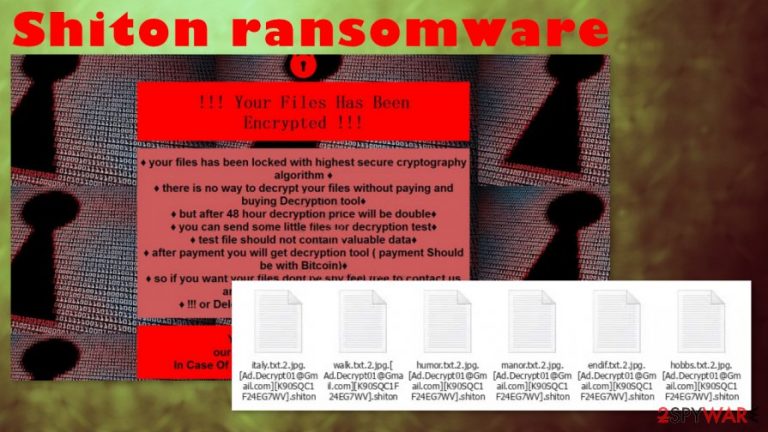
Shiton ransomware is a computer virus that renders user's files inaccessible after encrypting them with a strong combination of AES and RSA-2048[1] algorithms. Victims might unlock the files only after a ransom to the cybercriminals is paid for a decryption tool or key. In most cases, that might be true, but we're here to help, so don't rush and read through.
Shiton ransomware virus derives from a small VoidCrypt family consisting of four members – Lalaland, Spade, Konx. As soon as the payload file of the shiton virus gets access to a computer, it starts encrypting files immediately. During this procedure, all files are appended with a complex three-part extension, consisting of criminal contact email in brackets; unique victim ID in brackets; .shiton appendix.
| name | Shiton ransomware, .shiton virus |
|---|---|
| type | Ransomware |
| family | Void/VoidCrypt |
| Appended file extension | A complex three-part extension is added to all non-system files |
| Ransom note | !INFO.HTML can be found in all compromised folders |
| Criminal contact details | Two email addresses are provided: Ad.Decrypt01@Gmail.com and AdminDecrypt02@ProtonMail.com |
| Virus removal | Remove shiton ransomware using a powerful anti-virus software |
| System fix | Ransomware might cause system irregularities. After shiton virus removal use FortectIntego tool to automatically detect any changes done by the virus and undo them |
Once the encryption is completed, ransom notes, named !INFO.HTML, are created and spread out throughout all affected folders so that the victim would find them with ease. With these notes, the cybercriminals inform the victims that their personal files were locked by Shiton ransomware and that a ransom payment is required if they want to retrieve them.
The ransom amount isn't specified, but it ought to be made in Bitcoins (preferred cryptocurrency among all ransomware developers). A unique user ID is given along with two email addresses to contact the perpetrators – Ad.Decrypt01@Gmail.com, AdminDecrypt02@ProtonMail.com.
Creators of Shiton ransomware want to ensure their victims that they possess the necessary decryption tool by offering them to send some files for test decryption. Also, they urge users to act fast because the ransom price will be doubled in 48 hours.
The FBI[2] advises the victims not to pay the ransom. Meeting the demands of the criminals only motivates them and finances future ransomware development and attacks. Don't even get in touch with the criminals out of curiosity to find out how much it would cost to restore encrypted data. Focus on virus removal and overall system health.
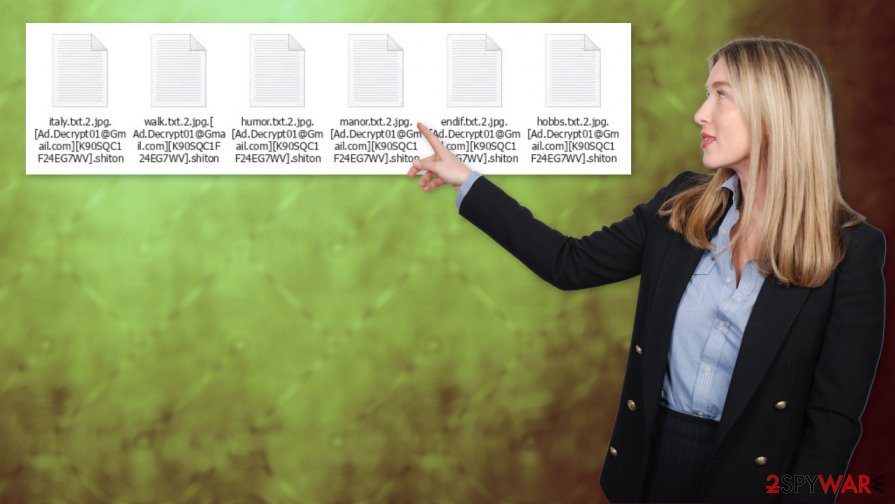
Remove shiton ransomware with dependable anti-malware software like SpyHunter 5Combo Cleaner and Malwarebytes. These are time-proven apps that, if updated regularly, might protect your devices from future threats.
When Shiton ransomware removal is completed, and your computer is virus-free prior to restoring your data from backups, we highly recommend using the FortectIntego tool to check if the virus didn't cause any damage to system files and settings. Ransomware is known for that, for it helps it with its mission.
Ransom demanding note in the !INFO.HTML reads:
!!! Your Files Has Been Encrypted !!!
♦ your files has been locked with highest secure cryptography algorithm ♦
♦ there is no way to decrypt your files without paying and buying Decryption tool♦
♦ but after 48 hour decryption price will be double♦
♦ you can send some little files for decryption test♦
♦ test file should not contain valuable data♦
♦ after payment you will get decryption tool ( payment Should be with Bitcoin)♦
♦ so if you want your files dont be shy feel free to contact us and do an agreement on price♦
♦ !!! or Delete you files if you dont need them !!!
♦Your ID :-
our Email :Ad.Decrypt01@Gmail.com
In Case Of No Answer :AdminDecrypt02@ProtonMail.com
Staying safe while browsing the World Wide Web
Nowadays, malware is hidden and spread out through the internet everywhere. One can catch it while visiting a high-risk site, opening an email, or downloading some software. There are various kinds of malware, from low-risk adware to extremely dangerous trojan horses.
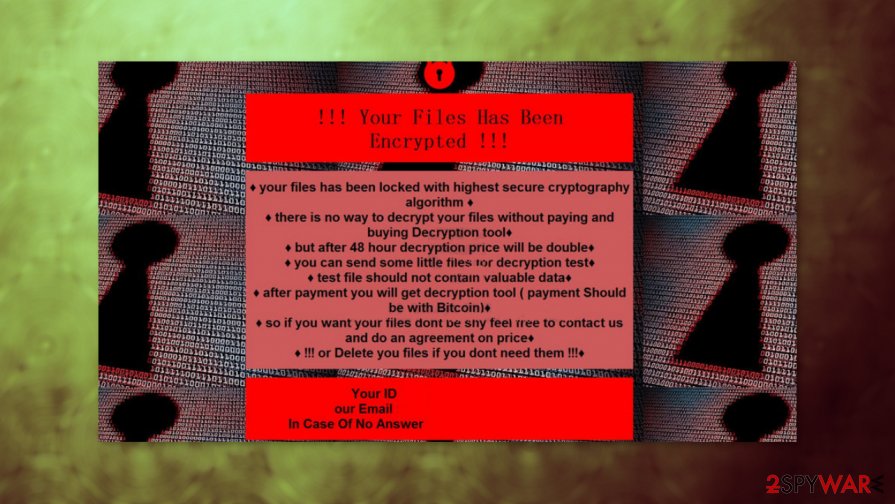
The foremost step every computer user should take to be safe on the internet is to acquire a trustworthy anti-malware application. Anti-virus software continuously monitors computer processes for unusual behavior and scan all incoming files, thus preventing malicious apps from entering and running on your computer.
Keeping backups is also very important. In case of a cyber-attack[3] or some sort of an accident, the user can take care of his device properly cleaning it, and restore all data from backups. They should be kept in at least two separate locations, one of which should be offline storage.
Shiton ransomware virus removal from computers
All malware doesn't matter how dangerous it is, should be removed from any device as soon as possible. This task should be trusted to professionals because manual Shiton ransomware removal could be a tall task even for highly-experienced computer users.
We suggest using SpyHunter 5Combo Cleaner or Malwarebytes to remove Shiton ransomware and protect user computers in the future. These days, trusty anti-malware software is a must for all computer users to stay safe while browsing and playing around.
Once Shiton virus removal is done, experts[4] recommend using the FortectIntego system tune-up tool to scan your machine for any corrupted system files and altercated settings. Ransomware is known for doing that, and if left unattended, that might cause computers to exhibit abnormal behavior, such as crashing, extreme lag, etc.
Getting rid of Shiton virus. Follow these steps
Manual removal using Safe Mode
Use Safe Mode with Networking to remove Shiton virus if you're anti-malware app can't delete it usually[
Important! →
Manual removal guide might be too complicated for regular computer users. It requires advanced IT knowledge to be performed correctly (if vital system files are removed or damaged, it might result in full Windows compromise), and it also might take hours to complete. Therefore, we highly advise using the automatic method provided above instead.
Step 1. Access Safe Mode with Networking
Manual malware removal should be best performed in the Safe Mode environment.
Windows 7 / Vista / XP
- Click Start > Shutdown > Restart > OK.
- When your computer becomes active, start pressing F8 button (if that does not work, try F2, F12, Del, etc. – it all depends on your motherboard model) multiple times until you see the Advanced Boot Options window.
- Select Safe Mode with Networking from the list.

Windows 10 / Windows 8
- Right-click on Start button and select Settings.

- Scroll down to pick Update & Security.

- On the left side of the window, pick Recovery.
- Now scroll down to find Advanced Startup section.
- Click Restart now.

- Select Troubleshoot.

- Go to Advanced options.

- Select Startup Settings.

- Press Restart.
- Now press 5 or click 5) Enable Safe Mode with Networking.

Step 2. Shut down suspicious processes
Windows Task Manager is a useful tool that shows all the processes running in the background. If malware is running a process, you need to shut it down:
- Press Ctrl + Shift + Esc on your keyboard to open Windows Task Manager.
- Click on More details.

- Scroll down to Background processes section, and look for anything suspicious.
- Right-click and select Open file location.

- Go back to the process, right-click and pick End Task.

- Delete the contents of the malicious folder.
Step 3. Check program Startup
- Press Ctrl + Shift + Esc on your keyboard to open Windows Task Manager.
- Go to Startup tab.
- Right-click on the suspicious program and pick Disable.

Step 4. Delete virus files
Malware-related files can be found in various places within your computer. Here are instructions that could help you find them:
- Type in Disk Cleanup in Windows search and press Enter.

- Select the drive you want to clean (C: is your main drive by default and is likely to be the one that has malicious files in).
- Scroll through the Files to delete list and select the following:
Temporary Internet Files
Downloads
Recycle Bin
Temporary files - Pick Clean up system files.

- You can also look for other malicious files hidden in the following folders (type these entries in Windows Search and press Enter):
%AppData%
%LocalAppData%
%ProgramData%
%WinDir%
After you are finished, reboot the PC in normal mode.
Remove Shiton using System Restore
Try using System Restore feature to delete Shiton ransomware
-
Step 1: Reboot your computer to Safe Mode with Command Prompt
Windows 7 / Vista / XP- Click Start → Shutdown → Restart → OK.
- When your computer becomes active, start pressing F8 multiple times until you see the Advanced Boot Options window.
-
Select Command Prompt from the list

Windows 10 / Windows 8- Press the Power button at the Windows login screen. Now press and hold Shift, which is on your keyboard, and click Restart..
- Now select Troubleshoot → Advanced options → Startup Settings and finally press Restart.
-
Once your computer becomes active, select Enable Safe Mode with Command Prompt in Startup Settings window.

-
Step 2: Restore your system files and settings
-
Once the Command Prompt window shows up, enter cd restore and click Enter.

-
Now type rstrui.exe and press Enter again..

-
When a new window shows up, click Next and select your restore point that is prior the infiltration of Shiton. After doing that, click Next.


-
Now click Yes to start system restore.

-
Once the Command Prompt window shows up, enter cd restore and click Enter.
Bonus: Recover your data
Guide which is presented above is supposed to help you remove Shiton from your computer. To recover your encrypted files, we recommend using a detailed guide prepared by 2-spyware.com security experts.If your files are encrypted by Shiton, you can use several methods to restore them:
Data Recovery Pro might help with file recovery
This third-party app might be useful to recover .shiton extension files
- Download Data Recovery Pro;
- Follow the steps of Data Recovery Setup and install the program on your computer;
- Launch it and scan your computer for files encrypted by Shiton ransomware;
- Restore them.
Using Windows Previous Version
This Windows OS feature might be helpful if System Restore points weren't deleted by the virus
- Find an encrypted file you need to restore and right-click on it;
- Select “Properties” and go to “Previous versions” tab;
- Here, check each of available copies of the file in “Folder versions”. You should select the version you want to recover and click “Restore”.
Using Shadow Explorer for .shiton file recovery
If Shadow Copies are still intact, Shadow Explorer might recover your lost data
- Download Shadow Explorer (http://shadowexplorer.com/);
- Follow a Shadow Explorer Setup Wizard and install this application on your computer;
- Launch the program and go through the drop down menu on the top left corner to select the disk of your encrypted data. Check what folders are there;
- Right-click on the folder you want to restore and select “Export”. You can also select where you want it to be stored.
No decryption tool is currently available
Finally, you should always think about the protection of crypto-ransomwares. In order to protect your computer from Shiton and other ransomwares, use a reputable anti-spyware, such as FortectIntego, SpyHunter 5Combo Cleaner or Malwarebytes
How to prevent from getting ransomware
Choose a proper web browser and improve your safety with a VPN tool
Online spying has got momentum in recent years and people are getting more and more interested in how to protect their privacy online. One of the basic means to add a layer of security – choose the most private and secure web browser. Although web browsers can't grant full privacy protection and security, some of them are much better at sandboxing, HTTPS upgrading, active content blocking, tracking blocking, phishing protection, and similar privacy-oriented features. However, if you want true anonymity, we suggest you employ a powerful Private Internet Access VPN – it can encrypt all the traffic that comes and goes out of your computer, preventing tracking completely.
Lost your files? Use data recovery software
While some files located on any computer are replaceable or useless, others can be extremely valuable. Family photos, work documents, school projects – these are types of files that we don't want to lose. Unfortunately, there are many ways how unexpected data loss can occur: power cuts, Blue Screen of Death errors, hardware failures, crypto-malware attack, or even accidental deletion.
To ensure that all the files remain intact, you should prepare regular data backups. You can choose cloud-based or physical copies you could restore from later in case of a disaster. If your backups were lost as well or you never bothered to prepare any, Data Recovery Pro can be your only hope to retrieve your invaluable files.
- ^ Spotlight on ransomware: Ransomware encryption methods. Emsisoft. Innovative anti-malware solutions.
- ^ Ransomware. Fbi. The Federal Bureau of Investigations.
- ^ Cyberattack. Wikipedia. The free encyclopedia.
- ^ Virusai. Virusai. Spyware news and security.







