Decme ransomware (Virus Removal Guide) - Recovery Instructions Included
Decme virus Removal Guide
What is Decme ransomware?
Decme ransomware – a cryptovirus that encrypts all files and appends a three-part extension to them
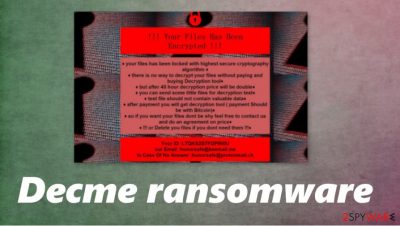
Decme ransomware is a file-locking parasite that, after it gains access to a computer it encrypts all files and demands a ransom for a promised decryption tool. This cryptovirus belongs to a small Voidcrypt ransomware family, with members like Shiton, Lalaland, Konx, and others.
During the encryption[1] process, the Decme ransomware virus appends all non-system files, like documents, archives, pics, etc., with a triple extension: email address of the criminals in brackets, appointed victim ID also in brackets, and .decme extension. When the encryption is done, files are rendered inaccessible.
When encoding of all personal user data is completed, the Decme file virus creates ransom notes, titled !INFO.HTA, in all folders with encrypted files so that the victims of the cyber attack would find them effortlessly, wherever they look.
| name | Decme ransomware, .decme cryptovirus |
|---|---|
| type | Ransomware |
| family | Void/VoidCrypt ransomware |
| Appended file extension | Decme ransomware appends a three-part extension to all non-system files: 1. [unique victim ID] 2. [email address of the distributors of this malware] 3. .decme extension |
| Ransom note | !INFO.HTA is generated in all folders that contain encrypted data |
| Criminal contact details | Two emails are given to make contact: Files2021@tutanota.com and Files2020@mailfence.com |
| Malware removal | Decme virus, and any other ransomware, should be removed with the help of a professional anti-malware app |
| System health | Malware typically corrupts system files, so after Decme ransomware removal, we recommend using the FortectIntego tool to undo all changes and harm done to the device's core files and settings |
The ransom note (posted below this article) of Decme ransomware isn't very informative, unlike other cryptoviruses, e.g., Lisp. In the beginning, the virus developers explain that all files were encrypted with a strong cryptography algorithm and that the only way to regain access to them is by paying the hackers.
The ransom amount isn't specified, although the cybercriminals urge to contact and pay the ransom within 48 hours of the infection or the demanded ransom will be doubled. The creators of Decme ransomware, like most of the hackers, would like to be paid in cryptocurrency Bitcoins.
To prove that they really possess the required tools for .decme file decryption, the cybercriminals are offering the victim to send them some small files (not containing any valuable data) for free test decryption. They also provide two emails to establish contact – Files2021@tutanota.com and Files2020@mailfence.com, and an appointed unique user ID.
We always advise against contacting the cybercriminals and agreeing to meet their demands. Victims should remove Decme ransomware from their infected devices and look for other means of data recovery. The longer any malware stays in a computer, the more damage it could do.
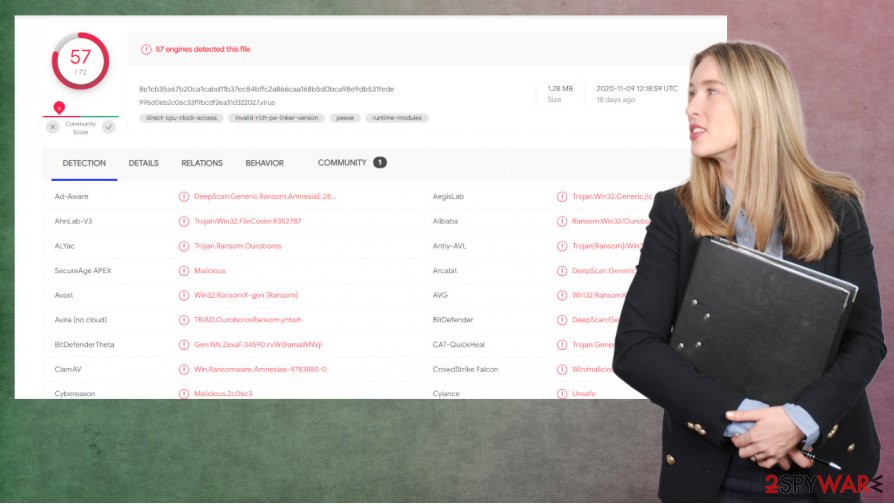
Decme ransomware removal should be entrusted to professional anti-malware software that could automatically locate, isolate, and delete it. Trustworthy apps like SpyHunter 5Combo Cleaner or Malwarebytes should do the trick. Furthermore, if you keep any of these apps' virus databases up-to-date, they could prevent cyberattacks in the future.
When the cryptovirus is removed from an infected device, the next step is to take care of the overall health of your computer system. Experts[2] recommend using the FortectIntego app to find and fix any issues that the Decme ransomware might have done to your system.
Instructions written by the creators of Decme file virus given to the victims with the !INFO.HTA files:
!!! Your Files Has Been Encrypted !!!
♦ your files has been locked with highest secure cryptography algorithm ♦
♦ there is no way to decrypt your files without paying and buying Decryption tool♦
♦ but after 48 hour decryption price will be double♦
♦ you can send some little files for decryption test♦
♦ test file should not contain valuable data♦
♦ after payment you will get decryption tool ( payment Should be with Bitcoin)♦
♦ so if you want your files dont be shy feel free to contact us and do an agreement on price♦
♦ !!! or Delete you files if you dont need them !!!
♦Your ID :-
our Email :Files2021@tutanota.com
In Case Of No Answer :Files2020@mailfence.com
The most typical methods of the cybercriminals used to infect computers
Different types of malware[3] are spread in different ways. for example, adware is spread mostly with freeware installation bundles, while ransomware is distributed mainly by spam emails and through file-sharing platforms. Cybercriminals are creating more viruses each day, so read our articles, and you might evade it.
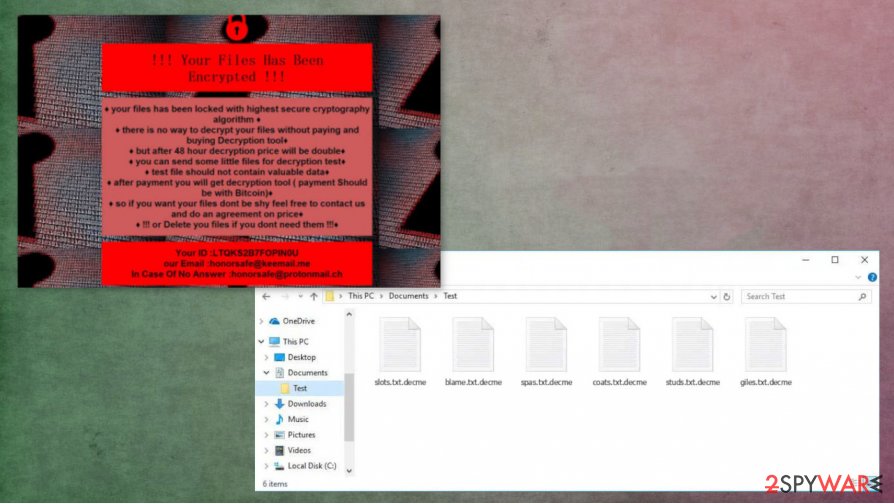
Spam emails containing either mischievous hyperlinks or infected attachments are sent out each day in tens of thousands. If any of these villainous options are clicked or downloaded, the infection and encryption start almost instantly. Be aware of these emails, and please never open any shady-looking emails or their components.
Torrent websites, like BitTorrent, The Pirate Bay, and others, are full of different malware. It's an ideal environment to spread cryptoviruses because no one is scanning the files and assuring end-users security. Please refrain from using any torrent sites.
Guide for Decme ransomware removal and a quick system tweaking
As we mentioned before, the only right thing to do with Decme ransomware removal is to delete it immediately after detection or the first sight of ransom notes. As long as this malware stays in your computer – more harm could be coming your way.
To remove Decme ransomware, we suggest using professional anti-malware software like SpyHunter 5Combo Cleaner or Malwarebytes. These time-proven apps are trustworthy and will safeguard your passageways on the internet.
When the device is virus-free, users shouldn't rush to restore their data from backups. First of all, a system tune-up is in order. Use the FortectIntego app to locate and restore any modifications Decme ransomware virus might have done to your system files and its settings.
Getting rid of Decme virus. Follow these steps
Manual removal using Safe Mode
Safe Mode with Networking might delete Derme if your anti-virus app fails to do that while in normal Windows mode
Important! →
Manual removal guide might be too complicated for regular computer users. It requires advanced IT knowledge to be performed correctly (if vital system files are removed or damaged, it might result in full Windows compromise), and it also might take hours to complete. Therefore, we highly advise using the automatic method provided above instead.
Step 1. Access Safe Mode with Networking
Manual malware removal should be best performed in the Safe Mode environment.
Windows 7 / Vista / XP
- Click Start > Shutdown > Restart > OK.
- When your computer becomes active, start pressing F8 button (if that does not work, try F2, F12, Del, etc. – it all depends on your motherboard model) multiple times until you see the Advanced Boot Options window.
- Select Safe Mode with Networking from the list.

Windows 10 / Windows 8
- Right-click on Start button and select Settings.

- Scroll down to pick Update & Security.

- On the left side of the window, pick Recovery.
- Now scroll down to find Advanced Startup section.
- Click Restart now.

- Select Troubleshoot.

- Go to Advanced options.

- Select Startup Settings.

- Press Restart.
- Now press 5 or click 5) Enable Safe Mode with Networking.

Step 2. Shut down suspicious processes
Windows Task Manager is a useful tool that shows all the processes running in the background. If malware is running a process, you need to shut it down:
- Press Ctrl + Shift + Esc on your keyboard to open Windows Task Manager.
- Click on More details.

- Scroll down to Background processes section, and look for anything suspicious.
- Right-click and select Open file location.

- Go back to the process, right-click and pick End Task.

- Delete the contents of the malicious folder.
Step 3. Check program Startup
- Press Ctrl + Shift + Esc on your keyboard to open Windows Task Manager.
- Go to Startup tab.
- Right-click on the suspicious program and pick Disable.

Step 4. Delete virus files
Malware-related files can be found in various places within your computer. Here are instructions that could help you find them:
- Type in Disk Cleanup in Windows search and press Enter.

- Select the drive you want to clean (C: is your main drive by default and is likely to be the one that has malicious files in).
- Scroll through the Files to delete list and select the following:
Temporary Internet Files
Downloads
Recycle Bin
Temporary files - Pick Clean up system files.

- You can also look for other malicious files hidden in the following folders (type these entries in Windows Search and press Enter):
%AppData%
%LocalAppData%
%ProgramData%
%WinDir%
After you are finished, reboot the PC in normal mode.
Remove Decme using System Restore
Windows System Restore is another way to delete Derme ransomware
-
Step 1: Reboot your computer to Safe Mode with Command Prompt
Windows 7 / Vista / XP- Click Start → Shutdown → Restart → OK.
- When your computer becomes active, start pressing F8 multiple times until you see the Advanced Boot Options window.
-
Select Command Prompt from the list

Windows 10 / Windows 8- Press the Power button at the Windows login screen. Now press and hold Shift, which is on your keyboard, and click Restart..
- Now select Troubleshoot → Advanced options → Startup Settings and finally press Restart.
-
Once your computer becomes active, select Enable Safe Mode with Command Prompt in Startup Settings window.

-
Step 2: Restore your system files and settings
-
Once the Command Prompt window shows up, enter cd restore and click Enter.

-
Now type rstrui.exe and press Enter again..

-
When a new window shows up, click Next and select your restore point that is prior the infiltration of Decme. After doing that, click Next.


-
Now click Yes to start system restore.

-
Once the Command Prompt window shows up, enter cd restore and click Enter.
Bonus: Recover your data
Guide which is presented above is supposed to help you remove Decme from your computer. To recover your encrypted files, we recommend using a detailed guide prepared by 2-spyware.com security experts.If your files are encrypted by Decme, you can use several methods to restore them:
If System Restore was enabled, try Windows Previous Version feature
Files could be recovered one by one with the help of Windows Previous Version.
- Find an encrypted file you need to restore and right-click on it;
- Select “Properties” and go to “Previous versions” tab;
- Here, check each of available copies of the file in “Folder versions”. You should select the version you want to recover and click “Restore”.
Using Shadow Explorer to retrieve lost data
Shadow Explorer might retrieve data from Shadow Volume Copies
- Download Shadow Explorer (http://shadowexplorer.com/);
- Follow a Shadow Explorer Setup Wizard and install this application on your computer;
- Launch the program and go through the drop down menu on the top left corner to select the disk of your encrypted data. Check what folders are there;
- Right-click on the folder you want to restore and select “Export”. You can also select where you want it to be stored.
No decryption tool is currently available
Finally, you should always think about the protection of crypto-ransomwares. In order to protect your computer from Decme and other ransomwares, use a reputable anti-spyware, such as FortectIntego, SpyHunter 5Combo Cleaner or Malwarebytes
How to prevent from getting ransomware
Access your website securely from any location
When you work on the domain, site, blog, or different project that requires constant management, content creation, or coding, you may need to connect to the server and content management service more often. The best solution for creating a tighter network could be a dedicated/fixed IP address.
If you make your IP address static and set to your device, you can connect to the CMS from any location and do not create any additional issues for the server or network manager that needs to monitor connections and activities. VPN software providers like Private Internet Access can help you with such settings and offer the option to control the online reputation and manage projects easily from any part of the world.
Recover files after data-affecting malware attacks
While much of the data can be accidentally deleted due to various reasons, malware is one of the main culprits that can cause loss of pictures, documents, videos, and other important files. More serious malware infections lead to significant data loss when your documents, system files, and images get encrypted. In particular, ransomware is is a type of malware that focuses on such functions, so your files become useless without an ability to access them.
Even though there is little to no possibility to recover after file-locking threats, some applications have features for data recovery in the system. In some cases, Data Recovery Pro can also help to recover at least some portion of your data after data-locking virus infection or general cyber infection.
- ^ Encryption. Wikipedia. The free encyclopedia.
- ^ Novirus. Novirus. Spyware and security news.
- ^ Roger A. Grimes. 9 types of malware and how to recognize them. CSO. Security news, features and analysis.





















