Home.dimakadima.com virus (Improved Guide) - Easy Removal Guide
Home.dimakadima.com virus Removal Guide
What is Home.dimakadima.com virus?
Home.dimakadima.com – a browser hijacker that you should not use
Home.dimakadima.com virus is presented as an ordinary search engine, however, it is not recommended to use since it is classified as a browser hijacker category. Alternatively known as Dima Kadima, it may attract users’ attention with links to quizzes about movies, lifestyle, television, politics, and sports. The tool also encourages installing its browser extension[1]. It also relies on Yahoo database to provide search results. Despite its positive features, it is not recommended to employ this search engine as the main browsing tool. Due to its obvious security flaws, such as sharing of your information with third parties and the absence of credentials, virus researchers classify it as a browser hijacker. Thus, it is recommended to remove home.dimakadima.com before you get frustrated with its outcomes.
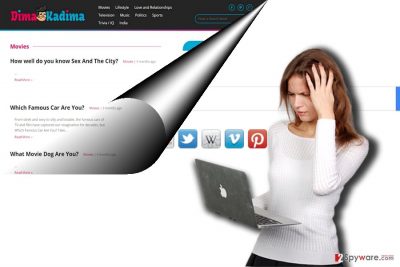
This search engine hardly differs from dozens of identical search engines. Most of them try to allure users with shortcut links to email accounts, social networks, and shopping domains. Others even offer to scan your device for possible threats. The design of Dima Kadima browsing tool is not overcrowded with ads and mentioned links so such balance may evoke a sense of reliability. Even if the search engine delivers Yahoo search results, there are several key aspects you should take into account. A privacy policy is often a document which users disregard. Nonetheless, it contains crucial information which helps identify whether it is safe to use the services of a respective application.
Likewise, you may find valuable insight about this search look if you take a look at the document. It openly states that the tool compiles personal information and may share it with business partners[2]. In that case, do not get surprised if your Inbox gets flooded with personalized commercial offers. Advertisements may not only become bothersome but they may contain highly menacing content, such as attachments corrupted with crypto-malware. What is more, while using the services of this browsing tool, various third parties may “broadcast” their advertising content to you which does not only bother the browsing quality but may lead, eventually, to your frustration. Dima Kadima search tool may endanger your privacy[3]. What is more, home.dimakadima.com redirect is an unpleasant phenomenon as well. Since you may be misled to third party websites, there is a probability that they may be poorly protected from virtual threats[4]. It is another crucial factor which may encourage you to initiate home.dimakadima.com removal. FortectIntego or Malwarebytes will help you do that more effectively.
How did this search engine occupy my homepage?
In both possible cases, you may have accidentally installed it accidentally. In the first case, you may have installed it thinking that it is a reliable search tool. Alternatively, you enabled home.dimakadima.com hijack when installing a free application. You may be still wondering how it happened. Specifically, it clings to free applications. Since users carelessly hop through the installation stages, they often miss additional add-ons. In order to prevent the installation of such unwanted applications, be more vigilant[5]. On hitting the “Install” button, opt for “Custom” settings. They will reveal additional download options and enable to disrupt of the unwanted add-ons. Only when you are sure that no unnecessary add-ons will be installed, continue the installation of a preferred application.
How should I delete home.dimakadima.com?
It is not difficult to remove home.dimakadima.com regardless if you choose manual or automatic elimination. Naturally, the latter is more convenient since an anti-spyware tool detects all source and related elements and eliminates them right away. You may also check manual home.dimakadima.com removal guidelines. They will instruct how to clean possible add-ons and browser extensions. It would be recommended to reset browser settings in order to eliminate any third-party links.
You may remove virus damage with a help of FortectIntego. SpyHunter 5Combo Cleaner and Malwarebytes are recommended to detect potentially unwanted programs and viruses with all their files and registry entries that are related to them.
Getting rid of Home.dimakadima.com virus. Follow these steps
Uninstall from Windows
Instructions for Windows 10/8 machines:
- Enter Control Panel into Windows search box and hit Enter or click on the search result.
- Under Programs, select Uninstall a program.

- From the list, find the entry of the suspicious program.
- Right-click on the application and select Uninstall.
- If User Account Control shows up, click Yes.
- Wait till uninstallation process is complete and click OK.

If you are Windows 7/XP user, proceed with the following instructions:
- Click on Windows Start > Control Panel located on the right pane (if you are Windows XP user, click on Add/Remove Programs).
- In Control Panel, select Programs > Uninstall a program.

- Pick the unwanted application by clicking on it once.
- At the top, click Uninstall/Change.
- In the confirmation prompt, pick Yes.
- Click OK once the removal process is finished.
Delete from macOS
Remove items from Applications folder:
- From the menu bar, select Go > Applications.
- In the Applications folder, look for all related entries.
- Click on the app and drag it to Trash (or right-click and pick Move to Trash)

To fully remove an unwanted app, you need to access Application Support, LaunchAgents, and LaunchDaemons folders and delete relevant files:
- Select Go > Go to Folder.
- Enter /Library/Application Support and click Go or press Enter.
- In the Application Support folder, look for any dubious entries and then delete them.
- Now enter /Library/LaunchAgents and /Library/LaunchDaemons folders the same way and terminate all the related .plist files.

Remove from Microsoft Edge
Delete unwanted extensions from MS Edge:
- Select Menu (three horizontal dots at the top-right of the browser window) and pick Extensions.
- From the list, pick the extension and click on the Gear icon.
- Click on Uninstall at the bottom.

Clear cookies and other browser data:
- Click on the Menu (three horizontal dots at the top-right of the browser window) and select Privacy & security.
- Under Clear browsing data, pick Choose what to clear.
- Select everything (apart from passwords, although you might want to include Media licenses as well, if applicable) and click on Clear.

Restore new tab and homepage settings:
- Click the menu icon and choose Settings.
- Then find On startup section.
- Click Disable if you found any suspicious domain.
Reset MS Edge if the above steps did not work:
- Press on Ctrl + Shift + Esc to open Task Manager.
- Click on More details arrow at the bottom of the window.
- Select Details tab.
- Now scroll down and locate every entry with Microsoft Edge name in it. Right-click on each of them and select End Task to stop MS Edge from running.

If this solution failed to help you, you need to use an advanced Edge reset method. Note that you need to backup your data before proceeding.
- Find the following folder on your computer: C:\\Users\\%username%\\AppData\\Local\\Packages\\Microsoft.MicrosoftEdge_8wekyb3d8bbwe.
- Press Ctrl + A on your keyboard to select all folders.
- Right-click on them and pick Delete

- Now right-click on the Start button and pick Windows PowerShell (Admin).
- When the new window opens, copy and paste the following command, and then press Enter:
Get-AppXPackage -AllUsers -Name Microsoft.MicrosoftEdge | Foreach {Add-AppxPackage -DisableDevelopmentMode -Register “$($_.InstallLocation)\\AppXManifest.xml” -Verbose

Instructions for Chromium-based Edge
Delete extensions from MS Edge (Chromium):
- Open Edge and click select Settings > Extensions.
- Delete unwanted extensions by clicking Remove.

Clear cache and site data:
- Click on Menu and go to Settings.
- Select Privacy, search and services.
- Under Clear browsing data, pick Choose what to clear.
- Under Time range, pick All time.
- Select Clear now.

Reset Chromium-based MS Edge:
- Click on Menu and select Settings.
- On the left side, pick Reset settings.
- Select Restore settings to their default values.
- Confirm with Reset.

Remove from Mozilla Firefox (FF)
Pay attention to every step. It is crucial that you eliminate all objects and scripts of home.dimakadima.com hijacker.
Remove dangerous extensions:
- Open Mozilla Firefox browser and click on the Menu (three horizontal lines at the top-right of the window).
- Select Add-ons.
- In here, select unwanted plugin and click Remove.

Reset the homepage:
- Click three horizontal lines at the top right corner to open the menu.
- Choose Options.
- Under Home options, enter your preferred site that will open every time you newly open the Mozilla Firefox.
Clear cookies and site data:
- Click Menu and pick Settings.
- Go to Privacy & Security section.
- Scroll down to locate Cookies and Site Data.
- Click on Clear Data…
- Select Cookies and Site Data, as well as Cached Web Content and press Clear.

Reset Mozilla Firefox
If clearing the browser as explained above did not help, reset Mozilla Firefox:
- Open Mozilla Firefox browser and click the Menu.
- Go to Help and then choose Troubleshooting Information.

- Under Give Firefox a tune up section, click on Refresh Firefox…
- Once the pop-up shows up, confirm the action by pressing on Refresh Firefox.

Remove from Google Chrome
Delete malicious extensions from Google Chrome:
- Open Google Chrome, click on the Menu (three vertical dots at the top-right corner) and select More tools > Extensions.
- In the newly opened window, you will see all the installed extensions. Uninstall all the suspicious plugins that might be related to the unwanted program by clicking Remove.

Clear cache and web data from Chrome:
- Click on Menu and pick Settings.
- Under Privacy and security, select Clear browsing data.
- Select Browsing history, Cookies and other site data, as well as Cached images and files.
- Click Clear data.

Change your homepage:
- Click menu and choose Settings.
- Look for a suspicious site in the On startup section.
- Click on Open a specific or set of pages and click on three dots to find the Remove option.
Reset Google Chrome:
If the previous methods did not help you, reset Google Chrome to eliminate all the unwanted components:
- Click on Menu and select Settings.
- In the Settings, scroll down and click Advanced.
- Scroll down and locate Reset and clean up section.
- Now click Restore settings to their original defaults.
- Confirm with Reset settings.

Delete from Safari
Remove unwanted extensions from Safari:
- Click Safari > Preferences…
- In the new window, pick Extensions.
- Select the unwanted extension and select Uninstall.

Clear cookies and other website data from Safari:
- Click Safari > Clear History…
- From the drop-down menu under Clear, pick all history.
- Confirm with Clear History.

Reset Safari if the above-mentioned steps did not help you:
- Click Safari > Preferences…
- Go to Advanced tab.
- Tick the Show Develop menu in menu bar.
- From the menu bar, click Develop, and then select Empty Caches.

After uninstalling this potentially unwanted program (PUP) and fixing each of your web browsers, we recommend you to scan your PC system with a reputable anti-spyware. This will help you to get rid of Home.dimakadima.com registry traces and will also identify related parasites or possible malware infections on your computer. For that you can use our top-rated malware remover: FortectIntego, SpyHunter 5Combo Cleaner or Malwarebytes.
How to prevent from getting stealing programs
Do not let government spy on you
The government has many issues in regards to tracking users' data and spying on citizens, so you should take this into consideration and learn more about shady information gathering practices. Avoid any unwanted government tracking or spying by going totally anonymous on the internet.
You can choose a different location when you go online and access any material you want without particular content restrictions. You can easily enjoy internet connection without any risks of being hacked by using Private Internet Access VPN.
Control the information that can be accessed by government any other unwanted party and surf online without being spied on. Even if you are not involved in illegal activities or trust your selection of services, platforms, be suspicious for your own security and take precautionary measures by using the VPN service.
Backup files for the later use, in case of the malware attack
Computer users can suffer from data losses due to cyber infections or their own faulty doings. Ransomware can encrypt and hold files hostage, while unforeseen power cuts might cause a loss of important documents. If you have proper up-to-date backups, you can easily recover after such an incident and get back to work. It is also equally important to update backups on a regular basis so that the newest information remains intact – you can set this process to be performed automatically.
When you have the previous version of every important document or project you can avoid frustration and breakdowns. It comes in handy when malware strikes out of nowhere. Use Data Recovery Pro for the data restoration process.
- ^ Test if websites can track you by Browser Extensions & Login-Leak Experiment. The Windows Club. Windows 10 Tips, Tricks,help, Support, Downloads.
- ^ Josephine Wolff. Congress will let internet providers sell your data—so rebels devised a way to fool corporations. Quartz. News, videos, ideas, and obsessions from the new global economy.
- ^ Eric Johnson. How do I protect my privacy online?. Recode. IT news and commnets.
- ^ Robert Abel. Amazon breach shows need for stronger third-party cybersecurity. SCMedia. The cyber security source.
- ^ Online Vigilance Is Best Way To Prevent Cybercrimes, Says Commissioner Queeley. ST Kits News and Observer.























