Home.grandburst.com virus (Free Guide) - Chrome, Firefox, IE, Edge
Home.grandburst.com virus Removal Guide
What is Home.grandburst.com virus?
Reasons to avoid Home.grandburst.com search engine
Home.grandburst.com virus is another questionable search engine that caught malware researchers’ attention. At first glance, it looks like a well-designed and absolutely safe tool that offers shortcuts to the popular social networks, email services, shopping websites, etc. Users can install Grand Burst Chrome New Tab Extension from the official website or access this search engine directly. The presentation of this search engine does not differ from descriptions of the other browser hijackers[1]. It is also supposed to enhance the browsing experience. However, its installation is unnecessary; this website might appear on your browser after you install new program incorrectly[2]. The Home.grandburst.com hijacker might sneak inside computers secretly. It seems that the virus mostly targets Google Chrome browser; however, after hijack, you should check all browsers that are installed on your PC and fix them if it’s necessary. This potentially unwanted program[3] alters browser’s settings and sets its domain as homepage and default search engine. These changes are necessary for delivering sponsored content and tricking users into visiting third-party websites. The developer generate revenue from this activity; meanwhile, users might have to deal with concerning Home.grandburst.com redirect problems. Some links or ads delivered by this search engine might lead to malicious websites that have been created for spreading malware. Therefore, using it you might catch other computer infections, lose your files or money.
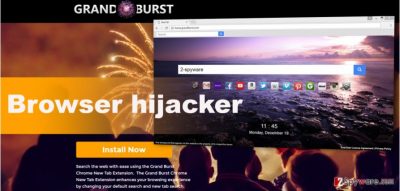
If you have been looking for a new search engine, you might have encountered this tool created by the GrandBurst. However, before using it or installing the extension, you should read provided documents. In the Terms, developers note that the extension may integrate some third-party content and reveal that some of the search results might also include advertising-supported search results. Therefore, instead of organic and relevant search results, Home.grandburst.com virus provides lots of commercial content that makes looking for information an unbearable process. What is more, if you click on one of these results, you take full responsibility for that happens there. The developers do not take any liability for the credibility of the third-party content. Indeed, some of these sites[4] might be dangerous, so we do not recommend risking your computer’s safety. Initiate Home.grandburst.com removal as soon as this bogus search engine replaces your default homepage. However, it’s not the only reason why you should get rid of it. The browser extension and website might track and collect your data. In the Privacy Policy, the developers claim that they automatically collect information such as IP address, device type, country code, unique identifier number, hardware, software, configuration, operating system information, browser, usage patterns, capability, and performance. However, if you decide to contact developers, you provide your personal details voluntarily, and they might also be collected. This information is necessary for providing better services, delivering accurate search results and links, etc. However, it might also be shared with third-parties, and they might have different purposes how to use your personal data. Do not wait to see what might happen and remove Home.grandburst.com immediately. Run a full system scan with FortectIntego or follow manual removal instructions at the end of the article.
How can browser hijacker end up on the PC without my knowledge?
For many computer users, it might be surprising and strange to learn that they agreed to install the browser hijacker. Well, they agreement have been indirect. Home.grandburst.com hijack might happen when users install free programs from the Internet using “Basic” or “Standard” installation mode. The hijacker is hidden under these settings and using this setup, users agree to install all additional components that might be added to the software package. However, it’s not hard to stop PUPs from getting inside your PC. All you have to do is install new software using “Advanced/Custom” installation settings. During the process, you have to watch every installation setup and look for a checkbox with suggested applications. You might also see the statement saying that you agree to make Home.grandburst.com as your homepage and default search engine. If you want to avoid browser hijackers, adware[5] and other suspicious tools, you should deselect all the apps and statements. Only then you can be sure that PUPs haven’t sneaked inside and will not cause you troubles.
How can I get rid of Home.grandburst.com virus?
Browser hijackers are not hard to remove, so you should not delay this process. The simplest way to get rid of it is to employ strong malware removal software and run a full system scan. However, you have to make sure that you use up-to-date program! Outdated versions might not be able to remove Home.grandburst.com completely. This method is perfect for not so advanced computer users; however, some of the users might be willing to remove hijacker without additional software. This method is also valid; however, it takes more time and effort because you have to find and delete all hijacker-related files and additional applications that might have been installed as well. Lastly, after Home.grandburst.com removal don’t forget to fix web browsers that are installed on your PC.
You may remove virus damage with a help of FortectIntego. SpyHunter 5Combo Cleaner and Malwarebytes are recommended to detect potentially unwanted programs and viruses with all their files and registry entries that are related to them.
Getting rid of Home.grandburst.com virus. Follow these steps
Uninstall from Windows
Home.grandburst.com virus removal requires removing browser hijacker, the program that brought it in, and other suspicious applications that might have been installed to your PC and web browser. The hijacker mostly targets Google Chrome web browser; however, we recommend checking all browsers that are installed on your computer.
Instructions for Windows 10/8 machines:
- Enter Control Panel into Windows search box and hit Enter or click on the search result.
- Under Programs, select Uninstall a program.

- From the list, find the entry of the suspicious program.
- Right-click on the application and select Uninstall.
- If User Account Control shows up, click Yes.
- Wait till uninstallation process is complete and click OK.

If you are Windows 7/XP user, proceed with the following instructions:
- Click on Windows Start > Control Panel located on the right pane (if you are Windows XP user, click on Add/Remove Programs).
- In Control Panel, select Programs > Uninstall a program.

- Pick the unwanted application by clicking on it once.
- At the top, click Uninstall/Change.
- In the confirmation prompt, pick Yes.
- Click OK once the removal process is finished.
Delete from macOS
Remove items from Applications folder:
- From the menu bar, select Go > Applications.
- In the Applications folder, look for all related entries.
- Click on the app and drag it to Trash (or right-click and pick Move to Trash)

To fully remove an unwanted app, you need to access Application Support, LaunchAgents, and LaunchDaemons folders and delete relevant files:
- Select Go > Go to Folder.
- Enter /Library/Application Support and click Go or press Enter.
- In the Application Support folder, look for any dubious entries and then delete them.
- Now enter /Library/LaunchAgents and /Library/LaunchDaemons folders the same way and terminate all the related .plist files.

Remove from Microsoft Edge
Delete unwanted extensions from MS Edge:
- Select Menu (three horizontal dots at the top-right of the browser window) and pick Extensions.
- From the list, pick the extension and click on the Gear icon.
- Click on Uninstall at the bottom.

Clear cookies and other browser data:
- Click on the Menu (three horizontal dots at the top-right of the browser window) and select Privacy & security.
- Under Clear browsing data, pick Choose what to clear.
- Select everything (apart from passwords, although you might want to include Media licenses as well, if applicable) and click on Clear.

Restore new tab and homepage settings:
- Click the menu icon and choose Settings.
- Then find On startup section.
- Click Disable if you found any suspicious domain.
Reset MS Edge if the above steps did not work:
- Press on Ctrl + Shift + Esc to open Task Manager.
- Click on More details arrow at the bottom of the window.
- Select Details tab.
- Now scroll down and locate every entry with Microsoft Edge name in it. Right-click on each of them and select End Task to stop MS Edge from running.

If this solution failed to help you, you need to use an advanced Edge reset method. Note that you need to backup your data before proceeding.
- Find the following folder on your computer: C:\\Users\\%username%\\AppData\\Local\\Packages\\Microsoft.MicrosoftEdge_8wekyb3d8bbwe.
- Press Ctrl + A on your keyboard to select all folders.
- Right-click on them and pick Delete

- Now right-click on the Start button and pick Windows PowerShell (Admin).
- When the new window opens, copy and paste the following command, and then press Enter:
Get-AppXPackage -AllUsers -Name Microsoft.MicrosoftEdge | Foreach {Add-AppxPackage -DisableDevelopmentMode -Register “$($_.InstallLocation)\\AppXManifest.xml” -Verbose

Instructions for Chromium-based Edge
Delete extensions from MS Edge (Chromium):
- Open Edge and click select Settings > Extensions.
- Delete unwanted extensions by clicking Remove.

Clear cache and site data:
- Click on Menu and go to Settings.
- Select Privacy, search and services.
- Under Clear browsing data, pick Choose what to clear.
- Under Time range, pick All time.
- Select Clear now.

Reset Chromium-based MS Edge:
- Click on Menu and select Settings.
- On the left side, pick Reset settings.
- Select Restore settings to their default values.
- Confirm with Reset.

Remove from Mozilla Firefox (FF)
Remove dangerous extensions:
- Open Mozilla Firefox browser and click on the Menu (three horizontal lines at the top-right of the window).
- Select Add-ons.
- In here, select unwanted plugin and click Remove.

Reset the homepage:
- Click three horizontal lines at the top right corner to open the menu.
- Choose Options.
- Under Home options, enter your preferred site that will open every time you newly open the Mozilla Firefox.
Clear cookies and site data:
- Click Menu and pick Settings.
- Go to Privacy & Security section.
- Scroll down to locate Cookies and Site Data.
- Click on Clear Data…
- Select Cookies and Site Data, as well as Cached Web Content and press Clear.

Reset Mozilla Firefox
If clearing the browser as explained above did not help, reset Mozilla Firefox:
- Open Mozilla Firefox browser and click the Menu.
- Go to Help and then choose Troubleshooting Information.

- Under Give Firefox a tune up section, click on Refresh Firefox…
- Once the pop-up shows up, confirm the action by pressing on Refresh Firefox.

Remove from Google Chrome
Check the list of the Extensions. There you might see new suspicious entries. Uninstall them all and reset browser’s settings.
Delete malicious extensions from Google Chrome:
- Open Google Chrome, click on the Menu (three vertical dots at the top-right corner) and select More tools > Extensions.
- In the newly opened window, you will see all the installed extensions. Uninstall all the suspicious plugins that might be related to the unwanted program by clicking Remove.

Clear cache and web data from Chrome:
- Click on Menu and pick Settings.
- Under Privacy and security, select Clear browsing data.
- Select Browsing history, Cookies and other site data, as well as Cached images and files.
- Click Clear data.

Change your homepage:
- Click menu and choose Settings.
- Look for a suspicious site in the On startup section.
- Click on Open a specific or set of pages and click on three dots to find the Remove option.
Reset Google Chrome:
If the previous methods did not help you, reset Google Chrome to eliminate all the unwanted components:
- Click on Menu and select Settings.
- In the Settings, scroll down and click Advanced.
- Scroll down and locate Reset and clean up section.
- Now click Restore settings to their original defaults.
- Confirm with Reset settings.

Delete from Safari
Remove unwanted extensions from Safari:
- Click Safari > Preferences…
- In the new window, pick Extensions.
- Select the unwanted extension and select Uninstall.

Clear cookies and other website data from Safari:
- Click Safari > Clear History…
- From the drop-down menu under Clear, pick all history.
- Confirm with Clear History.

Reset Safari if the above-mentioned steps did not help you:
- Click Safari > Preferences…
- Go to Advanced tab.
- Tick the Show Develop menu in menu bar.
- From the menu bar, click Develop, and then select Empty Caches.

After uninstalling this potentially unwanted program (PUP) and fixing each of your web browsers, we recommend you to scan your PC system with a reputable anti-spyware. This will help you to get rid of Home.grandburst.com registry traces and will also identify related parasites or possible malware infections on your computer. For that you can use our top-rated malware remover: FortectIntego, SpyHunter 5Combo Cleaner or Malwarebytes.
How to prevent from getting stealing programs
Protect your privacy – employ a VPN
There are several ways how to make your online time more private – you can access an incognito tab. However, there is no secret that even in this mode, you are tracked for advertising purposes. There is a way to add an extra layer of protection and create a completely anonymous web browsing practice with the help of Private Internet Access VPN. This software reroutes traffic through different servers, thus leaving your IP address and geolocation in disguise. Besides, it is based on a strict no-log policy, meaning that no data will be recorded, leaked, and available for both first and third parties. The combination of a secure web browser and Private Internet Access VPN will let you browse the Internet without a feeling of being spied or targeted by criminals.
No backups? No problem. Use a data recovery tool
If you wonder how data loss can occur, you should not look any further for answers – human errors, malware attacks, hardware failures, power cuts, natural disasters, or even simple negligence. In some cases, lost files are extremely important, and many straight out panic when such an unfortunate course of events happen. Due to this, you should always ensure that you prepare proper data backups on a regular basis.
If you were caught by surprise and did not have any backups to restore your files from, not everything is lost. Data Recovery Pro is one of the leading file recovery solutions you can find on the market – it is likely to restore even lost emails or data located on an external device.
- ^ Browser hijacker. Sophos. Security made simple. IT solutions for business.
- ^ Tim Fisher. How to Safely Download . LifeWire. Tech Untangled.
- ^ Brandy. What Are Potentially Unwanted Programs. The High Tech Society. Tech News, Reviews .
- ^ Dave Johnson. What are the most dangerous websites?. CBS News. Breaking News, Live News.
- ^ What is Adware (Other Than Annoying)?. Spam Laws. Pulling the plug on Internet Imposters.























