Home.lightdials.com virus (Chrome, Firefox, IE, Edge) - Removal Guide
Home.lightdials.com virus Removal Guide
What is Home.lightdials.com virus?
Pros and cons to use Home.lightdials.com as a search engine
Home.lightdials.com virus attempts to create a positive image for the virtual community that it is an ordinary browsing tool. Despite such aspiration, it is classified as a browser hijacker. Firstly, it does not support security browser add-ons[1]. If you prefer having such extension to divert you only to secure domains, this browsing tool deprives you of such privilege. Secondly, even if Light Dials search tool commits to protecting your personal information, other provisions of the privacy policy mention that the aggregated data might be transmitted to partner companies and third-parties[2]. Thirdly, while using this domain, you might notice displayed advertisements which are directly related to your search queries. If you value your online privacy[3], this search engine may not meet your expectations. Thus, you might shift to home.lightdials.com removal. One of the ways to do it is to entrust the procedure to FortectIntego.
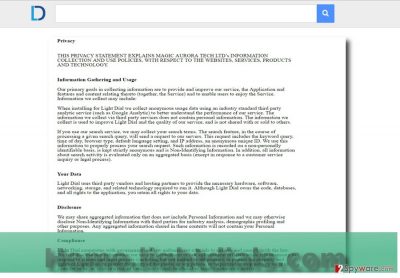
Luckily, this search engine is not labeled as a full-fledged computer virus. Due to slight peculiarities, it is classified as a PUP (potentially unwanted application). It is commendable that the tool, which was devised by Magic Aurora Tech Ltd, located in Hong Kong, provides credentials. Every website should contain an explicit privacy policy, EULA, and an address. Some of the browser hijackers fail to comply with such requirements. Home Lightdials search engine might be praised for providing sufficient privacy policy. However, at the same time, the very document raises several questions. It claims that no private information is collected during browsing sessions. However, non-personal data, which includes search entries, default browser type, IP address, browsing frequency, is compiled by the hijacker. In the very same paragraph, users are assured that such non-personal information is not shared with any third parties. However, in the following paragraphs, the provisions mention that the information, in the aggregate form, might be shared with third-party vendors for industry analysis and “other purposes”. It explains why customized ads, matching your search entries, become a frequent occurrence. If you disclose too much personal information into search queries, note that your Inbox might get flooded with personalized advertisements. Taking into account that ransomware developers disguise their viruses in spam emails, such excessive advertising should not be ignored[4]. Furthermore, though this hijacker is less troublesome than Hao123 or another well-known, hijacker, home.lightdials.com redirect tendency might lead you to frustration. It is likely, that the search engine might direct you to insecure gaming or shopping web page[5]. Therefore, it would be better to remove Home.lightdials.com. 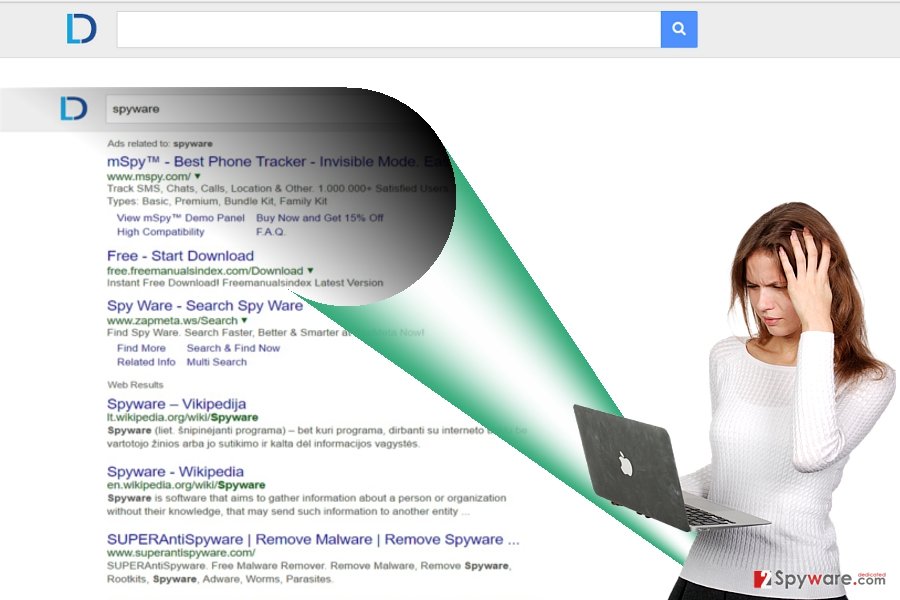
Spreading the hijacker
Such website has its own official website, so you might have encountered while looking for a search engine alternative. On other hand, you might have accidentally installed the PUP while installing a new application. Luckily, home.lightdials.com hijack does not occur the same way as ordinary viruses occupy devices. In fact, you accidentally installed this search tool while performing the installation of freeware. Along with download accelerators, file converters or audio editors often offer additional toolbars and programs. However, rarely they are useful and secure. If you tend to choose “Basic” settings and then dash away through the installation stages, it explains why you overlook the attachments and install irrelevant tools. Next time you install a new application, opt for “Advanced” mode and remove the checkmarks from unwanted attachments.
Home.lightdials.com elimination options
There are two ways how you can get rid of this browser hijacker. If you are looking for a fast solution, install an anti-spyware tool and run the scan. The software will remove Home.lightdials.com virus within a couple of minutes. There is also an alternative option. You might also find manual Home.lightdials.com removal guidelines useful. Finally, next time you prepare to download or install a new application.
You may remove virus damage with a help of FortectIntego. SpyHunter 5Combo Cleaner and Malwarebytes are recommended to detect potentially unwanted programs and viruses with all their files and registry entries that are related to them.
Getting rid of Home.lightdials.com virus. Follow these steps
Uninstall from Windows
Instructions for Windows 10/8 machines:
- Enter Control Panel into Windows search box and hit Enter or click on the search result.
- Under Programs, select Uninstall a program.

- From the list, find the entry of the suspicious program.
- Right-click on the application and select Uninstall.
- If User Account Control shows up, click Yes.
- Wait till uninstallation process is complete and click OK.

If you are Windows 7/XP user, proceed with the following instructions:
- Click on Windows Start > Control Panel located on the right pane (if you are Windows XP user, click on Add/Remove Programs).
- In Control Panel, select Programs > Uninstall a program.

- Pick the unwanted application by clicking on it once.
- At the top, click Uninstall/Change.
- In the confirmation prompt, pick Yes.
- Click OK once the removal process is finished.
Delete from macOS
Mac OS users may be also targeted by Home.lightdials.com hijacker. Follow the steps to remove it. You may also reset the browser to ensure that no affiliated scripts remain.
Remove items from Applications folder:
- From the menu bar, select Go > Applications.
- In the Applications folder, look for all related entries.
- Click on the app and drag it to Trash (or right-click and pick Move to Trash)

To fully remove an unwanted app, you need to access Application Support, LaunchAgents, and LaunchDaemons folders and delete relevant files:
- Select Go > Go to Folder.
- Enter /Library/Application Support and click Go or press Enter.
- In the Application Support folder, look for any dubious entries and then delete them.
- Now enter /Library/LaunchAgents and /Library/LaunchDaemons folders the same way and terminate all the related .plist files.

Remove from Microsoft Edge
Delete unwanted extensions from MS Edge:
- Select Menu (three horizontal dots at the top-right of the browser window) and pick Extensions.
- From the list, pick the extension and click on the Gear icon.
- Click on Uninstall at the bottom.

Clear cookies and other browser data:
- Click on the Menu (three horizontal dots at the top-right of the browser window) and select Privacy & security.
- Under Clear browsing data, pick Choose what to clear.
- Select everything (apart from passwords, although you might want to include Media licenses as well, if applicable) and click on Clear.

Restore new tab and homepage settings:
- Click the menu icon and choose Settings.
- Then find On startup section.
- Click Disable if you found any suspicious domain.
Reset MS Edge if the above steps did not work:
- Press on Ctrl + Shift + Esc to open Task Manager.
- Click on More details arrow at the bottom of the window.
- Select Details tab.
- Now scroll down and locate every entry with Microsoft Edge name in it. Right-click on each of them and select End Task to stop MS Edge from running.

If this solution failed to help you, you need to use an advanced Edge reset method. Note that you need to backup your data before proceeding.
- Find the following folder on your computer: C:\\Users\\%username%\\AppData\\Local\\Packages\\Microsoft.MicrosoftEdge_8wekyb3d8bbwe.
- Press Ctrl + A on your keyboard to select all folders.
- Right-click on them and pick Delete

- Now right-click on the Start button and pick Windows PowerShell (Admin).
- When the new window opens, copy and paste the following command, and then press Enter:
Get-AppXPackage -AllUsers -Name Microsoft.MicrosoftEdge | Foreach {Add-AppxPackage -DisableDevelopmentMode -Register “$($_.InstallLocation)\\AppXManifest.xml” -Verbose

Instructions for Chromium-based Edge
Delete extensions from MS Edge (Chromium):
- Open Edge and click select Settings > Extensions.
- Delete unwanted extensions by clicking Remove.

Clear cache and site data:
- Click on Menu and go to Settings.
- Select Privacy, search and services.
- Under Clear browsing data, pick Choose what to clear.
- Under Time range, pick All time.
- Select Clear now.

Reset Chromium-based MS Edge:
- Click on Menu and select Settings.
- On the left side, pick Reset settings.
- Select Restore settings to their default values.
- Confirm with Reset.

Remove from Mozilla Firefox (FF)
Remove dangerous extensions:
- Open Mozilla Firefox browser and click on the Menu (three horizontal lines at the top-right of the window).
- Select Add-ons.
- In here, select unwanted plugin and click Remove.

Reset the homepage:
- Click three horizontal lines at the top right corner to open the menu.
- Choose Options.
- Under Home options, enter your preferred site that will open every time you newly open the Mozilla Firefox.
Clear cookies and site data:
- Click Menu and pick Settings.
- Go to Privacy & Security section.
- Scroll down to locate Cookies and Site Data.
- Click on Clear Data…
- Select Cookies and Site Data, as well as Cached Web Content and press Clear.

Reset Mozilla Firefox
If clearing the browser as explained above did not help, reset Mozilla Firefox:
- Open Mozilla Firefox browser and click the Menu.
- Go to Help and then choose Troubleshooting Information.

- Under Give Firefox a tune up section, click on Refresh Firefox…
- Once the pop-up shows up, confirm the action by pressing on Refresh Firefox.

Remove from Google Chrome
Delete malicious extensions from Google Chrome:
- Open Google Chrome, click on the Menu (three vertical dots at the top-right corner) and select More tools > Extensions.
- In the newly opened window, you will see all the installed extensions. Uninstall all the suspicious plugins that might be related to the unwanted program by clicking Remove.

Clear cache and web data from Chrome:
- Click on Menu and pick Settings.
- Under Privacy and security, select Clear browsing data.
- Select Browsing history, Cookies and other site data, as well as Cached images and files.
- Click Clear data.

Change your homepage:
- Click menu and choose Settings.
- Look for a suspicious site in the On startup section.
- Click on Open a specific or set of pages and click on three dots to find the Remove option.
Reset Google Chrome:
If the previous methods did not help you, reset Google Chrome to eliminate all the unwanted components:
- Click on Menu and select Settings.
- In the Settings, scroll down and click Advanced.
- Scroll down and locate Reset and clean up section.
- Now click Restore settings to their original defaults.
- Confirm with Reset settings.

Delete from Safari
Remove unwanted extensions from Safari:
- Click Safari > Preferences…
- In the new window, pick Extensions.
- Select the unwanted extension and select Uninstall.

Clear cookies and other website data from Safari:
- Click Safari > Clear History…
- From the drop-down menu under Clear, pick all history.
- Confirm with Clear History.

Reset Safari if the above-mentioned steps did not help you:
- Click Safari > Preferences…
- Go to Advanced tab.
- Tick the Show Develop menu in menu bar.
- From the menu bar, click Develop, and then select Empty Caches.

After uninstalling this potentially unwanted program (PUP) and fixing each of your web browsers, we recommend you to scan your PC system with a reputable anti-spyware. This will help you to get rid of Home.lightdials.com registry traces and will also identify related parasites or possible malware infections on your computer. For that you can use our top-rated malware remover: FortectIntego, SpyHunter 5Combo Cleaner or Malwarebytes.
How to prevent from getting stealing programs
Choose a proper web browser and improve your safety with a VPN tool
Online spying has got momentum in recent years and people are getting more and more interested in how to protect their privacy online. One of the basic means to add a layer of security – choose the most private and secure web browser. Although web browsers can't grant full privacy protection and security, some of them are much better at sandboxing, HTTPS upgrading, active content blocking, tracking blocking, phishing protection, and similar privacy-oriented features. However, if you want true anonymity, we suggest you employ a powerful Private Internet Access VPN – it can encrypt all the traffic that comes and goes out of your computer, preventing tracking completely.
Lost your files? Use data recovery software
While some files located on any computer are replaceable or useless, others can be extremely valuable. Family photos, work documents, school projects – these are types of files that we don't want to lose. Unfortunately, there are many ways how unexpected data loss can occur: power cuts, Blue Screen of Death errors, hardware failures, crypto-malware attack, or even accidental deletion.
To ensure that all the files remain intact, you should prepare regular data backups. You can choose cloud-based or physical copies you could restore from later in case of a disaster. If your backups were lost as well or you never bothered to prepare any, Data Recovery Pro can be your only hope to retrieve your invaluable files.
- ^ Add-ons: Auxiliary programs turned spies. DW. Top stories.
- ^ Kaveh Waddell . Encryption Won’t Stop Your Internet Provider From Spying on You. The Antlantic. News and commentary.
- ^ Lizzie O'Leary and Eliza Mills. 3 ways to protect your online privacy. MarketPlace. Financial news and insights.
- ^ Michael Kan. Ransomware attacks are taking a greater toll on victim's wallets. CSO. Security news, features and analysis.
- ^ Leslie Meredith. Tech Matters column: How to protect your browsing history. Standard Examiner. Local news .























