“Hot Deals!” pop-up ads (Removal Guide) - Jan 2020 update
“Hot Deals!” pop-up ads Removal Guide
What is “Hot Deals!” pop-up ads?
Hot Deals – an ad-supported application that makes online shopping a tiring process
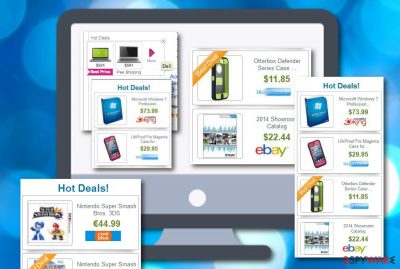
Hot Deals ads are the sign of an adware program lurking somewhere on your computer. Users have already reported to experience trouble due to the appearance of these unwanted advertisements. The adware seems to drop intrusive notifications while visiting e-shopping websites such as eBay, Amazon, and Walmart.[1] It also appears that Hot Deals virus does not diminish itself after resetting web browsers only and an advanced removal process is required here. Continuously, others claim to have found rogue extensions such as “funshopper” and “fastncheap” inserted in the infected web browser app.[2] Even customers of eBay have reported this adware in the community forum stating that the potentially unwanted program completely messes up the Internet shopping process that becomes hard to maintain full quality.[3]
Hot Deals is an intrusive PUP that can be promoted by other adware[4] programs such as Topic Torch by SuperWeb LLC. Also, security researchers have discovered that this app was also distributed via KingBrowse adware in the past. Nevertheless, this suspicious product might not come alone and bring other unknown applications to the system. It is known that Hot Deals can get bundled with another third-party app such as WebCake that is also categorized as adware.
| Name | Hot Deals |
|---|---|
| Category | Adware/potentially unwanted program |
| Promoted by | It is known that the suspicious product was promoted by another adware called KingBrowser in the past. Also, this app can be sponsored by another PUP known as Topic Torch that is developed by SuperWeb LLC |
| Bundled with | Research shows that potentially unwanted programs often come with additional products to the targeted computer system. This adware might get bundled with other of its kind, for example, WebCake |
| Appearance | Users have already been complaining that the ad-supported application shows intrusive pop-up ads on various e-shopping platforms such as eBay, Amazon, and Walmart. Also, the adware can make unwanted changes to your web browser apps such as Google Chrome, Mozilla Firefox, Internet Explorer, Microsoft Edge, and Safari |
| Related extensions | Once the PUP settles on the affected computer system, you can also find your web browsers filled with questionable extensions such as “funshopper” and “fastncheap” |
| Termination | You can get rid of the potentially unwanted program by opting for reliable antimalware software or using the manual step-by-step guidelines that have been added to the end of this page |
| Repair tool | If you have encountered any suspicious modifications or compromisation on your computer system after the adware attack, you can try repairing the corrupted areas with the help of an automatical repair tool such as FortectIntego |
“Hot Deals” pop-up ads is likely the first thing you will notice when infected with this adware program. The unwanted notifications will not leave you alone unless you get rid of the PUP permanently. Otherwise, these pop-ups can appear on any type of web browser, including Google Chrome, Mozilla Firefox, Internet Explorer, Microsoft Edge, Safari and interrupt your browsing work.
Nevertheless, Hot Deals can make it harder for you to perform e-shopping sessions as this adware tends to load intrusive notifications whenever the user is browsing via shopping platforms on the Internet. You might find your computer screen loaded with attractive-looking coupons, promo codes, and various deals. The intensity of such activity can relate to a sluggish browsing process and significantly affect the quality of the process.
Continuously, you should not fall for “Hot Deals!” pop-up ads even though they might look useful to you. The third-party developers might provide you with bogus offers and deals that require paying a big amount of money when you do not even receive the final product as promised. Also, be careful with clicks on the provided ads as you can accidentally get redirected to unknown directories on the web.
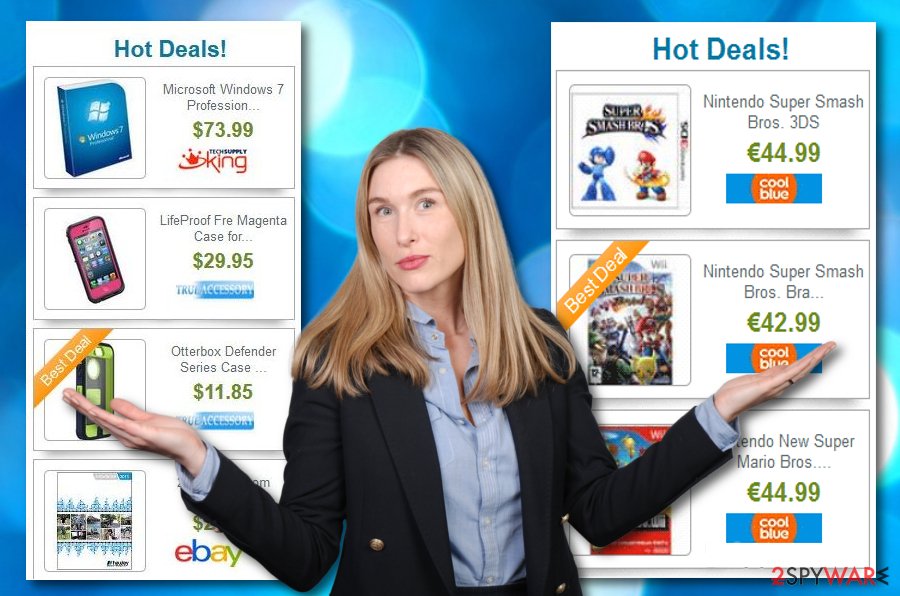
Hot Deals might take you to places that are also filled with sponsored offers and aim to gain benefits from the users. However, the worst thing about these redirects is that you might be forced to land on an infected domain that holds dangerous malware infections such as trojans or ransomware. This way your computer can get badly attacked and experience severe damage.
Furthermore, Hot Deals can start collecting information related to the user's browsing experience and habits. The developers might inject tracking objects such as cookies, pixels, or beacons for this purpose. Non-personal data such as recently visited websites, clicked links, saved bookmarks, the user's IP address, geographic location, and other details are gathered for sharing them with other parties for income or developing targeted advertising campaigns.
Hot Deals removal is the best way to deal with this adware program as if you do not remove the potentially unwanted app itself, you will not be able to stop the intrusive advertising, redirecting activities, and diminish the unwanted changes that the adware might have performed on your web browsers. Also, for repairing any compromised entries on your computer system, try employing software such as FortectIntego.
In fact, you can successfully remove Hot Deals by using both automatical or manual techniques. However, the second one required more of the user's effort and time. Also, you will be prompted to clean web browsers from unexpected extensions and other objects. Continuously, you should reverse the modifications that might have been performed on your browser's homepage and new tab URL sections.
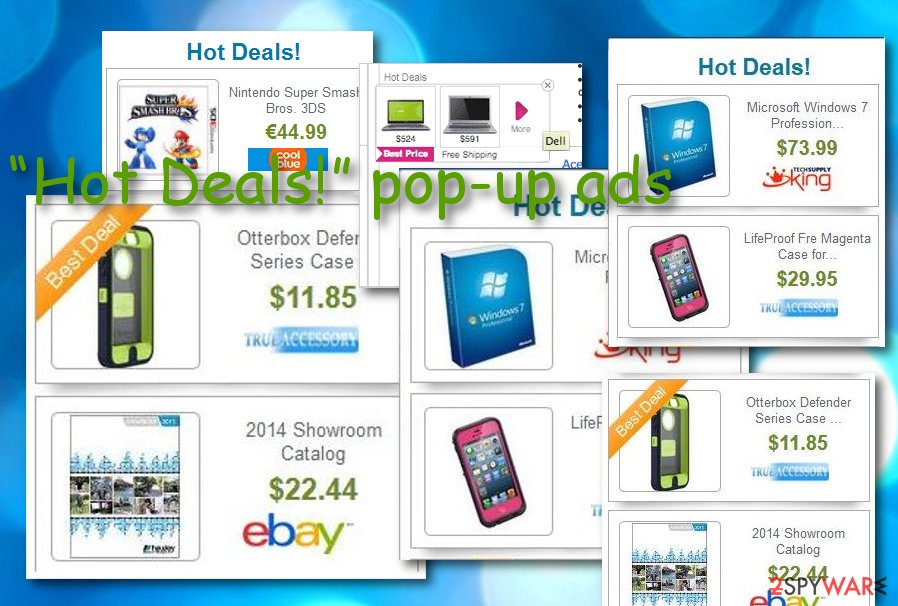
Adware can get delivered by other PUPs of its kind
In most cases, adware is added to the system without direct people's permission with the help of freeware, shareware, and other third-party programs. This distribution method is called bundling. Users are rarely checking what sort of program they are installing and what is attached to it. If you are trying to install a program you are not familiar with, do not rush its installation process by clicking next…next…next.
You should select the “advanced” or “custom” installation method in order to follow the entire installation process and then deselect all unwanted extensions/plug-ins/toolbars/add-ons you do not want to install. According to Virusai.lt experts,[5] you should be aware of various configuration that is marked as “recommended” or “quick” as these are the modes that allow various potentially unwanted products to appear on the computer unknown.
However, adware and similar PUPs often have more than one distribution source. These suspicious products often come together with other third-party apps such as adware, browser hijackers, scareware, etc. So, if you already have a potentially unwanted program messing with your computer system, do not be surprised to find additional products that might have been bundled with the primary program.
Removing Hot Deals virus from the affected computer and cleaning browsers
If “Hot Deals!” pop-up ads are bothering you, you should waste no time and scan your computer with updated anti-spyware that will check for adware lurking on your machine and find all sources that might have been affected by the PUP.
Afterward, you should initiate the Hot Deals removal process, otherwise, you will not be able to prevent the annoying incoming advertisements. For this task, you can also employ automatical software or use manual step-by-step instructions such as the ones that are provided at the end of this article.
Below you will be shown how to remover Hot Deals not only from your operating system but also from web browser applications such as Google Chrome, Mozilla Firefox, Internet Explorer, Microsoft Edge, and Safari as these apps can also end up filled with questionable-looking extensions, plug-ins, and other components.
You may remove virus damage with a help of FortectIntego. SpyHunter 5Combo Cleaner and Malwarebytes are recommended to detect potentially unwanted programs and viruses with all their files and registry entries that are related to them.
Getting rid of “Hot Deals!” pop-up ads. Follow these steps
Uninstall from Windows
To terminate the potentially unwanted program from your Windows operating system and get rid of all unknown content that it has brought, apply the following guiding steps
Instructions for Windows 10/8 machines:
- Enter Control Panel into Windows search box and hit Enter or click on the search result.
- Under Programs, select Uninstall a program.

- From the list, find the entry of the suspicious program.
- Right-click on the application and select Uninstall.
- If User Account Control shows up, click Yes.
- Wait till uninstallation process is complete and click OK.

If you are Windows 7/XP user, proceed with the following instructions:
- Click on Windows Start > Control Panel located on the right pane (if you are Windows XP user, click on Add/Remove Programs).
- In Control Panel, select Programs > Uninstall a program.

- Pick the unwanted application by clicking on it once.
- At the top, click Uninstall/Change.
- In the confirmation prompt, pick Yes.
- Click OK once the removal process is finished.
Delete from macOS
Remove items from Applications folder:
- From the menu bar, select Go > Applications.
- In the Applications folder, look for all related entries.
- Click on the app and drag it to Trash (or right-click and pick Move to Trash)

To fully remove an unwanted app, you need to access Application Support, LaunchAgents, and LaunchDaemons folders and delete relevant files:
- Select Go > Go to Folder.
- Enter /Library/Application Support and click Go or press Enter.
- In the Application Support folder, look for any dubious entries and then delete them.
- Now enter /Library/LaunchAgents and /Library/LaunchDaemons folders the same way and terminate all the related .plist files.

Remove from Microsoft Edge
Delete unwanted extensions from MS Edge:
- Select Menu (three horizontal dots at the top-right of the browser window) and pick Extensions.
- From the list, pick the extension and click on the Gear icon.
- Click on Uninstall at the bottom.

Clear cookies and other browser data:
- Click on the Menu (three horizontal dots at the top-right of the browser window) and select Privacy & security.
- Under Clear browsing data, pick Choose what to clear.
- Select everything (apart from passwords, although you might want to include Media licenses as well, if applicable) and click on Clear.

Restore new tab and homepage settings:
- Click the menu icon and choose Settings.
- Then find On startup section.
- Click Disable if you found any suspicious domain.
Reset MS Edge if the above steps did not work:
- Press on Ctrl + Shift + Esc to open Task Manager.
- Click on More details arrow at the bottom of the window.
- Select Details tab.
- Now scroll down and locate every entry with Microsoft Edge name in it. Right-click on each of them and select End Task to stop MS Edge from running.

If this solution failed to help you, you need to use an advanced Edge reset method. Note that you need to backup your data before proceeding.
- Find the following folder on your computer: C:\\Users\\%username%\\AppData\\Local\\Packages\\Microsoft.MicrosoftEdge_8wekyb3d8bbwe.
- Press Ctrl + A on your keyboard to select all folders.
- Right-click on them and pick Delete

- Now right-click on the Start button and pick Windows PowerShell (Admin).
- When the new window opens, copy and paste the following command, and then press Enter:
Get-AppXPackage -AllUsers -Name Microsoft.MicrosoftEdge | Foreach {Add-AppxPackage -DisableDevelopmentMode -Register “$($_.InstallLocation)\\AppXManifest.xml” -Verbose

Instructions for Chromium-based Edge
Delete extensions from MS Edge (Chromium):
- Open Edge and click select Settings > Extensions.
- Delete unwanted extensions by clicking Remove.

Clear cache and site data:
- Click on Menu and go to Settings.
- Select Privacy, search and services.
- Under Clear browsing data, pick Choose what to clear.
- Under Time range, pick All time.
- Select Clear now.

Reset Chromium-based MS Edge:
- Click on Menu and select Settings.
- On the left side, pick Reset settings.
- Select Restore settings to their default values.
- Confirm with Reset.

Remove from Mozilla Firefox (FF)
Remove dangerous extensions:
- Open Mozilla Firefox browser and click on the Menu (three horizontal lines at the top-right of the window).
- Select Add-ons.
- In here, select unwanted plugin and click Remove.

Reset the homepage:
- Click three horizontal lines at the top right corner to open the menu.
- Choose Options.
- Under Home options, enter your preferred site that will open every time you newly open the Mozilla Firefox.
Clear cookies and site data:
- Click Menu and pick Settings.
- Go to Privacy & Security section.
- Scroll down to locate Cookies and Site Data.
- Click on Clear Data…
- Select Cookies and Site Data, as well as Cached Web Content and press Clear.

Reset Mozilla Firefox
If clearing the browser as explained above did not help, reset Mozilla Firefox:
- Open Mozilla Firefox browser and click the Menu.
- Go to Help and then choose Troubleshooting Information.

- Under Give Firefox a tune up section, click on Refresh Firefox…
- Once the pop-up shows up, confirm the action by pressing on Refresh Firefox.

Remove from Google Chrome
To bring your Google Chrome web browser back to its previous position and get rid of all adware-related changes, employ these steps
Delete malicious extensions from Google Chrome:
- Open Google Chrome, click on the Menu (three vertical dots at the top-right corner) and select More tools > Extensions.
- In the newly opened window, you will see all the installed extensions. Uninstall all the suspicious plugins that might be related to the unwanted program by clicking Remove.

Clear cache and web data from Chrome:
- Click on Menu and pick Settings.
- Under Privacy and security, select Clear browsing data.
- Select Browsing history, Cookies and other site data, as well as Cached images and files.
- Click Clear data.

Change your homepage:
- Click menu and choose Settings.
- Look for a suspicious site in the On startup section.
- Click on Open a specific or set of pages and click on three dots to find the Remove option.
Reset Google Chrome:
If the previous methods did not help you, reset Google Chrome to eliminate all the unwanted components:
- Click on Menu and select Settings.
- In the Settings, scroll down and click Advanced.
- Scroll down and locate Reset and clean up section.
- Now click Restore settings to their original defaults.
- Confirm with Reset settings.

Delete from Safari
Remove unwanted extensions from Safari:
- Click Safari > Preferences…
- In the new window, pick Extensions.
- Select the unwanted extension and select Uninstall.

Clear cookies and other website data from Safari:
- Click Safari > Clear History…
- From the drop-down menu under Clear, pick all history.
- Confirm with Clear History.

Reset Safari if the above-mentioned steps did not help you:
- Click Safari > Preferences…
- Go to Advanced tab.
- Tick the Show Develop menu in menu bar.
- From the menu bar, click Develop, and then select Empty Caches.

After uninstalling this potentially unwanted program (PUP) and fixing each of your web browsers, we recommend you to scan your PC system with a reputable anti-spyware. This will help you to get rid of “Hot Deals!” pop-up registry traces and will also identify related parasites or possible malware infections on your computer. For that you can use our top-rated malware remover: FortectIntego, SpyHunter 5Combo Cleaner or Malwarebytes.
How to prevent from getting adware
Protect your privacy – employ a VPN
There are several ways how to make your online time more private – you can access an incognito tab. However, there is no secret that even in this mode, you are tracked for advertising purposes. There is a way to add an extra layer of protection and create a completely anonymous web browsing practice with the help of Private Internet Access VPN. This software reroutes traffic through different servers, thus leaving your IP address and geolocation in disguise. Besides, it is based on a strict no-log policy, meaning that no data will be recorded, leaked, and available for both first and third parties. The combination of a secure web browser and Private Internet Access VPN will let you browse the Internet without a feeling of being spied or targeted by criminals.
No backups? No problem. Use a data recovery tool
If you wonder how data loss can occur, you should not look any further for answers – human errors, malware attacks, hardware failures, power cuts, natural disasters, or even simple negligence. In some cases, lost files are extremely important, and many straight out panic when such an unfortunate course of events happen. Due to this, you should always ensure that you prepare proper data backups on a regular basis.
If you were caught by surprise and did not have any backups to restore your files from, not everything is lost. Data Recovery Pro is one of the leading file recovery solutions you can find on the market – it is likely to restore even lost emails or data located on an external device.
- ^ dmcau. remove hot deals pop up ads from google chrome. Google Support. Forums.
- ^ groenstad. Help! pop-up ads. Malwarebytes Forums. Topic.
- ^ pixie1035. pop-up ads, "hot deals". The eBay community.
- ^ What Is Adware?. Norton. Internet Security.
- ^ SAUGUMO IR VIRUSŲ NAUJIENOS. Virusai. Security and spyware news.























