HotShoppy ads (Removal Instructions) - Dec 2016 update
HotShoppy ads Removal Guide
What is HotShoppy ads?
Why do I need to be careful with HotShoppy ads?
HotShoppy ads are sponsored notifications that people, having no experience on the web, can find interesting. However, we do not recommend taking these ads seriously as they are generated by adware [1]. The most of such ads have been actively used to redirect PC users to third party websites that are filled with malware. We should also add that the amount of these special offers, reminders about sales and targeted ads that are typically caused by HotShoppy virus is quite big, so you can find it hard when you try to browse the web [2] with them on your desktop. Finally, just like thousands of other programs, it can track your activity on the Internet [3] and then use this information for showing you tempting ads. No matter how harmless such activity seems, keep in mind that you can’t know what people are capable of reaching this data and using it for their own needs! The safest way to act is to remove HotShoppy from the system. Beware that it can equally attach Windows OS and Mac OS X. This adware is compatible with Safari and Google Chrome web browsers but its developers have already promised Windows and mobile versions for their users.
If you are a passionate online shopper, you can easily fall for this application. However, even if you are not willing to install this adware on your computer, you can still notice HotShoppy ads during your searches. That’s because it has been actively spread using other software as optional component. The Internet is full of similar applications that are sneaky enough to get into the system with the help of bundling, e.g. BestWeb, EasyShopper, LiveShoppers. Some of them are useful, and some – not. However, instead of being useful, they fill browsers with commercial content which is placed on target sites using the virtual layer. Therefore, you can not get rid of these sponsored notifications and the only way to do that is to perform HotShoppy removal. For that, you can either use a guide given below or FortectIntego which is recommended for this procedure.
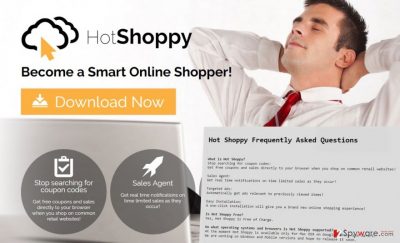
If ads by HotShoppy have been bothering you for a while, you must have already noticed that they tend to cover the necessary content. Also, some of them do not even have X button, or after being clicked, redirect you to promotional websites. It’s easy to enter a malicious website when dealing with HotShoppy redirect problem because these sites are hardly monitored by adware’s developers. So, you need only one click to end up on a suspicious website created for spreading malware [4]. Even the Terms & Conditions of this program note that the developers of this program do not take any responsibility for the security and credibility of third party domains. Therefore, you should take care of yourself and remove this adware from the computer.
Methods of distribution
This adware has an official website from which users can download the application. However, it’s not the main distribution technique. Usually, this potentially unwanted program gets inside the computer with the assistance of other programs that users download from the Internet. The developers use one of deceptive marketing techniques called “bundling” [5] to add their program as an optional to the regular software package. Users, who want to avoid HotShoppy hijack and other PUPs, should “unpack” the program by selecting “Advanced” or “Custom” installation mode. This setup allows seeing the checkbox with additional programs that are offered to install. In order to avoid various computer-related issues, you should unmark all pre-selected applications and continue the installation. Keep in mind that “Quick” or “Standard” installation setup do not offer this function and installs optional programs by default.
How to get rid of HotShoppy virus?
If HotShoppy ads keep bothering you, you should not waste your time or try to get used to intrusive advertisements. The longer you delay adware elimination, the bigger chances are that you click on a malicious ad and encounter a serious cyber threat. You can easily get rid of this annoying computer infection by employ a reputable anti-malware program. To remove HotShoppy ads from the computer, you have to install or update security program and run a full system scan. After a couple of minutes, the adware with all its components will be gone for good. Additionally, you can remove it manually. At the end of the article, you will find detailed manual HotShoppy removal instructions.
You may remove virus damage with a help of FortectIntego. SpyHunter 5Combo Cleaner and Malwarebytes are recommended to detect potentially unwanted programs and viruses with all their files and registry entries that are related to them.
Getting rid of HotShoppy ads. Follow these steps
Uninstall from Windows
Instructions for Windows 10/8 machines:
- Enter Control Panel into Windows search box and hit Enter or click on the search result.
- Under Programs, select Uninstall a program.

- From the list, find the entry of the suspicious program.
- Right-click on the application and select Uninstall.
- If User Account Control shows up, click Yes.
- Wait till uninstallation process is complete and click OK.

If you are Windows 7/XP user, proceed with the following instructions:
- Click on Windows Start > Control Panel located on the right pane (if you are Windows XP user, click on Add/Remove Programs).
- In Control Panel, select Programs > Uninstall a program.

- Pick the unwanted application by clicking on it once.
- At the top, click Uninstall/Change.
- In the confirmation prompt, pick Yes.
- Click OK once the removal process is finished.
Delete from macOS
Hot Shoppy virus may be hard to remove manually because you have to detect and eliminate adware, the program which brought it inside your computer and other additional programs that may have been installed without your consent. Make sure you remove all adware-related components. If these ads keep popping up on your screen, opt for automatic removal.
Remove items from Applications folder:
- From the menu bar, select Go > Applications.
- In the Applications folder, look for all related entries.
- Click on the app and drag it to Trash (or right-click and pick Move to Trash)

To fully remove an unwanted app, you need to access Application Support, LaunchAgents, and LaunchDaemons folders and delete relevant files:
- Select Go > Go to Folder.
- Enter /Library/Application Support and click Go or press Enter.
- In the Application Support folder, look for any dubious entries and then delete them.
- Now enter /Library/LaunchAgents and /Library/LaunchDaemons folders the same way and terminate all the related .plist files.

Remove from Microsoft Edge
Delete unwanted extensions from MS Edge:
- Select Menu (three horizontal dots at the top-right of the browser window) and pick Extensions.
- From the list, pick the extension and click on the Gear icon.
- Click on Uninstall at the bottom.

Clear cookies and other browser data:
- Click on the Menu (three horizontal dots at the top-right of the browser window) and select Privacy & security.
- Under Clear browsing data, pick Choose what to clear.
- Select everything (apart from passwords, although you might want to include Media licenses as well, if applicable) and click on Clear.

Restore new tab and homepage settings:
- Click the menu icon and choose Settings.
- Then find On startup section.
- Click Disable if you found any suspicious domain.
Reset MS Edge if the above steps did not work:
- Press on Ctrl + Shift + Esc to open Task Manager.
- Click on More details arrow at the bottom of the window.
- Select Details tab.
- Now scroll down and locate every entry with Microsoft Edge name in it. Right-click on each of them and select End Task to stop MS Edge from running.

If this solution failed to help you, you need to use an advanced Edge reset method. Note that you need to backup your data before proceeding.
- Find the following folder on your computer: C:\\Users\\%username%\\AppData\\Local\\Packages\\Microsoft.MicrosoftEdge_8wekyb3d8bbwe.
- Press Ctrl + A on your keyboard to select all folders.
- Right-click on them and pick Delete

- Now right-click on the Start button and pick Windows PowerShell (Admin).
- When the new window opens, copy and paste the following command, and then press Enter:
Get-AppXPackage -AllUsers -Name Microsoft.MicrosoftEdge | Foreach {Add-AppxPackage -DisableDevelopmentMode -Register “$($_.InstallLocation)\\AppXManifest.xml” -Verbose

Instructions for Chromium-based Edge
Delete extensions from MS Edge (Chromium):
- Open Edge and click select Settings > Extensions.
- Delete unwanted extensions by clicking Remove.

Clear cache and site data:
- Click on Menu and go to Settings.
- Select Privacy, search and services.
- Under Clear browsing data, pick Choose what to clear.
- Under Time range, pick All time.
- Select Clear now.

Reset Chromium-based MS Edge:
- Click on Menu and select Settings.
- On the left side, pick Reset settings.
- Select Restore settings to their default values.
- Confirm with Reset.

Remove from Mozilla Firefox (FF)
Remove dangerous extensions:
- Open Mozilla Firefox browser and click on the Menu (three horizontal lines at the top-right of the window).
- Select Add-ons.
- In here, select unwanted plugin and click Remove.

Reset the homepage:
- Click three horizontal lines at the top right corner to open the menu.
- Choose Options.
- Under Home options, enter your preferred site that will open every time you newly open the Mozilla Firefox.
Clear cookies and site data:
- Click Menu and pick Settings.
- Go to Privacy & Security section.
- Scroll down to locate Cookies and Site Data.
- Click on Clear Data…
- Select Cookies and Site Data, as well as Cached Web Content and press Clear.

Reset Mozilla Firefox
If clearing the browser as explained above did not help, reset Mozilla Firefox:
- Open Mozilla Firefox browser and click the Menu.
- Go to Help and then choose Troubleshooting Information.

- Under Give Firefox a tune up section, click on Refresh Firefox…
- Once the pop-up shows up, confirm the action by pressing on Refresh Firefox.

Remove from Google Chrome
Check the list of extensions and look for questionable entries that may have been installed on Google Chrome. Look for suspicious extensions, add-ons or toolbars that might be related to HotShoppy virus and uninstall them as shown below.
Delete malicious extensions from Google Chrome:
- Open Google Chrome, click on the Menu (three vertical dots at the top-right corner) and select More tools > Extensions.
- In the newly opened window, you will see all the installed extensions. Uninstall all the suspicious plugins that might be related to the unwanted program by clicking Remove.

Clear cache and web data from Chrome:
- Click on Menu and pick Settings.
- Under Privacy and security, select Clear browsing data.
- Select Browsing history, Cookies and other site data, as well as Cached images and files.
- Click Clear data.

Change your homepage:
- Click menu and choose Settings.
- Look for a suspicious site in the On startup section.
- Click on Open a specific or set of pages and click on three dots to find the Remove option.
Reset Google Chrome:
If the previous methods did not help you, reset Google Chrome to eliminate all the unwanted components:
- Click on Menu and select Settings.
- In the Settings, scroll down and click Advanced.
- Scroll down and locate Reset and clean up section.
- Now click Restore settings to their original defaults.
- Confirm with Reset settings.

Delete from Safari
To remove HotShoppy ads completely, you have to find and remove all questionable and suspicious browser extensions or toolbars. The adware may have installed various entries that you should remove without hesitation.
Remove unwanted extensions from Safari:
- Click Safari > Preferences…
- In the new window, pick Extensions.
- Select the unwanted extension and select Uninstall.

Clear cookies and other website data from Safari:
- Click Safari > Clear History…
- From the drop-down menu under Clear, pick all history.
- Confirm with Clear History.

Reset Safari if the above-mentioned steps did not help you:
- Click Safari > Preferences…
- Go to Advanced tab.
- Tick the Show Develop menu in menu bar.
- From the menu bar, click Develop, and then select Empty Caches.

After uninstalling this potentially unwanted program (PUP) and fixing each of your web browsers, we recommend you to scan your PC system with a reputable anti-spyware. This will help you to get rid of HotShoppy registry traces and will also identify related parasites or possible malware infections on your computer. For that you can use our top-rated malware remover: FortectIntego, SpyHunter 5Combo Cleaner or Malwarebytes.
How to prevent from getting adware
Choose a proper web browser and improve your safety with a VPN tool
Online spying has got momentum in recent years and people are getting more and more interested in how to protect their privacy online. One of the basic means to add a layer of security – choose the most private and secure web browser. Although web browsers can't grant full privacy protection and security, some of them are much better at sandboxing, HTTPS upgrading, active content blocking, tracking blocking, phishing protection, and similar privacy-oriented features. However, if you want true anonymity, we suggest you employ a powerful Private Internet Access VPN – it can encrypt all the traffic that comes and goes out of your computer, preventing tracking completely.
Lost your files? Use data recovery software
While some files located on any computer are replaceable or useless, others can be extremely valuable. Family photos, work documents, school projects – these are types of files that we don't want to lose. Unfortunately, there are many ways how unexpected data loss can occur: power cuts, Blue Screen of Death errors, hardware failures, crypto-malware attack, or even accidental deletion.
To ensure that all the files remain intact, you should prepare regular data backups. You can choose cloud-based or physical copies you could restore from later in case of a disaster. If your backups were lost as well or you never bothered to prepare any, Data Recovery Pro can be your only hope to retrieve your invaluable files.
- ^ What is adware and how to remove it. 2spyware. Removal instructions.
- ^ Browsing. BusinessDictionary. Offers free access to over 20,000 terms and usage examples.
- ^ Alan Henry. Everyone's Trying to Track What You Do on the Web: Here's How to Stop Them. LifeHacker. News, Videos, Reviews and Gossip.
- ^ Malware. Wikipedia. The free encyclopedia.
- ^ Software Distribution Methods. CodeFuel. Get the latest online marketing trends and updates.























