Http-Search.com virus (Chrome, Firefox, IE, Edge) - Chrome, Firefox, IE, Edge
Http-Search.com virus Removal Guide
What is Http-Search.com virus?
Analysis of Http-Search.com
Http-Search.com virus is presented as a search engine which supposedly replaces other popular search engines. You do not need any extra knowledge to notice that this search engine is none other than browser hijacker. On the one hand, it is praiseworthy that it does not contain incorporated links to suspicious websites and flickering ads on the homepage. Nonetheless, while using this domain, you might still get annoyed by http-search.com redirect issue. What is more, this search engine does not contain any privacy policy. It is one of serious security flaws. In the below sections, you will get acquainted with the negative aspects more thoroughly[1]. If you have already encountered browser hijacker in the past and want to get rid of this gihacker quickly, remove http-Search.com it with the assistance of FortectIntego.
This search engine is one of those PUPs which rather aim at high visitors‘ ratings rather than providing efficient browsing services[2]. Specifically, when you type any search entry, it does not retrieve any search results. The same flaw is applicable to “images” section as well. On the other hand, it links you to google.com. However, none legitimate search engine possesses such features. You might wonder, what is the purpose of this browsing engine if it does not perform such simple task? Besides the already mentioned objective, http-Search.com might also serve as the mediator for third parties to “broadcast” their advertising content. Such advertising might become not only unbearable interruption while browsing, but it might lead you to more troublesome problems.
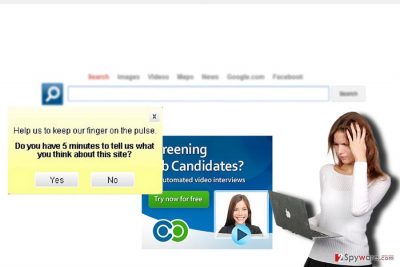
Specifically, racketeers of various ilk shift their attention to malvertising techniques[3]. Thus, a seemingly ordinary ad might divert you to tech support scam[4] website or bring you into close contact with a more elaborate threat. Lastly, you are not aware whether this website does not collect any data except technical details (geographical location, search entries, visited domains, etc). This data may be later used for generating personalized commercial ads. There is also a possibility that you may suffer from privacy violation. Http-Search.com may collect your personal details and share it with interested parties[5].
How does this hijacker spread? Can it hijack my PC?
This potentially unwanted application does not occupy your browser like ordinary viruses so. In fact, “Http-Search.com hijack” occurs when you install freeware. Do you recall installing image editing software or audio tool? When you chose “Basic” settings and hit the “Install” button, you enabled this hijacker to enter the device as well. There is quite an easy tip for you to avoid such PUPs. Next time when you are about to install software, choose “Advanced” settings and then locate unwanted attachments and deselect them.
Easy http-search.com removal
Install malware security tool to remove Http-Search.com virus. Update it and run the scan. More advanced users might benefit from manual Http-Search.com removal guidelines. Carefully follow the guidelines not to miss any important detail. We also suggest you to reset the browser to remove scripts and “helper objects.” Be careful while installing new applications and you will avoid a number of questionable add-ons.
You may remove virus damage with a help of FortectIntego. SpyHunter 5Combo Cleaner and Malwarebytes are recommended to detect potentially unwanted programs and viruses with all their files and registry entries that are related to them.
Getting rid of Http-Search.com virus. Follow these steps
Uninstall from Windows
Instructions for Windows 10/8 machines:
- Enter Control Panel into Windows search box and hit Enter or click on the search result.
- Under Programs, select Uninstall a program.

- From the list, find the entry of the suspicious program.
- Right-click on the application and select Uninstall.
- If User Account Control shows up, click Yes.
- Wait till uninstallation process is complete and click OK.

If you are Windows 7/XP user, proceed with the following instructions:
- Click on Windows Start > Control Panel located on the right pane (if you are Windows XP user, click on Add/Remove Programs).
- In Control Panel, select Programs > Uninstall a program.

- Pick the unwanted application by clicking on it once.
- At the top, click Uninstall/Change.
- In the confirmation prompt, pick Yes.
- Click OK once the removal process is finished.
Delete from macOS
Remove items from Applications folder:
- From the menu bar, select Go > Applications.
- In the Applications folder, look for all related entries.
- Click on the app and drag it to Trash (or right-click and pick Move to Trash)

To fully remove an unwanted app, you need to access Application Support, LaunchAgents, and LaunchDaemons folders and delete relevant files:
- Select Go > Go to Folder.
- Enter /Library/Application Support and click Go or press Enter.
- In the Application Support folder, look for any dubious entries and then delete them.
- Now enter /Library/LaunchAgents and /Library/LaunchDaemons folders the same way and terminate all the related .plist files.

Remove from Microsoft Edge
MS Edge users might reboot their browsers with additional method and, likewise, eliminate all elements of the hijacker.
Delete unwanted extensions from MS Edge:
- Select Menu (three horizontal dots at the top-right of the browser window) and pick Extensions.
- From the list, pick the extension and click on the Gear icon.
- Click on Uninstall at the bottom.

Clear cookies and other browser data:
- Click on the Menu (three horizontal dots at the top-right of the browser window) and select Privacy & security.
- Under Clear browsing data, pick Choose what to clear.
- Select everything (apart from passwords, although you might want to include Media licenses as well, if applicable) and click on Clear.

Restore new tab and homepage settings:
- Click the menu icon and choose Settings.
- Then find On startup section.
- Click Disable if you found any suspicious domain.
Reset MS Edge if the above steps did not work:
- Press on Ctrl + Shift + Esc to open Task Manager.
- Click on More details arrow at the bottom of the window.
- Select Details tab.
- Now scroll down and locate every entry with Microsoft Edge name in it. Right-click on each of them and select End Task to stop MS Edge from running.

If this solution failed to help you, you need to use an advanced Edge reset method. Note that you need to backup your data before proceeding.
- Find the following folder on your computer: C:\\Users\\%username%\\AppData\\Local\\Packages\\Microsoft.MicrosoftEdge_8wekyb3d8bbwe.
- Press Ctrl + A on your keyboard to select all folders.
- Right-click on them and pick Delete

- Now right-click on the Start button and pick Windows PowerShell (Admin).
- When the new window opens, copy and paste the following command, and then press Enter:
Get-AppXPackage -AllUsers -Name Microsoft.MicrosoftEdge | Foreach {Add-AppxPackage -DisableDevelopmentMode -Register “$($_.InstallLocation)\\AppXManifest.xml” -Verbose

Instructions for Chromium-based Edge
Delete extensions from MS Edge (Chromium):
- Open Edge and click select Settings > Extensions.
- Delete unwanted extensions by clicking Remove.

Clear cache and site data:
- Click on Menu and go to Settings.
- Select Privacy, search and services.
- Under Clear browsing data, pick Choose what to clear.
- Under Time range, pick All time.
- Select Clear now.

Reset Chromium-based MS Edge:
- Click on Menu and select Settings.
- On the left side, pick Reset settings.
- Select Restore settings to their default values.
- Confirm with Reset.

Remove from Mozilla Firefox (FF)
Remove dangerous extensions:
- Open Mozilla Firefox browser and click on the Menu (three horizontal lines at the top-right of the window).
- Select Add-ons.
- In here, select unwanted plugin and click Remove.

Reset the homepage:
- Click three horizontal lines at the top right corner to open the menu.
- Choose Options.
- Under Home options, enter your preferred site that will open every time you newly open the Mozilla Firefox.
Clear cookies and site data:
- Click Menu and pick Settings.
- Go to Privacy & Security section.
- Scroll down to locate Cookies and Site Data.
- Click on Clear Data…
- Select Cookies and Site Data, as well as Cached Web Content and press Clear.

Reset Mozilla Firefox
If clearing the browser as explained above did not help, reset Mozilla Firefox:
- Open Mozilla Firefox browser and click the Menu.
- Go to Help and then choose Troubleshooting Information.

- Under Give Firefox a tune up section, click on Refresh Firefox…
- Once the pop-up shows up, confirm the action by pressing on Refresh Firefox.

Remove from Google Chrome
Delete malicious extensions from Google Chrome:
- Open Google Chrome, click on the Menu (three vertical dots at the top-right corner) and select More tools > Extensions.
- In the newly opened window, you will see all the installed extensions. Uninstall all the suspicious plugins that might be related to the unwanted program by clicking Remove.

Clear cache and web data from Chrome:
- Click on Menu and pick Settings.
- Under Privacy and security, select Clear browsing data.
- Select Browsing history, Cookies and other site data, as well as Cached images and files.
- Click Clear data.

Change your homepage:
- Click menu and choose Settings.
- Look for a suspicious site in the On startup section.
- Click on Open a specific or set of pages and click on three dots to find the Remove option.
Reset Google Chrome:
If the previous methods did not help you, reset Google Chrome to eliminate all the unwanted components:
- Click on Menu and select Settings.
- In the Settings, scroll down and click Advanced.
- Scroll down and locate Reset and clean up section.
- Now click Restore settings to their original defaults.
- Confirm with Reset settings.

Delete from Safari
Remove unwanted extensions from Safari:
- Click Safari > Preferences…
- In the new window, pick Extensions.
- Select the unwanted extension and select Uninstall.

Clear cookies and other website data from Safari:
- Click Safari > Clear History…
- From the drop-down menu under Clear, pick all history.
- Confirm with Clear History.

Reset Safari if the above-mentioned steps did not help you:
- Click Safari > Preferences…
- Go to Advanced tab.
- Tick the Show Develop menu in menu bar.
- From the menu bar, click Develop, and then select Empty Caches.

After uninstalling this potentially unwanted program (PUP) and fixing each of your web browsers, we recommend you to scan your PC system with a reputable anti-spyware. This will help you to get rid of Http-Search.com registry traces and will also identify related parasites or possible malware infections on your computer. For that you can use our top-rated malware remover: FortectIntego, SpyHunter 5Combo Cleaner or Malwarebytes.
How to prevent from getting stealing programs
Do not let government spy on you
The government has many issues in regards to tracking users' data and spying on citizens, so you should take this into consideration and learn more about shady information gathering practices. Avoid any unwanted government tracking or spying by going totally anonymous on the internet.
You can choose a different location when you go online and access any material you want without particular content restrictions. You can easily enjoy internet connection without any risks of being hacked by using Private Internet Access VPN.
Control the information that can be accessed by government any other unwanted party and surf online without being spied on. Even if you are not involved in illegal activities or trust your selection of services, platforms, be suspicious for your own security and take precautionary measures by using the VPN service.
Backup files for the later use, in case of the malware attack
Computer users can suffer from data losses due to cyber infections or their own faulty doings. Ransomware can encrypt and hold files hostage, while unforeseen power cuts might cause a loss of important documents. If you have proper up-to-date backups, you can easily recover after such an incident and get back to work. It is also equally important to update backups on a regular basis so that the newest information remains intact – you can set this process to be performed automatically.
When you have the previous version of every important document or project you can avoid frustration and breakdowns. It comes in handy when malware strikes out of nowhere. Use Data Recovery Pro for the data restoration process.
- ^ Catalin Cimpanu. Google Will Purge the Play Store of Android Apps Without a Valid Privacy Policy. BleepingComputer. News, Reviews, and Technical Support.
- ^ Lien Potgieter. THE BLOG Improve Your Website's SEO Dramatically In 6 Simple Steps. The Huffington Post. Breaking News, Entertainment, Sports.
- ^ James Pleger. AdTech AdTech - Article Malvertising is a Problem for Everyone because it can Impact every part of What we do on the Internet. MartechAdvisor. Marketing Technology Trends, News.
- ^ BBB Warning: Tech support scams continue to be a problem. WBRC. Breaking News and Weather.
- ^ Joey Coalter. We need strong online privacy protections. The State Press. Breaking News and Comments.























