Hxdl (Free Guide) - Virus Removal Instructions
Hxdl Removal Guide
What is Hxdl?
Hxdl is the process that people find running out of nowhere
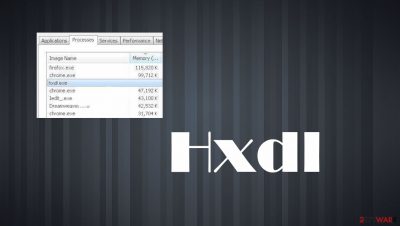
Hxdl is the possible malicious intruder that is not easily found or removed from the machine. You can notice the executable file in Task Manager and the process that uses resources of the machine and can be seen all the time but has no particular program associated. The process gets identified as dangerous by various AV tools, and it is named as a part of the PUP or even a trojan virus. This is the process that cannot be linked with Windows OS processes or features, so it might be dangerous and should be removed from the machine.
| Name | Hxdl |
|---|---|
| Type | Malicious process, malware, PUP |
| Issues | The process in the form of hxdl.exe runs on every startup and causes background activities, damage to the machine |
| Related | The process is related to HelpExpress PUP and other treats |
| Elimination | The piece gets indicated as dangerous by AV tools, so running a malware check with a security tool can help eliminate the virus |
| Repair | Reports show that the PUP can alter system preferences and files,s this damage should be fixed using FortectIntego |
Hxdl.xe is the particular file that creates issues and raises all the questions for users. This is the hidden file that can alter the Windows Registry entries, affect systems' performance, and trigger changes in parts of the machine that control particular activities and features.
The file can be associated with HXDL CS program and find n the program File subfolders. But it shouldn't be very large or found running in the system too often. If it causes problems with the performance and other programs, it should be examined. If you run SpyHunter 5Combo Cleaner or Malwarebytes and the file or the program is listed as dangerous or even possibly malicious, you can and should rely on the suggestion to clear your machine.
If the particular file triggers unwanted changes and makes those alterations to your device, you can notice particular issues with processes like internet connections, anti-malware tools, security programs, browsers. If the malicious file is related to anything less than a PUP – your machine runs normally, but browsing experiences suffer.
However, there is a possibility that this file and process are associated with a trojan or different malware. If so, the process you notice in the background is also affecting crucial functions and can lead to installations of more dangerous threats. Various malicious actors can rely on such files and common processes to spread their malware around.
When the hxdl virus injects other malware like keyloggers, ransomware, your machine becomes infected, and the removal of this threat becomes difficult. This is why you should use anti-malware tools and possibly rely on the guide below that shows how to enter Safe Mode that is useful for the proper system cleaning.
Getting rid of Hxdl. Follow these steps
Manual removal using Safe Mode
Important! →
Manual removal guide might be too complicated for regular computer users. It requires advanced IT knowledge to be performed correctly (if vital system files are removed or damaged, it might result in full Windows compromise), and it also might take hours to complete. Therefore, we highly advise using the automatic method provided above instead.
Step 1. Access Safe Mode with Networking
Manual malware removal should be best performed in the Safe Mode environment.
Windows 7 / Vista / XP
- Click Start > Shutdown > Restart > OK.
- When your computer becomes active, start pressing F8 button (if that does not work, try F2, F12, Del, etc. – it all depends on your motherboard model) multiple times until you see the Advanced Boot Options window.
- Select Safe Mode with Networking from the list.

Windows 10 / Windows 8
- Right-click on Start button and select Settings.

- Scroll down to pick Update & Security.

- On the left side of the window, pick Recovery.
- Now scroll down to find Advanced Startup section.
- Click Restart now.

- Select Troubleshoot.

- Go to Advanced options.

- Select Startup Settings.

- Press Restart.
- Now press 5 or click 5) Enable Safe Mode with Networking.

Step 2. Shut down suspicious processes
Windows Task Manager is a useful tool that shows all the processes running in the background. If malware is running a process, you need to shut it down:
- Press Ctrl + Shift + Esc on your keyboard to open Windows Task Manager.
- Click on More details.

- Scroll down to Background processes section, and look for anything suspicious.
- Right-click and select Open file location.

- Go back to the process, right-click and pick End Task.

- Delete the contents of the malicious folder.
Step 3. Check program Startup
- Press Ctrl + Shift + Esc on your keyboard to open Windows Task Manager.
- Go to Startup tab.
- Right-click on the suspicious program and pick Disable.

Step 4. Delete virus files
Malware-related files can be found in various places within your computer. Here are instructions that could help you find them:
- Type in Disk Cleanup in Windows search and press Enter.

- Select the drive you want to clean (C: is your main drive by default and is likely to be the one that has malicious files in).
- Scroll through the Files to delete list and select the following:
Temporary Internet Files
Downloads
Recycle Bin
Temporary files - Pick Clean up system files.

- You can also look for other malicious files hidden in the following folders (type these entries in Windows Search and press Enter):
%AppData%
%LocalAppData%
%ProgramData%
%WinDir%
After you are finished, reboot the PC in normal mode.
Finally, you should always think about the protection of crypto-ransomwares. In order to protect your computer from Hxdl and other ransomwares, use a reputable anti-spyware, such as FortectIntego, SpyHunter 5Combo Cleaner or Malwarebytes
How to prevent from getting malware
Protect your privacy – employ a VPN
There are several ways how to make your online time more private – you can access an incognito tab. However, there is no secret that even in this mode, you are tracked for advertising purposes. There is a way to add an extra layer of protection and create a completely anonymous web browsing practice with the help of Private Internet Access VPN. This software reroutes traffic through different servers, thus leaving your IP address and geolocation in disguise. Besides, it is based on a strict no-log policy, meaning that no data will be recorded, leaked, and available for both first and third parties. The combination of a secure web browser and Private Internet Access VPN will let you browse the Internet without a feeling of being spied or targeted by criminals.
No backups? No problem. Use a data recovery tool
If you wonder how data loss can occur, you should not look any further for answers – human errors, malware attacks, hardware failures, power cuts, natural disasters, or even simple negligence. In some cases, lost files are extremely important, and many straight out panic when such an unfortunate course of events happen. Due to this, you should always ensure that you prepare proper data backups on a regular basis.
If you were caught by surprise and did not have any backups to restore your files from, not everything is lost. Data Recovery Pro is one of the leading file recovery solutions you can find on the market – it is likely to restore even lost emails or data located on an external device.














