IMI ransomware (Free Instructions) - Decryption Methods Included
IMI virus Removal Guide
What is IMI ransomware?
IMI ransomware is the cryptovirus that encrypts data and keeps files inaccessible until the ransom is paid
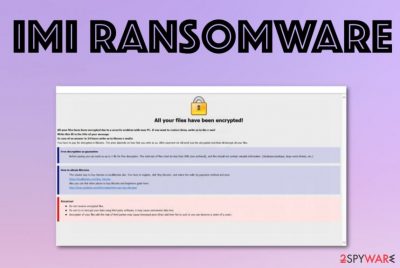
IMI ransomware – the virus that comes from a dangerous strain of crypto-extortion based malware. This Dharma ransomware version gets its name from the file appendix that appears at the end of each encoded file – .id-victims' ID.[imdecrypt@aol.com].IMI. Once the system is infiltrated, and photos, documents, other types of data get the marker, the ransom is demanded from victims. As typical for this ransomware family, the program window appears on the screen that contains a general message about ransomware encryption and further actions. However, cybercriminals responsible for the malware distribution lists, paying the ransom as the only solution for you.
Sending Bitcoins or even contacting IMI ransomware virus developers via the imdecrypt@aol.com email provided on ransom note FILES ENCRYPTED.txt and other files posted on the Desktop is not safe. This is the family of malware that Jakub Kroustek[1] is researching for a while already. He is the one that reports about new versions, like IMI and Bitx that came out one after the other. The price for your file recovery can go high as a few thousand dollars for the alleged decryption key, so stay away from even thinking about such a solution.
| Name | IMI ransomware |
|---|---|
| Family | Dharma/CrySis virus |
| File marker | .id.[imdecrypt@aol.com].IMI is the pattern of file appendix that appears at the end of each encrypted file with unique victims' ID. The extension indicates encrypted data from untouched files. However, common files get all encrypted, in most cases. Ransomware is not running the encryption in system folders only |
| Ransom note | FILES ENCRYPTED.txt – a file that contains contact details. The program window that gets opened is the one that provides the ransom-demanding message and instructions for Bitcoin purchasing. This window appears on the Desktop as Info.hta |
| Contact email | imdecrypt@aol.com |
| Distribution | Ransomware is mainly delivered via spam emails that contain malicious script-filled files[2] or direct payload droppers as attachments or hyperlinks |
| Elimination | You should remove IMI ransomware as soon as you can and rely on anti-malware tools that can detect malicious-behavior and delete dangerous programs from the machine fully |
| Repair | Since files in various places get affected by the threat, you need an additional system scan with FortectIntego or a similar PC tool. Software like this can find and possibly restore damaged data in system folders |
IMI ransomware is the typical version of Dharma/ CrySis virus because particular features like ransom demanding message, program window with general instructions, and the appendix pattern involving ID, contact email are the same. The family is known for changing little things about each version and releasing threats into the wild at least once a month for almost four years now.
The encryption is a process that starts immediately after the initial IMI files virus infiltration and begins with checking the system for particular types of files that can be encoded. Photos, videos, audio files, and documents get changed and locked from the access, so ransomware creators have a reason for blackmail.
Once data gets encrypted, the ransom note appears on the screen. The program window is showing brief payment and cryptocurrency purchasing instructions, but the text file FILES ENCRYPTED.txt displays unique contact. The message from IMI ransomware creators reads the following:
all your data has been locked us
You want to return?
write email imdecrypt@aol.com or imdecrypt@aol.com
Even though the official decryption tool for the threat is not developed yet, you can store virus-related files and hope that such software is going to be released soon. Paying cannot give you any positive results,[3] so remove IMI ransomware instead and restore encrypted files using other methods.
You should ignore any messages from these criminals and all the claims that paying is the only option to get your files back. IMI ransomware removal is a process that requires attention and professional anti-malware tools because threats like ransomware inject various files in different system places to ensure the persistence and damage the PC permanently. 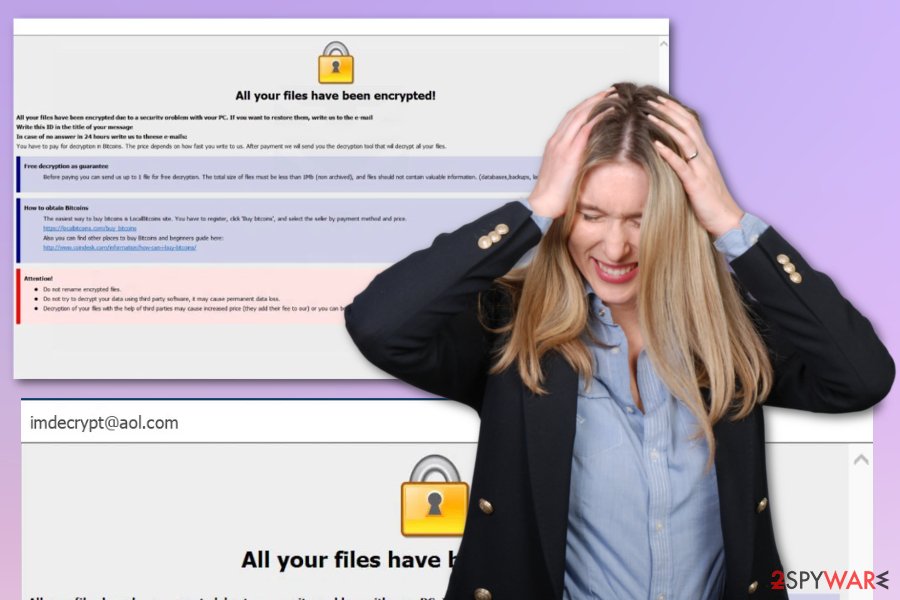
When people write emails to criminals, they can send victims more malicious files and direct malware designed to steal information from the machine or damage the computer once and for all. When you encounter IMI ransomware and receive the ransom note, you should take immediate action and try to eliminate the threat as soon as possible.
Experts[4] always talk about risks and danger behind the content that IMI ransomware can load in system folders and other places like Windows Registry. To fix such damage, you can run FortectIntego or a similar PC repair tool and check for anything possible affected or corrupted.
The more time you give for these people that managed to infect your machine, the more corrupted your device gets, and the more help it needs. When IMI ransomware is done with encryption, it goes through system functions, disables security features and applications, so you cannot easily remove the threat nor recover affected files.
Since IMI ransomware virus disables security functions, installs other malicious programs and changes system settings behind your back, you should run the machine in Safe Mode with Networking and then employ an anti-malware tool that can detect malicious behavior-based programs and files, clean the machine from malware. 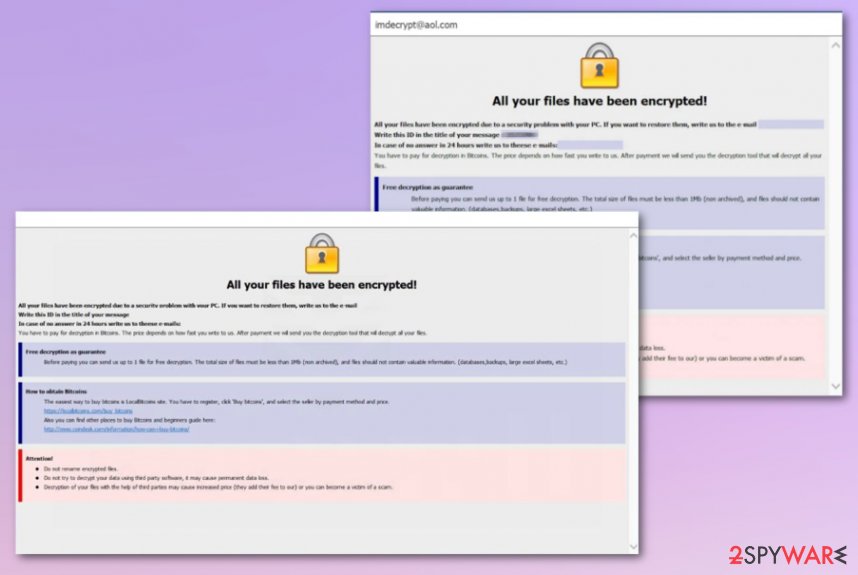
Cryptovirus infiltration methods and possible ways to avoid such infection
Cyber intruders all use deceptive techniques that help to trick people into installing the malicious script. Unfortunately, the more dangerous threats use silent methods that allow them to get on the machine and affect the system silently. Blackmail-based malware like this mainly relies on spam email campaigns that use names of common and popular companies, services to hide their own products, and malicious purposes of email notifications.
When the email is received and opened, it shows either a hyperlink and deceptive message or includes the common type of file attached. In most cases, such documents have malicious macros embedded on the file or hyperlinks trigger the download of a payload dropper automatically.
The best way to rely on is being suspicious. Anything that raises questions should be considered potentially dangerous and inspected further. Look out for grammar mistakes or typos on such emails or simply delete any message that you didn't expect to get. Clean the email box more often to avoid anything dangerous landing on the system.
Ensure that IMI ransomware virus is terminated before any files recovery
You need to note that the IMI ransomware virus is the malicious program capable of damaging the machine significantly and quickly. This is a powerful virus that can achieve anything in a short time, even though the virus tends to delete itself from the system after the encryption.
IMI ransomware removal is crucial for the state of the device even though the core files are no longer in the machine. Any data associated with this intruder can trigger additional encryption processes or damage functions, third-party applications. Eliminate the ransomware as soon as you notice encrypted files.
When the victim reacts as soon as possible, it is easier to remove IMI ransomware because not much gets changed besides those encrypted files. You can download SpyHunter 5Combo Cleaner or Malwarebytes and run the full scan on the machine to terminate malicious processes completely. Then files can get recovered on the safe and malware-free computer.
Getting rid of IMI virus. Follow these steps
Manual removal using Safe Mode
Go through your system and remove IMI ransomware by rebooting the machine in Safe Mode with Networking
Important! →
Manual removal guide might be too complicated for regular computer users. It requires advanced IT knowledge to be performed correctly (if vital system files are removed or damaged, it might result in full Windows compromise), and it also might take hours to complete. Therefore, we highly advise using the automatic method provided above instead.
Step 1. Access Safe Mode with Networking
Manual malware removal should be best performed in the Safe Mode environment.
Windows 7 / Vista / XP
- Click Start > Shutdown > Restart > OK.
- When your computer becomes active, start pressing F8 button (if that does not work, try F2, F12, Del, etc. – it all depends on your motherboard model) multiple times until you see the Advanced Boot Options window.
- Select Safe Mode with Networking from the list.

Windows 10 / Windows 8
- Right-click on Start button and select Settings.

- Scroll down to pick Update & Security.

- On the left side of the window, pick Recovery.
- Now scroll down to find Advanced Startup section.
- Click Restart now.

- Select Troubleshoot.

- Go to Advanced options.

- Select Startup Settings.

- Press Restart.
- Now press 5 or click 5) Enable Safe Mode with Networking.

Step 2. Shut down suspicious processes
Windows Task Manager is a useful tool that shows all the processes running in the background. If malware is running a process, you need to shut it down:
- Press Ctrl + Shift + Esc on your keyboard to open Windows Task Manager.
- Click on More details.

- Scroll down to Background processes section, and look for anything suspicious.
- Right-click and select Open file location.

- Go back to the process, right-click and pick End Task.

- Delete the contents of the malicious folder.
Step 3. Check program Startup
- Press Ctrl + Shift + Esc on your keyboard to open Windows Task Manager.
- Go to Startup tab.
- Right-click on the suspicious program and pick Disable.

Step 4. Delete virus files
Malware-related files can be found in various places within your computer. Here are instructions that could help you find them:
- Type in Disk Cleanup in Windows search and press Enter.

- Select the drive you want to clean (C: is your main drive by default and is likely to be the one that has malicious files in).
- Scroll through the Files to delete list and select the following:
Temporary Internet Files
Downloads
Recycle Bin
Temporary files - Pick Clean up system files.

- You can also look for other malicious files hidden in the following folders (type these entries in Windows Search and press Enter):
%AppData%
%LocalAppData%
%ProgramData%
%WinDir%
After you are finished, reboot the PC in normal mode.
Remove IMI using System Restore
System Restore feature can help with malware and virus damage when you repair the machine in a previous state
-
Step 1: Reboot your computer to Safe Mode with Command Prompt
Windows 7 / Vista / XP- Click Start → Shutdown → Restart → OK.
- When your computer becomes active, start pressing F8 multiple times until you see the Advanced Boot Options window.
-
Select Command Prompt from the list

Windows 10 / Windows 8- Press the Power button at the Windows login screen. Now press and hold Shift, which is on your keyboard, and click Restart..
- Now select Troubleshoot → Advanced options → Startup Settings and finally press Restart.
-
Once your computer becomes active, select Enable Safe Mode with Command Prompt in Startup Settings window.

-
Step 2: Restore your system files and settings
-
Once the Command Prompt window shows up, enter cd restore and click Enter.

-
Now type rstrui.exe and press Enter again..

-
When a new window shows up, click Next and select your restore point that is prior the infiltration of IMI. After doing that, click Next.


-
Now click Yes to start system restore.

-
Once the Command Prompt window shows up, enter cd restore and click Enter.
Bonus: Recover your data
Guide which is presented above is supposed to help you remove IMI from your computer. To recover your encrypted files, we recommend using a detailed guide prepared by 2-spyware.com security experts.If your files are encrypted by IMI, you can use several methods to restore them:
Data Recovery Pro is the program capable of restoring encrypted files
You can recover files encrypted by IMI ransomware virus or data that got accidentally deleted
- Download Data Recovery Pro;
- Follow the steps of Data Recovery Setup and install the program on your computer;
- Launch it and scan your computer for files encrypted by IMI ransomware;
- Restore them.
Windows Previous Versions is the feature designed to recover files
When System Restore is enabled, you can use Windows Previous Versions and get your files repaired
- Find an encrypted file you need to restore and right-click on it;
- Select “Properties” and go to “Previous versions” tab;
- Here, check each of available copies of the file in “Folder versions”. You should select the version you want to recover and click “Restore”.
ShadowExplorer is the feature making files accessible again
Shadow Volume Copies need to be untouched for this method to work properly, so make sure that IMI ransomware is not affecting those before you rely on ShadowExplorer
- Download Shadow Explorer (http://shadowexplorer.com/);
- Follow a Shadow Explorer Setup Wizard and install this application on your computer;
- Launch the program and go through the drop down menu on the top left corner to select the disk of your encrypted data. Check what folders are there;
- Right-click on the folder you want to restore and select “Export”. You can also select where you want it to be stored.
Decryption tool for IMI is not developed yet
IMI ransomware encoded files cannot be decrypted, but you should wait for the proper decryption software release or search for Dharma decryptor
Finally, you should always think about the protection of crypto-ransomwares. In order to protect your computer from IMI and other ransomwares, use a reputable anti-spyware, such as FortectIntego, SpyHunter 5Combo Cleaner or Malwarebytes
How to prevent from getting ransomware
Protect your privacy – employ a VPN
There are several ways how to make your online time more private – you can access an incognito tab. However, there is no secret that even in this mode, you are tracked for advertising purposes. There is a way to add an extra layer of protection and create a completely anonymous web browsing practice with the help of Private Internet Access VPN. This software reroutes traffic through different servers, thus leaving your IP address and geolocation in disguise. Besides, it is based on a strict no-log policy, meaning that no data will be recorded, leaked, and available for both first and third parties. The combination of a secure web browser and Private Internet Access VPN will let you browse the Internet without a feeling of being spied or targeted by criminals.
No backups? No problem. Use a data recovery tool
If you wonder how data loss can occur, you should not look any further for answers – human errors, malware attacks, hardware failures, power cuts, natural disasters, or even simple negligence. In some cases, lost files are extremely important, and many straight out panic when such an unfortunate course of events happen. Due to this, you should always ensure that you prepare proper data backups on a regular basis.
If you were caught by surprise and did not have any backups to restore your files from, not everything is lost. Data Recovery Pro is one of the leading file recovery solutions you can find on the market – it is likely to restore even lost emails or data located on an external device.
- ^ Jakub Kroustek. IMI ransomware report. Twitter. Social media platform.
- ^ Macro virus. Wikipedia. The free encyclopedia.
- ^ Larry Dignan. Ransomware attacks: Why and when it makes sense to pay the ransom. ZDNet. Technology and cybersecurity news.
- ^ Semvirus. Semvirus. Spyware related news and virus removal guides.





















