Bitx ransomware (Free Guide) - Removal Instructions
Bitx virus Removal Guide
What is Bitx ransomware?
Bitx ransomware is the persistent threat that launches various processes in the Windows system to keep on running
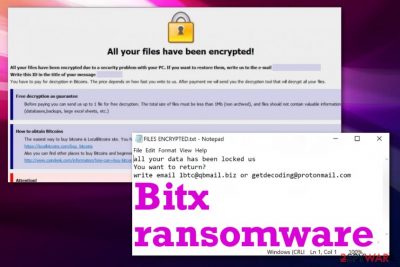
Bitx ransomware virus can manage to disable security functions and delete Shadow Volume Copies, so you need to pay for criminals to get files restored. However, an encouraging message that gets delivered to you via FILES ENCRYPTED.txt should be ignored and malware deleted from the machine. Anything leading after the contact held between you and hackers can lead to lost money, data, and corrupted machine or even direct blackmail when threat actors manage to obtain your personal details.
| Name | Bitx ransomware |
|---|---|
| Family | Dharma/Crysis ransomware |
| Contact emails | 1btc@qbmail.biz and getdecoding@protonmail.com |
| Symptoms | The threat infects various machines and starts encrypting common types of files found on the machine. All locked files become useless and marked using a unique extension. Additional processes get launched in the background, so the persistence of the threat goes up and it is more difficult to eliminate the cryptovirus. The ransom note appears on the computer with the statement that only paying demanded ransom can recover the data back |
| File appendix | All encoded files get marked using a file marker with the .id.[1btc@qbmail.biz].bitx pattern that includes victims' ID |
| Distribution | Infected email attachments and other malware get used to spreading ransomware infections around. File attachments include malicious macros,[1] and often such data gets pre-packed in pirated software packages[2]. The encryption process gets initiated immediately after the infiltration |
| Ransom note | Virus creators deliver the ransom-demanding note, contact information, other details in the text file FILES ENCRYPTED.txt and payment instruction in the pop-up program window that mainly is named Info.hta |
| Elimination | You need to remove Bitx ransomware using the anti-malware program that can clean the whole machine for you, so data recovery is not leading up to permanently lost files |
| System file repair | When the system is ransomware-free, you should focus on improving the performance and tackling virus damage, so files restored using your backups cannot get affected again. Try system repair tools like FortectIntego that may find and fix affected, corrupted or damaged system data in the registry and other places |
Bitx ransomware is the threat that belongs to the cryptovirus category due to the focus on cryptocurrency-extortion. Criminals behind the threat demand victims to pay because data can either be decrypted using the alleged decryption tool or replaced with safe copies from backups, using third-party file recovery software. However, criminals shouldn't be trusted, especially when malware has been encrypting files and demanding payments for years.
Bitx ransomware is almost identical to other versions in the family of Dharma like KARLS, NWA, Korea, Stun, so the technique to use a particular pattern for file markers, the ransom message file, the payment instructions pop-up, file names, and the note itself are the same. But since each version comes out separately the contact information differs from variant to variant.
The ransom message that Bitx ransomware developers deliver you is short and provides the contact information for malware creators. A program window that appears on the screen directly includes scary claims and payment instructions to make you more eager to pay up. You should ignore both of those files.
FILES ENCRYPTED.txt reads the following:
all your data has been locked us
You want to return?
write email 1btc@qbmail.biz or getdecoding@protonmail.com
Besides the encryption, Bitx files virus can erase files from the Windows Registry, add new entries there, in other directories, folders on the system. This threat is one of the most dangerous because secondary payloads might be added to your machine without you noticing and run such processes like data-stealing or cryptocurrency mining that uses resources of the computer directly. The more you wait before deleting the virus, the more damaged your machine gets, so react as soon as you receive the ransom message. 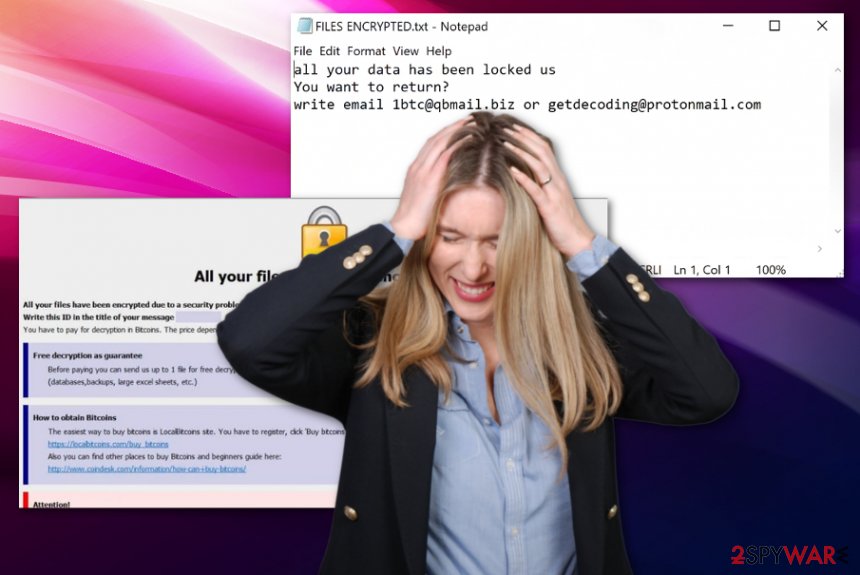
- TR/Dropper.Gen;
- Trojan.Ransom.Crysis.E;
- Win.Trojan.Dharma-6668198-0;
- Trojan.Ransom.Crysis.E;
- Ransom-Dharma!502B53C1602B;
- Trojan.Win32.Ransom.94720.F;
- Trojan-Ransom.Win32.Crusis.to;
- Ransom.Crysis.
These names vary for each AV tool because those detection engines base their services on different virus databases. You should note that this virus can be detected with various names and results that show up on the screen for you. Nevertheless, the initial detection rate and results can indicate which anti-malware engine you can choose for the proper Bitx ransomware removal.
We should note that anti-malware tools are not capable of recovering encoded files or fixing virus damage during the system scan and virus elimination processes. Such software is designed to get rid of the malicious files and core data of the infection. You need additional help in repairing the damage and recovering your files. Unfortunately, Bitx ransomware is not decryptable at the time of writing this guide, so options for file recovery are not that great.
The best tip from experts[4] is to remove Bitx ransomware using trustworthy anti-malware application and then rely on your file backups stored on cloud services or external devices to replace encoded data with safe copies. Also, third-party data restoring software can help or services that some researchers use. However, don't trust people online that offer to decrypt your files for a fee because, in most cases, those scammers contact virus developers and try to get your files decrypted by paying the ransom.
You better get rid of the malicious crypto-extortion based virus and lean the system using a PC optimizer. Software like FortectIntego can possibly check the system for damaged, corrupted, or affected files in the registry, system folders and help you fight Bitx ransomware virus damage this way. If you try to interfere with Windows Registry or other directories, you can get your machine corrupted permanently and lose data completely. 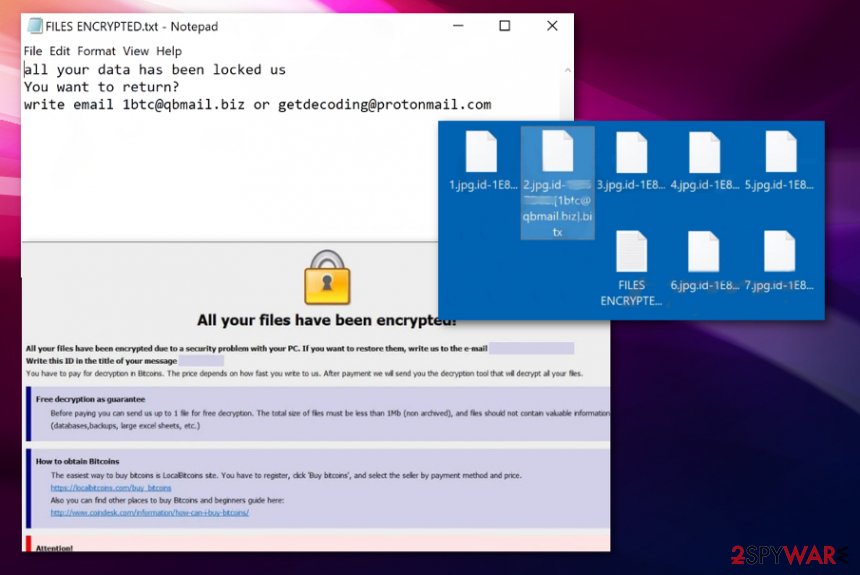
The malicious script gets triggered once you open the infectious file
Ransomware is the infection that mainly spreads around with the use of other malware or infected files, dropping the payload directly on the machine. Payload droppers get on the system in the background, and the victim notices the infection when ransomware script is launched, and encryption starts.
Such malicious files can get delivered via social media, fake websites, spam email campaigns, file-sharing services, pirated software distributors, and other methods involving silent file distribution. When the executable is installed it launches the payload immediately. Malicious documents have macro viruses that need to get triggered by enabling additional content. It is done by the user unknowingly, in most cases.
You can avoid this serious malware infiltration if you pay closer attention to the content you visit, pages you surf online, and spam emails you get on a daily basis. Make sure to look for red flags like suspicious senders or names of the company you never use or heard of. Delete any email that is not expected, especially when files or links get attached to the notification.
Get rid of the damaged system files and remove Bitx cryptovirus
Bitx ransomware virus is the threat that should be removed as quickly as possible, so infection cannot spread further on the computer. When the machine gets affected more than your personal files, it becomes even more difficult to get rid of the virus itself and the damage left behind.
You need to remove Bitx ransomware by running an anti-malware program on the computer that can fully check all parts of the machine and delete the threat completely, so your files can be recovered. This may become difficult due to changes in the system, so rely on the step-by-step guide below that provides additional tips.
Bitx ransomware removal can be achieved with antivirus programs or applications like SpyHunter 5Combo Cleaner, or Malwarebytes. However, the most important thing you need to do before restoring data is cleaning corrupted files from the system folders or fixing the damage using optimization software like FortectIntego.
Getting rid of Bitx virus. Follow these steps
Manual removal using Safe Mode
Reboot the machine in a Safe Mode with Networking so Bitx ransomware can be completely terminated
Important! →
Manual removal guide might be too complicated for regular computer users. It requires advanced IT knowledge to be performed correctly (if vital system files are removed or damaged, it might result in full Windows compromise), and it also might take hours to complete. Therefore, we highly advise using the automatic method provided above instead.
Step 1. Access Safe Mode with Networking
Manual malware removal should be best performed in the Safe Mode environment.
Windows 7 / Vista / XP
- Click Start > Shutdown > Restart > OK.
- When your computer becomes active, start pressing F8 button (if that does not work, try F2, F12, Del, etc. – it all depends on your motherboard model) multiple times until you see the Advanced Boot Options window.
- Select Safe Mode with Networking from the list.

Windows 10 / Windows 8
- Right-click on Start button and select Settings.

- Scroll down to pick Update & Security.

- On the left side of the window, pick Recovery.
- Now scroll down to find Advanced Startup section.
- Click Restart now.

- Select Troubleshoot.

- Go to Advanced options.

- Select Startup Settings.

- Press Restart.
- Now press 5 or click 5) Enable Safe Mode with Networking.

Step 2. Shut down suspicious processes
Windows Task Manager is a useful tool that shows all the processes running in the background. If malware is running a process, you need to shut it down:
- Press Ctrl + Shift + Esc on your keyboard to open Windows Task Manager.
- Click on More details.

- Scroll down to Background processes section, and look for anything suspicious.
- Right-click and select Open file location.

- Go back to the process, right-click and pick End Task.

- Delete the contents of the malicious folder.
Step 3. Check program Startup
- Press Ctrl + Shift + Esc on your keyboard to open Windows Task Manager.
- Go to Startup tab.
- Right-click on the suspicious program and pick Disable.

Step 4. Delete virus files
Malware-related files can be found in various places within your computer. Here are instructions that could help you find them:
- Type in Disk Cleanup in Windows search and press Enter.

- Select the drive you want to clean (C: is your main drive by default and is likely to be the one that has malicious files in).
- Scroll through the Files to delete list and select the following:
Temporary Internet Files
Downloads
Recycle Bin
Temporary files - Pick Clean up system files.

- You can also look for other malicious files hidden in the following folders (type these entries in Windows Search and press Enter):
%AppData%
%LocalAppData%
%ProgramData%
%WinDir%
After you are finished, reboot the PC in normal mode.
Remove Bitx using System Restore
System Restore is the feature that can help with virus elimination and damage
-
Step 1: Reboot your computer to Safe Mode with Command Prompt
Windows 7 / Vista / XP- Click Start → Shutdown → Restart → OK.
- When your computer becomes active, start pressing F8 multiple times until you see the Advanced Boot Options window.
-
Select Command Prompt from the list

Windows 10 / Windows 8- Press the Power button at the Windows login screen. Now press and hold Shift, which is on your keyboard, and click Restart..
- Now select Troubleshoot → Advanced options → Startup Settings and finally press Restart.
-
Once your computer becomes active, select Enable Safe Mode with Command Prompt in Startup Settings window.

-
Step 2: Restore your system files and settings
-
Once the Command Prompt window shows up, enter cd restore and click Enter.

-
Now type rstrui.exe and press Enter again..

-
When a new window shows up, click Next and select your restore point that is prior the infiltration of Bitx. After doing that, click Next.


-
Now click Yes to start system restore.

-
Once the Command Prompt window shows up, enter cd restore and click Enter.
Bonus: Recover your data
Guide which is presented above is supposed to help you remove Bitx from your computer. To recover your encrypted files, we recommend using a detailed guide prepared by 2-spyware.com security experts.If your files are encrypted by Bitx, you can use several methods to restore them:
Data Recovery Pro should restore your files encrypted by the Bitx ransomware virus
When the ransomware encrypts files the best solution is data backups, but when you need an alternate method – Data Recovery Pro works the best
- Download Data Recovery Pro;
- Follow the steps of Data Recovery Setup and install the program on your computer;
- Launch it and scan your computer for files encrypted by Bitx ransomware;
- Restore them.
Windows Previous Versions is the feature useful for data recovery
When you enable System Restore, you can rely on Windows Previous Versions for your encrypted files
- Find an encrypted file you need to restore and right-click on it;
- Select “Properties” and go to “Previous versions” tab;
- Here, check each of available copies of the file in “Folder versions”. You should select the version you want to recover and click “Restore”.
ShadowExplorer as file recovery method
Try ShadowExplorer if Bitx ransomware left Shadow Volume Copies untouched
- Download Shadow Explorer (http://shadowexplorer.com/);
- Follow a Shadow Explorer Setup Wizard and install this application on your computer;
- Launch the program and go through the drop down menu on the top left corner to select the disk of your encrypted data. Check what folders are there;
- Right-click on the folder you want to restore and select “Export”. You can also select where you want it to be stored.
Decryption tool for Bitx ransomware is not developed yet
Some versions of the Dharma can be decrypted with RakhniDecryptor try is for Bitx virus
Finally, you should always think about the protection of crypto-ransomwares. In order to protect your computer from Bitx and other ransomwares, use a reputable anti-spyware, such as FortectIntego, SpyHunter 5Combo Cleaner or Malwarebytes
How to prevent from getting ransomware
Do not let government spy on you
The government has many issues in regards to tracking users' data and spying on citizens, so you should take this into consideration and learn more about shady information gathering practices. Avoid any unwanted government tracking or spying by going totally anonymous on the internet.
You can choose a different location when you go online and access any material you want without particular content restrictions. You can easily enjoy internet connection without any risks of being hacked by using Private Internet Access VPN.
Control the information that can be accessed by government any other unwanted party and surf online without being spied on. Even if you are not involved in illegal activities or trust your selection of services, platforms, be suspicious for your own security and take precautionary measures by using the VPN service.
Backup files for the later use, in case of the malware attack
Computer users can suffer from data losses due to cyber infections or their own faulty doings. Ransomware can encrypt and hold files hostage, while unforeseen power cuts might cause a loss of important documents. If you have proper up-to-date backups, you can easily recover after such an incident and get back to work. It is also equally important to update backups on a regular basis so that the newest information remains intact – you can set this process to be performed automatically.
When you have the previous version of every important document or project you can avoid frustration and breakdowns. It comes in handy when malware strikes out of nowhere. Use Data Recovery Pro for the data restoration process.
- ^ Macro malware. Microsoft. Windows security blog .
- ^ Tony Bradley. Malware in pirated software is costing us all billions. CSOonline. Technology and security news.
- ^ malware detection rate. Virustotal. Online malware scanner.
- ^ Virusai. Virusai. Spyware related news and virus removal guides.





















