INFOWAIT ransomware (Removal Instructions) - Decryption Methods Included
INFOWAIT virus Removal Guide
What is INFOWAIT ransomware?
INFOWAIT ransomware is a data-locking virus that encrypts personal files and marks them using .INFOWAIT file extension
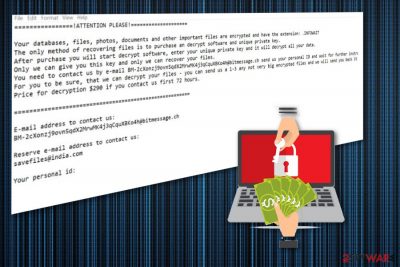
| Name | INFOWAIT ransomware |
|---|---|
| Type | Cryptovirus |
| Related | DATASTOP ransomware |
| File extension | .INFOWAIT |
| Ransom note | !readme.txt |
| Ransom amount | $290 in Bitcoin |
| Contact email | savefiles©india.com |
| Encryption method | RSA-2048 |
| Elimination | Use Malwarebytes and remove INFOWAIT ransomware |
INFOWAIT ransomware virus starts with changing the parts of the system by corrupting files, adding new or altering Windows Registry keys. All these changes are made to make sure the virus is persistent and running on the system without any disturbance.
This cyber threat makes changes on the system immediately after infiltration. INFOWAIT ransomware adds files in the following directories:
- %AppData%
- %Local%
- %LocalLow%
- %Roaming%
- %Temp%
When INFOWAIT ransomware is done with its changes and data encryption process the ransom note is formed in a text file that informs the user about the initial changes and procedures. The message encourages people to contact cybercriminals, but we do not recommend doing so because it may lead to more severe damage to the device or even permanent data or money loss.
The ransom message formed by INFOWAIT ransomware contains a short message and contact email of hackers, ransom amount. The ransom note reads the following:
Your databases, files, photos, documents and other important files are encrypted and have the extension: .INFOWAIT
The only method of recovering files is to purchase an decrypt software and unique private key.
After purchase you will start decrypt software, enter your unique private key and it will decrypt all your data.
Only we can give you this key and only we can recover your files.
You need to contact us by e-mail BM-2chnzj9ovn5qu2MnNMK4j3quuXBKo4h©bitmessage.ch send us your personal ID and wait for further instructions.
For you to be sure, that we can decrypt your files – you can send us a 1-3 any not very big encrypted files and we will send you back it in a original form FREE.
Price for decryption $290 if you contact us first 72 hours.
E-mail address to contact us:
BM-2chnzj9ovn5qu2MerK4j3quuXBKo4h©bitmessage.ch
Reserve e-mail address to contact us:
savefiles©india.com
Your personal id: {ID HERE}
You need to remove INFOWAIT ransomware as any other cyber threat, and you should do so quickly after noticing any changes to the system or encrypted files. You can do so with tools like Malwarebytes because these anti-malware programs can easily detect[3] cyber threats and delete them from the device.
However, INFOWAIT ransomware is especially crucial if you want to recover files encrypted by this threat. Various experts[4] encourage people employing automatic virus termination tools and then using data backups to restore files lost due to the malware infection.
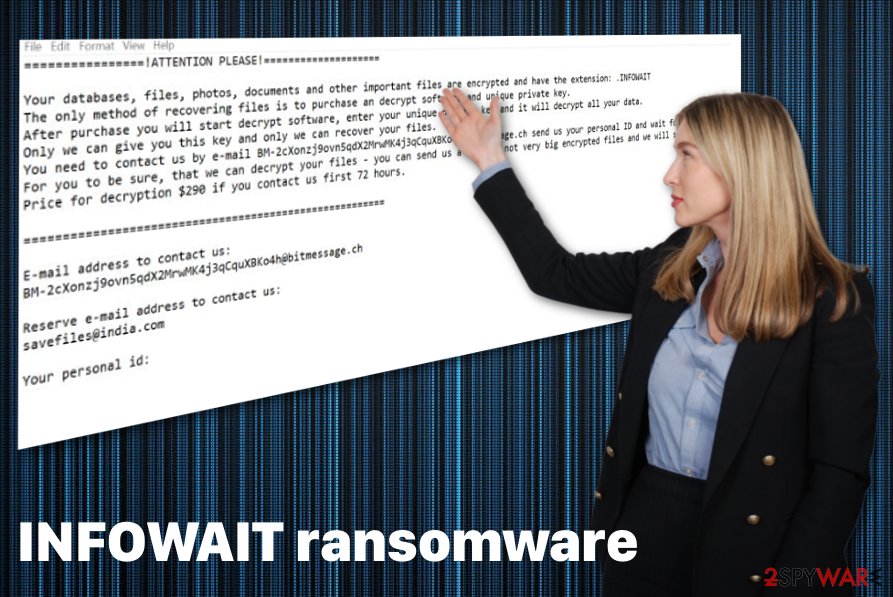
Avoid opening attachments from emails you were not expecting to get
The most common method of spreading malware of this type is spam email campaigns, during such emails can be sent to a large number of users all over the world and this way the malicious script is distributed. Spam emails contain file attachments that may look legitimate and safe because of the common document format.
However, most of MS Word or Excel files that come from these email campaigns contain malicious macros and can infect the device with ransomware directly or infiltrate ransomware spreading trojans and their malicious script on the system. The minute you download and open this document on the device, your PC gets infected.
Also, spam emails may contain PDF files with downloading links or the email itself has a short hyperlink to a suspicious website or initiates the direct download. You can check these links or file attachments online before clicking or downloading on the computer.
Also, avoid opening emails from questionable senders and remember that emails with subjects “financial information” and “order” or “receipt” from the service you don't use can be set to spread malware.
Terminate INFOWAIT ransomware and make sure the system is clear from malware
To remove INFOWAIT ransomware and clean the system further, you need to employ professional anti-malware tools and scan the system thoroughly. FortectIntego, SpyHunter 5Combo Cleaner and Malwarebytes can work for the process and clean the device while eliminating the virus damage. You can also use antivirus program of your choice but make sure to choose the reputable source.
Automatic INFOWAIT ransomware removal gives you an advantage because it cleans the system thoroughly and eliminates possible threats or virus damage. Keep these anti-malware tools on the system and up-to-date, so your device can be thoroughly cleaned more occasionally.
INFOWAIT ransomware virus can be quite persistent and even disable some functions of your antivirus program. For this reason and additional changes on the system, you need to enter the Safe Mode with Networking before the full system scan. You can follow our guide below for this and also try data recovery methods listed there.
Getting rid of INFOWAIT virus. Follow these steps
Manual removal using Safe Mode
INFOWAIT ransomware virus may affect the functionality of your antivirus program, so reboot the PC in Safe Mode with Networking and then scan the system fully
Important! →
Manual removal guide might be too complicated for regular computer users. It requires advanced IT knowledge to be performed correctly (if vital system files are removed or damaged, it might result in full Windows compromise), and it also might take hours to complete. Therefore, we highly advise using the automatic method provided above instead.
Step 1. Access Safe Mode with Networking
Manual malware removal should be best performed in the Safe Mode environment.
Windows 7 / Vista / XP
- Click Start > Shutdown > Restart > OK.
- When your computer becomes active, start pressing F8 button (if that does not work, try F2, F12, Del, etc. – it all depends on your motherboard model) multiple times until you see the Advanced Boot Options window.
- Select Safe Mode with Networking from the list.

Windows 10 / Windows 8
- Right-click on Start button and select Settings.

- Scroll down to pick Update & Security.

- On the left side of the window, pick Recovery.
- Now scroll down to find Advanced Startup section.
- Click Restart now.

- Select Troubleshoot.

- Go to Advanced options.

- Select Startup Settings.

- Press Restart.
- Now press 5 or click 5) Enable Safe Mode with Networking.

Step 2. Shut down suspicious processes
Windows Task Manager is a useful tool that shows all the processes running in the background. If malware is running a process, you need to shut it down:
- Press Ctrl + Shift + Esc on your keyboard to open Windows Task Manager.
- Click on More details.

- Scroll down to Background processes section, and look for anything suspicious.
- Right-click and select Open file location.

- Go back to the process, right-click and pick End Task.

- Delete the contents of the malicious folder.
Step 3. Check program Startup
- Press Ctrl + Shift + Esc on your keyboard to open Windows Task Manager.
- Go to Startup tab.
- Right-click on the suspicious program and pick Disable.

Step 4. Delete virus files
Malware-related files can be found in various places within your computer. Here are instructions that could help you find them:
- Type in Disk Cleanup in Windows search and press Enter.

- Select the drive you want to clean (C: is your main drive by default and is likely to be the one that has malicious files in).
- Scroll through the Files to delete list and select the following:
Temporary Internet Files
Downloads
Recycle Bin
Temporary files - Pick Clean up system files.

- You can also look for other malicious files hidden in the following folders (type these entries in Windows Search and press Enter):
%AppData%
%LocalAppData%
%ProgramData%
%WinDir%
After you are finished, reboot the PC in normal mode.
Remove INFOWAIT using System Restore
If you want to remove INFOWAIT ransomware completely, you should try System Restore feature and recover the system to a previous state
-
Step 1: Reboot your computer to Safe Mode with Command Prompt
Windows 7 / Vista / XP- Click Start → Shutdown → Restart → OK.
- When your computer becomes active, start pressing F8 multiple times until you see the Advanced Boot Options window.
-
Select Command Prompt from the list

Windows 10 / Windows 8- Press the Power button at the Windows login screen. Now press and hold Shift, which is on your keyboard, and click Restart..
- Now select Troubleshoot → Advanced options → Startup Settings and finally press Restart.
-
Once your computer becomes active, select Enable Safe Mode with Command Prompt in Startup Settings window.

-
Step 2: Restore your system files and settings
-
Once the Command Prompt window shows up, enter cd restore and click Enter.

-
Now type rstrui.exe and press Enter again..

-
When a new window shows up, click Next and select your restore point that is prior the infiltration of INFOWAIT. After doing that, click Next.


-
Now click Yes to start system restore.

-
Once the Command Prompt window shows up, enter cd restore and click Enter.
Bonus: Recover your data
Guide which is presented above is supposed to help you remove INFOWAIT from your computer. To recover your encrypted files, we recommend using a detailed guide prepared by 2-spyware.com security experts.If your files are encrypted by INFOWAIT, you can use several methods to restore them:
Data Recovery Pro is an alternative for file backups
Data Recovery Pro helps with encrypted files and recovers accidentally deleted data
- Download Data Recovery Pro;
- Follow the steps of Data Recovery Setup and install the program on your computer;
- Launch it and scan your computer for files encrypted by INFOWAIT ransomware;
- Restore them.
Try Windows Previous Versions feature on your device after INFOWAIT ransomware encryption
You can employ System Restore and then recover data using Windows Previous Versions
- Find an encrypted file you need to restore and right-click on it;
- Select “Properties” and go to “Previous versions” tab;
- Here, check each of available copies of the file in “Folder versions”. You should select the version you want to recover and click “Restore”.
ShadowExplorer restores data that got encrypted
However, you can only use ShadowExplorer if Shadow Volume Copies were left untouched
- Download Shadow Explorer (http://shadowexplorer.com/);
- Follow a Shadow Explorer Setup Wizard and install this application on your computer;
- Launch the program and go through the drop down menu on the top left corner to select the disk of your encrypted data. Check what folders are there;
- Right-click on the folder you want to restore and select “Export”. You can also select where you want it to be stored.
Decryption tool is not available
Finally, you should always think about the protection of crypto-ransomwares. In order to protect your computer from INFOWAIT and other ransomwares, use a reputable anti-spyware, such as FortectIntego, SpyHunter 5Combo Cleaner or Malwarebytes
How to prevent from getting ransomware
Access your website securely from any location
When you work on the domain, site, blog, or different project that requires constant management, content creation, or coding, you may need to connect to the server and content management service more often. The best solution for creating a tighter network could be a dedicated/fixed IP address.
If you make your IP address static and set to your device, you can connect to the CMS from any location and do not create any additional issues for the server or network manager that needs to monitor connections and activities. VPN software providers like Private Internet Access can help you with such settings and offer the option to control the online reputation and manage projects easily from any part of the world.
Recover files after data-affecting malware attacks
While much of the data can be accidentally deleted due to various reasons, malware is one of the main culprits that can cause loss of pictures, documents, videos, and other important files. More serious malware infections lead to significant data loss when your documents, system files, and images get encrypted. In particular, ransomware is is a type of malware that focuses on such functions, so your files become useless without an ability to access them.
Even though there is little to no possibility to recover after file-locking threats, some applications have features for data recovery in the system. In some cases, Data Recovery Pro can also help to recover at least some portion of your data after data-locking virus infection or general cyber infection.
- ^ RSA. Wikipedia. The free encyclopedia.
- ^ Lionel Laurent. Botcoin's crash looks like a real currency crisis. Bloomberg. Business and markets news.
- ^ Virus analysis. Virustotal. Malware scanner online.
- ^ Losvirus. Losvirus. Spyware related news.





















