Innovia Secure Shopping virus (Removal Guide) - Chrome, Firefox, IE, Edge
Innovia Secure Shopping virus Removal Guide
What is Innovia Secure Shopping virus?
Innovia Secure Shopping virus tracks your online activities to deliver ads
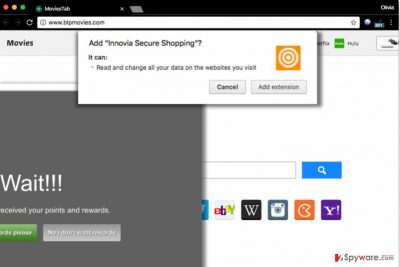
Innovia Secure Shopping is a questionable browser extension developed by Aztec Media Inc. It is known to be related to other ad-supported applications such as Settings Manager or Blpsearch.com virus. Once installed, this extension starts tracking victim’s online activity to get accurate reports about one’s interest in products and services. Statistics show that it has hijacked many computers in US and Spain already[1].
As a consequence, this suspicious adware starts delivering ads in various forms, such as pop-ups and banners. Be aware that it might also attempt to serve you modified Yahoo search results[2] whenever you try to use a web search engine.
The aim of Innovia Secure Shopping virus is to silently track[3] the user and use particular data about one’s interest to select and deliver targeted web ads. Targeted ads increase the chance that the victim will click on them, and that’s what generates pay-per-click revenue for the developers of adware. Sadly, they fail to endorse content shared by advertised sites which often prove to be highly insecure.
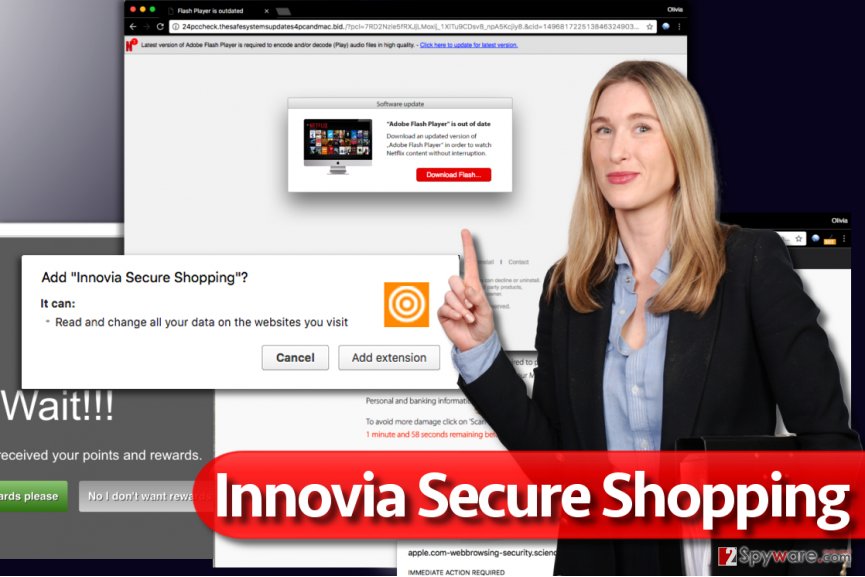
If you seek to find a search tool that would help you to find the most relevant search results online, refuse to use Innovia Secure Shopping and try to find a more trustworthy alternative instead. Before you attempt to change your homepage and search engine settings, you must remove Innovia Secure Shopping first.
You can try our instructions to complete Innovia Secure Shopping removal on your own, although we highly recommend choosing the automatic spyware removal option. For that, you will need an anti-spyware or anti-malware software to detect and eliminate the threat. In our opinion, FortectIntego is the best software available on the market today.
Delivery of ad-supported software
Ad-supported software usually gets into target computer systems in tandem with other free programs that promote them. Therefore, you have to be extremely careful when choosing the settings for software installation.
Make sure you do not go for Standard or Default settings – these will not allow you to change the composition of software packages that you have just downloaded. Remember that even if you think that you downloaded a single program, it can contain suggestions to install some extra programs alongside it. Your task is to refuse to do so.
To reject all unwanted applications, you need to remove ticks from boxes next to agreements to install “recommended” programs. You can find them in Custom or Advanced installation settings.
Remove Innovia Secure Shopping quickly
To remove Innovia Secure Shopping virus easily, you need to use a trustworthy computer security and malware removal software. We highly suggest using FortectIntego, although there are alternatives that you might like. For more information, tips & tricks we suggest visiting Software page on our site.
It is highly recommended that you reboot your PC into Safe Mode before you try to complete Innovia Secure Shopping removal. We highly suggest using the tutorial provided by our team to complete the task faster. Please pay attention to the fact that you must reboot your PC into Safe Mode with Networking in order to complete the task easier.
You may remove virus damage with a help of FortectIntego. SpyHunter 5Combo Cleaner and Malwarebytes are recommended to detect potentially unwanted programs and viruses with all their files and registry entries that are related to them.
Getting rid of Innovia Secure Shopping virus. Follow these steps
Uninstall from Windows
Check the list of currently installed programs and delete Innovia Secure Shopping virus from here. If you cannot find it, it is possible that it added its components in your web browsers only.
Instructions for Windows 10/8 machines:
- Enter Control Panel into Windows search box and hit Enter or click on the search result.
- Under Programs, select Uninstall a program.

- From the list, find the entry of the suspicious program.
- Right-click on the application and select Uninstall.
- If User Account Control shows up, click Yes.
- Wait till uninstallation process is complete and click OK.

If you are Windows 7/XP user, proceed with the following instructions:
- Click on Windows Start > Control Panel located on the right pane (if you are Windows XP user, click on Add/Remove Programs).
- In Control Panel, select Programs > Uninstall a program.

- Pick the unwanted application by clicking on it once.
- At the top, click Uninstall/Change.
- In the confirmation prompt, pick Yes.
- Click OK once the removal process is finished.
Delete from macOS
Remove items from Applications folder:
- From the menu bar, select Go > Applications.
- In the Applications folder, look for all related entries.
- Click on the app and drag it to Trash (or right-click and pick Move to Trash)

To fully remove an unwanted app, you need to access Application Support, LaunchAgents, and LaunchDaemons folders and delete relevant files:
- Select Go > Go to Folder.
- Enter /Library/Application Support and click Go or press Enter.
- In the Application Support folder, look for any dubious entries and then delete them.
- Now enter /Library/LaunchAgents and /Library/LaunchDaemons folders the same way and terminate all the related .plist files.

Remove from Microsoft Edge
Delete unwanted extensions from MS Edge:
- Select Menu (three horizontal dots at the top-right of the browser window) and pick Extensions.
- From the list, pick the extension and click on the Gear icon.
- Click on Uninstall at the bottom.

Clear cookies and other browser data:
- Click on the Menu (three horizontal dots at the top-right of the browser window) and select Privacy & security.
- Under Clear browsing data, pick Choose what to clear.
- Select everything (apart from passwords, although you might want to include Media licenses as well, if applicable) and click on Clear.

Restore new tab and homepage settings:
- Click the menu icon and choose Settings.
- Then find On startup section.
- Click Disable if you found any suspicious domain.
Reset MS Edge if the above steps did not work:
- Press on Ctrl + Shift + Esc to open Task Manager.
- Click on More details arrow at the bottom of the window.
- Select Details tab.
- Now scroll down and locate every entry with Microsoft Edge name in it. Right-click on each of them and select End Task to stop MS Edge from running.

If this solution failed to help you, you need to use an advanced Edge reset method. Note that you need to backup your data before proceeding.
- Find the following folder on your computer: C:\\Users\\%username%\\AppData\\Local\\Packages\\Microsoft.MicrosoftEdge_8wekyb3d8bbwe.
- Press Ctrl + A on your keyboard to select all folders.
- Right-click on them and pick Delete

- Now right-click on the Start button and pick Windows PowerShell (Admin).
- When the new window opens, copy and paste the following command, and then press Enter:
Get-AppXPackage -AllUsers -Name Microsoft.MicrosoftEdge | Foreach {Add-AppxPackage -DisableDevelopmentMode -Register “$($_.InstallLocation)\\AppXManifest.xml” -Verbose

Instructions for Chromium-based Edge
Delete extensions from MS Edge (Chromium):
- Open Edge and click select Settings > Extensions.
- Delete unwanted extensions by clicking Remove.

Clear cache and site data:
- Click on Menu and go to Settings.
- Select Privacy, search and services.
- Under Clear browsing data, pick Choose what to clear.
- Under Time range, pick All time.
- Select Clear now.

Reset Chromium-based MS Edge:
- Click on Menu and select Settings.
- On the left side, pick Reset settings.
- Select Restore settings to their default values.
- Confirm with Reset.

Remove from Mozilla Firefox (FF)
Remove Innovia Secure Shopping virus from Firefox using these easy-to-follow instructions. The adware hides in the Add-Ons tab.
Remove dangerous extensions:
- Open Mozilla Firefox browser and click on the Menu (three horizontal lines at the top-right of the window).
- Select Add-ons.
- In here, select unwanted plugin and click Remove.

Reset the homepage:
- Click three horizontal lines at the top right corner to open the menu.
- Choose Options.
- Under Home options, enter your preferred site that will open every time you newly open the Mozilla Firefox.
Clear cookies and site data:
- Click Menu and pick Settings.
- Go to Privacy & Security section.
- Scroll down to locate Cookies and Site Data.
- Click on Clear Data…
- Select Cookies and Site Data, as well as Cached Web Content and press Clear.

Reset Mozilla Firefox
If clearing the browser as explained above did not help, reset Mozilla Firefox:
- Open Mozilla Firefox browser and click the Menu.
- Go to Help and then choose Troubleshooting Information.

- Under Give Firefox a tune up section, click on Refresh Firefox…
- Once the pop-up shows up, confirm the action by pressing on Refresh Firefox.

Remove from Google Chrome
Find Innovia Secure Shopping extension in Chrome and remove it. Follow these steps to complete the task sooner.
Delete malicious extensions from Google Chrome:
- Open Google Chrome, click on the Menu (three vertical dots at the top-right corner) and select More tools > Extensions.
- In the newly opened window, you will see all the installed extensions. Uninstall all the suspicious plugins that might be related to the unwanted program by clicking Remove.

Clear cache and web data from Chrome:
- Click on Menu and pick Settings.
- Under Privacy and security, select Clear browsing data.
- Select Browsing history, Cookies and other site data, as well as Cached images and files.
- Click Clear data.

Change your homepage:
- Click menu and choose Settings.
- Look for a suspicious site in the On startup section.
- Click on Open a specific or set of pages and click on three dots to find the Remove option.
Reset Google Chrome:
If the previous methods did not help you, reset Google Chrome to eliminate all the unwanted components:
- Click on Menu and select Settings.
- In the Settings, scroll down and click Advanced.
- Scroll down and locate Reset and clean up section.
- Now click Restore settings to their original defaults.
- Confirm with Reset settings.

Delete from Safari
Remove unwanted extensions from Safari:
- Click Safari > Preferences…
- In the new window, pick Extensions.
- Select the unwanted extension and select Uninstall.

Clear cookies and other website data from Safari:
- Click Safari > Clear History…
- From the drop-down menu under Clear, pick all history.
- Confirm with Clear History.

Reset Safari if the above-mentioned steps did not help you:
- Click Safari > Preferences…
- Go to Advanced tab.
- Tick the Show Develop menu in menu bar.
- From the menu bar, click Develop, and then select Empty Caches.

After uninstalling this potentially unwanted program (PUP) and fixing each of your web browsers, we recommend you to scan your PC system with a reputable anti-spyware. This will help you to get rid of Innovia Secure Shopping registry traces and will also identify related parasites or possible malware infections on your computer. For that you can use our top-rated malware remover: FortectIntego, SpyHunter 5Combo Cleaner or Malwarebytes.
How to prevent from getting adware
Do not let government spy on you
The government has many issues in regards to tracking users' data and spying on citizens, so you should take this into consideration and learn more about shady information gathering practices. Avoid any unwanted government tracking or spying by going totally anonymous on the internet.
You can choose a different location when you go online and access any material you want without particular content restrictions. You can easily enjoy internet connection without any risks of being hacked by using Private Internet Access VPN.
Control the information that can be accessed by government any other unwanted party and surf online without being spied on. Even if you are not involved in illegal activities or trust your selection of services, platforms, be suspicious for your own security and take precautionary measures by using the VPN service.
Backup files for the later use, in case of the malware attack
Computer users can suffer from data losses due to cyber infections or their own faulty doings. Ransomware can encrypt and hold files hostage, while unforeseen power cuts might cause a loss of important documents. If you have proper up-to-date backups, you can easily recover after such an incident and get back to work. It is also equally important to update backups on a regular basis so that the newest information remains intact – you can set this process to be performed automatically.
When you have the previous version of every important document or project you can avoid frustration and breakdowns. It comes in handy when malware strikes out of nowhere. Use Data Recovery Pro for the data restoration process.
- ^ LosVirus. LosVirus. Malware Removal Guides.
- ^ Jake Doevan. Yahoo Redirect virus. How to delete? (Removal tutorial). NoVirus UK. Guides on How to Remove Malware.
- ^ Tracking Cookie - Threat Description. F-Secure. F-Secure Spyware Description Database.























