InsaneCrypt ransomware (Virus Removal Guide) - 2018 update
InsaneCrypt virus Removal Guide
What is InsaneCrypt ransomware?
InsaneCrypt is a dangerous cyber threat which has a new version
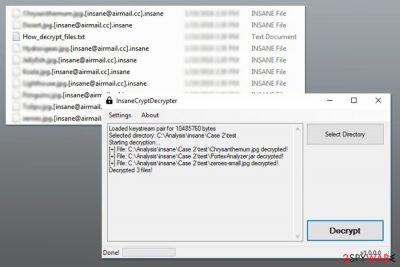
InsaneCrypt is a file-encrypting virus which targets to encode valuable information by employing AES and RSA algorithms. Once it finishes encryption, the corrupted files are market with .insane extension. However, note that there are two alternative variants of this ransomware, called desuCrypt and the latest one — .volcano file extension virus. While the offsprings might be more sophisticated, the primary version of the malware is finally decryptable.
| Name | InsaneCrypt |
|---|---|
| Extension | .insane, .deuscrypt, .volcano |
| Ransom note | How_decrypt_files.txt |
| Versions | desuCrypt, Volcano ransomware |
| Danger Level | High |
| Symptoms | Encrypts files by using the combination of AES and RSA algorithms. Appends .insane extension and files become unusable |
| Decryptable | Yes |
| Removal | To get rid of InsaneCrypt from the system, run a full system scan with FortectIntego and let the program eliminate infected files |
InsaneCrypt ransomware delivers a ransom note in How_decrypt_files.txt where victims are asked to pay the ransom. However, having business with shady malware developers is never recommended; and in this case, it’s not needed. Malware researchers managed to crack ransomware’s code and created a free decryption software. Microsoft reports this virus as Ransom:Win32/InsaneCrypt.A.[1]
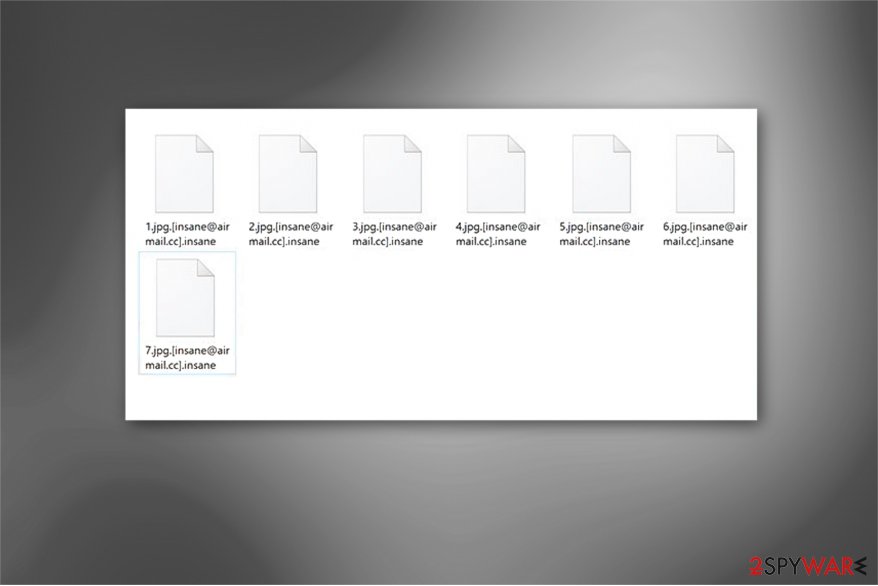
However, before using free decryptor, you have to eliminate malware from the computer. While this malicious program resides on the system, it might be capable of encrypting your files again after a system reboot.
InsaneCrypt removal is also needed because ransomware can inject malicious code into legit system processes and install other harmful components. Therefore, the appearance of crypto-virus makes the system vulnerable. Malicious programs are often capable of opening a backdoor for other cyber threats too.
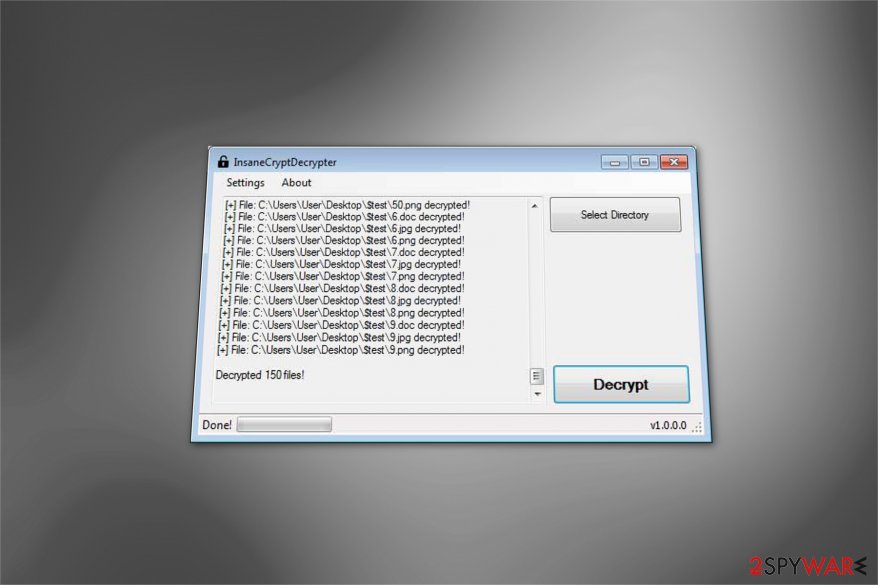
Additionally, ransomware attack might prevent from using the computer normally. Various programs might crash, you may receive numerous Windows errors and deal with similar issues. Thus, you should not hesitate and remove InsaneCrypt as soon as it locks your files.
Due to the virus complexity, you have to uninstall InsaneCrypt using reputable malware removal program. We highly recommend using FortectIntego or SpyHunter 5Combo Cleaner. However, you can choose your preferred tools as well. If you have difficulties with the elimination, please check the instructions below and learn how to disable the virus and activate security software.
Latest ransomware variant appends .volcano extension at the end of the filenames
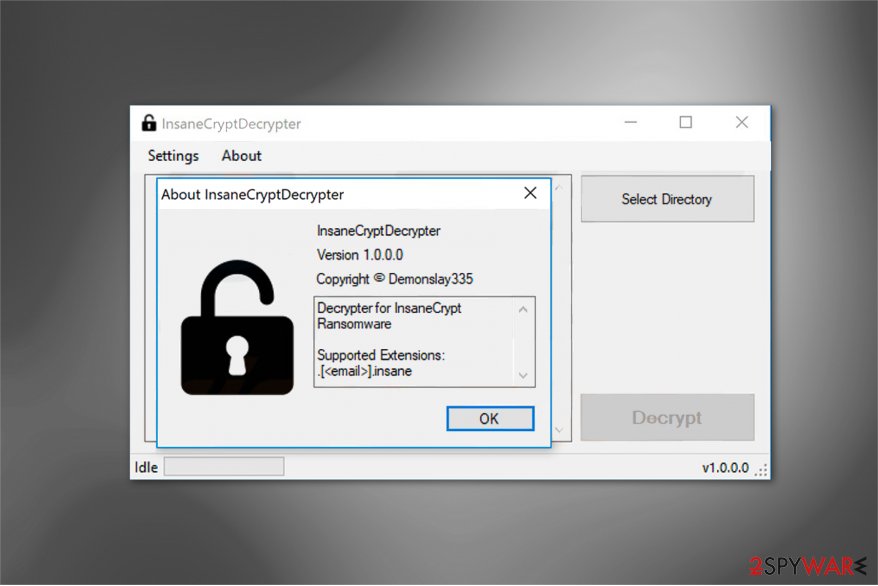
Cybersecurity experts have recently detected a new variant of InsaneCrypt ransomware which is slightly different from the original virus. Hackers have switched the file extension which is appended after encryption. This is a common behavior of the criminals when a new offspring of ransomware is released.
Now, ransomware uses .[volcano666@tutanota.de].volcano extension once the files are encoded. Likewise, the malware gained the name of .volcano file extension virus. Similar to the original version, it drops the ransom note which appears as key.txt file. Here is the fraction of it:
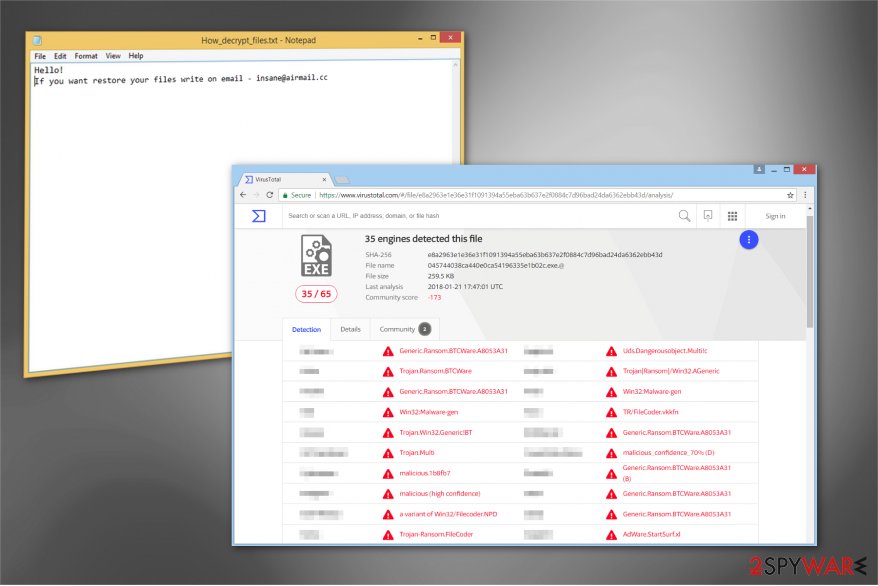
All your files have been encrypted due to a security problem with your PC. If you want to restore them, write us to the e-mail: volcano666@tutanota.de.You have to pay for decryption in Bitcoins. The price depends on how fast you write to us. After payment we will send you the decryption tool that will decrypt all your files.In case of no answer in 48 hours write us to theese e-mails: volcano666@cock.li
[redacted 512 hex]
Criminals are asking to contact them via volcano666@tutanota.de or volcano666@cock.li email address if they do not respond within 48 hours. Additionally, they insist on paying the ransom for .volcano decryptor in Bitcoins. Although, we strongly advise you to neither contact them nor agree to make the payment.
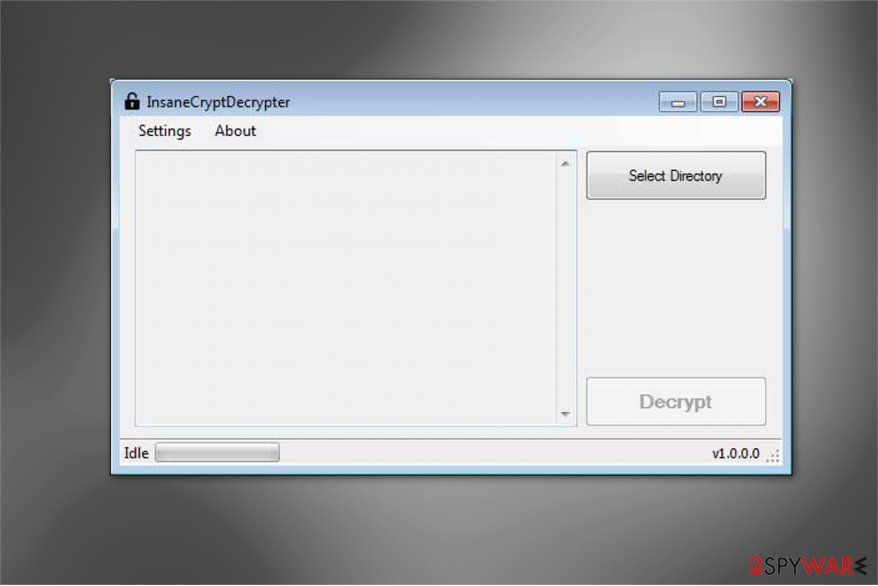
Hackers are unreliable people who only aim to generate illegal profit from novice and confused computer users. As we have already mentioned, there is a free InsaneCryptDecrypter software which is developed my professional IT experts. Even though it is designed to decrypt files encoded by the original malware version, it might be helpful with the offsprings as well.
Advice on how to avoid ransomware attack
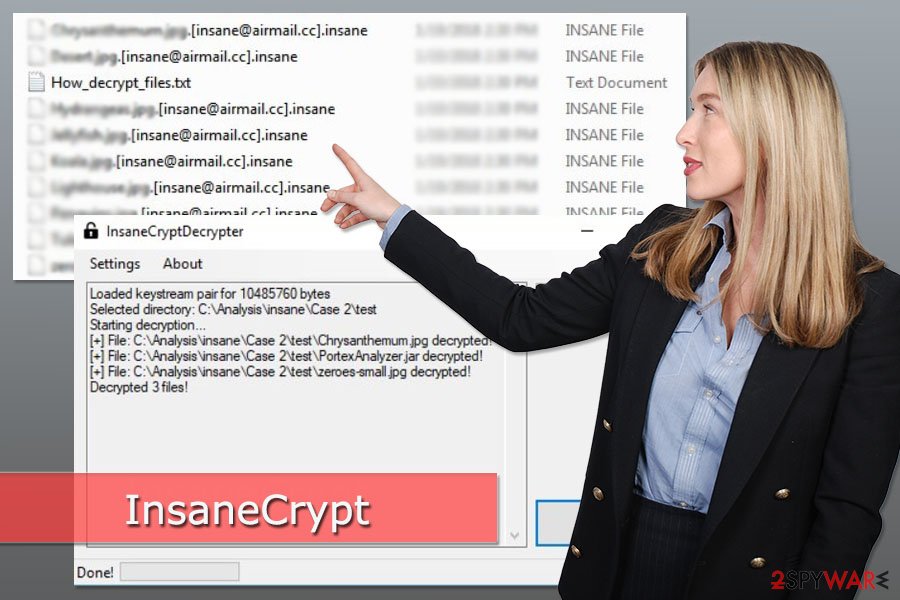
Most of the ransomware developers are highly skilled in deceiving people. Likewise, they trick people into infiltrating file-encrypting viruses on their computers via malicious spam emails[2]. The reason why this tactic is so successful is that the letters look incredibly legitimate and usually come as supposedly innocent PDF or Word documents.
However, the main symptom that something might not be right with this email is its appearance in the spam folder. Thus, people should stay away from these emails and opening email attachments only when they are 100% that they are safe.
Additionally, specialists from the zondervirus.nl[3] note that malware might be waiting for victims in free download websites. It might be presented as a useful program (usually, cracked or illegal software). Thus, users are advised not to download illegal programs or freeware from unauthorized sources.
In order to avoid ransomware or other malware attacks, you have to download programs from the official developer’s websites, be careful with emails and follow other general cyber security tips. However, installing antivirus and creating backups should be done as well.
Learn how to uninstall InsaneCrypt ransomware virus safely
If you have noticed, that you are no longer able to access your files and they are marked with .insane, .deuscrypt, or volcano extension, you must immediately remove InsaneCrypt or its versions from your system. However, manual elimination of ransomware is not an option.
File-encrypting viruses are highly sophisticated cyber threats which have numerous additional components and can impersonate legitimate system files. If you try to complete InsaneCrypt removal on your own, you might be tricked to terminate essential PC process and damage your computer.
Likewise, we suggest you get rid of InsaneCrypt with a professional antivirus software. Our top choices would be FortectIntego, SpyHunter 5Combo Cleaner, or Malwarebytes since they will help you complete the procedure safely within several minutes.
Once you eliminate the virus, you will be able to use InsaneCrypt decryptor and restore your files. Additionally, you can use backups. However, if some of your files remain locked, you can also try additional data recovery methods presented below.
Getting rid of InsaneCrypt virus. Follow these steps
Manual removal using Safe Mode
In order to disable the virus and run automatic removal, follow these steps:
Important! →
Manual removal guide might be too complicated for regular computer users. It requires advanced IT knowledge to be performed correctly (if vital system files are removed or damaged, it might result in full Windows compromise), and it also might take hours to complete. Therefore, we highly advise using the automatic method provided above instead.
Step 1. Access Safe Mode with Networking
Manual malware removal should be best performed in the Safe Mode environment.
Windows 7 / Vista / XP
- Click Start > Shutdown > Restart > OK.
- When your computer becomes active, start pressing F8 button (if that does not work, try F2, F12, Del, etc. – it all depends on your motherboard model) multiple times until you see the Advanced Boot Options window.
- Select Safe Mode with Networking from the list.

Windows 10 / Windows 8
- Right-click on Start button and select Settings.

- Scroll down to pick Update & Security.

- On the left side of the window, pick Recovery.
- Now scroll down to find Advanced Startup section.
- Click Restart now.

- Select Troubleshoot.

- Go to Advanced options.

- Select Startup Settings.

- Press Restart.
- Now press 5 or click 5) Enable Safe Mode with Networking.

Step 2. Shut down suspicious processes
Windows Task Manager is a useful tool that shows all the processes running in the background. If malware is running a process, you need to shut it down:
- Press Ctrl + Shift + Esc on your keyboard to open Windows Task Manager.
- Click on More details.

- Scroll down to Background processes section, and look for anything suspicious.
- Right-click and select Open file location.

- Go back to the process, right-click and pick End Task.

- Delete the contents of the malicious folder.
Step 3. Check program Startup
- Press Ctrl + Shift + Esc on your keyboard to open Windows Task Manager.
- Go to Startup tab.
- Right-click on the suspicious program and pick Disable.

Step 4. Delete virus files
Malware-related files can be found in various places within your computer. Here are instructions that could help you find them:
- Type in Disk Cleanup in Windows search and press Enter.

- Select the drive you want to clean (C: is your main drive by default and is likely to be the one that has malicious files in).
- Scroll through the Files to delete list and select the following:
Temporary Internet Files
Downloads
Recycle Bin
Temporary files - Pick Clean up system files.

- You can also look for other malicious files hidden in the following folders (type these entries in Windows Search and press Enter):
%AppData%
%LocalAppData%
%ProgramData%
%WinDir%
After you are finished, reboot the PC in normal mode.
Remove InsaneCrypt using System Restore
This method might also help to run automatic elimination:
-
Step 1: Reboot your computer to Safe Mode with Command Prompt
Windows 7 / Vista / XP- Click Start → Shutdown → Restart → OK.
- When your computer becomes active, start pressing F8 multiple times until you see the Advanced Boot Options window.
-
Select Command Prompt from the list

Windows 10 / Windows 8- Press the Power button at the Windows login screen. Now press and hold Shift, which is on your keyboard, and click Restart..
- Now select Troubleshoot → Advanced options → Startup Settings and finally press Restart.
-
Once your computer becomes active, select Enable Safe Mode with Command Prompt in Startup Settings window.

-
Step 2: Restore your system files and settings
-
Once the Command Prompt window shows up, enter cd restore and click Enter.

-
Now type rstrui.exe and press Enter again..

-
When a new window shows up, click Next and select your restore point that is prior the infiltration of InsaneCrypt. After doing that, click Next.


-
Now click Yes to start system restore.

-
Once the Command Prompt window shows up, enter cd restore and click Enter.
Bonus: Recover your data
Guide which is presented above is supposed to help you remove InsaneCrypt from your computer. To recover your encrypted files, we recommend using a detailed guide prepared by 2-spyware.com security experts.InsaneCrypt ransomware decryptor is already released. However, if it fails to recover some data, please try alternative tools.
If your files are encrypted by InsaneCrypt, you can use several methods to restore them:
Data Recovery Pro – alternative tool to restore files with .insane extension
This tool is designed to recover accidentally deleted or corrupted files. However, it has helped victims of ransomware to restore some of the missing files too.
- Download Data Recovery Pro;
- Follow the steps of Data Recovery Setup and install the program on your computer;
- Launch it and scan your computer for files encrypted by InsaneCrypt ransomware;
- Restore them.
Windows Previous Versions feature helps to get back some of the data as well
This Windows feature requires enabling System Restore before ransomware attack. If you have done it, follow these steps and restore individual files:
- Find an encrypted file you need to restore and right-click on it;
- Select “Properties” and go to “Previous versions” tab;
- Here, check each of available copies of the file in “Folder versions”. You should select the version you want to recover and click “Restore”.
ShadowExplorer might be helpful in data recovery
This program restores files from Shadow Volume Copies if ransomware failed to delete them:
- Download Shadow Explorer (http://shadowexplorer.com/);
- Follow a Shadow Explorer Setup Wizard and install this application on your computer;
- Launch the program and go through the drop down menu on the top left corner to select the disk of your encrypted data. Check what folders are there;
- Right-click on the folder you want to restore and select “Export”. You can also select where you want it to be stored.
InsaneCrypt decryptor
You can download a free decryptor to restore files with .insane file extension from here.
Finally, you should always think about the protection of crypto-ransomwares. In order to protect your computer from InsaneCrypt and other ransomwares, use a reputable anti-spyware, such as FortectIntego, SpyHunter 5Combo Cleaner or Malwarebytes
How to prevent from getting ransomware
Stream videos without limitations, no matter where you are
There are multiple parties that could find out almost anything about you by checking your online activity. While this is highly unlikely, advertisers and tech companies are constantly tracking you online. The first step to privacy should be a secure browser that focuses on tracker reduction to a minimum.
Even if you employ a secure browser, you will not be able to access websites that are restricted due to local government laws or other reasons. In other words, you may not be able to stream Disney+ or US-based Netflix in some countries. To bypass these restrictions, you can employ a powerful Private Internet Access VPN, which provides dedicated servers for torrenting and streaming, not slowing you down in the process.
Data backups are important – recover your lost files
Ransomware is one of the biggest threats to personal data. Once it is executed on a machine, it launches a sophisticated encryption algorithm that locks all your files, although it does not destroy them. The most common misconception is that anti-malware software can return files to their previous states. This is not true, however, and data remains locked after the malicious payload is deleted.
While regular data backups are the only secure method to recover your files after a ransomware attack, tools such as Data Recovery Pro can also be effective and restore at least some of your lost data.
- ^ Ransom:Win32/InsaneCrypt.A. Malware encyclopedia.
- ^ Malicious Email Attachments. MakeItSecure. The website about online security.
- ^ ZonderVirus. ZonderVirus. Cyber security news.





















