DesuCrypt ransomware (Bonus: Decryption Steps) - Virus Removal Instructions
desuCrypt virus Removal Guide
What is desuCrypt ransomware?
New desuCrypt ransomware already has two its versions
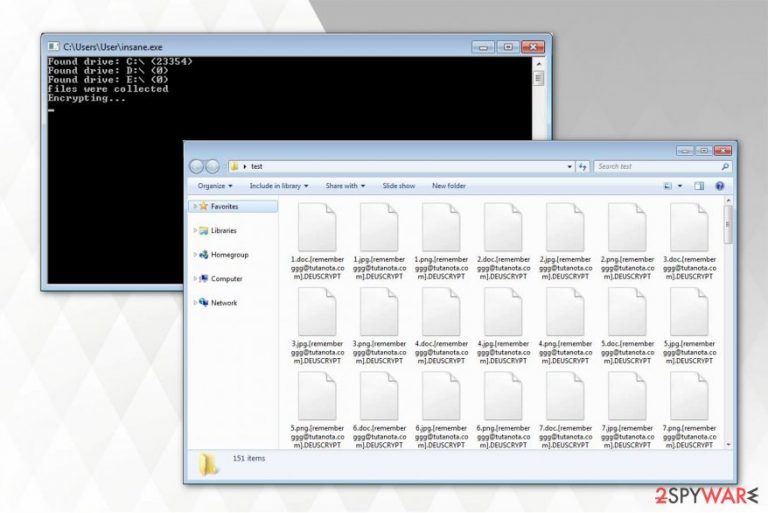
desuCrypt is an open-source ransomware project which code is being used as a base to create other file-encrypting viruses. One of its variants has been previously discovered as InsaneCrypt ransomware while the other appears to be distributed only now and appends [rememberggg@tutanota.com].DEUSCRYPT extension after data encryption.
After it encodes information on the computer, victims receive a note.txt file which is indicated as a ransom note. Criminals demand the users contact them via rememberggg@tutanota.com email address if they want to get back the access to their data. Additionally, they claim that a specific amount of Bitcoins will be needed as the ransom to get the desuCrypt decryptor.
Fortunately, this type of ransomware is decryptable, and you should not obey the rules of the hackers[1]. You can remove desuCrypt without hesitation to lose your files and use the decryption tool which is provided at the end of this article. Have in mind that you can use backups[2] in case of crypto-malware attack as well. Thus, there is no need to pay the ransom under any circumstances.
desuCrypt ransom note delivers the following message:
All your files have been encrypted due to a security problem with your PC. If you want to
restore them, write us to the e-mail rememberggg@tutanota.com.You have to pay for decryption in
Bitcoins. The price depends on how fast you write to us. After payment we will send you the
decryption tool that will decrypt all your files.
Additionally, we strongly advise you not to try to search for third-party decryption keys online. Be aware that malevolent people might take advantage of your desperate need to get back your files encrypted by desuCrypt virus. Scammers often trick puzzled people into purchasing tremendously expensive tools which in fact are useless.

Also, remember that to be able to use the official decryptor you must first complete desuCrypt removal. Since this ransomware-type infection is highly dangerous and capable of infiltrating other malicious programs, you should never try to deal with it by yourself. Instead, use FortectIntego or another robust antivirus.
However, some people report that they cannot uninstall desuCrypt because they are unable to download the security software. In this case, you should disable the virus. The instructions on how to start ransomware removal are appended at the end of this article. Feel free to use them.
You should be extremely cautious online if you want to protect your PC against ransomware
Criminals have carefully monitored the behavior of regular users online and discovered ways how they could deceive them to download ransomware and other types of malicious programs. The most common distribution techniques of the viruses are malspam campaigns and fake software downloaders.
Hackers spread their malicious programs by appending them to the legitimate-looking emails. The letter might either replicate the security alert by Microsoft/Apple or impersonate an invoice from a legitimate company. Both ways the victim is encouraged to open the attachment for further details.
Unfortunately, opening it leads to the infiltration of ransomware. Likewise, you should be very careful when clicking on emails which might even look genuine. Additionally, it is vital to avoid downloading software and software cracks from file-sharing sites. Usually, criminals place ransomware disguising as a popular program to trick credulous people. Thus, download applications only from official pages.
Ways to uninstall desuCrypt virus without damaging the system
Ransomware-type infections are highly complex. Thus, by trying to remove desuCrypt by yourself, you risk to permanently damage your computer. Note that this crypto-malware might not only replicate itself to different locations but also impersonate real system processes and protect itself against elimination.
However, desuCrypt removal is not a complex task for a professional security software. Antivirus tools are developed to deal with ransomware and delete their components within several minutes. Therefore, Virusi.bg[3] experts say that regular computer users should ensure the elimination to a robust malware removal software.
You can use FortectIntego, SpyHunter 5Combo Cleaner, or Malwarebytes to uninstall desuCrypt virus. If you are unable to download the security software at first, try to reboot your computer to Safe Mode. The easiest way how to do that is explained below.
Getting rid of desuCrypt virus. Follow these steps
Manual removal using Safe Mode
Ransomware removal should be started by booting the computer into Safe Mode with Networking. The guide below will briefly explain how to do that in simple steps. Make sure that you follow them attentively.
Important! →
Manual removal guide might be too complicated for regular computer users. It requires advanced IT knowledge to be performed correctly (if vital system files are removed or damaged, it might result in full Windows compromise), and it also might take hours to complete. Therefore, we highly advise using the automatic method provided above instead.
Step 1. Access Safe Mode with Networking
Manual malware removal should be best performed in the Safe Mode environment.
Windows 7 / Vista / XP
- Click Start > Shutdown > Restart > OK.
- When your computer becomes active, start pressing F8 button (if that does not work, try F2, F12, Del, etc. – it all depends on your motherboard model) multiple times until you see the Advanced Boot Options window.
- Select Safe Mode with Networking from the list.

Windows 10 / Windows 8
- Right-click on Start button and select Settings.

- Scroll down to pick Update & Security.

- On the left side of the window, pick Recovery.
- Now scroll down to find Advanced Startup section.
- Click Restart now.

- Select Troubleshoot.

- Go to Advanced options.

- Select Startup Settings.

- Press Restart.
- Now press 5 or click 5) Enable Safe Mode with Networking.

Step 2. Shut down suspicious processes
Windows Task Manager is a useful tool that shows all the processes running in the background. If malware is running a process, you need to shut it down:
- Press Ctrl + Shift + Esc on your keyboard to open Windows Task Manager.
- Click on More details.

- Scroll down to Background processes section, and look for anything suspicious.
- Right-click and select Open file location.

- Go back to the process, right-click and pick End Task.

- Delete the contents of the malicious folder.
Step 3. Check program Startup
- Press Ctrl + Shift + Esc on your keyboard to open Windows Task Manager.
- Go to Startup tab.
- Right-click on the suspicious program and pick Disable.

Step 4. Delete virus files
Malware-related files can be found in various places within your computer. Here are instructions that could help you find them:
- Type in Disk Cleanup in Windows search and press Enter.

- Select the drive you want to clean (C: is your main drive by default and is likely to be the one that has malicious files in).
- Scroll through the Files to delete list and select the following:
Temporary Internet Files
Downloads
Recycle Bin
Temporary files - Pick Clean up system files.

- You can also look for other malicious files hidden in the following folders (type these entries in Windows Search and press Enter):
%AppData%
%LocalAppData%
%ProgramData%
%WinDir%
After you are finished, reboot the PC in normal mode.
Remove desuCrypt using System Restore
-
Step 1: Reboot your computer to Safe Mode with Command Prompt
Windows 7 / Vista / XP- Click Start → Shutdown → Restart → OK.
- When your computer becomes active, start pressing F8 multiple times until you see the Advanced Boot Options window.
-
Select Command Prompt from the list

Windows 10 / Windows 8- Press the Power button at the Windows login screen. Now press and hold Shift, which is on your keyboard, and click Restart..
- Now select Troubleshoot → Advanced options → Startup Settings and finally press Restart.
-
Once your computer becomes active, select Enable Safe Mode with Command Prompt in Startup Settings window.

-
Step 2: Restore your system files and settings
-
Once the Command Prompt window shows up, enter cd restore and click Enter.

-
Now type rstrui.exe and press Enter again..

-
When a new window shows up, click Next and select your restore point that is prior the infiltration of desuCrypt. After doing that, click Next.


-
Now click Yes to start system restore.

-
Once the Command Prompt window shows up, enter cd restore and click Enter.
Bonus: Recover your data
Guide which is presented above is supposed to help you remove desuCrypt from your computer. To recover your encrypted files, we recommend using a detailed guide prepared by 2-spyware.com security experts.If your files are encrypted by desuCrypt, you can use several methods to restore them:
Data Recovery Pro helps users recover encrypted files
Experts have developed a professional tool to help the victims of ransomware attacks. It is easy to use and might retrieve your data after you have accidentally deleted it as well.
- Download Data Recovery Pro;
- Follow the steps of Data Recovery Setup and install the program on your computer;
- Launch it and scan your computer for files encrypted by desuCrypt ransomware;
- Restore them.
ShadowExplorer tool
This data recovery method uses Shadow Volume Copies to get back the access to the encrypted files. Feel free to use it accordingly to the guide below.
- Download Shadow Explorer (http://shadowexplorer.com/);
- Follow a Shadow Explorer Setup Wizard and install this application on your computer;
- Launch the program and go through the drop down menu on the top left corner to select the disk of your encrypted data. Check what folders are there;
- Right-click on the folder you want to restore and select “Export”. You can also select where you want it to be stored.
Use desuCrypt decryptor
DesuCrypt decryptor works for both, InsaneCrypt and Deuscrypt variants. You can download it here.
Finally, you should always think about the protection of crypto-ransomwares. In order to protect your computer from desuCrypt and other ransomwares, use a reputable anti-spyware, such as FortectIntego, SpyHunter 5Combo Cleaner or Malwarebytes
How to prevent from getting ransomware
Do not let government spy on you
The government has many issues in regards to tracking users' data and spying on citizens, so you should take this into consideration and learn more about shady information gathering practices. Avoid any unwanted government tracking or spying by going totally anonymous on the internet.
You can choose a different location when you go online and access any material you want without particular content restrictions. You can easily enjoy internet connection without any risks of being hacked by using Private Internet Access VPN.
Control the information that can be accessed by government any other unwanted party and surf online without being spied on. Even if you are not involved in illegal activities or trust your selection of services, platforms, be suspicious for your own security and take precautionary measures by using the VPN service.
Backup files for the later use, in case of the malware attack
Computer users can suffer from data losses due to cyber infections or their own faulty doings. Ransomware can encrypt and hold files hostage, while unforeseen power cuts might cause a loss of important documents. If you have proper up-to-date backups, you can easily recover after such an incident and get back to work. It is also equally important to update backups on a regular basis so that the newest information remains intact – you can set this process to be performed automatically.
When you have the previous version of every important document or project you can avoid frustration and breakdowns. It comes in handy when malware strikes out of nowhere. Use Data Recovery Pro for the data restoration process.
- ^ Jim Martin. Ransomware: to pay or not to pay to get your files back. Tech Advisor. Technology reviews, advice, videos, news and forum.
- ^ David Nield. Protect Yourself Against Ransomware With a Solid Backup System. Field-Guide. IT News and Reviews.
- ^ Virusi. Virusi. Security and Spyware News.







