Install.stream-all.com (Removal Guide) - Free Instructions
Install.stream-all.com Removal Guide
What is Install.stream-all.com?
Install.stream-all.com is a browser redirect virus that spreads via the StreamAll extension together with feed.stream-all.com
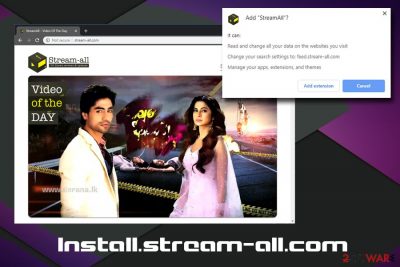
Install.stream-all.com is a browser hijacker that constantly redirects users' searchers to suspicious websites on Google Chrome, Internet Explorer, Safari, Mozilla Firefox, Opera or other browsers. The potentially unwanted program linked to this unwelcome activity is called StreamAll and is responsible for various other browser-hijacking viruses floating around the internet. PUPs are applications that usually get installed into users machines when they do not pay close attention to shareware or freeware installation procedure. Once established, Install.stream-all.com together with Feed.stream-all.com will continually appear on the user's search bar, new tab URL, and other computer settings. As a result, the victim is provided with alternative search results that link to sponsors' websites via Yahoo. While browser hijackers are not considered to be malware, they are often associated with various negative experiences by users, as they struggle to find relative information due to excessive sponsored links, struggle with Install.stream-all.com removal, and notice the increasing amount of advertisement on various unrelated websites.
| Name | Install.stream-all.com |
| Associated extension | StreamAll |
| Type | Browser hijacker/PUP |
| Developer | Webcoapps |
| Infiltration | Software bundling, third-party sites, etc. |
| Symptoms | Hijacked homepage and new tab url |
| Main dangers | Money loss, installation of other bogus software, malware infections |
| Termination | Use security software or make use of our step-by-step guide below |
| Recovery and optimization | To restore your computer to a pre-infection state, use FortectIntego repair tool |
The main problem with Install.stream-all.com hijack is that it prevents users from viewing the information they are looking for. Additionally, such activity can mislead users into installing software or purchasing products they did not intend to buy. Besides, such activity artificially increases traffic to Stream-All affiliated parties, increasing their sales. In the meantime, Install.stream-all.com receive pay-per-click revenue.
Once Install.stream-all.com PUP settles, it performs the following:
- Sets search engine, new tab address and the homepage to Install.stream-all.com;
- Redirects all searches to Yahoo;
- Redirects to partner's websites (in some cases, might be unsafe);
- Shows an excessive amount of sponsored links;
- Tracks and collects a variety of information related to users' web browsing activities.
While Yahoo is a legitimate search engine, it should not be used in conjunction with a browser hijacker like StreamAll. The original search engine would provide you clean and relative results which would not lead you to sponsored sites. Thus, being redirected via Install.stream-all.com brings no use.
As we already mentioned, potentially unwanted programs track various information about its users, and Install.stream-all.com is no exception. According to the Privacy Policy:
Non-Personal Information which is being collected may include technical information automatically transmitted by the user's device (for example, type of browser, the type of the user's device and technical information pertaining to the user's device, language preferences, time stamps, clicks and visited pages, search logs, the operating system, utilized internet service provider and other similar information.
The information gathering is a huge topic nowadays, and multiple industry giants (for example, Facebook)[1] were already punished for illegitimate information sharing. There is no need to provide your data to third-parties like Install.stream-all.com authors.
All in all, we suggest you remove Install.stream-all.com redirects from your browser by terminating StreamAll app. After that, we recommend you reset your browsers and scan your device FortectIntego for best results.
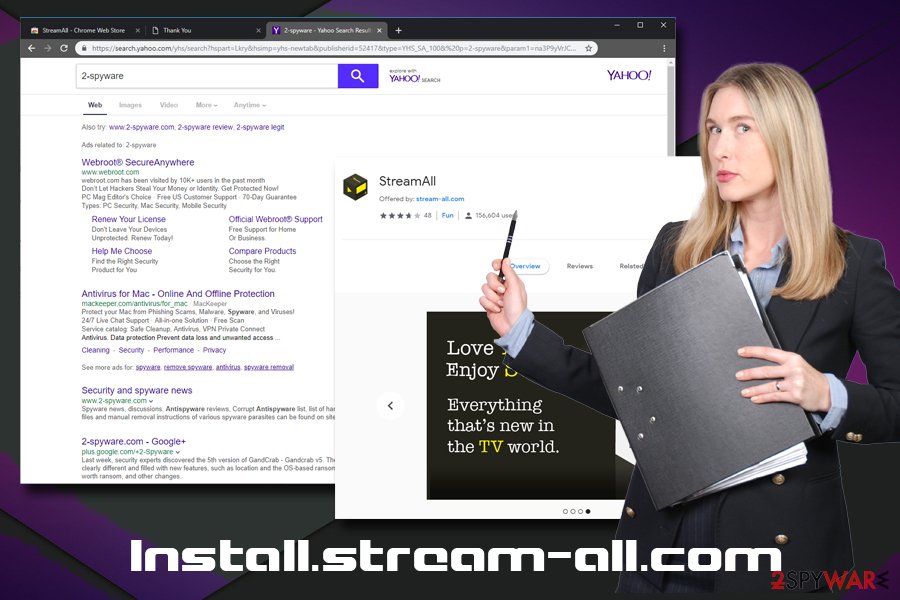
Beware that third-party sites that host freeware bundle potentially unwanted programs
All third-party sites (including well-known ones like Download.com, File Hippo, Softonic, etc.) bundle potentially unwanted programs. Many research was done, and it proved that by simply installing ten most-downloaded apps might compromise your computer excessively.[2] Unfortunately, software bundling remains the main financing method for such sites, as well as free software developers, and the only way to avoid PUPs is by being attentive while installing new software.
Of course, the best option would be to rely on paid versions of apps or alternatives to freeware to be completely safe. However, many people do not want to spend, and instead rely on freeware/shareware. However, be aware that when the application is free, developers will use you to monetize in one way or another. Unfortunately, such a scheme might compromise your online safety and computer security.
Thus, be very careful after launching the installation wizard – do not rush through the installation steps and make sure you pick Advanced/Custom settings for the process. Selecting this option will reveal the hidden third-party programs like add-ons, plugins, system optimizers, driver downloaders, and similar bloatware.[3]
Remove Install.stream-all.com redirects either manually or automatically
For those who are less tech-savvy, we would recommend an automatic Install.stream-all.com removal option. For that, download a reputable security application and perform a full system scan. Because SteamAll is a legitimate application, however, not all AV engines might detect the threat. For that reason, use security software that focuses on potentially unwanted programs rather than malware.
Alternatively, you can remove Install.stream-all.com virus by entering the list of installed apps and terminating them. The instructions below will help you with that. After that, you should reset each of the installed browsers, as browser hijackers are known to leave traces even after initial program removal.
You may remove virus damage with a help of FortectIntego. SpyHunter 5Combo Cleaner and Malwarebytes are recommended to detect potentially unwanted programs and viruses with all their files and registry entries that are related to them.
Getting rid of Install.stream-all.com. Follow these steps
Uninstall from Windows
If your Windows OS is affected by Install.stream-all.com, Feed.stream-all.com or other StreamAll virus, follow these steps:
Instructions for Windows 10/8 machines:
- Enter Control Panel into Windows search box and hit Enter or click on the search result.
- Under Programs, select Uninstall a program.

- From the list, find the entry of the suspicious program.
- Right-click on the application and select Uninstall.
- If User Account Control shows up, click Yes.
- Wait till uninstallation process is complete and click OK.

If you are Windows 7/XP user, proceed with the following instructions:
- Click on Windows Start > Control Panel located on the right pane (if you are Windows XP user, click on Add/Remove Programs).
- In Control Panel, select Programs > Uninstall a program.

- Pick the unwanted application by clicking on it once.
- At the top, click Uninstall/Change.
- In the confirmation prompt, pick Yes.
- Click OK once the removal process is finished.
Delete from macOS
You can terminate Stream-All from Mac if you follow this guide:
Remove items from Applications folder:
- From the menu bar, select Go > Applications.
- In the Applications folder, look for all related entries.
- Click on the app and drag it to Trash (or right-click and pick Move to Trash)

To fully remove an unwanted app, you need to access Application Support, LaunchAgents, and LaunchDaemons folders and delete relevant files:
- Select Go > Go to Folder.
- Enter /Library/Application Support and click Go or press Enter.
- In the Application Support folder, look for any dubious entries and then delete them.
- Now enter /Library/LaunchAgents and /Library/LaunchDaemons folders the same way and terminate all the related .plist files.

Remove from Microsoft Edge
Delete unwanted extensions from MS Edge:
- Select Menu (three horizontal dots at the top-right of the browser window) and pick Extensions.
- From the list, pick the extension and click on the Gear icon.
- Click on Uninstall at the bottom.

Clear cookies and other browser data:
- Click on the Menu (three horizontal dots at the top-right of the browser window) and select Privacy & security.
- Under Clear browsing data, pick Choose what to clear.
- Select everything (apart from passwords, although you might want to include Media licenses as well, if applicable) and click on Clear.

Restore new tab and homepage settings:
- Click the menu icon and choose Settings.
- Then find On startup section.
- Click Disable if you found any suspicious domain.
Reset MS Edge if the above steps did not work:
- Press on Ctrl + Shift + Esc to open Task Manager.
- Click on More details arrow at the bottom of the window.
- Select Details tab.
- Now scroll down and locate every entry with Microsoft Edge name in it. Right-click on each of them and select End Task to stop MS Edge from running.

If this solution failed to help you, you need to use an advanced Edge reset method. Note that you need to backup your data before proceeding.
- Find the following folder on your computer: C:\\Users\\%username%\\AppData\\Local\\Packages\\Microsoft.MicrosoftEdge_8wekyb3d8bbwe.
- Press Ctrl + A on your keyboard to select all folders.
- Right-click on them and pick Delete

- Now right-click on the Start button and pick Windows PowerShell (Admin).
- When the new window opens, copy and paste the following command, and then press Enter:
Get-AppXPackage -AllUsers -Name Microsoft.MicrosoftEdge | Foreach {Add-AppxPackage -DisableDevelopmentMode -Register “$($_.InstallLocation)\\AppXManifest.xml” -Verbose

Instructions for Chromium-based Edge
Delete extensions from MS Edge (Chromium):
- Open Edge and click select Settings > Extensions.
- Delete unwanted extensions by clicking Remove.

Clear cache and site data:
- Click on Menu and go to Settings.
- Select Privacy, search and services.
- Under Clear browsing data, pick Choose what to clear.
- Under Time range, pick All time.
- Select Clear now.

Reset Chromium-based MS Edge:
- Click on Menu and select Settings.
- On the left side, pick Reset settings.
- Select Restore settings to their default values.
- Confirm with Reset.

Remove from Mozilla Firefox (FF)
Remove dangerous extensions:
- Open Mozilla Firefox browser and click on the Menu (three horizontal lines at the top-right of the window).
- Select Add-ons.
- In here, select unwanted plugin and click Remove.

Reset the homepage:
- Click three horizontal lines at the top right corner to open the menu.
- Choose Options.
- Under Home options, enter your preferred site that will open every time you newly open the Mozilla Firefox.
Clear cookies and site data:
- Click Menu and pick Settings.
- Go to Privacy & Security section.
- Scroll down to locate Cookies and Site Data.
- Click on Clear Data…
- Select Cookies and Site Data, as well as Cached Web Content and press Clear.

Reset Mozilla Firefox
If clearing the browser as explained above did not help, reset Mozilla Firefox:
- Open Mozilla Firefox browser and click the Menu.
- Go to Help and then choose Troubleshooting Information.

- Under Give Firefox a tune up section, click on Refresh Firefox…
- Once the pop-up shows up, confirm the action by pressing on Refresh Firefox.

Remove from Google Chrome
Make sure you reset Google Chrome by following these instructions:
Delete malicious extensions from Google Chrome:
- Open Google Chrome, click on the Menu (three vertical dots at the top-right corner) and select More tools > Extensions.
- In the newly opened window, you will see all the installed extensions. Uninstall all the suspicious plugins that might be related to the unwanted program by clicking Remove.

Clear cache and web data from Chrome:
- Click on Menu and pick Settings.
- Under Privacy and security, select Clear browsing data.
- Select Browsing history, Cookies and other site data, as well as Cached images and files.
- Click Clear data.

Change your homepage:
- Click menu and choose Settings.
- Look for a suspicious site in the On startup section.
- Click on Open a specific or set of pages and click on three dots to find the Remove option.
Reset Google Chrome:
If the previous methods did not help you, reset Google Chrome to eliminate all the unwanted components:
- Click on Menu and select Settings.
- In the Settings, scroll down and click Advanced.
- Scroll down and locate Reset and clean up section.
- Now click Restore settings to their original defaults.
- Confirm with Reset settings.

Delete from Safari
Remove unwanted extensions from Safari:
- Click Safari > Preferences…
- In the new window, pick Extensions.
- Select the unwanted extension and select Uninstall.

Clear cookies and other website data from Safari:
- Click Safari > Clear History…
- From the drop-down menu under Clear, pick all history.
- Confirm with Clear History.

Reset Safari if the above-mentioned steps did not help you:
- Click Safari > Preferences…
- Go to Advanced tab.
- Tick the Show Develop menu in menu bar.
- From the menu bar, click Develop, and then select Empty Caches.

After uninstalling this potentially unwanted program (PUP) and fixing each of your web browsers, we recommend you to scan your PC system with a reputable anti-spyware. This will help you to get rid of Install.stream-all.com registry traces and will also identify related parasites or possible malware infections on your computer. For that you can use our top-rated malware remover: FortectIntego, SpyHunter 5Combo Cleaner or Malwarebytes.
How to prevent from getting browser hijacker
Protect your privacy – employ a VPN
There are several ways how to make your online time more private – you can access an incognito tab. However, there is no secret that even in this mode, you are tracked for advertising purposes. There is a way to add an extra layer of protection and create a completely anonymous web browsing practice with the help of Private Internet Access VPN. This software reroutes traffic through different servers, thus leaving your IP address and geolocation in disguise. Besides, it is based on a strict no-log policy, meaning that no data will be recorded, leaked, and available for both first and third parties. The combination of a secure web browser and Private Internet Access VPN will let you browse the Internet without a feeling of being spied or targeted by criminals.
No backups? No problem. Use a data recovery tool
If you wonder how data loss can occur, you should not look any further for answers – human errors, malware attacks, hardware failures, power cuts, natural disasters, or even simple negligence. In some cases, lost files are extremely important, and many straight out panic when such an unfortunate course of events happen. Due to this, you should always ensure that you prepare proper data backups on a regular basis.
If you were caught by surprise and did not have any backups to restore your files from, not everything is lost. Data Recovery Pro is one of the leading file recovery solutions you can find on the market – it is likely to restore even lost emails or data located on an external device.
- ^ Olivia Morelli. Cambridge Analytica leaked data of 87m users, Facebook reveals. 2-spyware. Cybersecurity news and articles.
- ^ Lowell Heddings. Here’s What Happens When You Install the Top 10 Download.com Apps. How-To Geek. Site that explains technology.
- ^ Preston Gralla. Bloatware: What it is and how to get rid of it. Computerworld. IT news, careers, business technology, reviews.























