Internet-start.net hijack (Simple Removal Guide) - updated Sep 2019
Internet-start.net hijack Removal Guide
What is Internet-start.net hijack?
Internet-start.net hijack is the program that tricks people into using a useless search engine as a legitimate one and visiting commercial pages
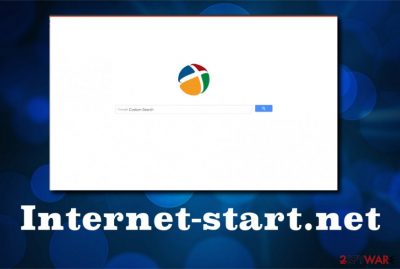
The main issue with Internet-start.net hijack is redirecting to commercial pages and advertisements injected to online search results. This program claims to offer uselful web browsing features and improve the results of in-browser searches. However, there is nothing valuable since the content that gets added to the list of results causes more pop-ups and redirects. When the user gets exposed to such material his or her privacy may at risk due to ad-tracking functionality commercial pages have.
| Name | Internet-start.net |
|---|---|
| Type | Browser hijacker |
| Symptoms | Manipulates internet browser settings, changes preferences, makes alterations in system folders and functioning |
| Distribution | Freeware bundling, deceptive content, commercial material, other PUPs |
| Main danger | Privacy issues,[1] redirects to dubious websites, unwanted pop-up delivery |
| Elimination | Use anti-malware tool to remove Internet-start.net. Clean virus damage and repair files with FortectIntego |
The main issue that makes Internet-start.net PUP annoying is intrusive advertising content that gets delivered to the screen constantly. Banners, blinking boxes, pop-ups, pop-unders, and in-text links create tons of additional windows and machine cannot run properly,
However, Internet-start.net affects even more crucial parts of the device in the background when it alters Windows Registry keys, startup preferences, and so on. However, the most noticeable features of the browser hijacker happen on Chrome, Firefox, Safari, or Explorer:
- changed default search engine, homepage, new tab settings;
- installed extensions, add-ons, toolbars.
Online forums are flickering with the comments of outraged computer users. In fact, it would be a challenging task to find anything positive about Internet-start.net search and related intruders.[2] Such animosity is natural because this search engine performs like a browser hijacker and a potentially unwanted program (PUP). In fact, it belongs to the above-mentioned group of programs, so it's correct to call it malware.
However, those who consider Internet-start.net to be a virus are wrong since technically it cannot cause you any damage. The hijacker infiltrates computers in a bundle with free software. Right after that, it replaces a default start page and search provider within Internet Explorer, Google Chrome, Mozilla Firefox, and Safari. such modifications, of course, cause some inconveniences and outrage, especially if you have had a customized homepage and search engine. 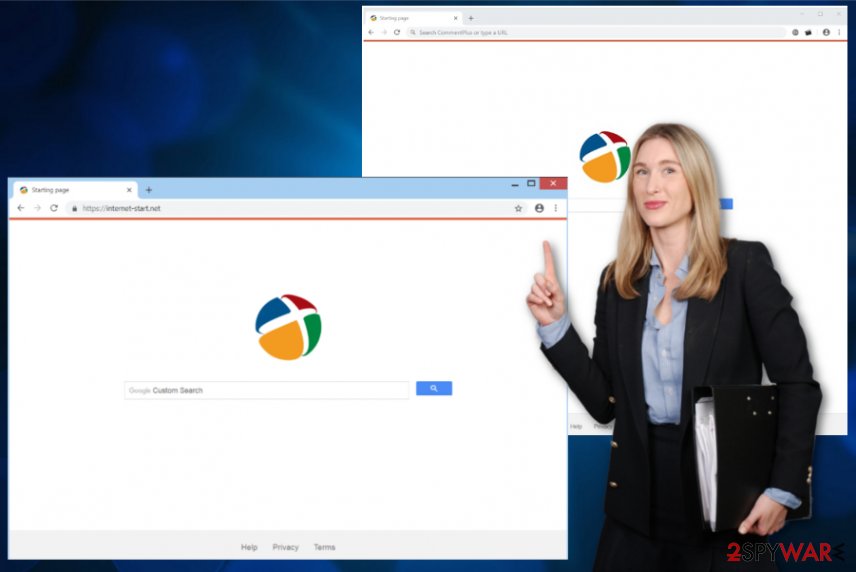
You should remove Internet-start.net because it displays sponsored ads on all websites. You may see commercial and non-commercial pop-up ads. Some of them can offer to buy some items for an incredibly low price; the others can try to convince you that your PC has some errors and should be fixed by calling for remote technical support or you may be urged to update software. Such and similar ads can lead to issues like installation of another PUP, online scam, or even virus infection.
Data leakage is an issue related to PUP infiltrations. Internet-start.net redirect virus uses cookies and collects personally non-identifiable information. If you are not willing to disclose your email address, PC's location, IP address, search terms, mostly visited websites, etc., you should perform an Internet-start.net removal without a delay. For this purpose, you can rely on FortectIntego.
Slowdowns that you encounter on the system, in most cases, indicate the cyber infection. Internet-start.net also corrupts various settings on web browsers and Windows system, which can cause crashes, freezes, and similar issues. If you notice anything not common on the machine scan the system as soon as possible to see if the PC got infected.
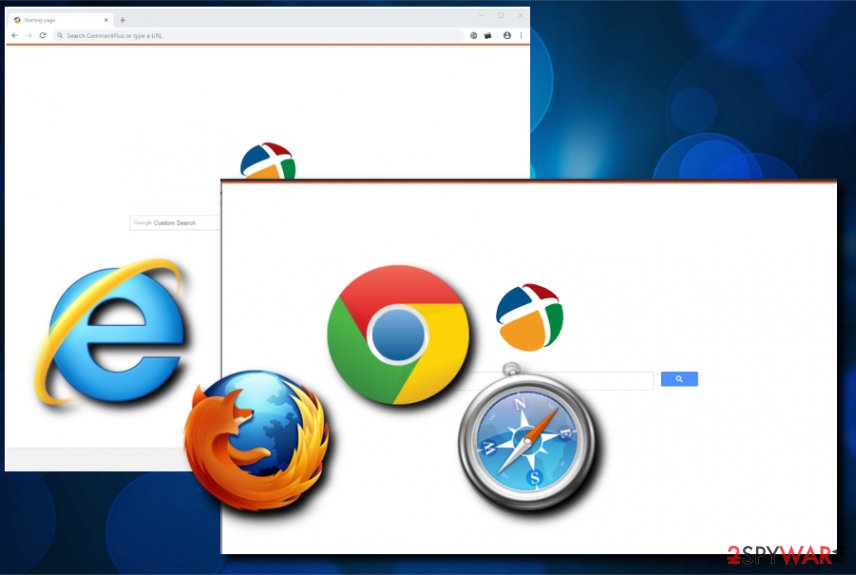
Ways to prevent PUPs from landing on Chrome, Firefox, IE
Various potentially unwanted programs are spread using the same deceptive methods. The browser hijacker is spread by employing the software bundling technique. If this term means nothing to you, then you probably have never installed freeware, but ended up with some PUP instead of it.
Bundling is inseparable from free software. In other words, shady search engines, including this virus, adware, and various third-party add-ons/ plug-ins/ toolbars/ extensions are spread as attachments of various download managers, media players, PDF creators, Flash Player updates, etc.
The problem is that to opt-out of unwanted applications, people must select Advanced/Custom installation option and monitor the entire program installation process. This way, you will get the chance to untick check-marks that have been pre-checked for you and say that you agree to set the questionable website as a default search engine/homepage or install an unfamiliar add-on. BUT: never trust quick/basic/recommended installation option since those are installations that automatically allow all the pre-packed apps to get installed.
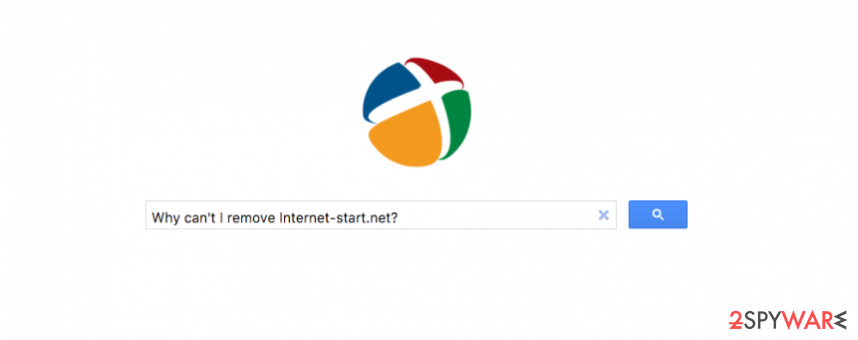
Remove Internet-start.net as soon as it starts affecting your time online
Although Internet-start.net virus is a browser hijacker, not malware, it can land on a web browser without asking for permission. This means that you have no idea how long your machine has been affected. Besides, the hijacker is commonly bundled with other unwanted programs.
Thus, although it is possible to remove Internet-start.net manually, we highly recommend you to do that using a reliable anti-malware tool. Only this way, you will be sure that all unwanted/malicious apps have been gone permanently. Also, such a program can improve the performance of the machine significantly.
Automatic Internet-start.net removal is the way to go. Anti-malware programs that we recommend using for the elimination also can find all intruders and possible threats, fix virus damage and even recover needed system files. Experts[3] always talk how important it is to get rid of virus damage before adding anything new on the machine.
You may remove virus damage with a help of FortectIntego. SpyHunter 5Combo Cleaner and Malwarebytes are recommended to detect potentially unwanted programs and viruses with all their files and registry entries that are related to them.
Getting rid of Internet-start.net hijack. Follow these steps
Uninstall from Windows
Make sure to eliminate Internet-start.net from the machine
Instructions for Windows 10/8 machines:
- Enter Control Panel into Windows search box and hit Enter or click on the search result.
- Under Programs, select Uninstall a program.

- From the list, find the entry of the suspicious program.
- Right-click on the application and select Uninstall.
- If User Account Control shows up, click Yes.
- Wait till uninstallation process is complete and click OK.

If you are Windows 7/XP user, proceed with the following instructions:
- Click on Windows Start > Control Panel located on the right pane (if you are Windows XP user, click on Add/Remove Programs).
- In Control Panel, select Programs > Uninstall a program.

- Pick the unwanted application by clicking on it once.
- At the top, click Uninstall/Change.
- In the confirmation prompt, pick Yes.
- Click OK once the removal process is finished.
Delete from macOS
Remove items from Applications folder:
- From the menu bar, select Go > Applications.
- In the Applications folder, look for all related entries.
- Click on the app and drag it to Trash (or right-click and pick Move to Trash)

To fully remove an unwanted app, you need to access Application Support, LaunchAgents, and LaunchDaemons folders and delete relevant files:
- Select Go > Go to Folder.
- Enter /Library/Application Support and click Go or press Enter.
- In the Application Support folder, look for any dubious entries and then delete them.
- Now enter /Library/LaunchAgents and /Library/LaunchDaemons folders the same way and terminate all the related .plist files.

Remove from Microsoft Edge
Delete unwanted extensions from MS Edge:
- Select Menu (three horizontal dots at the top-right of the browser window) and pick Extensions.
- From the list, pick the extension and click on the Gear icon.
- Click on Uninstall at the bottom.

Clear cookies and other browser data:
- Click on the Menu (three horizontal dots at the top-right of the browser window) and select Privacy & security.
- Under Clear browsing data, pick Choose what to clear.
- Select everything (apart from passwords, although you might want to include Media licenses as well, if applicable) and click on Clear.

Restore new tab and homepage settings:
- Click the menu icon and choose Settings.
- Then find On startup section.
- Click Disable if you found any suspicious domain.
Reset MS Edge if the above steps did not work:
- Press on Ctrl + Shift + Esc to open Task Manager.
- Click on More details arrow at the bottom of the window.
- Select Details tab.
- Now scroll down and locate every entry with Microsoft Edge name in it. Right-click on each of them and select End Task to stop MS Edge from running.

If this solution failed to help you, you need to use an advanced Edge reset method. Note that you need to backup your data before proceeding.
- Find the following folder on your computer: C:\\Users\\%username%\\AppData\\Local\\Packages\\Microsoft.MicrosoftEdge_8wekyb3d8bbwe.
- Press Ctrl + A on your keyboard to select all folders.
- Right-click on them and pick Delete

- Now right-click on the Start button and pick Windows PowerShell (Admin).
- When the new window opens, copy and paste the following command, and then press Enter:
Get-AppXPackage -AllUsers -Name Microsoft.MicrosoftEdge | Foreach {Add-AppxPackage -DisableDevelopmentMode -Register “$($_.InstallLocation)\\AppXManifest.xml” -Verbose

Instructions for Chromium-based Edge
Delete extensions from MS Edge (Chromium):
- Open Edge and click select Settings > Extensions.
- Delete unwanted extensions by clicking Remove.

Clear cache and site data:
- Click on Menu and go to Settings.
- Select Privacy, search and services.
- Under Clear browsing data, pick Choose what to clear.
- Under Time range, pick All time.
- Select Clear now.

Reset Chromium-based MS Edge:
- Click on Menu and select Settings.
- On the left side, pick Reset settings.
- Select Restore settings to their default values.
- Confirm with Reset.

Remove from Mozilla Firefox (FF)
Remove dangerous extensions:
- Open Mozilla Firefox browser and click on the Menu (three horizontal lines at the top-right of the window).
- Select Add-ons.
- In here, select unwanted plugin and click Remove.

Reset the homepage:
- Click three horizontal lines at the top right corner to open the menu.
- Choose Options.
- Under Home options, enter your preferred site that will open every time you newly open the Mozilla Firefox.
Clear cookies and site data:
- Click Menu and pick Settings.
- Go to Privacy & Security section.
- Scroll down to locate Cookies and Site Data.
- Click on Clear Data…
- Select Cookies and Site Data, as well as Cached Web Content and press Clear.

Reset Mozilla Firefox
If clearing the browser as explained above did not help, reset Mozilla Firefox:
- Open Mozilla Firefox browser and click the Menu.
- Go to Help and then choose Troubleshooting Information.

- Under Give Firefox a tune up section, click on Refresh Firefox…
- Once the pop-up shows up, confirm the action by pressing on Refresh Firefox.

Remove from Google Chrome
You need to rely on changing the web browser settings if you want to get rid of the intruder
Delete malicious extensions from Google Chrome:
- Open Google Chrome, click on the Menu (three vertical dots at the top-right corner) and select More tools > Extensions.
- In the newly opened window, you will see all the installed extensions. Uninstall all the suspicious plugins that might be related to the unwanted program by clicking Remove.

Clear cache and web data from Chrome:
- Click on Menu and pick Settings.
- Under Privacy and security, select Clear browsing data.
- Select Browsing history, Cookies and other site data, as well as Cached images and files.
- Click Clear data.

Change your homepage:
- Click menu and choose Settings.
- Look for a suspicious site in the On startup section.
- Click on Open a specific or set of pages and click on three dots to find the Remove option.
Reset Google Chrome:
If the previous methods did not help you, reset Google Chrome to eliminate all the unwanted components:
- Click on Menu and select Settings.
- In the Settings, scroll down and click Advanced.
- Scroll down and locate Reset and clean up section.
- Now click Restore settings to their original defaults.
- Confirm with Reset settings.

Delete from Safari
Remove unwanted extensions from Safari:
- Click Safari > Preferences…
- In the new window, pick Extensions.
- Select the unwanted extension and select Uninstall.

Clear cookies and other website data from Safari:
- Click Safari > Clear History…
- From the drop-down menu under Clear, pick all history.
- Confirm with Clear History.

Reset Safari if the above-mentioned steps did not help you:
- Click Safari > Preferences…
- Go to Advanced tab.
- Tick the Show Develop menu in menu bar.
- From the menu bar, click Develop, and then select Empty Caches.

After uninstalling this potentially unwanted program (PUP) and fixing each of your web browsers, we recommend you to scan your PC system with a reputable anti-spyware. This will help you to get rid of Internet-start.net registry traces and will also identify related parasites or possible malware infections on your computer. For that you can use our top-rated malware remover: FortectIntego, SpyHunter 5Combo Cleaner or Malwarebytes.
How to prevent from getting browser hijacker
Access your website securely from any location
When you work on the domain, site, blog, or different project that requires constant management, content creation, or coding, you may need to connect to the server and content management service more often. The best solution for creating a tighter network could be a dedicated/fixed IP address.
If you make your IP address static and set to your device, you can connect to the CMS from any location and do not create any additional issues for the server or network manager that needs to monitor connections and activities. VPN software providers like Private Internet Access can help you with such settings and offer the option to control the online reputation and manage projects easily from any part of the world.
Recover files after data-affecting malware attacks
While much of the data can be accidentally deleted due to various reasons, malware is one of the main culprits that can cause loss of pictures, documents, videos, and other important files. More serious malware infections lead to significant data loss when your documents, system files, and images get encrypted. In particular, ransomware is is a type of malware that focuses on such functions, so your files become useless without an ability to access them.
Even though there is little to no possibility to recover after file-locking threats, some applications have features for data recovery in the system. In some cases, Data Recovery Pro can also help to recover at least some portion of your data after data-locking virus infection or general cyber infection.
- ^ Data Privacy Concerns: An Overview for 2019. Medium. Where words matter.
- ^ How to remove start.att.net?. Androidforums. Android community.
- ^ Virusai. Virusai. Spyware related news.























