ISpinner.online virus (Virus Removal Guide) - Tutorial
iSpinner.online virus Removal Guide
What is iSpinner.online virus?
Analysis of the iSpinner.online virus — a website that lures people with a virtual version of popular toy
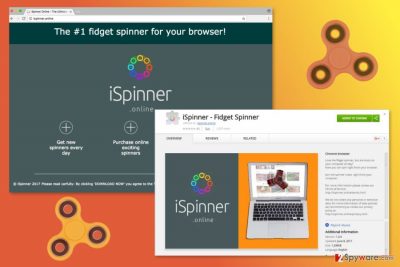
iSpinner.online is a website that promotes an online Fidget Spinner app, introducing it as “the #1 fidget spinner for your browser!”. [1] Developers of this Google Chrome browser extension proudly say that it’s the best fidget spinner app that you might find online. However, this app might enter the system without asking your direct permission – bundled with freeware.
Ability to enter the system silently is only one of many other negative features of this potentially unwanted program. iSpinner virus. Although the suspicious application possess features of adware and browser hijacker; it is mostly categorized as a hijacker.
After the installation iSpinner extension might cause these unpleasant experiences:
- alter browser’s settings;
- frequently redirect to feed.ispinner.online;
- redirect to promotional websites;
- deliver aggressive pop-ups;
- display various shopping offers;
- turn text into hyperlinks (make in-text ads);
- collect non-personally identifiable information.
Currently, millions of people In America, United Kingdom, Germany [2] and other countries are infected with the Spinner virus in real and virtual life.[3] Thus, there’s no surprise that instances of Spinner apps used as bait emerge more often. One of the purposes of this cyber infection is sales promotion of fidget spinners.
However, the installation of this online toy will increase the number of ads on your browser. You might find numerous discount coupons, offers to install various programs and even fake security alerts. However, clicking the commercial content is not recommended.
Undoubtedly, developers of the free application profit from online advertising. However, they barely pay attention to commercial content delivered to the users. You might be offered fake shopping offers or suggested to click ads that redirect to potentially dangerous websites. Thus, if you do not want to suffer from cyber criminals, you should remove iSpinner.online.
Of course, if you haven’t installed this extension yet, and you’re looking for the advice, probably you can get a feeling that we do not recommend downloading it. At the bottom of the official website, you will find an important statement”:
Please read carfully: By clicking 'DOWNLOAD NOW' you agree to the Terms of use and Privacy policy and change Chrome's Default Search.
Once you install this tool, your current Chrome’s homepage and the search engine will be modified. The biggest problem is that new search tool might be capable of altering search results. Nevertheless, it may use a database of legitimate search provider; this should not trick you into believing that it’s worth trusting.
Just like ads, these links might also lead to a high-risk website where your PC might be infected with malware or crooks succeed to swindle sensitive information about you.
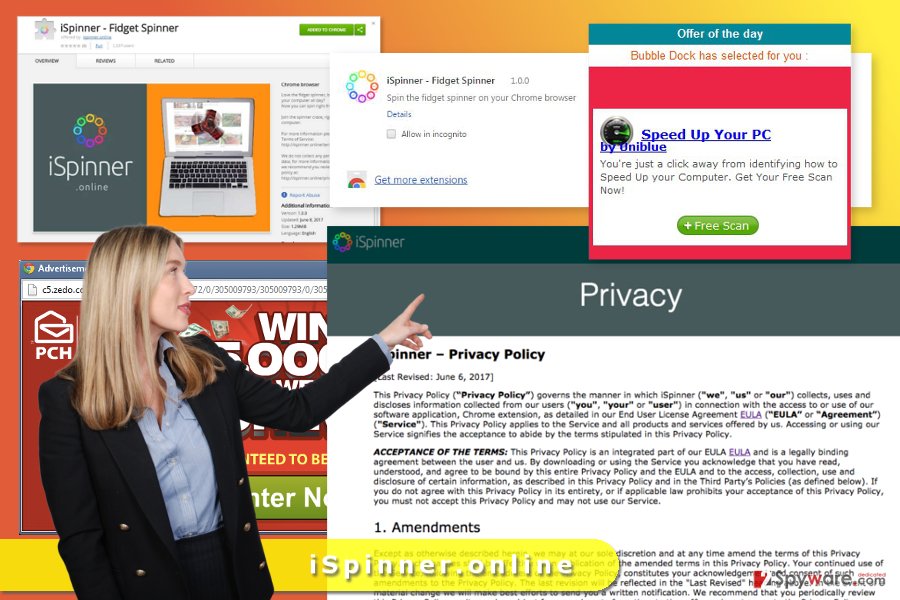
Despite grammar mistakes, we want still to compliment developers that they provide Terms of use and Privacy Policy on iSpinner.online and stress the importance of reading them. These documents contain important information related to user’s privacy. Thus, according to the Privacy Policy, this browser extension collects non-personally identifiable information such as:
- technical information about the device, operating system, and web browser;
- clicks;
- visited pages;
- time spent on websites;
- search logs;
- IP address,
- internet service provider;
- etc.
Usually, aggregated details are necessary for building user’s profile that allows displaying targeted ads. Such ads are based on your interests, and advertisers hope that you will be willing to click them more. However, aggregated details might be shared with third-parties. Thus, you might be soon flooded with so much commercial content that you won’t be able to browse the web normally.
Thus, if you do not want to be used as an advertising tool, then iSpinner.online removal should become your priority. We suggest completing this task with FortectIntego.
PUP distribution methods
There are three main ways how iSpinner software spreads:
- the official website;
- Google Chrome store;
- software bundles.
While the first two distribution methods are clear, the third one might seem a little mysterious.
The hijacker might be added as an optional component in software packages. It might be any program that you download from file-sharing sites or P2P networks. Bundling is a common distribution method for PUPs. Thus, you need to learn to install programs correctly.
In order to avoid iSpinner.online hijack and other undesired apps, you have to always select “Advanced” or “Custom” installation settings. Once installation wizard shows the list of offered third-party apps, unmark all entries and continue.
Meanwhile, “Basic” or “Recommended” settings do not have this feature. Thus, all additional programs are installed together with the primary program.
Detailed instructions to iSpinner.online removal
iSpinner.online removal can be performed either manually or automatically. We recommend the second option because relying on security program helps to delete all virus-related entries within few minutes.
However, if you do not want to use additional software for the elimination, you can get rid of the threat manually. If you installed this extension yourself, it should be enough to remove it from the browser.
If it sneaked in a software bundle, you have to put more effort in order to remove iSpinner.online virus entirely. The instructions below will show you how to locate and delete hijacker-related entries.
You may remove virus damage with a help of FortectIntego. SpyHunter 5Combo Cleaner and Malwarebytes are recommended to detect potentially unwanted programs and viruses with all their files and registry entries that are related to them.
Getting rid of iSpinner.online virus. Follow these steps
Uninstall from Windows
If this annoying cyber parasite has infected your Windows PC, please follow the instructions below to get rid of it entirely.
Instructions for Windows 10/8 machines:
- Enter Control Panel into Windows search box and hit Enter or click on the search result.
- Under Programs, select Uninstall a program.

- From the list, find the entry of the suspicious program.
- Right-click on the application and select Uninstall.
- If User Account Control shows up, click Yes.
- Wait till uninstallation process is complete and click OK.

If you are Windows 7/XP user, proceed with the following instructions:
- Click on Windows Start > Control Panel located on the right pane (if you are Windows XP user, click on Add/Remove Programs).
- In Control Panel, select Programs > Uninstall a program.

- Pick the unwanted application by clicking on it once.
- At the top, click Uninstall/Change.
- In the confirmation prompt, pick Yes.
- Click OK once the removal process is finished.
Delete from macOS
iSpinner malware is also compatible with Mac OS X, thus you should know how what's the best way to approach the virus when it infects your Mac computer. Below you will find instructions illustrating the elimination procedure.
Remove items from Applications folder:
- From the menu bar, select Go > Applications.
- In the Applications folder, look for all related entries.
- Click on the app and drag it to Trash (or right-click and pick Move to Trash)

To fully remove an unwanted app, you need to access Application Support, LaunchAgents, and LaunchDaemons folders and delete relevant files:
- Select Go > Go to Folder.
- Enter /Library/Application Support and click Go or press Enter.
- In the Application Support folder, look for any dubious entries and then delete them.
- Now enter /Library/LaunchAgents and /Library/LaunchDaemons folders the same way and terminate all the related .plist files.

Remove from Microsoft Edge
When eliminating the fidget spinner PUP from your PC, do not forget to clean up your browser. Uninstall the extension as well as any other suspicious apps from the browser extension list and reset your browser.
Delete unwanted extensions from MS Edge:
- Select Menu (three horizontal dots at the top-right of the browser window) and pick Extensions.
- From the list, pick the extension and click on the Gear icon.
- Click on Uninstall at the bottom.

Clear cookies and other browser data:
- Click on the Menu (three horizontal dots at the top-right of the browser window) and select Privacy & security.
- Under Clear browsing data, pick Choose what to clear.
- Select everything (apart from passwords, although you might want to include Media licenses as well, if applicable) and click on Clear.

Restore new tab and homepage settings:
- Click the menu icon and choose Settings.
- Then find On startup section.
- Click Disable if you found any suspicious domain.
Reset MS Edge if the above steps did not work:
- Press on Ctrl + Shift + Esc to open Task Manager.
- Click on More details arrow at the bottom of the window.
- Select Details tab.
- Now scroll down and locate every entry with Microsoft Edge name in it. Right-click on each of them and select End Task to stop MS Edge from running.

If this solution failed to help you, you need to use an advanced Edge reset method. Note that you need to backup your data before proceeding.
- Find the following folder on your computer: C:\\Users\\%username%\\AppData\\Local\\Packages\\Microsoft.MicrosoftEdge_8wekyb3d8bbwe.
- Press Ctrl + A on your keyboard to select all folders.
- Right-click on them and pick Delete

- Now right-click on the Start button and pick Windows PowerShell (Admin).
- When the new window opens, copy and paste the following command, and then press Enter:
Get-AppXPackage -AllUsers -Name Microsoft.MicrosoftEdge | Foreach {Add-AppxPackage -DisableDevelopmentMode -Register “$($_.InstallLocation)\\AppXManifest.xml” -Verbose

Instructions for Chromium-based Edge
Delete extensions from MS Edge (Chromium):
- Open Edge and click select Settings > Extensions.
- Delete unwanted extensions by clicking Remove.

Clear cache and site data:
- Click on Menu and go to Settings.
- Select Privacy, search and services.
- Under Clear browsing data, pick Choose what to clear.
- Under Time range, pick All time.
- Select Clear now.

Reset Chromium-based MS Edge:
- Click on Menu and select Settings.
- On the left side, pick Reset settings.
- Select Restore settings to their default values.
- Confirm with Reset.

Remove from Mozilla Firefox (FF)
Remove dangerous extensions:
- Open Mozilla Firefox browser and click on the Menu (three horizontal lines at the top-right of the window).
- Select Add-ons.
- In here, select unwanted plugin and click Remove.

Reset the homepage:
- Click three horizontal lines at the top right corner to open the menu.
- Choose Options.
- Under Home options, enter your preferred site that will open every time you newly open the Mozilla Firefox.
Clear cookies and site data:
- Click Menu and pick Settings.
- Go to Privacy & Security section.
- Scroll down to locate Cookies and Site Data.
- Click on Clear Data…
- Select Cookies and Site Data, as well as Cached Web Content and press Clear.

Reset Mozilla Firefox
If clearing the browser as explained above did not help, reset Mozilla Firefox:
- Open Mozilla Firefox browser and click the Menu.
- Go to Help and then choose Troubleshooting Information.

- Under Give Firefox a tune up section, click on Refresh Firefox…
- Once the pop-up shows up, confirm the action by pressing on Refresh Firefox.

Remove from Google Chrome
In the list of Chrome's extensions, look up for iSpinner and remove it. If you see other unknown extensions or plugins, uninstall them as well. We also recommend resetting the browser in order to delete tracking cookies.
Delete malicious extensions from Google Chrome:
- Open Google Chrome, click on the Menu (three vertical dots at the top-right corner) and select More tools > Extensions.
- In the newly opened window, you will see all the installed extensions. Uninstall all the suspicious plugins that might be related to the unwanted program by clicking Remove.

Clear cache and web data from Chrome:
- Click on Menu and pick Settings.
- Under Privacy and security, select Clear browsing data.
- Select Browsing history, Cookies and other site data, as well as Cached images and files.
- Click Clear data.

Change your homepage:
- Click menu and choose Settings.
- Look for a suspicious site in the On startup section.
- Click on Open a specific or set of pages and click on three dots to find the Remove option.
Reset Google Chrome:
If the previous methods did not help you, reset Google Chrome to eliminate all the unwanted components:
- Click on Menu and select Settings.
- In the Settings, scroll down and click Advanced.
- Scroll down and locate Reset and clean up section.
- Now click Restore settings to their original defaults.
- Confirm with Reset settings.

Delete from Safari
In order to remove the unwanted PUP from your browser, you should
Remove unwanted extensions from Safari:
- Click Safari > Preferences…
- In the new window, pick Extensions.
- Select the unwanted extension and select Uninstall.

Clear cookies and other website data from Safari:
- Click Safari > Clear History…
- From the drop-down menu under Clear, pick all history.
- Confirm with Clear History.

Reset Safari if the above-mentioned steps did not help you:
- Click Safari > Preferences…
- Go to Advanced tab.
- Tick the Show Develop menu in menu bar.
- From the menu bar, click Develop, and then select Empty Caches.

After uninstalling this potentially unwanted program (PUP) and fixing each of your web browsers, we recommend you to scan your PC system with a reputable anti-spyware. This will help you to get rid of iSpinner.online registry traces and will also identify related parasites or possible malware infections on your computer. For that you can use our top-rated malware remover: FortectIntego, SpyHunter 5Combo Cleaner or Malwarebytes.
How to prevent from getting stealing programs
Do not let government spy on you
The government has many issues in regards to tracking users' data and spying on citizens, so you should take this into consideration and learn more about shady information gathering practices. Avoid any unwanted government tracking or spying by going totally anonymous on the internet.
You can choose a different location when you go online and access any material you want without particular content restrictions. You can easily enjoy internet connection without any risks of being hacked by using Private Internet Access VPN.
Control the information that can be accessed by government any other unwanted party and surf online without being spied on. Even if you are not involved in illegal activities or trust your selection of services, platforms, be suspicious for your own security and take precautionary measures by using the VPN service.
Backup files for the later use, in case of the malware attack
Computer users can suffer from data losses due to cyber infections or their own faulty doings. Ransomware can encrypt and hold files hostage, while unforeseen power cuts might cause a loss of important documents. If you have proper up-to-date backups, you can easily recover after such an incident and get back to work. It is also equally important to update backups on a regular basis so that the newest information remains intact – you can set this process to be performed automatically.
When you have the previous version of every important document or project you can avoid frustration and breakdowns. It comes in handy when malware strikes out of nowhere. Use Data Recovery Pro for the data restoration process.
- ^ Fidget spinner. Wikipedia. The free encyclopedia.
- ^ Dieviren. Dieviren. German website about viruses, malware and their removal.
- ^ Etti Bali . The internet’s new obsession: Here’s why fidget spinners are trending like a boss. Hindustan Times: Latest news from India and world.























