IsraBye ransomware (Decryption Methods Included) - Free Instructions
IsraBye virus Removal Guide
What is IsraBye ransomware?
IsraBye ransomware is the new version of a data wiper virus that makes your files unrecoverable
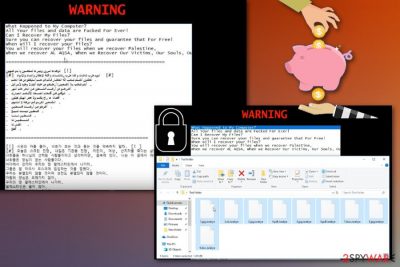
| Name | IsraBye ransomware |
|---|---|
| Type | Cryptovirus, wiper |
| Symptoms | Corrupts files on the targeted system and displays a ransom message on the screen |
| File extension | .israbye |
| Related | End of Israel virus |
| Distribution | Spam email attachments |
| Main danger | Affects important files or even erases them from the device |
| Fix | Use FortectIntego and clean the system, remove IsraBye ransomware from the PC using anti-malware tools |
IsraBye ransomware virus is a threat that contains a complex code and affects not only your files but the whole system of the targeted computer. The device needs to be cleaned and secured after the malware termination so that you can use the device again normally.
Unfortunately, there is no specific information about the possibility of file recovery after IsraBye ransomware attack. The previous version of this threat disguised its malicious data wiper functionality behind ransomware-like encryption process. However, there is no certain information that IsraBye is a wiper malware.[1]
Nevertheless, you need to remove IsraBye ransomware as soon as possible to make sure that there is no danger to the device or your files. You should focus on virus removal and ignore the ransom message that gets displayed on the lock screen. The ransom note is written in three languages, and the English version reads the following:
What Happened to My Computer?
All Your files and data are **cked For Ever!
Can I Recover My Files?
Sure you can recover your files and guarantee that For Free!
When will I recover your files?
You will recover your files when we recover Palestine,
When we recover AL AQSA, When we Recover Our Victims, Our Souls, Our Freedom.
This offensive IsraBye ransomware message encourages people to pay, but we do not recommend paying or contacting these hackers because it may lead to permanent data or even money loss and gets you nowhere.[2] Decryption also is in question, so make sure to terminate this malware and then restore affected files from data backup or employ data recovery tools that we suggest below.
Also, we have a few ransomware elimination tips below the article and software that helps with IsraBye ransomware removal and cleaning after the fact. Tools like FortectIntego can eliminate related virus damage and clean the system from additional unwanted programs to improve the security of your computer.

Spam email attachments deliver files infected with malicious code
In the cybersecurity world, there are tons of different techniques used to distribute malware of any kind. However, when it comes to more dangerous threats like ransomware or cryptominers, the primary distribution method is spam email campaigns. Researchers,[3] note that many developers design their malware products to install ransomware via suspicious files or messages.[4]
The main spreading technique used by ransomware developers include emails notifying about certain financial information from the specific legitimate company. This strategy works because of malicious actors and their method of disguising rogue activity behind a well-known company or service name.
You can avoid these emails and do not open notifications from services you don't use. Also, paying more attention to email you expect and opening questionable files can save your device from cyber infections. The only thing you need to do is deleting suspicious emails that state about “financial information” or “order details.” Also, scan the file attachment before opening if you are not sure about the purpose of the document.
Eliminate IsraBye ransomware from the system and clean it thoroughly
The best tip regarding IsraBye ransomware removal is employing reputable antivirus program and scanning the system thoroughly to achieve best results. This is a dangerous virus that keeps changing various crucial parts of the system to make sure it is surely on the targeted device.
You need to remove IsraBye ransomware using your reliable antivirus program or any other reputable tool designed to fight malware. This is the best method because these programs scan the system fully indicating which applications or files are corrupted or possibly malicious.
After the IsraBye ransomware virus termination, make sure to double-check if the system clean. You can easily do so with the program you used in the elimination process or employ FortectIntego, SpyHunter 5Combo Cleaner or Malwarebytes for this assignment. Make sure to get rid of all potential threats and then restore files.
Getting rid of IsraBye virus. Follow these steps
Manual removal using Safe Mode
Make sure that you are deleting IsraBye ransomware virus, by rebooting your computer in Safe Mode with Networking. Follow these steps to know how:
Important! →
Manual removal guide might be too complicated for regular computer users. It requires advanced IT knowledge to be performed correctly (if vital system files are removed or damaged, it might result in full Windows compromise), and it also might take hours to complete. Therefore, we highly advise using the automatic method provided above instead.
Step 1. Access Safe Mode with Networking
Manual malware removal should be best performed in the Safe Mode environment.
Windows 7 / Vista / XP
- Click Start > Shutdown > Restart > OK.
- When your computer becomes active, start pressing F8 button (if that does not work, try F2, F12, Del, etc. – it all depends on your motherboard model) multiple times until you see the Advanced Boot Options window.
- Select Safe Mode with Networking from the list.

Windows 10 / Windows 8
- Right-click on Start button and select Settings.

- Scroll down to pick Update & Security.

- On the left side of the window, pick Recovery.
- Now scroll down to find Advanced Startup section.
- Click Restart now.

- Select Troubleshoot.

- Go to Advanced options.

- Select Startup Settings.

- Press Restart.
- Now press 5 or click 5) Enable Safe Mode with Networking.

Step 2. Shut down suspicious processes
Windows Task Manager is a useful tool that shows all the processes running in the background. If malware is running a process, you need to shut it down:
- Press Ctrl + Shift + Esc on your keyboard to open Windows Task Manager.
- Click on More details.

- Scroll down to Background processes section, and look for anything suspicious.
- Right-click and select Open file location.

- Go back to the process, right-click and pick End Task.

- Delete the contents of the malicious folder.
Step 3. Check program Startup
- Press Ctrl + Shift + Esc on your keyboard to open Windows Task Manager.
- Go to Startup tab.
- Right-click on the suspicious program and pick Disable.

Step 4. Delete virus files
Malware-related files can be found in various places within your computer. Here are instructions that could help you find them:
- Type in Disk Cleanup in Windows search and press Enter.

- Select the drive you want to clean (C: is your main drive by default and is likely to be the one that has malicious files in).
- Scroll through the Files to delete list and select the following:
Temporary Internet Files
Downloads
Recycle Bin
Temporary files - Pick Clean up system files.

- You can also look for other malicious files hidden in the following folders (type these entries in Windows Search and press Enter):
%AppData%
%LocalAppData%
%ProgramData%
%WinDir%
After you are finished, reboot the PC in normal mode.
Remove IsraBye using System Restore
You can attempt IsraBye ransomware removal by employing System Restore feature. This step allows you to recover the previous state of your computer before virus attack
-
Step 1: Reboot your computer to Safe Mode with Command Prompt
Windows 7 / Vista / XP- Click Start → Shutdown → Restart → OK.
- When your computer becomes active, start pressing F8 multiple times until you see the Advanced Boot Options window.
-
Select Command Prompt from the list

Windows 10 / Windows 8- Press the Power button at the Windows login screen. Now press and hold Shift, which is on your keyboard, and click Restart..
- Now select Troubleshoot → Advanced options → Startup Settings and finally press Restart.
-
Once your computer becomes active, select Enable Safe Mode with Command Prompt in Startup Settings window.

-
Step 2: Restore your system files and settings
-
Once the Command Prompt window shows up, enter cd restore and click Enter.

-
Now type rstrui.exe and press Enter again..

-
When a new window shows up, click Next and select your restore point that is prior the infiltration of IsraBye. After doing that, click Next.


-
Now click Yes to start system restore.

-
Once the Command Prompt window shows up, enter cd restore and click Enter.
Bonus: Recover your data
Guide which is presented above is supposed to help you remove IsraBye from your computer. To recover your encrypted files, we recommend using a detailed guide prepared by 2-spyware.com security experts.If your files are encrypted by IsraBye, you can use several methods to restore them:
Try Data Recovery Pro on the clean system to restore files lost after IsraBye ransomware
Since this is ransomware, your data becomes useless, and you need to have a data recovery alternative for file backups
The best alternative for file backups when you don't have any is data recovery software. This particular Data Recovery Pro can restore accidentally deleted files too
- Download Data Recovery Pro;
- Follow the steps of Data Recovery Setup and install the program on your computer;
- Launch it and scan your computer for files encrypted by IsraBye ransomware;
- Restore them.
Windows Previous Versions feature works for data affected by the notorious IsraBye ransomware virus
Make sure that System Restore was enabled before so that Windows Previous Versions feature could work
- Find an encrypted file you need to restore and right-click on it;
- Select “Properties” and go to “Previous versions” tab;
- Here, check each of available copies of the file in “Folder versions”. You should select the version you want to recover and click “Restore”.
Employ ShadowExplorer for file restoring after crypto malware attack
If ransomware left Shadow Volume Copies untouched, you could surely use ShadowExplorer as the alternative for file restoring
- Download Shadow Explorer (http://shadowexplorer.com/);
- Follow a Shadow Explorer Setup Wizard and install this application on your computer;
- Launch the program and go through the drop down menu on the top left corner to select the disk of your encrypted data. Check what folders are there;
- Right-click on the folder you want to restore and select “Export”. You can also select where you want it to be stored.
Decryption tool is not available
Finally, you should always think about the protection of crypto-ransomwares. In order to protect your computer from IsraBye and other ransomwares, use a reputable anti-spyware, such as FortectIntego, SpyHunter 5Combo Cleaner or Malwarebytes
How to prevent from getting ransomware
Choose a proper web browser and improve your safety with a VPN tool
Online spying has got momentum in recent years and people are getting more and more interested in how to protect their privacy online. One of the basic means to add a layer of security – choose the most private and secure web browser. Although web browsers can't grant full privacy protection and security, some of them are much better at sandboxing, HTTPS upgrading, active content blocking, tracking blocking, phishing protection, and similar privacy-oriented features. However, if you want true anonymity, we suggest you employ a powerful Private Internet Access VPN – it can encrypt all the traffic that comes and goes out of your computer, preventing tracking completely.
Lost your files? Use data recovery software
While some files located on any computer are replaceable or useless, others can be extremely valuable. Family photos, work documents, school projects – these are types of files that we don't want to lose. Unfortunately, there are many ways how unexpected data loss can occur: power cuts, Blue Screen of Death errors, hardware failures, crypto-malware attack, or even accidental deletion.
To ensure that all the files remain intact, you should prepare regular data backups. You can choose cloud-based or physical copies you could restore from later in case of a disaster. If your backups were lost as well or you never bothered to prepare any, Data Recovery Pro can be your only hope to retrieve your invaluable files.
- ^ Tara Seals. Secrets of the wiper: inside the world's most destructive malware. Threatpost. The first stop for security news.
- ^ Ransomware: should you pay the ransom?. Vpnmentor. Reviews & tips.
- ^ LosVirus. LosVirus. Spyware related news.
- ^ Catalin Cimpanu. Those annoying sextortion scams are redirecting users to ransomware now. Zdnet. Technology news, analysis and comments.





















