Jack.pot ransomware / virus (Free Instructions)
Jack.pot virus Removal Guide
What is Jack.pot ransomware virus?
Jack.pot ransomware is yet another greedy virus
Jack.pot virus is a destructive Trojan horse that uses illegal techniques to blackmail the computer user. If a computer is not protected enough, Jack.pot ransomware infiltrates the system and encrypts all data with a undefeatable encryption algorithm. The virus is coded to detect and encrypt files that have a specific file extension, and once they get encrypted, no one can open them anymore. We must mention that the data encryption program appends .coin file extensions to every file it corrupts. This way, the victim can see which files have been affected and which ones were not. Then the virus replaces desktop wallpaper with a message that contains very little information. There is a jack.pot sign at the top of it, the traditional ransomware statement – “all your important files are encrypted,” and the requirement to pay a ransom in order to get the decryption tool. Apparently, the Jackpot ransomware asks for 3.0 BTC, which equals to 2064 USD. What is interesting is that the ransom note provides no more information. It does not command the victim to install Tor browser like other viruses do.
Although we have stated that it is impossible to decrypt files without a special decryption program, we recommend you to look at data recovery options explained below this article. Remember that before you try to decrypt or recover your files, you must remove Jack.pot virus first. If you are planning to try and remove this ransomware manually, we strongly recommend you not to do so. You can eliminate the wrong files and damage the computer system, so it is better to rely on a proper malware removal tool, for instance, FortectIntego. The virus might attempt to block your antivirus software, so in such case, follow Jack.pot removal instructions provided below.
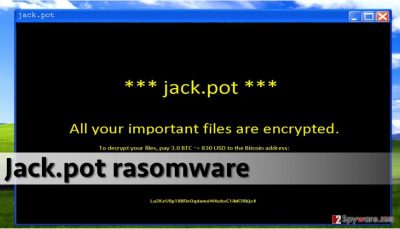
How did this virus infiltrate your computer?
Computer users typically install ransomware by themselves without realizing it. It happens because ransomware spreads as a Trojan horse – it can arrive in the form of a safe-looking document. Typically, attackers obfuscate a malicious script in a Word document, save it under, for example, “Invoice-JS720” name and then send it to victims. When the victim opens such document, sees a scrambled text and a line asking whether content should be enabled or not. If you have received such email, do not choose the “Enable content” or “enable macros” option, because this will only activate a malicious code that downloads the destructive payload to the system. However, ransomware can proliferate via malware-laden ads, exploit kits or other viruses. To protect your PC from malware attacks, shield it with powerful anti-malware software.
How to remove Jack.pot ransomware?
Jack.pot virus, just like other malicious viruses (Locky, Odin, Hucky and others) should be uninstalled professionally. Viruses are well-coded programs that can bury malicious components all over the computer system, and only professional IT experts can recognize and delete them. However, not all computer users know such people, so we recommend you to employ a powerful anti-malware software to remove Jack.pot ransomware. Anti-malware programs are coded by malware experts who know how to identify and delete malicious programs from the system, so please do not waste your precious time trying to uninstall this malicious virus manually. For Jack.pot removal, reboot your PC into a Safe Mode with Networking first. Read instructions provided below to learn how to do that.
Getting rid of Jack.pot virus. Follow these steps
Manual removal using Safe Mode
Important! →
Manual removal guide might be too complicated for regular computer users. It requires advanced IT knowledge to be performed correctly (if vital system files are removed or damaged, it might result in full Windows compromise), and it also might take hours to complete. Therefore, we highly advise using the automatic method provided above instead.
Step 1. Access Safe Mode with Networking
Manual malware removal should be best performed in the Safe Mode environment.
Windows 7 / Vista / XP
- Click Start > Shutdown > Restart > OK.
- When your computer becomes active, start pressing F8 button (if that does not work, try F2, F12, Del, etc. – it all depends on your motherboard model) multiple times until you see the Advanced Boot Options window.
- Select Safe Mode with Networking from the list.

Windows 10 / Windows 8
- Right-click on Start button and select Settings.

- Scroll down to pick Update & Security.

- On the left side of the window, pick Recovery.
- Now scroll down to find Advanced Startup section.
- Click Restart now.

- Select Troubleshoot.

- Go to Advanced options.

- Select Startup Settings.

- Press Restart.
- Now press 5 or click 5) Enable Safe Mode with Networking.

Step 2. Shut down suspicious processes
Windows Task Manager is a useful tool that shows all the processes running in the background. If malware is running a process, you need to shut it down:
- Press Ctrl + Shift + Esc on your keyboard to open Windows Task Manager.
- Click on More details.

- Scroll down to Background processes section, and look for anything suspicious.
- Right-click and select Open file location.

- Go back to the process, right-click and pick End Task.

- Delete the contents of the malicious folder.
Step 3. Check program Startup
- Press Ctrl + Shift + Esc on your keyboard to open Windows Task Manager.
- Go to Startup tab.
- Right-click on the suspicious program and pick Disable.

Step 4. Delete virus files
Malware-related files can be found in various places within your computer. Here are instructions that could help you find them:
- Type in Disk Cleanup in Windows search and press Enter.

- Select the drive you want to clean (C: is your main drive by default and is likely to be the one that has malicious files in).
- Scroll through the Files to delete list and select the following:
Temporary Internet Files
Downloads
Recycle Bin
Temporary files - Pick Clean up system files.

- You can also look for other malicious files hidden in the following folders (type these entries in Windows Search and press Enter):
%AppData%
%LocalAppData%
%ProgramData%
%WinDir%
After you are finished, reboot the PC in normal mode.
Remove Jack.pot using System Restore
-
Step 1: Reboot your computer to Safe Mode with Command Prompt
Windows 7 / Vista / XP- Click Start → Shutdown → Restart → OK.
- When your computer becomes active, start pressing F8 multiple times until you see the Advanced Boot Options window.
-
Select Command Prompt from the list

Windows 10 / Windows 8- Press the Power button at the Windows login screen. Now press and hold Shift, which is on your keyboard, and click Restart..
- Now select Troubleshoot → Advanced options → Startup Settings and finally press Restart.
-
Once your computer becomes active, select Enable Safe Mode with Command Prompt in Startup Settings window.

-
Step 2: Restore your system files and settings
-
Once the Command Prompt window shows up, enter cd restore and click Enter.

-
Now type rstrui.exe and press Enter again..

-
When a new window shows up, click Next and select your restore point that is prior the infiltration of Jack.pot. After doing that, click Next.


-
Now click Yes to start system restore.

-
Once the Command Prompt window shows up, enter cd restore and click Enter.
Bonus: Recover your data
Guide which is presented above is supposed to help you remove Jack.pot from your computer. To recover your encrypted files, we recommend using a detailed guide prepared by 2-spyware.com security experts.If your files are encrypted by Jack.pot, you can use several methods to restore them:
Install Data Recovery Pro
Recover at least some of your files with the help of Data Recovery Pro. This tool can restore deleted, encrypted, or corrupted files, so we believe that it can help you to fix the encrypted data. However, you should understand that it is not the original decryption tool and that it might fail to restore your files.
- Download Data Recovery Pro;
- Follow the steps of Data Recovery Setup and install the program on your computer;
- Launch it and scan your computer for files encrypted by Jack.pot ransomware;
- Restore them.
Restore files using Windows Previous Versions feature
If you need only particular encrypted files, you can try to restore them with a help of Windows Previous Versions feature. This method is effective only if you have enabled System Restore function heretofore. If you did that in the past, follow these steps:
- Find an encrypted file you need to restore and right-click on it;
- Select “Properties” and go to “Previous versions” tab;
- Here, check each of available copies of the file in “Folder versions”. You should select the version you want to recover and click “Restore”.
Finally, you should always think about the protection of crypto-ransomwares. In order to protect your computer from Jack.pot and other ransomwares, use a reputable anti-spyware, such as FortectIntego, SpyHunter 5Combo Cleaner or Malwarebytes
How to prevent from getting ransomware
Protect your privacy – employ a VPN
There are several ways how to make your online time more private – you can access an incognito tab. However, there is no secret that even in this mode, you are tracked for advertising purposes. There is a way to add an extra layer of protection and create a completely anonymous web browsing practice with the help of Private Internet Access VPN. This software reroutes traffic through different servers, thus leaving your IP address and geolocation in disguise. Besides, it is based on a strict no-log policy, meaning that no data will be recorded, leaked, and available for both first and third parties. The combination of a secure web browser and Private Internet Access VPN will let you browse the Internet without a feeling of being spied or targeted by criminals.
No backups? No problem. Use a data recovery tool
If you wonder how data loss can occur, you should not look any further for answers – human errors, malware attacks, hardware failures, power cuts, natural disasters, or even simple negligence. In some cases, lost files are extremely important, and many straight out panic when such an unfortunate course of events happen. Due to this, you should always ensure that you prepare proper data backups on a regular basis.
If you were caught by surprise and did not have any backups to restore your files from, not everything is lost. Data Recovery Pro is one of the leading file recovery solutions you can find on the market – it is likely to restore even lost emails or data located on an external device.





















