Jp.salbin.com virus (Free Instructions) - Chrome, Firefox, IE, Edge
Jp.salbin.com virus Removal Guide
What is Jp.salbin.com virus?
What is known about Jp.salbin.com virus?
Similarly to other browser hijackers[1], Jp.salbin.com virus might be an unpleasant surprise for many computer users who has recently installed a new program. This potentially unwanted program[2] spreads as an optional component in the software package, and after infiltration, it affects Internet Explorer, Google Chrome, and Mozilla Firefox web browsers. However, no one can guarantee that other search engines are immune of this computer parasite. Jp.salbin.com hijacker alters browser’s settings and sets its domain as the default homepage. It forces users to use this bogus search engine and see this website every time they open a new browser’s tab. Of course, users are not allowed to reset previous changes because hijacker modifies browsers’ shortcuts and installs additional apps that help it to stay longer on the affected PC. Fortunately, users can get rid of this computer infection. They just need to scan the computer with professional anti-malware software, for instance, FortectIntego or SpyHunter 5Combo Cleaner. Within several minutes the program will remove Jp.salbin.com with all its components, and users will be able to customize their browsers and use preferred search engine.
The developers describe this tool as “metadata-search engine” which provides results from multiple search engines and includes links from blogs, vlogs[3] and other micro-publishing tools. This feature is supposed to allow users to find the best search results online; however, it barely happens. Even though they claim using the same technology as Google, Jp.salbin.com virus is capable of modifying search results and including sponsored links. Generally, browser hijackers are created for boosting traffic to the third-party websites, and this activity might be dangerous for the users. Some of the sponsored links might lead to the potentially harmful Internet sites. Jp.salbin.com redirect issues might end up pretty bad, for example, people might be tricked to install bogus software or its updates, provide personal details or encounter ransomware virus. If you end up on a suspicious site, leave it immediately! Furthermore, browser hijacker might monitor and collect non-personally identifiable information[4] about the users. This information usually includes latest search queries, visited websites, time spent online, IP address, etc. Aggregated and analyzed data helps to provide more accurate search results and ads. That means user are more willing to click on the content. However, this information might also be sold to the third-parties. Instead of letting some shady developers profiting from your personal details, start Jp.salbin.com removal and prevent all the possible threats.
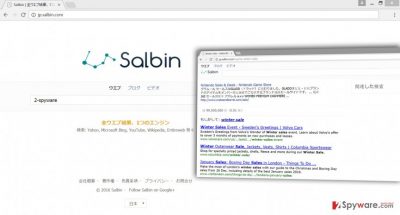
How does browser hijacker travel and infiltrate the computer?
Browser hijacker is not strong enough to travel alone and get inside the system on their own. They need assistance, and various free programs are willing to help. The developers of the PUPs use deceptive software marketing distribution method “bundling”[5] that allows adding the problem as an optional application. When users opt for Recommended or Quick installation, they install all additional apps by default because installation wizard does not openly disclose about them. However, users can avoid Jp.salbin.com hijack if they install new programs using Advanced/Custom setup. It allows monitoring the process and see the list of suggested applications. Users just have to deselect pre-selected entries and continue the process. It’s important not to rush and be attentive because you might skip this step or do not notice the statement “I agree to make Jp.salbin.com as my homepage and default search engine.” Of course, you should not agree with this statement as well.
Suggestions for Jp.salbin.com elimination
If you see this strange domain when you launch your browser, you should not wait for a miracle. It won’t disappear itself; you have to remove Jp.salbin.com. There are two possible ways how you can complete this task. You can do it either manually or automatically. The first method is quite complicated because you have to locate and delete all virus-related components. If you miss something, this website might stay on your browser, or you might expect another hijack soon. Therefore, automatic Jp.salbin.com removal assures that all malicious components are eliminated for good. For this reason, we recommend this method for those who value their time and want the best solution.
You may remove virus damage with a help of FortectIntego. SpyHunter 5Combo Cleaner and Malwarebytes are recommended to detect potentially unwanted programs and viruses with all their files and registry entries that are related to them.
Getting rid of Jp.salbin.com virus. Follow these steps
Uninstall from Windows
Browser hijacker might have installed “helper objects” that helps it stay longer on the affected PC. Therefore, you have to find not only Jp.salbin.com virus and remove it along with the program responsible for its infiltration, but all hijacker-related components as well. Then, don’t forget to fix all your web browsers!
Instructions for Windows 10/8 machines:
- Enter Control Panel into Windows search box and hit Enter or click on the search result.
- Under Programs, select Uninstall a program.

- From the list, find the entry of the suspicious program.
- Right-click on the application and select Uninstall.
- If User Account Control shows up, click Yes.
- Wait till uninstallation process is complete and click OK.

If you are Windows 7/XP user, proceed with the following instructions:
- Click on Windows Start > Control Panel located on the right pane (if you are Windows XP user, click on Add/Remove Programs).
- In Control Panel, select Programs > Uninstall a program.

- Pick the unwanted application by clicking on it once.
- At the top, click Uninstall/Change.
- In the confirmation prompt, pick Yes.
- Click OK once the removal process is finished.
Delete from macOS
Remove items from Applications folder:
- From the menu bar, select Go > Applications.
- In the Applications folder, look for all related entries.
- Click on the app and drag it to Trash (or right-click and pick Move to Trash)

To fully remove an unwanted app, you need to access Application Support, LaunchAgents, and LaunchDaemons folders and delete relevant files:
- Select Go > Go to Folder.
- Enter /Library/Application Support and click Go or press Enter.
- In the Application Support folder, look for any dubious entries and then delete them.
- Now enter /Library/LaunchAgents and /Library/LaunchDaemons folders the same way and terminate all the related .plist files.

Remove from Microsoft Edge
Follow these steps and clean your browser from unwanted entries that might have appeared on Microsoft Edge.
Delete unwanted extensions from MS Edge:
- Select Menu (three horizontal dots at the top-right of the browser window) and pick Extensions.
- From the list, pick the extension and click on the Gear icon.
- Click on Uninstall at the bottom.

Clear cookies and other browser data:
- Click on the Menu (three horizontal dots at the top-right of the browser window) and select Privacy & security.
- Under Clear browsing data, pick Choose what to clear.
- Select everything (apart from passwords, although you might want to include Media licenses as well, if applicable) and click on Clear.

Restore new tab and homepage settings:
- Click the menu icon and choose Settings.
- Then find On startup section.
- Click Disable if you found any suspicious domain.
Reset MS Edge if the above steps did not work:
- Press on Ctrl + Shift + Esc to open Task Manager.
- Click on More details arrow at the bottom of the window.
- Select Details tab.
- Now scroll down and locate every entry with Microsoft Edge name in it. Right-click on each of them and select End Task to stop MS Edge from running.

If this solution failed to help you, you need to use an advanced Edge reset method. Note that you need to backup your data before proceeding.
- Find the following folder on your computer: C:\\Users\\%username%\\AppData\\Local\\Packages\\Microsoft.MicrosoftEdge_8wekyb3d8bbwe.
- Press Ctrl + A on your keyboard to select all folders.
- Right-click on them and pick Delete

- Now right-click on the Start button and pick Windows PowerShell (Admin).
- When the new window opens, copy and paste the following command, and then press Enter:
Get-AppXPackage -AllUsers -Name Microsoft.MicrosoftEdge | Foreach {Add-AppxPackage -DisableDevelopmentMode -Register “$($_.InstallLocation)\\AppXManifest.xml” -Verbose

Instructions for Chromium-based Edge
Delete extensions from MS Edge (Chromium):
- Open Edge and click select Settings > Extensions.
- Delete unwanted extensions by clicking Remove.

Clear cache and site data:
- Click on Menu and go to Settings.
- Select Privacy, search and services.
- Under Clear browsing data, pick Choose what to clear.
- Under Time range, pick All time.
- Select Clear now.

Reset Chromium-based MS Edge:
- Click on Menu and select Settings.
- On the left side, pick Reset settings.
- Select Restore settings to their default values.
- Confirm with Reset.

Remove from Mozilla Firefox (FF)
The list of extensions might have been expanded without your consent. The Jp.salbin.com hijacker might have installed suspicious entries that have to be removed immediately.
Remove dangerous extensions:
- Open Mozilla Firefox browser and click on the Menu (three horizontal lines at the top-right of the window).
- Select Add-ons.
- In here, select unwanted plugin and click Remove.

Reset the homepage:
- Click three horizontal lines at the top right corner to open the menu.
- Choose Options.
- Under Home options, enter your preferred site that will open every time you newly open the Mozilla Firefox.
Clear cookies and site data:
- Click Menu and pick Settings.
- Go to Privacy & Security section.
- Scroll down to locate Cookies and Site Data.
- Click on Clear Data…
- Select Cookies and Site Data, as well as Cached Web Content and press Clear.

Reset Mozilla Firefox
If clearing the browser as explained above did not help, reset Mozilla Firefox:
- Open Mozilla Firefox browser and click the Menu.
- Go to Help and then choose Troubleshooting Information.

- Under Give Firefox a tune up section, click on Refresh Firefox…
- Once the pop-up shows up, confirm the action by pressing on Refresh Firefox.

Remove from Google Chrome
If you don’t want experience another hijack, you have to look through the list of extensions carefully. If you see some suspicious add-ons or extensions, uninstall them without hesitation.
Delete malicious extensions from Google Chrome:
- Open Google Chrome, click on the Menu (three vertical dots at the top-right corner) and select More tools > Extensions.
- In the newly opened window, you will see all the installed extensions. Uninstall all the suspicious plugins that might be related to the unwanted program by clicking Remove.

Clear cache and web data from Chrome:
- Click on Menu and pick Settings.
- Under Privacy and security, select Clear browsing data.
- Select Browsing history, Cookies and other site data, as well as Cached images and files.
- Click Clear data.

Change your homepage:
- Click menu and choose Settings.
- Look for a suspicious site in the On startup section.
- Click on Open a specific or set of pages and click on three dots to find the Remove option.
Reset Google Chrome:
If the previous methods did not help you, reset Google Chrome to eliminate all the unwanted components:
- Click on Menu and select Settings.
- In the Settings, scroll down and click Advanced.
- Scroll down and locate Reset and clean up section.
- Now click Restore settings to their original defaults.
- Confirm with Reset settings.

Delete from Safari
Check the list of extensions and remove all questionable entries that might have been installed on Safari.
Remove unwanted extensions from Safari:
- Click Safari > Preferences…
- In the new window, pick Extensions.
- Select the unwanted extension and select Uninstall.

Clear cookies and other website data from Safari:
- Click Safari > Clear History…
- From the drop-down menu under Clear, pick all history.
- Confirm with Clear History.

Reset Safari if the above-mentioned steps did not help you:
- Click Safari > Preferences…
- Go to Advanced tab.
- Tick the Show Develop menu in menu bar.
- From the menu bar, click Develop, and then select Empty Caches.

After uninstalling this potentially unwanted program (PUP) and fixing each of your web browsers, we recommend you to scan your PC system with a reputable anti-spyware. This will help you to get rid of Jp.salbin.com registry traces and will also identify related parasites or possible malware infections on your computer. For that you can use our top-rated malware remover: FortectIntego, SpyHunter 5Combo Cleaner or Malwarebytes.
How to prevent from getting stealing programs
Do not let government spy on you
The government has many issues in regards to tracking users' data and spying on citizens, so you should take this into consideration and learn more about shady information gathering practices. Avoid any unwanted government tracking or spying by going totally anonymous on the internet.
You can choose a different location when you go online and access any material you want without particular content restrictions. You can easily enjoy internet connection without any risks of being hacked by using Private Internet Access VPN.
Control the information that can be accessed by government any other unwanted party and surf online without being spied on. Even if you are not involved in illegal activities or trust your selection of services, platforms, be suspicious for your own security and take precautionary measures by using the VPN service.
Backup files for the later use, in case of the malware attack
Computer users can suffer from data losses due to cyber infections or their own faulty doings. Ransomware can encrypt and hold files hostage, while unforeseen power cuts might cause a loss of important documents. If you have proper up-to-date backups, you can easily recover after such an incident and get back to work. It is also equally important to update backups on a regular basis so that the newest information remains intact – you can set this process to be performed automatically.
When you have the previous version of every important document or project you can avoid frustration and breakdowns. It comes in handy when malware strikes out of nowhere. Use Data Recovery Pro for the data restoration process.
- ^ Browser hijacker. Webopedia. Online Tech Dictionary for IT Professionals.
- ^ Potentially unwanted program. Wikipedia. The Free Encyclopedia.
- ^ Vlog (video blog). Whatls.com. The tech dictionary and IT encyclopedia.
- ^ Michael Sweeney. What Is PII, non-PII, and Personal Data?. 7 suit. Data management platform.
- ^ Bundled software. Computer Hope. Free computer help and information.























