Jucydate.com ads (guide) - Chrome, Firefox, IE, Edge
Jucydate.com ads Removal Guide
What is Jucydate.com ads?
Jucydate.com is a dubious website delivering inappropriate ads
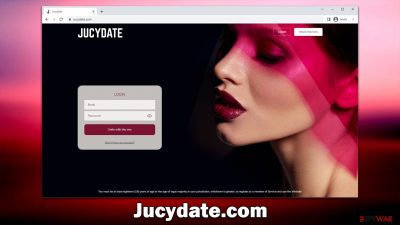
Jucydate.com ads might start showing up on your screen out of the blue, which may be very unexpected, as they include various mature content. If you see these ads on a regular basis, there is a high chance that you have a potentially unwanted application or malware installed on your system.
Jucydate.com ads might start popping up on various pages whenever you browse the web, you might be forcefully redirected to it, or push notifications could be a part of the problem. For the latter to be true, you must have allowed push notifications by pressing the “Allow” button within the prompt.
If you are dealing with these problems, check out this article to resolve them. We will explain how to remove redirects and ads from Jucydate.com as well as other dubious websites. Likewise, if the problem stems from push notifications, we will show how to disable them as well.
| Name | Jucydate.com |
| Type | Redirect virus, pop-ups, ads |
| Distribution | Usually redirected from some other website or by adware installed on the system |
| Symptoms | Redirects to the dubious site can happen unexpectedly. You may see X-rated pop-up ads while browsing other websites or within push notifications |
| Dangers | You might suffer from monetary losses, install malware or potentially unwanted programs, or disclose sensitive data to cybercriminals |
| Removal | To remove adware from your system, scan it with SpyHunter 5Combo Cleaner security software. You should also check push notification settings if ads appear at random times |
| Other tips | FortectIntego can help you when dealing with leftover adware files, for example, you can get rid of various browser trackers and fix system damage automatically |
How adware negatively impacts your browsing experience
Adware is a type of potentially unwanted software that is relatively common. It has a long history and has been around for years – previously even dubbed as spyware[1] due to its aggressive data tracking capabilities. In fact, most adware of the time used plenty of malicious processes and operation principles to the point where their removal was extremely difficult for regular users.
Over the years, adware has evolved and is now considered to be one of the most common unwanted software out there. While it is by far less malicious than it used to be overall, some adware can be particularly dangerous to users. The software itself might not be performing malicious actions in the background, but it may reroute people to websites they otherwise wouldn't visit, such as Jucydate.com.
The main goal is to find the application that is causing these ads and redirects, and it could be literally anything. Adware is commonly spread as browser extensions, usually ones that allegedly improve search results. Those apps also often change the homepage and the new tab settings, so it should be a major sign that you have an unwanted extension installed on your system.
Alternatively, the app can be installed on the system level, such as a media player, file converter, system optimizer, or similar. These programs usually come from third-party websites bundled[2] with other applications. Thus, you should be careful when installing freeware[3] from these sites – always pick Advanced/Custom settings and decline all the offers on the way.
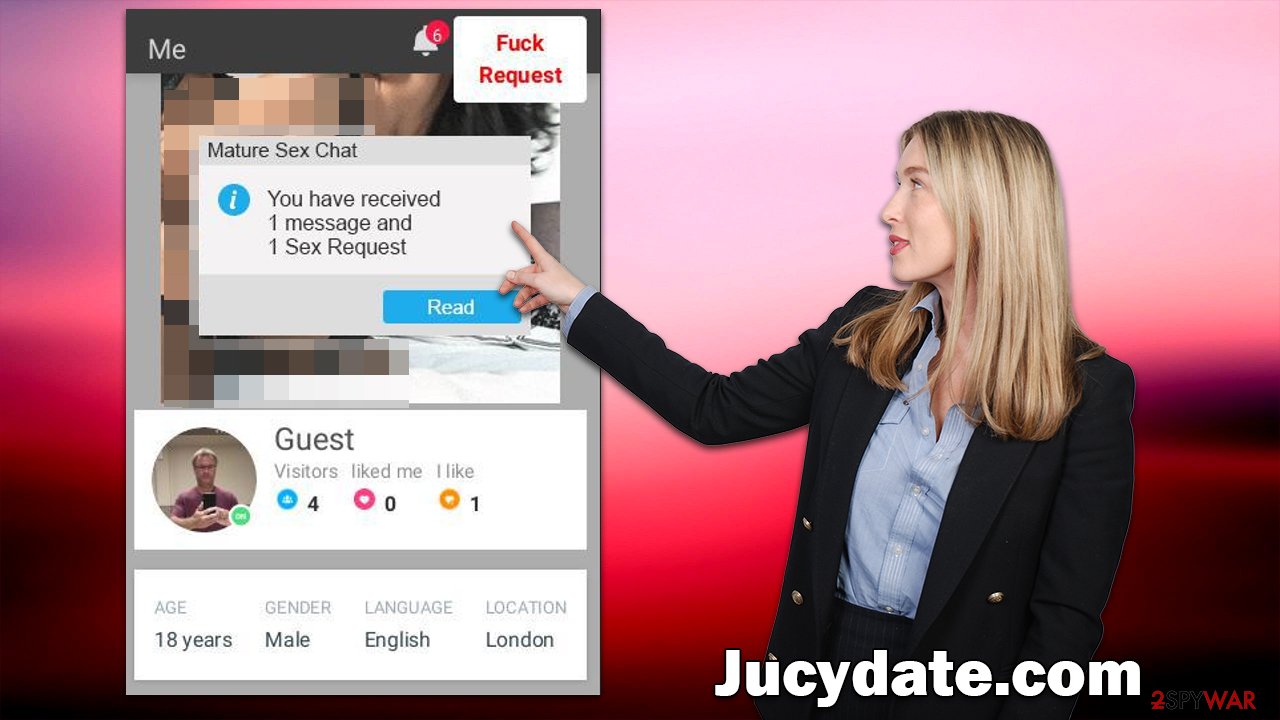
Remove malicious software from your system
Although most users encounter Jucydate.com by accident after being redirected from another website, adware could be one of the reasons for persistent redirects and ads. As mentioned, some adware may be installed as a browser extension, while others can be settled as a program on the system level.
Since the signs and symptoms of such infection do not usually point at which app is at fault, it may be difficult to remove Jucydate.com ads. The easiest way of doing this is by scanning the system with SpyHunter 5Combo Cleaner or Malwarebytes security software – just make sure to update it before doing so.
If you suspect that a browser extension could be causing this, you can get rid of it and see if the symptoms are gone. Alternatively, you could also check the list of the installed programs on your device as follows:
Windows
- Enter Control Panel into Windows search box and hit Enter or click on the search result.
- Under Programs, select Uninstall a program.
![Uninstall from Windows 1 Uninstall from Windows 1]()
- From the list, find the entry of the suspicious program.
- Right-click on the application and select Uninstall.
- If User Account Control shows up, click Yes.
- Wait till the uninstallation process is complete and click OK.
![Uninstall from Windows 2 Uninstall from Windows 2]()
Mac
Moving the unwanted application to Trash is not enough, as adware and malware commonly use persistence mechanics. Therefore, you might have to clean the leftover files as follows:
- From the menu bar, select Go > Applications.
- In the Applications folder, look for all related entries.
- Click on the app and drag it to Trash (or right-click and pick Move to Trash)
![Uninstall from Mac 1 Uninstall from Mac 1]()
To fully remove an unwanted app, you need to access Application Support, LaunchAgents, and LaunchDaemons folders and delete relevant files:
- Select Go > Go to Folder.
- Enter /Library/Application Support and click Go or press Enter.
- In the Application Support folder, look for any dubious entries and then delete them.
- Now enter /Library/LaunchAgents and /Library/LaunchDaemons folders the same way and terminate all the related .plist files.
Once your system is clear from potentially unwanted and malicious programs, you should ensure that you clean your browsers as well. You can do this automatically with FortectIntego, or you could employ the manual steps below.
Google Chrome
- Click on Menu and pick Settings.
- Under Privacy and security, select Clear browsing data.
- Select Browsing history, Cookies and other site data, as well as Cached images and files.
- Click Clear data.
![Clear cache and web data from Chrome Clear cache and web data from Chrome]()
Mozilla Firefox
- Click Menu and pick Options.
- Go to Privacy & Security section.
- Scroll down to locate Cookies and Site Data.
- Click on Clear Data…
- Select Cookies and Site Data, as well as Cached Web Content and press Clear.
![Clear cookies and site data from Firefox Clear cookies and site data from Firefox]()
Safari
- Click Safari > Clear History…
- From the drop-down menu under Clear, pick all history.
- Confirm with Clear History.
![Clear cookies and website data from Safari Clear cookies and website data from Safari]()
MS Edge (Chromium)
- Click on Menu and go to Settings.
- Select Privacy and services.
- Under Clear browsing data, pick Choose what to clear.
- Under Time range, pick All time.
- Select Clear now.
![Clear browser data from Chroum Edge Clear browser data from Chroum Edge]()
Check the push notification settings
While push notifications have been used for many years now, most users have little experience with them. This is probably because whenever they are asked to enable them, they simply decline the offer or simply close down the prompt. However, various scams can be employed to make people subscribe, which would later be used to deliver all sorts of ads directly to their screens.
If you are sure that adware and malware are eliminated, and you still receive Jucydate.com ads, you should check out the steps below and remove all suspicious URLs from from “Allowed” list:
Google Chrome
- Open the Google Chrome browser and go to Menu > Settings.
- Scroll down and click on Advanced.
- Locate the Privacy and security section and pick Site Settings > Notifications.
- Look at the Allow section and look for a suspicious URL.
- Click the three vertical dots next to it and pick Block. This should remove unwanted notifications from Google Chrome.
![Stop notifications on Chrome PC 2 Stop notifications on Chrome PC 2]()
Mozilla Firefox
- Open Mozilla Firefox and go to Menu > Options.
- Click on Privacy & Security section.
- Under Permissions, you should be able to see Notifications. Click the Settings button next to it.
- In the Settings – Notification Permissions window, click on the URL's drop-down menu.
- Select Block and then click on Save Changes. This should remove unwanted notifications from Mozilla Firefox.
![Stop notifications on Mozilla Firefox 2 Stop notifications on Mozilla Firefox 2]()
Safari
- Click on Safari > Preferences…
- Go to the Websites tab and, under General, select Notifications.
- Select the web address in question, click the drop-down menu and select Deny.
![Stop notifications on Safari Stop notifications on Safari]()
MS Edge (Chromium)
- Open Microsoft Edge, and go to Settings.
- Select Site permissions.
- Go to Notifications on the right.
- Under Allow, you will find the unwanted entry.
![Stop notifications on Edge Chromium Stop notifications on Edge Chromium]()
- Click on More actions and select Block.
How to prevent from getting adware
Access your website securely from any location
When you work on the domain, site, blog, or different project that requires constant management, content creation, or coding, you may need to connect to the server and content management service more often. The best solution for creating a tighter network could be a dedicated/fixed IP address.
If you make your IP address static and set to your device, you can connect to the CMS from any location and do not create any additional issues for the server or network manager that needs to monitor connections and activities. VPN software providers like Private Internet Access can help you with such settings and offer the option to control the online reputation and manage projects easily from any part of the world.
Recover files after data-affecting malware attacks
While much of the data can be accidentally deleted due to various reasons, malware is one of the main culprits that can cause loss of pictures, documents, videos, and other important files. More serious malware infections lead to significant data loss when your documents, system files, and images get encrypted. In particular, ransomware is is a type of malware that focuses on such functions, so your files become useless without an ability to access them.
Even though there is little to no possibility to recover after file-locking threats, some applications have features for data recovery in the system. In some cases, Data Recovery Pro can also help to recover at least some portion of your data after data-locking virus infection or general cyber infection.











