Kimchenyn ransomware / virus (Virus Removal Guide) - Recovery Instructions Included
Kimchenyn virus Removal Guide
What is Kimchenyn ransomware virus?
Kimchenyn ransomware aims to corrupt your personal data

Kimchenyn is a file-encrypting virus which compromises your files and insists on paying a ransom to recover them. Experts note that this is a new variant of the previously known GlobeImposter ransomware. Therefore, if you have received a how_to_back_files.html file or noticed a .kimchenyn file extension, probably your system is infected with this new crypto-malware.
According to our research, Kimchenyn virus spreads either via malspam campaigns[1] or malicious files in highly suspicious domains. It starts with data encryption using sophisticated algorithms which prevents you from accessing valuable information.
Afterward, Kimchenyn ransomware drops a .html file with instructions on how to recover the encoded data. Note that hackers tend to use intimidating language to hasten the victims paying the ransom. Usually, the crooks threaten to delete the encrypted files within a given period of time if they do not receive a transaction.
However, we want to inform you that there are alternative recovery methods you can use instead of paying the ransom. The best solution would be to remove Kimchenyn from your computer as soon as you notice it. Even though FortectIntego is the most efficient security program for ransomware elimination, you can use any other antivirus system of your choice.
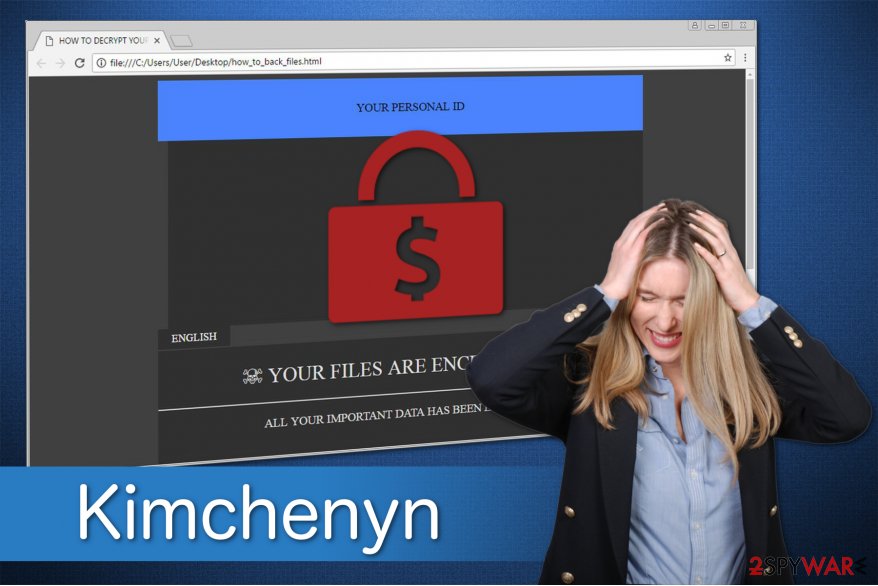
Besides, if you start looking for Kimchenyn decryptor online, you most probably can find a ton of them. You should never hurry to purchase them since scammers take advantage of desperate and inexperienced computer users to sell useless tools. We can assure you that the official decryption key hasn't been released.
Likewise, your next steps should be the following:
- Start Kimchenyn removal right now by following our automatic or manual elimination guide below;
- Try to recover encrypted files from backup copies or use the official GlobeImposter decryptor which is provided at the end of this article;
Malspam campaigns: the most efficient technique to spread ransomware
While most people believe that criminals are able to infiltrate malicious programs on their system remotely, this is not the primary reason why you got infected. Firstly, they upload an executable file of the malware to an e-mail letter and send it worldwide.
Typically, they try to trick people by imitating legitimate companies which are well-known. The most common examples would be DHL, UPS or PayPal. Note that the letter might not only contain an attachment but a malicious link as well.
Thus, once you open the attached file or click on the bogus element, the virus is downloaded on your computer. Only then the crooks can open backdoors[2] to infuse other infections. It is quite evident that people who are not experienced enough let the ransomware inside to their systems manually.
Tips to prevent ransomware infiltration:
- Attentively monitor your browsing activity and avoid visiting suspicious websites;
- Do not open e-mail or other messages on social media platforms which are sent by an unknown sender;
- If you receive a vague text from your friend, contact him or her in person to make sure that their account is not being misused by hackers;
- Avoid illegal downloads of programs and use an antivirus system to scan the software before installing it;
- Make sure to keep your OS and security software up-to-date.
Get rid of Kimchenyn ransomware with several clicks
We understand that people aim to remove Kimchenyn virus as quickly as possible. Therefore, experts from NoVirus.uk[3] say that the best option you could choose would be an automatic elimination. Note that since this is one of the most dangerous type of malware you can encounter — manual termination is not recommended under any circumstances.
If you try to delete files which according to you are related to the ransomware, it might harm your system even more. Crooks protect their computer infections from simple elimination by disguising them under legitimate PC processes. Thus, if you uninstall at least one of them, your OS along with the computer will be permanently damaged.
Besides, as we have mentioned above, once the ransomware is on your system it gains full access to stealthily infiltrate other malicious programs without your consent. Likewise, getting rid of the malware becomes a challenge even for IT professionals.
Therefore, we kindly ask you to ensure Kimchenyn removal to a reputable security software. You can download FortectIntego, SpyHunter 5Combo Cleaner or Malwarebytes and run a full system exam. Shortly after, it will delete the virus, and you will be able to proceed to data recovery. Make sure to check the instructions below to perform the ransomware elimination safely.
Getting rid of Kimchenyn virus. Follow these steps
Manual removal using Safe Mode
You can be blocked from downloading a security software if Kimchenyn virus is on your system. Follow the guide below to learn how to circumvent the ransomware:
Important! →
Manual removal guide might be too complicated for regular computer users. It requires advanced IT knowledge to be performed correctly (if vital system files are removed or damaged, it might result in full Windows compromise), and it also might take hours to complete. Therefore, we highly advise using the automatic method provided above instead.
Step 1. Access Safe Mode with Networking
Manual malware removal should be best performed in the Safe Mode environment.
Windows 7 / Vista / XP
- Click Start > Shutdown > Restart > OK.
- When your computer becomes active, start pressing F8 button (if that does not work, try F2, F12, Del, etc. – it all depends on your motherboard model) multiple times until you see the Advanced Boot Options window.
- Select Safe Mode with Networking from the list.

Windows 10 / Windows 8
- Right-click on Start button and select Settings.

- Scroll down to pick Update & Security.

- On the left side of the window, pick Recovery.
- Now scroll down to find Advanced Startup section.
- Click Restart now.

- Select Troubleshoot.

- Go to Advanced options.

- Select Startup Settings.

- Press Restart.
- Now press 5 or click 5) Enable Safe Mode with Networking.

Step 2. Shut down suspicious processes
Windows Task Manager is a useful tool that shows all the processes running in the background. If malware is running a process, you need to shut it down:
- Press Ctrl + Shift + Esc on your keyboard to open Windows Task Manager.
- Click on More details.

- Scroll down to Background processes section, and look for anything suspicious.
- Right-click and select Open file location.

- Go back to the process, right-click and pick End Task.

- Delete the contents of the malicious folder.
Step 3. Check program Startup
- Press Ctrl + Shift + Esc on your keyboard to open Windows Task Manager.
- Go to Startup tab.
- Right-click on the suspicious program and pick Disable.

Step 4. Delete virus files
Malware-related files can be found in various places within your computer. Here are instructions that could help you find them:
- Type in Disk Cleanup in Windows search and press Enter.

- Select the drive you want to clean (C: is your main drive by default and is likely to be the one that has malicious files in).
- Scroll through the Files to delete list and select the following:
Temporary Internet Files
Downloads
Recycle Bin
Temporary files - Pick Clean up system files.

- You can also look for other malicious files hidden in the following folders (type these entries in Windows Search and press Enter):
%AppData%
%LocalAppData%
%ProgramData%
%WinDir%
After you are finished, reboot the PC in normal mode.
Remove Kimchenyn using System Restore
if the first method failed, you can use instructions below and try the second technique with Command Prompt.
-
Step 1: Reboot your computer to Safe Mode with Command Prompt
Windows 7 / Vista / XP- Click Start → Shutdown → Restart → OK.
- When your computer becomes active, start pressing F8 multiple times until you see the Advanced Boot Options window.
-
Select Command Prompt from the list

Windows 10 / Windows 8- Press the Power button at the Windows login screen. Now press and hold Shift, which is on your keyboard, and click Restart..
- Now select Troubleshoot → Advanced options → Startup Settings and finally press Restart.
-
Once your computer becomes active, select Enable Safe Mode with Command Prompt in Startup Settings window.

-
Step 2: Restore your system files and settings
-
Once the Command Prompt window shows up, enter cd restore and click Enter.

-
Now type rstrui.exe and press Enter again..

-
When a new window shows up, click Next and select your restore point that is prior the infiltration of Kimchenyn. After doing that, click Next.


-
Now click Yes to start system restore.

-
Once the Command Prompt window shows up, enter cd restore and click Enter.
Bonus: Recover your data
Guide which is presented above is supposed to help you remove Kimchenyn from your computer. To recover your encrypted files, we recommend using a detailed guide prepared by 2-spyware.com security experts.If your files are encrypted by Kimchenyn, you can use several methods to restore them:
Data Recovery Pro is a helpful tool
Since this tool was originally developed to help victims recover after ransomware attack, we strongly advise you to give it a try:
- Download Data Recovery Pro;
- Follow the steps of Data Recovery Setup and install the program on your computer;
- Launch it and scan your computer for files encrypted by Kimchenyn ransomware;
- Restore them.
Windows Previous Versions function can retrieve the most important data
The only condition your system has to satisfy before using this tool is the System Restore function. If it has been enabled before Kimchenyn ransomware infected your PC, follow the guide:
- Find an encrypted file you need to restore and right-click on it;
- Select “Properties” and go to “Previous versions” tab;
- Here, check each of available copies of the file in “Folder versions”. You should select the version you want to recover and click “Restore”.
ShadowExplorer tool
While there are no reports that Kimchenyn would delete Shadow Volume Copies from the victimized computers, you are safe to use this recovery method:
- Download Shadow Explorer (http://shadowexplorer.com/);
- Follow a Shadow Explorer Setup Wizard and install this application on your computer;
- Launch the program and go through the drop down menu on the top left corner to select the disk of your encrypted data. Check what folders are there;
- Right-click on the folder you want to restore and select “Export”. You can also select where you want it to be stored.
Official GlobeImposter decryptor
Since Kimchenyn is an offspring of the latter ransomware, you can try Free GlobeImposter Decryptor to recover your data.
Finally, you should always think about the protection of crypto-ransomwares. In order to protect your computer from Kimchenyn and other ransomwares, use a reputable anti-spyware, such as FortectIntego, SpyHunter 5Combo Cleaner or Malwarebytes
How to prevent from getting ransomware
Choose a proper web browser and improve your safety with a VPN tool
Online spying has got momentum in recent years and people are getting more and more interested in how to protect their privacy online. One of the basic means to add a layer of security – choose the most private and secure web browser. Although web browsers can't grant full privacy protection and security, some of them are much better at sandboxing, HTTPS upgrading, active content blocking, tracking blocking, phishing protection, and similar privacy-oriented features. However, if you want true anonymity, we suggest you employ a powerful Private Internet Access VPN – it can encrypt all the traffic that comes and goes out of your computer, preventing tracking completely.
Lost your files? Use data recovery software
While some files located on any computer are replaceable or useless, others can be extremely valuable. Family photos, work documents, school projects – these are types of files that we don't want to lose. Unfortunately, there are many ways how unexpected data loss can occur: power cuts, Blue Screen of Death errors, hardware failures, crypto-malware attack, or even accidental deletion.
To ensure that all the files remain intact, you should prepare regular data backups. You can choose cloud-based or physical copies you could restore from later in case of a disaster. If your backups were lost as well or you never bothered to prepare any, Data Recovery Pro can be your only hope to retrieve your invaluable files.
- ^ Dave Brockmyer. Malspam and Ransomware. ISACA. Information Technology.
- ^ Backdoor attacks. How they work and how to protect against them. Trend Micro Blog. Security News, Views and Opinions.
- ^ NoVirus. NoVirus. Security and Spyware News.





















