Lisp ransomware (virus) - Recovery Instructions Included
Lisp virus Removal Guide
What is Lisp ransomware?
Lisp ransomware is the threat that encourages people to pay up within 72 hours with the 50% discount
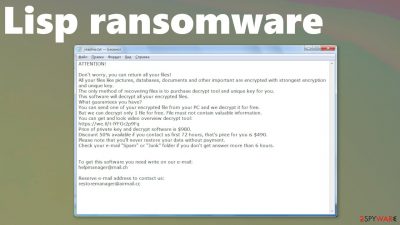
Lisp ransomware encrypts all non-system data after gaining entry to a computer and then asks for a ransom to unlock the files. This virus works like all ransomware before it. It has two phases – renaming all files by appending an extension and encrypting[1] them, and ransom note generation and placement.
Lisp ransomware virus derives from the ever-growing Djvu family, which consists of more than 260 viruses so far (Sglh, Epor, Agho, to name just a few). First versions were spotted in December of 2018, and new variants are introduced each week. All latest versions are using RSA[2] military-based algorithms to encrypt victim data.
When Lisp virus is encrypting files, it appends a .lisp extension to all personal files, such as photos, videos, documents, archives, etc. Files are rendered useless until decoded. Once that is done, a ransom note _readme.txt is placed in all affected folders so that the victim would find it literally everywhere.
| name | Lisp ransomware |
|---|---|
| type | Ransomware, cryptovirus |
| Family | Djvu ransomware |
| Appended file extension | .lisp extension is appended to all non-system files |
| Ransom note | _readme.txt |
| Ransom amount | $490 if victims contact the criminals within 72 hours of the attack. $980 if the users are not hasty |
| Criminal contact details | Two emails are provided to make contact – helpmanager@mail.ch, restoremanager@airmail.cc |
| Malware removal | You should remove the ransomware from the infected devices with the help of professional anti-malware software |
| System Health | When the virus removal is completed, use the FortectIntego tool to pinpoint all changes the virus has done to system core files and settings, and restore it |
Following successful encryption, ransom notes titled _readme.txt are created in all affected folders. Within these notes, the developers of Lisp ransomware reassure the victims that all their files can be unlocked with their decryption key. To convince users, the cybercriminals are offering to send them one file for a test decryption. Furthermore, they give a link to a video of the decryption tool in action. In simple words, the criminals are trying to persuade the people by all means possible.
Lisp ransomware requested ransom amount is $490 if the victims act quickly, that is, within 72 of the attack. If not, the so-called 50% discount time runs out, and the price for the description software is doubled to $980. A personal ID is appointed, which should be sent to one of two provided email addresses – helpmanager@mail.ch, restoremanager@airmail.cc.
Although some of you might think that the ransom isn't very high to get your data back, but think again. When victims pay the criminals, that money fuels their future ventures, i.e., their future attacks. It also finances their whole operation, including research for better distribution, creation of better, more sophisticated malware, other file virus attacks, and so on.
File decryption depends on the offline vs. online key forming during the encryption
Victims of such threats that demand money directly with claims about decryption tools may think that paying is the best solution. However, the issue with decryption tools and file recovery, virus removal stems from the encryption process that gets initiated by Lisp ransomware itself.
It is known that previous versions in August of last year got updates and started to use encryption algorithm mix, online victim IDs, and encryption keys. What does it mean now for .lisp files? Offline keys meant that many victims got the same decryption key formed. Online keys are unique to each device.
So not only virus detection rate[3] affects the elimination and file recovery. using anti-malware tools helps with Lisp ransomware removal, but you need to have a proper decryption tool that works with online keys to get data restored. There are no tools that could work right now. Rely on backups for now.
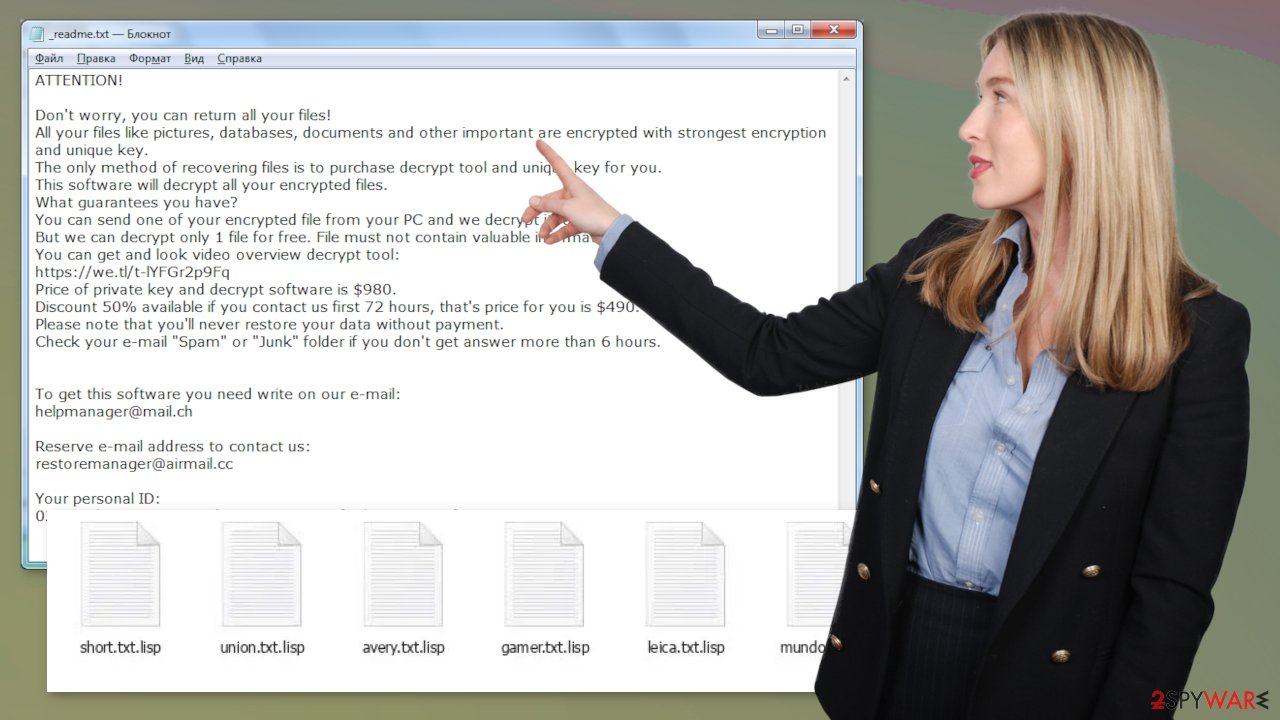
Instead of dealing with the criminals, victims should remove the ransomware from their devices immediately. Security tools, AV detection mechanism-based programs, SpyHunter 5Combo Cleaner and Malwarebytes, time-tested antimalware apps should get that done in a matter of minutes.
After Lisp ransomware removal, users should use the FortectIntego app to scan and fix whatever the virus has done to system files and its settings. Djvu family viruses are known to modify these things to help them thrive in the infected computer.
Message from the creators of the ransomware to the victims, found in _readme.txt files, states:
ATTENTION!
Don't worry, you can return all your files!
All your files like pictures, databases, documents and other important are encrypted with strongest encryption and unique key.
The only method of recovering files is to purchase decrypt tool and unique key for you.
This software will decrypt all your encrypted files.
What guarantees you have?
You can send one of your encrypted file from your PC and we decrypt it for free.
But we can decrypt only 1 file for free. File must not contain valuable information.
You can get and look video overview decrypt tool:
hxxps://we.tl/t-Dz5odBd07y
Price of private key and decrypt software is $980.
Discount 50% available if you contact us first 72 hours, that's price for you is $490.
Please note that you'll never restore your data without payment.
Check your e-mail “Spam” or “Junk” folder if you don't get answer more than 6 hours.To get this software you need write on our e-mail:
helpmanager@mail.chReserve e-mail address to contact us:
restoremanager@airmail.ccYour personal ID:
Spreading the threat silently allows the attack to be quick
Most of Djvu family ransomware, including this article's culprit Lisp file virus, is distributed primarily via illegal activation kits for various software, more popularly known as cracks. These viruses could be camouflaged as the latest game or some expensive software cracks. Please don't fall for it. Refrain from using any illegal software activation kits. Support your desired apps developers by purchasing their products directly from them or official distributors.
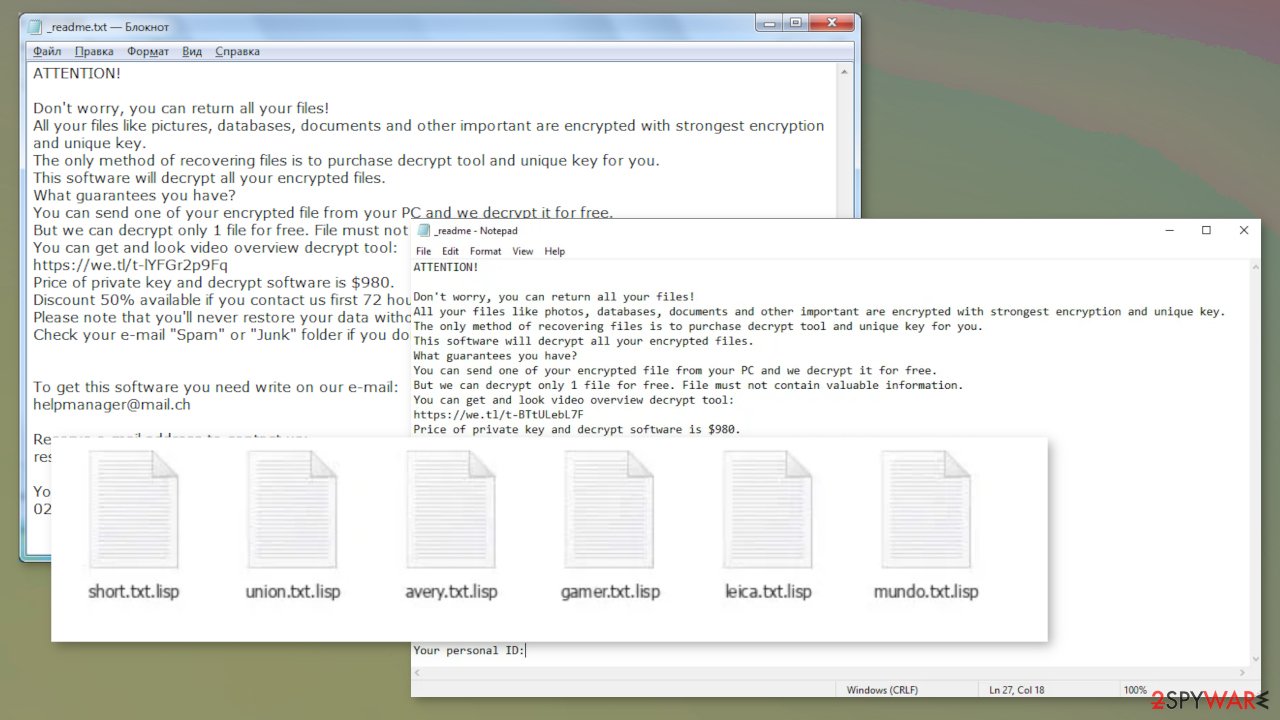
There are a couple of ways to retrieve your data without having to deal with the perpetrators. The first and the easiest is if you had backups. Then just remove the virus, perform a system tune-up, and you're ready to go. Now, if you didn't have backups, then it gets a bit tougher.
Check out the company Emisoft. They constantly work on their Djvu ransomware family decryption tool. It is not working for all the versions of Lisp ransomware or previously released pieces, but offline IDs might be in use later on or the tool gets needed updates from creators. Keep your fingers crossed, and they might create it sooner than later. Till then, export all your files to external, offline storage.
If you can't just sit and wait, then go to the bottom of this article, where we list some more possible ways with detailed instructions on how to recover your files after the proper ransomware termination and how to rely on some OS features.
Instructions on Lisp ransomware virus removal and system tune-up
Cybercriminals are improving their creations every day so reliable anti-malware software is a must. To remove Lisp ransomware we suggest using time-tested SpyHunter 5Combo Cleaner or Malwarebytes apps. Any of these apps will automatically locate, and remove the virus with all its allocated files.
When Lisp ransomware removal is completed, don't rush to get your data back from backups. First, experts[4] recommend using a powerful FortectIntego tool to fix any issues the cryptovirus might have done to system settings and its files. Afterward, when your computer is virus-free and crispy clean, only then restore your files.
Getting rid of Lisp virus. Follow these steps
Manual removal using Safe Mode
If your anti-malware software failed to remove the ransomware, try doing the same just in Safe Mode with Networking
Important! →
Manual removal guide might be too complicated for regular computer users. It requires advanced IT knowledge to be performed correctly (if vital system files are removed or damaged, it might result in full Windows compromise), and it also might take hours to complete. Therefore, we highly advise using the automatic method provided above instead.
Step 1. Access Safe Mode with Networking
Manual malware removal should be best performed in the Safe Mode environment.
Windows 7 / Vista / XP
- Click Start > Shutdown > Restart > OK.
- When your computer becomes active, start pressing F8 button (if that does not work, try F2, F12, Del, etc. – it all depends on your motherboard model) multiple times until you see the Advanced Boot Options window.
- Select Safe Mode with Networking from the list.

Windows 10 / Windows 8
- Right-click on Start button and select Settings.

- Scroll down to pick Update & Security.

- On the left side of the window, pick Recovery.
- Now scroll down to find Advanced Startup section.
- Click Restart now.

- Select Troubleshoot.

- Go to Advanced options.

- Select Startup Settings.

- Press Restart.
- Now press 5 or click 5) Enable Safe Mode with Networking.

Step 2. Shut down suspicious processes
Windows Task Manager is a useful tool that shows all the processes running in the background. If malware is running a process, you need to shut it down:
- Press Ctrl + Shift + Esc on your keyboard to open Windows Task Manager.
- Click on More details.

- Scroll down to Background processes section, and look for anything suspicious.
- Right-click and select Open file location.

- Go back to the process, right-click and pick End Task.

- Delete the contents of the malicious folder.
Step 3. Check program Startup
- Press Ctrl + Shift + Esc on your keyboard to open Windows Task Manager.
- Go to Startup tab.
- Right-click on the suspicious program and pick Disable.

Step 4. Delete virus files
Malware-related files can be found in various places within your computer. Here are instructions that could help you find them:
- Type in Disk Cleanup in Windows search and press Enter.

- Select the drive you want to clean (C: is your main drive by default and is likely to be the one that has malicious files in).
- Scroll through the Files to delete list and select the following:
Temporary Internet Files
Downloads
Recycle Bin
Temporary files - Pick Clean up system files.

- You can also look for other malicious files hidden in the following folders (type these entries in Windows Search and press Enter):
%AppData%
%LocalAppData%
%ProgramData%
%WinDir%
After you are finished, reboot the PC in normal mode.
Remove Lisp using System Restore
If the virus didn't delete restore points, then using System Restore might be helpful
-
Step 1: Reboot your computer to Safe Mode with Command Prompt
Windows 7 / Vista / XP- Click Start → Shutdown → Restart → OK.
- When your computer becomes active, start pressing F8 multiple times until you see the Advanced Boot Options window.
-
Select Command Prompt from the list

Windows 10 / Windows 8- Press the Power button at the Windows login screen. Now press and hold Shift, which is on your keyboard, and click Restart..
- Now select Troubleshoot → Advanced options → Startup Settings and finally press Restart.
-
Once your computer becomes active, select Enable Safe Mode with Command Prompt in Startup Settings window.

-
Step 2: Restore your system files and settings
-
Once the Command Prompt window shows up, enter cd restore and click Enter.

-
Now type rstrui.exe and press Enter again..

-
When a new window shows up, click Next and select your restore point that is prior the infiltration of Lisp. After doing that, click Next.


-
Now click Yes to start system restore.

-
Once the Command Prompt window shows up, enter cd restore and click Enter.
Bonus: Recover your data
Guide which is presented above is supposed to help you remove Lisp from your computer. To recover your encrypted files, we recommend using a detailed guide prepared by 2-spyware.com security experts.If your files are encrypted by Lisp, you can use several methods to restore them:
Data Recovery Pro might be helpful to recover files
Third-party software might be a useful tool to recover data.
- Download Data Recovery Pro;
- Follow the steps of Data Recovery Setup and install the program on your computer;
- Launch it and scan your computer for files encrypted by Lisp ransomware;
- Restore them.
Windows Previous Version – a valuable Windows OS feature
Using this feature, victims could remove the appendix from files one at a time.
- Find an encrypted file you need to restore and right-click on it;
- Select “Properties” and go to “Previous versions” tab;
- Here, check each of available copies of the file in “Folder versions”. You should select the version you want to recover and click “Restore”.
Using Shadow Explorer for data recovery
If Shadow Copies are intact, Shadow Explorer might restore your lost data.
- Download Shadow Explorer (http://shadowexplorer.com/);
- Follow a Shadow Explorer Setup Wizard and install this application on your computer;
- Launch the program and go through the drop down menu on the top left corner to select the disk of your encrypted data. Check what folders are there;
- Right-click on the folder you want to restore and select “Export”. You can also select where you want it to be stored.
Probable decryption tools
Company Emisoft is constantly updating its decryption tools for Djvu ransomware family viruses. Download it and try it.
Finally, you should always think about the protection of crypto-ransomwares. In order to protect your computer from Lisp and other ransomwares, use a reputable anti-spyware, such as FortectIntego, SpyHunter 5Combo Cleaner or Malwarebytes
How to prevent from getting ransomware
Stream videos without limitations, no matter where you are
There are multiple parties that could find out almost anything about you by checking your online activity. While this is highly unlikely, advertisers and tech companies are constantly tracking you online. The first step to privacy should be a secure browser that focuses on tracker reduction to a minimum.
Even if you employ a secure browser, you will not be able to access websites that are restricted due to local government laws or other reasons. In other words, you may not be able to stream Disney+ or US-based Netflix in some countries. To bypass these restrictions, you can employ a powerful Private Internet Access VPN, which provides dedicated servers for torrenting and streaming, not slowing you down in the process.
Data backups are important – recover your lost files
Ransomware is one of the biggest threats to personal data. Once it is executed on a machine, it launches a sophisticated encryption algorithm that locks all your files, although it does not destroy them. The most common misconception is that anti-malware software can return files to their previous states. This is not true, however, and data remains locked after the malicious payload is deleted.
While regular data backups are the only secure method to recover your files after a ransomware attack, tools such as Data Recovery Pro can also be effective and restore at least some of your lost data.
- ^ What is Encryption? Types of Encryption. Cloudflare. The web performance & security company.
- ^ RSA (cryptosystem). Wikipedia. The free encyclopedia.
- ^ Detection rate. VirusTotal. Online malware scanner.
- ^ Virukset. Virukset. Spyware and security news.





















