LataRebo Locker ransomware / virus (Tutorial) - Virus Removal Guide
LataRebo Locker virus Removal Guide
What is LataRebo Locker ransomware virus?
How destructive is LataRebo Locker ransomware?
LataRebo Locker virus has been detected as new ransomware. Specifically, the virus falls into the category of screen locking threats. Luckily, the infection has been spotted at its early stage of distribution. Some might think that screen lockers are not so destructive as the viruses which encode personal data, paralyzed screen is no less a troublesome phenomenon [1]. However, it is futile to underestimate LataRebo virus. If this virtual misfortune has descended upon your computer, there is no need to give into distress. We present you the article covering LataRebo Locker removal steps. You might also find distribution peculiarities interesting.
Ransomware developers are picking up their pace. In 2016, there was a popular tendency among a particular group of hackers to name their viruses under the manner of “Locker.” Some of them tried to imitate CryptoLocker. The current malware does not seem to copy any virus. In fact, its veneer and functionality are quite distinct. In general, ransomware viruses suggest the trends of pop culture or even political situations as was the case with the .killedxxx virus. Elaborating on LataRebo Locker malware, its front photo was taken from the public activity to flip over the half-filled bottle of water. This seemingly insignificant time-killing activity has gone viral on YouTube. What is more, water bottle flipping challenge app can be found in App store. Thus, it is a perfect chance for the ransomware owners to exploit this new wave for their own misdeeds.
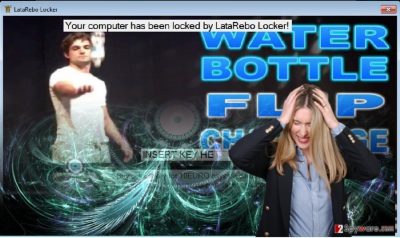
A few days ago, the virus called Charger ransomware, has invaded Google Play store. Despite its sophisticated structure, it was quickly taken down[2]. It suggests that highly popular software do not last long before getting manipulated by cyber criminals. Furthermore, there are great chances that this program might also become the hacking tool. Despite how menacing ransomware business might look, IT experts have also been trying to keep up with the hackers[3]. As for the payment, this malware demands 10 bitcoins in exchange for the key. It is not recommended to pay since there are significantly few reports about returned data. Even though the bright minds of virtual space find new ways to hack into mobile devices and ioT technology[4], there are ways to confront file-encrypting viruses. Do not waste time and remove LataRebo Locker.
When does the virus infect operating systems?
It is likely to infect users via spam email attachments[5]. Specifically, crooks counterfeit emails disguising under the popular brands such as Amazon. They spread panic among victims by imitating FBI as well. Frightening users with possible law violation act, they urge users to click on a specific link or open an attachment. Alternatively, LataRebo Locker hijack might take place if you tend to visit corrupted illegal file-sharing domains. Certainly, as previous cases reveal, even legitimate websites might be targeted by cyber crooks. Therefore, in order to ward off possible threats, you should improve your computer security. Install an anti-spyware application and update your system applications frequently.
Eliminating LataRebo Locker from the computer
If you are looking for a solution, choose automatic LataRebo Locker removal method. Security software will detect the source of infection and eliminate it along with related components. It is true that some major anti-virus utilities might fail to detect the virus since it is quite new. Therefore, an anti-spyware program, e.g. FortectIntego or Malwarebytes, might be a better solution to remove LataRebo Locker virus. Since this malware is a screen locker, you might need to go through the steps displayed in the elimination guide. Lastly, you might attempt to terminate the virus by opening Task Manager. Press CTRL+SHIFT+ESC altogether and find LataRebo Locker.exe, right-click on it and choose “End Task.“ You can also reach Task Manager by pressing Windows button+R and then type “taskmgr.”
Getting rid of LataRebo Locker virus. Follow these steps
Manual removal using Safe Mode
If you lost control of your computer, use these steps to terminate LataRebo Screen Locker.
Important! →
Manual removal guide might be too complicated for regular computer users. It requires advanced IT knowledge to be performed correctly (if vital system files are removed or damaged, it might result in full Windows compromise), and it also might take hours to complete. Therefore, we highly advise using the automatic method provided above instead.
Step 1. Access Safe Mode with Networking
Manual malware removal should be best performed in the Safe Mode environment.
Windows 7 / Vista / XP
- Click Start > Shutdown > Restart > OK.
- When your computer becomes active, start pressing F8 button (if that does not work, try F2, F12, Del, etc. – it all depends on your motherboard model) multiple times until you see the Advanced Boot Options window.
- Select Safe Mode with Networking from the list.

Windows 10 / Windows 8
- Right-click on Start button and select Settings.

- Scroll down to pick Update & Security.

- On the left side of the window, pick Recovery.
- Now scroll down to find Advanced Startup section.
- Click Restart now.

- Select Troubleshoot.

- Go to Advanced options.

- Select Startup Settings.

- Press Restart.
- Now press 5 or click 5) Enable Safe Mode with Networking.

Step 2. Shut down suspicious processes
Windows Task Manager is a useful tool that shows all the processes running in the background. If malware is running a process, you need to shut it down:
- Press Ctrl + Shift + Esc on your keyboard to open Windows Task Manager.
- Click on More details.

- Scroll down to Background processes section, and look for anything suspicious.
- Right-click and select Open file location.

- Go back to the process, right-click and pick End Task.

- Delete the contents of the malicious folder.
Step 3. Check program Startup
- Press Ctrl + Shift + Esc on your keyboard to open Windows Task Manager.
- Go to Startup tab.
- Right-click on the suspicious program and pick Disable.

Step 4. Delete virus files
Malware-related files can be found in various places within your computer. Here are instructions that could help you find them:
- Type in Disk Cleanup in Windows search and press Enter.

- Select the drive you want to clean (C: is your main drive by default and is likely to be the one that has malicious files in).
- Scroll through the Files to delete list and select the following:
Temporary Internet Files
Downloads
Recycle Bin
Temporary files - Pick Clean up system files.

- You can also look for other malicious files hidden in the following folders (type these entries in Windows Search and press Enter):
%AppData%
%LocalAppData%
%ProgramData%
%WinDir%
After you are finished, reboot the PC in normal mode.
Remove LataRebo Locker using System Restore
There is also an alternative method of exterminating the infection. Enable System Recovery.
-
Step 1: Reboot your computer to Safe Mode with Command Prompt
Windows 7 / Vista / XP- Click Start → Shutdown → Restart → OK.
- When your computer becomes active, start pressing F8 multiple times until you see the Advanced Boot Options window.
-
Select Command Prompt from the list

Windows 10 / Windows 8- Press the Power button at the Windows login screen. Now press and hold Shift, which is on your keyboard, and click Restart..
- Now select Troubleshoot → Advanced options → Startup Settings and finally press Restart.
-
Once your computer becomes active, select Enable Safe Mode with Command Prompt in Startup Settings window.

-
Step 2: Restore your system files and settings
-
Once the Command Prompt window shows up, enter cd restore and click Enter.

-
Now type rstrui.exe and press Enter again..

-
When a new window shows up, click Next and select your restore point that is prior the infiltration of LataRebo Locker. After doing that, click Next.


-
Now click Yes to start system restore.

-
Once the Command Prompt window shows up, enter cd restore and click Enter.
Bonus: Recover your data
Guide which is presented above is supposed to help you remove LataRebo Locker from your computer. To recover your encrypted files, we recommend using a detailed guide prepared by 2-spyware.com security experts.If your files are encrypted by LataRebo Locker, you can use several methods to restore them:
Data Recovery Pro method
After you completely eradicate the infection, install this software. It might succeed in recovering the files.
- Download Data Recovery Pro;
- Follow the steps of Data Recovery Setup and install the program on your computer;
- Launch it and scan your computer for files encrypted by LataRebo Locker ransomware;
- Restore them.
ShadowExplorer option
There is no information whether the virus deletes shadow volume copies. In that case, run this program. Using shadow volume copies, the tool recreates the files.
- Download Shadow Explorer (http://shadowexplorer.com/);
- Follow a Shadow Explorer Setup Wizard and install this application on your computer;
- Launch the program and go through the drop down menu on the top left corner to select the disk of your encrypted data. Check what folders are there;
- Right-click on the folder you want to restore and select “Export”. You can also select where you want it to be stored.
Finally, you should always think about the protection of crypto-ransomwares. In order to protect your computer from LataRebo Locker and other ransomwares, use a reputable anti-spyware, such as FortectIntego, SpyHunter 5Combo Cleaner or Malwarebytes
How to prevent from getting ransomware
Stream videos without limitations, no matter where you are
There are multiple parties that could find out almost anything about you by checking your online activity. While this is highly unlikely, advertisers and tech companies are constantly tracking you online. The first step to privacy should be a secure browser that focuses on tracker reduction to a minimum.
Even if you employ a secure browser, you will not be able to access websites that are restricted due to local government laws or other reasons. In other words, you may not be able to stream Disney+ or US-based Netflix in some countries. To bypass these restrictions, you can employ a powerful Private Internet Access VPN, which provides dedicated servers for torrenting and streaming, not slowing you down in the process.
Data backups are important – recover your lost files
Ransomware is one of the biggest threats to personal data. Once it is executed on a machine, it launches a sophisticated encryption algorithm that locks all your files, although it does not destroy them. The most common misconception is that anti-malware software can return files to their previous states. This is not true, however, and data remains locked after the malicious payload is deleted.
While regular data backups are the only secure method to recover your files after a ransomware attack, tools such as Data Recovery Pro can also be effective and restore at least some of your lost data.
- ^ Simona Atanasova. The DeriaLock, PHP and OpenToYou Ransomware Pieces Cracked. Virus Guides. Powered by knowledge.
- ^ Lee Mathews. Google Boots Android Ransomware From The Play Store. Forbes. Finance, politics, entertainment, culture, technology.
- ^ Swati Khandelwal. RansomFree Tool Detects Never-Seen-Before Ransomware Before It Encrypts Your Data . The Hacker News. Security in a serious way.
- ^ Stephen Cobb. WeLiveSecurity. Eset Logo News, views, and insight from the ESET security community.
- ^ Lee Mathews. Gmail Will Block These Attachments To Protect You From Ransomware. Forbes. Finance, politics, entertainment, culture, technology.





















