Leon ransomware (Virus Removal Instructions) - Decryption Methods Included
Leon virus Removal Guide
What is Leon ransomware?
Leon ransomware — the new version of Blind virus
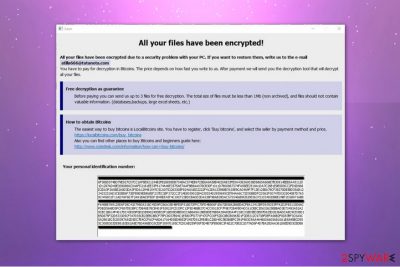
Leon ransomware is a file-encrypting virus which corrupts the victim's data and demands to pay the ransom. Usually, it encrypts files using sophisticated algorithms and appends .leon extension. After encryption procedure, this malware creates How_Decrypt_Files.hta file, also known as the ransom note, and urges to contact atilla666@tutanota.com for the decryption tool.
According to the analysts, Leon ransomware is the newest variant of Blind ransomware which has emerged on the cyberspace in October 2017. Note that there are multiple versions of this malicious program, such as Napoleon ransomware, Skeleton ransomware, etc.
All variants of this file-encrypting virus use How_Decrypt_Files.hta file as the ransom note. However, the content might differ, and the message of the Leon virus states the following:
All your files have been encrypted due to a security problem with your PC. If you want to restore them, write us to the e-mail atilla666@tutanota.com. You have to pay for decryption in Bitcoins. The price depends on how fast you write to us. After payment we will send you the decryption tool that will decrypt all your files.
Note that the victims might be provided with different e-mail since the developers tend to update their malicious programs regularly. Thus, people report Leon indicating brons@airmail.cc and klint@cock.li addresses as well. Despite that, you should neither contact the criminals nor pay the ransom.

Additionally, the ransomware allows to send up to 3 files for free Leon decryption. However, this is just a trick to gain victim's trust and convince him/her to pay the ransom. In reality, hackers tend to manipulate their power and demand more money after the transaction.
Likewise, we recommend you remove Leon virus instead of following the criminals' rules. You can use a powerful anti-malware software to help you get rid of this malicious program. Our top choice would be FortectIntego since it will quickly deal with the ransomware infection.
However, do NOT try to complete Leon removal without any assistance if you are not keen to download additional software. You are advised to use the elimination instruction below which will guide you through the complicated procedure. Make sure that you follow the steps attentively to avoid any further damage.
Spam e-mails and P2P networks might lead to ransomware infiltration
Usually, the file-encrypting viruses are not infused into your system remotely — they are put in the cyberspace with a deceptive appearance to lure inexperienced computer users into downloading the malicious program manually. According to NoVirus.uk[1] team, the most common source of the ransomware is peer-to-peer networks[2].
Once people head to get a cracking software or other illegal downloads, they always risk of getting infected with malware. Criminals design their bogus applications to look legitimate by disguising under well-known brands and names like Adobe Flash Player, etc[3]. Likewise, naive users download the malicious program without even knowing it.
Additionally, people can receive the ransomware right to their e-mail box. Hackers employ malspam campaigns and send thousands of letters holding the infected attachments worldwide. The e-mail can look like a valid invoice or another important document. Thus, people are tricked to open the malicious attachment and infiltrate ransomware.
Leon ransomware virus removal procedure
If you want to recover files with .leon extension, you should first get rid of Leon ransomware. Since this is a complicated process which requires specific IT skills, you are advised to either get a professional antivirus tool or employ an IT expert. However, the former option is far more convenient.
You can download FortectIntego, SpyHunter 5Combo Cleaner, or Malwarebytes to remove Leon virus within several minutes. Just install the security software and let it scan your computer thoroughly. Shortly after it should detect the malicious program and eliminate it from your system. Note that it will also protect your PC from infections in the future.
Start Leon removal by rebooting your computer to Safe Mode. Computer users who are not experienced enough can use the guidelines below and learn how to terminate the ransomware-type program safely. However, it is important not to skip steps during the procedure.
Getting rid of Leon virus. Follow these steps
Manual removal using Safe Mode
First, you need to disable the ransomware by rebooting your computer to Safe Mode with Networking.
Important! →
Manual removal guide might be too complicated for regular computer users. It requires advanced IT knowledge to be performed correctly (if vital system files are removed or damaged, it might result in full Windows compromise), and it also might take hours to complete. Therefore, we highly advise using the automatic method provided above instead.
Step 1. Access Safe Mode with Networking
Manual malware removal should be best performed in the Safe Mode environment.
Windows 7 / Vista / XP
- Click Start > Shutdown > Restart > OK.
- When your computer becomes active, start pressing F8 button (if that does not work, try F2, F12, Del, etc. – it all depends on your motherboard model) multiple times until you see the Advanced Boot Options window.
- Select Safe Mode with Networking from the list.

Windows 10 / Windows 8
- Right-click on Start button and select Settings.

- Scroll down to pick Update & Security.

- On the left side of the window, pick Recovery.
- Now scroll down to find Advanced Startup section.
- Click Restart now.

- Select Troubleshoot.

- Go to Advanced options.

- Select Startup Settings.

- Press Restart.
- Now press 5 or click 5) Enable Safe Mode with Networking.

Step 2. Shut down suspicious processes
Windows Task Manager is a useful tool that shows all the processes running in the background. If malware is running a process, you need to shut it down:
- Press Ctrl + Shift + Esc on your keyboard to open Windows Task Manager.
- Click on More details.

- Scroll down to Background processes section, and look for anything suspicious.
- Right-click and select Open file location.

- Go back to the process, right-click and pick End Task.

- Delete the contents of the malicious folder.
Step 3. Check program Startup
- Press Ctrl + Shift + Esc on your keyboard to open Windows Task Manager.
- Go to Startup tab.
- Right-click on the suspicious program and pick Disable.

Step 4. Delete virus files
Malware-related files can be found in various places within your computer. Here are instructions that could help you find them:
- Type in Disk Cleanup in Windows search and press Enter.

- Select the drive you want to clean (C: is your main drive by default and is likely to be the one that has malicious files in).
- Scroll through the Files to delete list and select the following:
Temporary Internet Files
Downloads
Recycle Bin
Temporary files - Pick Clean up system files.

- You can also look for other malicious files hidden in the following folders (type these entries in Windows Search and press Enter):
%AppData%
%LocalAppData%
%ProgramData%
%WinDir%
After you are finished, reboot the PC in normal mode.
Remove Leon using System Restore
You can also boot your computer into Safe Mode with Command Prompt.
-
Step 1: Reboot your computer to Safe Mode with Command Prompt
Windows 7 / Vista / XP- Click Start → Shutdown → Restart → OK.
- When your computer becomes active, start pressing F8 multiple times until you see the Advanced Boot Options window.
-
Select Command Prompt from the list

Windows 10 / Windows 8- Press the Power button at the Windows login screen. Now press and hold Shift, which is on your keyboard, and click Restart..
- Now select Troubleshoot → Advanced options → Startup Settings and finally press Restart.
-
Once your computer becomes active, select Enable Safe Mode with Command Prompt in Startup Settings window.

-
Step 2: Restore your system files and settings
-
Once the Command Prompt window shows up, enter cd restore and click Enter.

-
Now type rstrui.exe and press Enter again..

-
When a new window shows up, click Next and select your restore point that is prior the infiltration of Leon. After doing that, click Next.


-
Now click Yes to start system restore.

-
Once the Command Prompt window shows up, enter cd restore and click Enter.
Bonus: Recover your data
Guide which is presented above is supposed to help you remove Leon from your computer. To recover your encrypted files, we recommend using a detailed guide prepared by 2-spyware.com security experts.If your files are encrypted by Leon, you can use several methods to restore them:
Use Data Recovery Pro software to recover files with .leon extension.
Experts have developed a professional tool which can help you regain access to the corrupted files after ransomware attack.
- Download Data Recovery Pro;
- Follow the steps of Data Recovery Setup and install the program on your computer;
- Launch it and scan your computer for files encrypted by Leon ransomware;
- Restore them.
Try Windows Previous Versions feature
If you are a Windows user, check whether System Restore function was enabled before ransomware infiltration. If so, head to the instructions below.
- Find an encrypted file you need to restore and right-click on it;
- Select “Properties” and go to “Previous versions” tab;
- Here, check each of available copies of the file in “Folder versions”. You should select the version you want to recover and click “Restore”.
ShadowExplorer can help you with encrypted data
You can take advantage of the Shadow Volume Copies stored on your computer. If they are in place, use Shadow Explorer and recover compromised files.
- Download Shadow Explorer (http://shadowexplorer.com/);
- Follow a Shadow Explorer Setup Wizard and install this application on your computer;
- Launch the program and go through the drop down menu on the top left corner to select the disk of your encrypted data. Check what folders are there;
- Right-click on the folder you want to restore and select “Export”. You can also select where you want it to be stored.
Currently, the official Leon decryptor is unavailable
Finally, you should always think about the protection of crypto-ransomwares. In order to protect your computer from Leon and other ransomwares, use a reputable anti-spyware, such as FortectIntego, SpyHunter 5Combo Cleaner or Malwarebytes
How to prevent from getting ransomware
Choose a proper web browser and improve your safety with a VPN tool
Online spying has got momentum in recent years and people are getting more and more interested in how to protect their privacy online. One of the basic means to add a layer of security – choose the most private and secure web browser. Although web browsers can't grant full privacy protection and security, some of them are much better at sandboxing, HTTPS upgrading, active content blocking, tracking blocking, phishing protection, and similar privacy-oriented features. However, if you want true anonymity, we suggest you employ a powerful Private Internet Access VPN – it can encrypt all the traffic that comes and goes out of your computer, preventing tracking completely.
Lost your files? Use data recovery software
While some files located on any computer are replaceable or useless, others can be extremely valuable. Family photos, work documents, school projects – these are types of files that we don't want to lose. Unfortunately, there are many ways how unexpected data loss can occur: power cuts, Blue Screen of Death errors, hardware failures, crypto-malware attack, or even accidental deletion.
To ensure that all the files remain intact, you should prepare regular data backups. You can choose cloud-based or physical copies you could restore from later in case of a disaster. If your backups were lost as well or you never bothered to prepare any, Data Recovery Pro can be your only hope to retrieve your invaluable files.





















