Liketour.org redirect (Removal Guide) - Jun 2017 update
Liketour.org redirect Removal Guide
What is Liketour.org redirect?
The main principles of Liketour.org operation
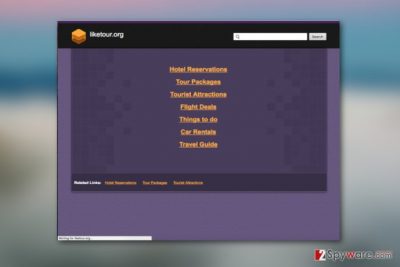
Liketour.org virus is a term which crosses the minds of computer users who get continuously redirected [1] to this shady website. This happens every time the user opens a new browser window, new tab or tries entering their favorite sites. Programs that manifest such behavior have been labeled as browser hijackers. If your web browser (Internet Explorer, Google Chrome, Mozilla Firefox, etc.) is redirecting you to Liketour, it is a clear signal that you device has been infected with this particular type of virus. This symptom should not be ignored and Liketour.org removal performed without much delay.
In most of the cases, this questionable Russian page starts bothering PC users after downloading a suspicious free program that was installed on the system without checking what is hiding inside it. If such free program was involved to the distribution of Liketour malware, you may start noticing that each of your search sessions is interrupted. You may notice this news site instead of your start page, the default search engine, the new tab page, etc.
In addition, you may start suffering from Liketour.org redirect issue, annoying pop-up ads, browsers' slow downs and other unwanted activities. Please, do NOT click ads that are displayed on this site because they may trick you into visiting unsafe websites or may also trick you into downloading other suspicious programs.
If you want to keep your PC secure, you should remove Liketour.org hijacker and its malicious components from the system. The easiest way to do that is to run a full system scan with updated anti-spyware. For the removal of this potentially unwanted program we recommend using FortectIntego or other reputable anti-spyware.
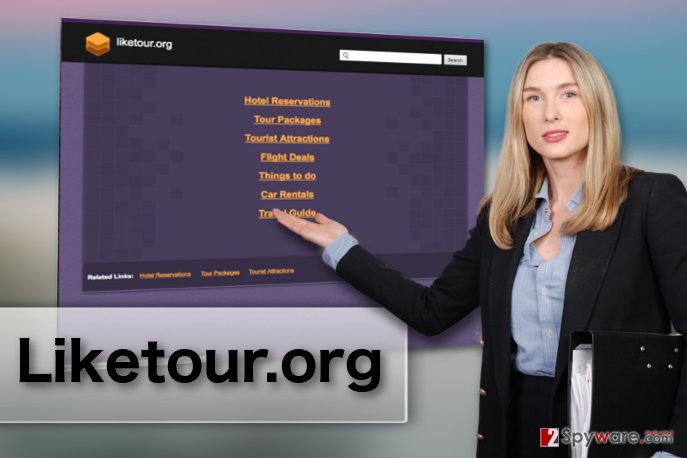
PUP exploits software bundling to get inside computers
Liketour.org can be set as your start page or default search engine voluntarily but, as you may have already understood, we don't recommend that. Otherwise, you may start suffering from totally annoying activities, such as misleading pop-up ads, redirects, slow downs and other issues that are typically initiated by browser hijackers.
In addition, this search site may appear on your machine out of nowhere because it has been spread using bundling. Such distribution method is not considered malicious but it may lead you to the infiltration of various suspicious programs, such as this one. In order to protect yourself, you should try to be very careful when downloading freeware to your PC system. For that we highly recommend you to select Custom or Advanced installation of the freeware [2].
You also have to make sure you follow every installation step and then uncheck check boxes saying that you want to download various browser add-ons, extensions and plugins. Also, you should uncheck all check-boxes saying that you want to change your start page or default search engine. Otherwise, you may lead yourself to annoying Liketour.org redirects and similar problems. If you think that this redirect virus is already hiding in your PC, you should follow a guide below. You can choose from Manual and Automatic removal or this program.
Steps of Liketour.org removal
If you are bothered by Liketour.org virus or other suspicious websites, you shouldn't ignore that because you may be tricked into visiting unwanted websites that may try to trick you into revealing your personally identifiable information. You should take adequate steps to remove Liketour.org from the computer. You can perform the procedure manually or automatically.
When choosing the method of elimination, keep in mind that browser hijackers are often used for tricking people into downloading other suspicious programs to their PC systems. In case you have accidentally installed on on your PC as well, it would be best to run an automatic scan of your system with trusted antivirus software which will perform Liketour.org removal and locate these PUPs automatically.
You may remove virus damage with a help of FortectIntego. SpyHunter 5Combo Cleaner and Malwarebytes are recommended to detect potentially unwanted programs and viruses with all their files and registry entries that are related to them.
Getting rid of Liketour.org redirect. Follow these steps
Uninstall from Windows
Liketour.org is considered as primarily Windows-focused parasite. Some antivirus software may find it difficult to detect and remove it from the computer, luckily, it can be eliminated manually as well. Follow the guidelines below to perform the elimination properly.
Instructions for Windows 10/8 machines:
- Enter Control Panel into Windows search box and hit Enter or click on the search result.
- Under Programs, select Uninstall a program.

- From the list, find the entry of the suspicious program.
- Right-click on the application and select Uninstall.
- If User Account Control shows up, click Yes.
- Wait till uninstallation process is complete and click OK.

If you are Windows 7/XP user, proceed with the following instructions:
- Click on Windows Start > Control Panel located on the right pane (if you are Windows XP user, click on Add/Remove Programs).
- In Control Panel, select Programs > Uninstall a program.

- Pick the unwanted application by clicking on it once.
- At the top, click Uninstall/Change.
- In the confirmation prompt, pick Yes.
- Click OK once the removal process is finished.
Delete from macOS
Remove items from Applications folder:
- From the menu bar, select Go > Applications.
- In the Applications folder, look for all related entries.
- Click on the app and drag it to Trash (or right-click and pick Move to Trash)

To fully remove an unwanted app, you need to access Application Support, LaunchAgents, and LaunchDaemons folders and delete relevant files:
- Select Go > Go to Folder.
- Enter /Library/Application Support and click Go or press Enter.
- In the Application Support folder, look for any dubious entries and then delete them.
- Now enter /Library/LaunchAgents and /Library/LaunchDaemons folders the same way and terminate all the related .plist files.

Remove from Microsoft Edge
After you eliminate the malware from your PC, it is time to finish it by performing a browser reset. Do that like explained here:
Delete unwanted extensions from MS Edge:
- Select Menu (three horizontal dots at the top-right of the browser window) and pick Extensions.
- From the list, pick the extension and click on the Gear icon.
- Click on Uninstall at the bottom.

Clear cookies and other browser data:
- Click on the Menu (three horizontal dots at the top-right of the browser window) and select Privacy & security.
- Under Clear browsing data, pick Choose what to clear.
- Select everything (apart from passwords, although you might want to include Media licenses as well, if applicable) and click on Clear.

Restore new tab and homepage settings:
- Click the menu icon and choose Settings.
- Then find On startup section.
- Click Disable if you found any suspicious domain.
Reset MS Edge if the above steps did not work:
- Press on Ctrl + Shift + Esc to open Task Manager.
- Click on More details arrow at the bottom of the window.
- Select Details tab.
- Now scroll down and locate every entry with Microsoft Edge name in it. Right-click on each of them and select End Task to stop MS Edge from running.

If this solution failed to help you, you need to use an advanced Edge reset method. Note that you need to backup your data before proceeding.
- Find the following folder on your computer: C:\\Users\\%username%\\AppData\\Local\\Packages\\Microsoft.MicrosoftEdge_8wekyb3d8bbwe.
- Press Ctrl + A on your keyboard to select all folders.
- Right-click on them and pick Delete

- Now right-click on the Start button and pick Windows PowerShell (Admin).
- When the new window opens, copy and paste the following command, and then press Enter:
Get-AppXPackage -AllUsers -Name Microsoft.MicrosoftEdge | Foreach {Add-AppxPackage -DisableDevelopmentMode -Register “$($_.InstallLocation)\\AppXManifest.xml” -Verbose

Instructions for Chromium-based Edge
Delete extensions from MS Edge (Chromium):
- Open Edge and click select Settings > Extensions.
- Delete unwanted extensions by clicking Remove.

Clear cache and site data:
- Click on Menu and go to Settings.
- Select Privacy, search and services.
- Under Clear browsing data, pick Choose what to clear.
- Under Time range, pick All time.
- Select Clear now.

Reset Chromium-based MS Edge:
- Click on Menu and select Settings.
- On the left side, pick Reset settings.
- Select Restore settings to their default values.
- Confirm with Reset.

Remove from Mozilla Firefox (FF)
If you aren't sure how to eliminate the consequences of PUP hijack from your Mozilla Firefox browser, you should check out the tutorial below:
Remove dangerous extensions:
- Open Mozilla Firefox browser and click on the Menu (three horizontal lines at the top-right of the window).
- Select Add-ons.
- In here, select unwanted plugin and click Remove.

Reset the homepage:
- Click three horizontal lines at the top right corner to open the menu.
- Choose Options.
- Under Home options, enter your preferred site that will open every time you newly open the Mozilla Firefox.
Clear cookies and site data:
- Click Menu and pick Settings.
- Go to Privacy & Security section.
- Scroll down to locate Cookies and Site Data.
- Click on Clear Data…
- Select Cookies and Site Data, as well as Cached Web Content and press Clear.

Reset Mozilla Firefox
If clearing the browser as explained above did not help, reset Mozilla Firefox:
- Open Mozilla Firefox browser and click the Menu.
- Go to Help and then choose Troubleshooting Information.

- Under Give Firefox a tune up section, click on Refresh Firefox…
- Once the pop-up shows up, confirm the action by pressing on Refresh Firefox.

Remove from Google Chrome
If you want to free your Google Chrome browser from unwanted redirects, ads and other hijacker-related problems, you should do that as explained in this tutorial:
Delete malicious extensions from Google Chrome:
- Open Google Chrome, click on the Menu (three vertical dots at the top-right corner) and select More tools > Extensions.
- In the newly opened window, you will see all the installed extensions. Uninstall all the suspicious plugins that might be related to the unwanted program by clicking Remove.

Clear cache and web data from Chrome:
- Click on Menu and pick Settings.
- Under Privacy and security, select Clear browsing data.
- Select Browsing history, Cookies and other site data, as well as Cached images and files.
- Click Clear data.

Change your homepage:
- Click menu and choose Settings.
- Look for a suspicious site in the On startup section.
- Click on Open a specific or set of pages and click on three dots to find the Remove option.
Reset Google Chrome:
If the previous methods did not help you, reset Google Chrome to eliminate all the unwanted components:
- Click on Menu and select Settings.
- In the Settings, scroll down and click Advanced.
- Scroll down and locate Reset and clean up section.
- Now click Restore settings to their original defaults.
- Confirm with Reset settings.

Delete from Safari
Remove unwanted extensions from Safari:
- Click Safari > Preferences…
- In the new window, pick Extensions.
- Select the unwanted extension and select Uninstall.

Clear cookies and other website data from Safari:
- Click Safari > Clear History…
- From the drop-down menu under Clear, pick all history.
- Confirm with Clear History.

Reset Safari if the above-mentioned steps did not help you:
- Click Safari > Preferences…
- Go to Advanced tab.
- Tick the Show Develop menu in menu bar.
- From the menu bar, click Develop, and then select Empty Caches.

After uninstalling this potentially unwanted program (PUP) and fixing each of your web browsers, we recommend you to scan your PC system with a reputable anti-spyware. This will help you to get rid of Liketour.org registry traces and will also identify related parasites or possible malware infections on your computer. For that you can use our top-rated malware remover: FortectIntego, SpyHunter 5Combo Cleaner or Malwarebytes.
How to prevent from getting stealing programs
Stream videos without limitations, no matter where you are
There are multiple parties that could find out almost anything about you by checking your online activity. While this is highly unlikely, advertisers and tech companies are constantly tracking you online. The first step to privacy should be a secure browser that focuses on tracker reduction to a minimum.
Even if you employ a secure browser, you will not be able to access websites that are restricted due to local government laws or other reasons. In other words, you may not be able to stream Disney+ or US-based Netflix in some countries. To bypass these restrictions, you can employ a powerful Private Internet Access VPN, which provides dedicated servers for torrenting and streaming, not slowing you down in the process.
Data backups are important – recover your lost files
Ransomware is one of the biggest threats to personal data. Once it is executed on a machine, it launches a sophisticated encryption algorithm that locks all your files, although it does not destroy them. The most common misconception is that anti-malware software can return files to their previous states. This is not true, however, and data remains locked after the malicious payload is deleted.
While regular data backups are the only secure method to recover your files after a ransomware attack, tools such as Data Recovery Pro can also be effective and restore at least some of your lost data.
- ^ Remove pop-ups, redirects, & other malware. Google. Support page.
- ^ Bill Pytlovany. The dangers of downloading free software. TechTalk. Everyday PC Tech, Tips, and Tricks.























