Linkonclick.com (Virus Removal Instructions) - Chrome, Firefox, IE, Edge
Linkonclick.com Removal Guide
What is Linkonclick.com?
Linkonclick.com is a browser hijacker that can expose a potentially dangerous content to its user
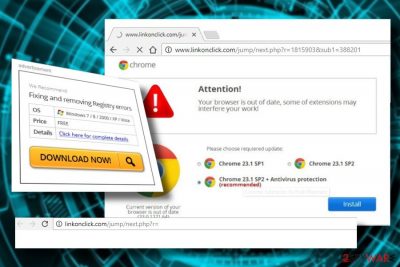
Linkonclick.com is a deceptive search site that keeps spreading on the Internet since 2015. Since the detection, it is referred to as a browser hijacker and a potentially unwanted program (PUP) due to the ability to infiltrate PCs without permission[1] and appear as a default start page, search provider, and a new tab URL on Chrome and other web browsers. Such web browsers modifications are followed by misleading redirects and a significant increment of intrusive online ads.
| Name | Linkonclick.com |
| Type | Browser hijacker |
| Active since | 2015 |
| Distribution | Bundling (spreads as an extension of free applications) |
| Web browsers compatible | Google Chrome, Mozilla Firefox, Internet Explorer, Microsoft Edge, Safari |
| Symptoms | Linkonclick.com set as a default start page, search provider, new tab URL. Common redirects to related domains. Many online ads |
| Elimination | Users of the Linkonclick.com hijacked web browsers can download FortectIntego and run a scan with it or follow manual removal instructions at the end of this post. |
According to the stats, Linkonclick.com virus attacks prevails in US, Indonesia, India, Venezuela, and Brazil. However, people across the whole world can easily download this misleading search site accidentally. That's because it is distributed as a freeware attachment.
Although you can find an appealing Linkonclick.com description of the freeware's setup, do not fall for accepting the offer. Instead of promised shopping assistance or similar services, the extension might initiate activities that are necessary for generating income for its developers and partners.
Despite the fact that it's not malicious, experts from Lesvirus.fr[2] warn about the risk that it poses and induce people to initiate a full Linkonclick.com removal. These are the facts about the search that the experts stress:
- It infiltrates PCs without asking permission directly. Right after that, web browser's settings (extensions, search engine, start page, new tab URL, etc.) are modified without authorization;
- The extension uses helper objects to evade Linkonclick.com removal;
- Kept on the system for a long time can multiply the number of malware installed;
- Linkonclick.com virus collaborates with third parties. It is highly involve in affiliate marketing and might seek to promote doubtful websites;
- Some of the sites might be filled with adult content or misleading offers to download software updates or scan the system for the virus;
- Linkonclick.com installer carries tracking cookies that are later injected into the web browser. Consequently, Search
- Data and some pieces of sensitive data (IP address, email address, approximate geographical location, name or sometimes even telephone number) start leaking to third-party servers.
It's a must to remove Linkonclick.com to keep the system malware free. The smallest piece of malware on the system gradually diminishes its performance and decrease its vulnerability,[3] so it's important to keep anti-virus program updated and activated.
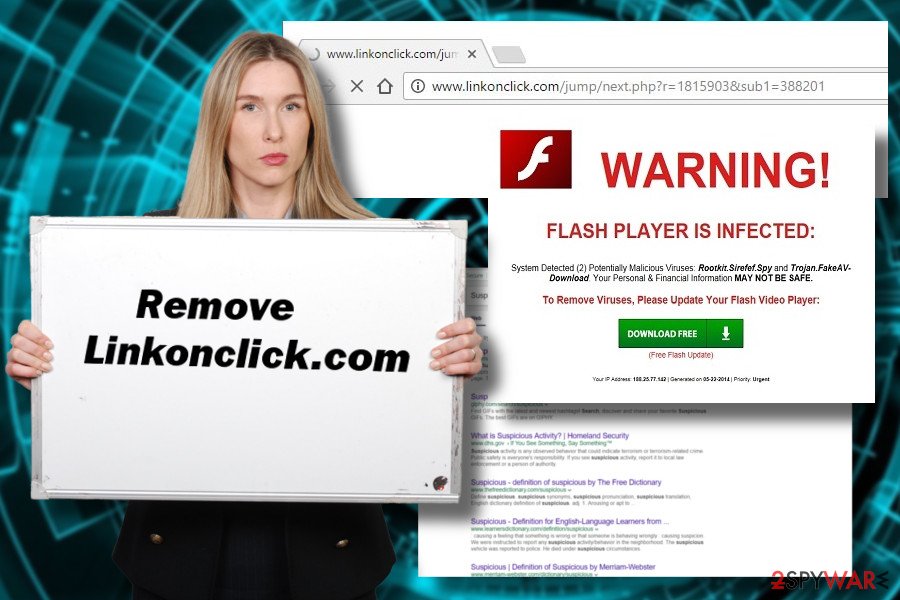
We recommend to scan the system with FortectIntego, SpyHunter 5Combo Cleaner or Malwarebytes to get rid of the hijacker from the system. A full system scan with a reputable anti-malware will make the process easier and ensure its successfulness.
Nevertheless, those who prefer deletion of unwanted programs in a regular way can find a guide on how to get rid of Linkonclick.com virus manually at the end of this article.
Install freeware carefully not to get infected with the browser hijacker
If you are familiar with the terms , such as “By clicking Next I agree to install XXX” or “I agree to use XXX as my start page” during the installation of free apps, then you must have heard about bundling. The term refers to a misleading distribution strategy of legitimate apps and potentially unwanted programs (PUPs).
The scheme of bundling is simple: freeware is filled with PUPs, which are represented as “recommended” free downloads that could improve web browser's experience. Of course, freeware developers receive a fee for distributing PUPs that's why they keep doing that despite various accusation from cybersecurity experts.
However, bundling remains legitimate since it discloses all the extras and allows rejecting their installation, but there's a catch. If people opt for Quick or Recommended setup, all the extras are installed by default. The only way to opt out of them is to pick Advanced or Custom installation option and remove check marks next to statements regarding your agreement to install add-ons, toolbars or plug-ins.
Eliminate Linkonclick.com virus in a quick way
Manual and automatic removal methods are both applicable in case if Linkonclick.com hijack. However, the usage of a reputable anti-malware would save your time and ensure the removal of all PUPs.
Manual Linkonclick.com removal might be a difficult task because it might be difficult to identify a related application. Besides, it might have been installed along with a bunch of other PUPs that need to be removed either. Otherwise, Linkonclick.com URL and reappear on your web browser after each system's reboot.
You may remove virus damage with a help of FortectIntego. SpyHunter 5Combo Cleaner and Malwarebytes are recommended to detect potentially unwanted programs and viruses with all their files and registry entries that are related to them.
Getting rid of Linkonclick.com. Follow these steps
Uninstall from Windows
Boot the system into Safe Mode with Networking if the malware blocks your attempts to launch anti-malware:
Instructions for Windows 10/8 machines:
- Enter Control Panel into Windows search box and hit Enter or click on the search result.
- Under Programs, select Uninstall a program.

- From the list, find the entry of the suspicious program.
- Right-click on the application and select Uninstall.
- If User Account Control shows up, click Yes.
- Wait till uninstallation process is complete and click OK.

If you are Windows 7/XP user, proceed with the following instructions:
- Click on Windows Start > Control Panel located on the right pane (if you are Windows XP user, click on Add/Remove Programs).
- In Control Panel, select Programs > Uninstall a program.

- Pick the unwanted application by clicking on it once.
- At the top, click Uninstall/Change.
- In the confirmation prompt, pick Yes.
- Click OK once the removal process is finished.
Delete from macOS
Remove items from Applications folder:
- From the menu bar, select Go > Applications.
- In the Applications folder, look for all related entries.
- Click on the app and drag it to Trash (or right-click and pick Move to Trash)

To fully remove an unwanted app, you need to access Application Support, LaunchAgents, and LaunchDaemons folders and delete relevant files:
- Select Go > Go to Folder.
- Enter /Library/Application Support and click Go or press Enter.
- In the Application Support folder, look for any dubious entries and then delete them.
- Now enter /Library/LaunchAgents and /Library/LaunchDaemons folders the same way and terminate all the related .plist files.

Remove from Microsoft Edge
It's a must to reset your web browser to restore its state before Linkonclick.com virus attack.
Delete unwanted extensions from MS Edge:
- Select Menu (three horizontal dots at the top-right of the browser window) and pick Extensions.
- From the list, pick the extension and click on the Gear icon.
- Click on Uninstall at the bottom.

Clear cookies and other browser data:
- Click on the Menu (three horizontal dots at the top-right of the browser window) and select Privacy & security.
- Under Clear browsing data, pick Choose what to clear.
- Select everything (apart from passwords, although you might want to include Media licenses as well, if applicable) and click on Clear.

Restore new tab and homepage settings:
- Click the menu icon and choose Settings.
- Then find On startup section.
- Click Disable if you found any suspicious domain.
Reset MS Edge if the above steps did not work:
- Press on Ctrl + Shift + Esc to open Task Manager.
- Click on More details arrow at the bottom of the window.
- Select Details tab.
- Now scroll down and locate every entry with Microsoft Edge name in it. Right-click on each of them and select End Task to stop MS Edge from running.

If this solution failed to help you, you need to use an advanced Edge reset method. Note that you need to backup your data before proceeding.
- Find the following folder on your computer: C:\\Users\\%username%\\AppData\\Local\\Packages\\Microsoft.MicrosoftEdge_8wekyb3d8bbwe.
- Press Ctrl + A on your keyboard to select all folders.
- Right-click on them and pick Delete

- Now right-click on the Start button and pick Windows PowerShell (Admin).
- When the new window opens, copy and paste the following command, and then press Enter:
Get-AppXPackage -AllUsers -Name Microsoft.MicrosoftEdge | Foreach {Add-AppxPackage -DisableDevelopmentMode -Register “$($_.InstallLocation)\\AppXManifest.xml” -Verbose

Instructions for Chromium-based Edge
Delete extensions from MS Edge (Chromium):
- Open Edge and click select Settings > Extensions.
- Delete unwanted extensions by clicking Remove.

Clear cache and site data:
- Click on Menu and go to Settings.
- Select Privacy, search and services.
- Under Clear browsing data, pick Choose what to clear.
- Under Time range, pick All time.
- Select Clear now.

Reset Chromium-based MS Edge:
- Click on Menu and select Settings.
- On the left side, pick Reset settings.
- Select Restore settings to their default values.
- Confirm with Reset.

Remove from Mozilla Firefox (FF)
Remove dangerous extensions:
- Open Mozilla Firefox browser and click on the Menu (three horizontal lines at the top-right of the window).
- Select Add-ons.
- In here, select unwanted plugin and click Remove.

Reset the homepage:
- Click three horizontal lines at the top right corner to open the menu.
- Choose Options.
- Under Home options, enter your preferred site that will open every time you newly open the Mozilla Firefox.
Clear cookies and site data:
- Click Menu and pick Settings.
- Go to Privacy & Security section.
- Scroll down to locate Cookies and Site Data.
- Click on Clear Data…
- Select Cookies and Site Data, as well as Cached Web Content and press Clear.

Reset Mozilla Firefox
If clearing the browser as explained above did not help, reset Mozilla Firefox:
- Open Mozilla Firefox browser and click the Menu.
- Go to Help and then choose Troubleshooting Information.

- Under Give Firefox a tune up section, click on Refresh Firefox…
- Once the pop-up shows up, confirm the action by pressing on Refresh Firefox.

Remove from Google Chrome
Delete malicious extensions from Google Chrome:
- Open Google Chrome, click on the Menu (three vertical dots at the top-right corner) and select More tools > Extensions.
- In the newly opened window, you will see all the installed extensions. Uninstall all the suspicious plugins that might be related to the unwanted program by clicking Remove.

Clear cache and web data from Chrome:
- Click on Menu and pick Settings.
- Under Privacy and security, select Clear browsing data.
- Select Browsing history, Cookies and other site data, as well as Cached images and files.
- Click Clear data.

Change your homepage:
- Click menu and choose Settings.
- Look for a suspicious site in the On startup section.
- Click on Open a specific or set of pages and click on three dots to find the Remove option.
Reset Google Chrome:
If the previous methods did not help you, reset Google Chrome to eliminate all the unwanted components:
- Click on Menu and select Settings.
- In the Settings, scroll down and click Advanced.
- Scroll down and locate Reset and clean up section.
- Now click Restore settings to their original defaults.
- Confirm with Reset settings.

Delete from Safari
Remove unwanted extensions from Safari:
- Click Safari > Preferences…
- In the new window, pick Extensions.
- Select the unwanted extension and select Uninstall.

Clear cookies and other website data from Safari:
- Click Safari > Clear History…
- From the drop-down menu under Clear, pick all history.
- Confirm with Clear History.

Reset Safari if the above-mentioned steps did not help you:
- Click Safari > Preferences…
- Go to Advanced tab.
- Tick the Show Develop menu in menu bar.
- From the menu bar, click Develop, and then select Empty Caches.

After uninstalling this potentially unwanted program (PUP) and fixing each of your web browsers, we recommend you to scan your PC system with a reputable anti-spyware. This will help you to get rid of Linkonclick.com registry traces and will also identify related parasites or possible malware infections on your computer. For that you can use our top-rated malware remover: FortectIntego, SpyHunter 5Combo Cleaner or Malwarebytes.
How to prevent from getting stealing programs
Protect your privacy – employ a VPN
There are several ways how to make your online time more private – you can access an incognito tab. However, there is no secret that even in this mode, you are tracked for advertising purposes. There is a way to add an extra layer of protection and create a completely anonymous web browsing practice with the help of Private Internet Access VPN. This software reroutes traffic through different servers, thus leaving your IP address and geolocation in disguise. Besides, it is based on a strict no-log policy, meaning that no data will be recorded, leaked, and available for both first and third parties. The combination of a secure web browser and Private Internet Access VPN will let you browse the Internet without a feeling of being spied or targeted by criminals.
No backups? No problem. Use a data recovery tool
If you wonder how data loss can occur, you should not look any further for answers – human errors, malware attacks, hardware failures, power cuts, natural disasters, or even simple negligence. In some cases, lost files are extremely important, and many straight out panic when such an unfortunate course of events happen. Due to this, you should always ensure that you prepare proper data backups on a regular basis.
If you were caught by surprise and did not have any backups to restore your files from, not everything is lost. Data Recovery Pro is one of the leading file recovery solutions you can find on the market – it is likely to restore even lost emails or data located on an external device.
- ^ Liam Tung. Google: Unwanted bundled software is way more aggressive than malware. ZDNet. 247 nes coverage and analysis of the trends.
- ^ Lesvirus. Lesvirus. A leading site in France supplying IT-related news.
- ^ Damage caused by malware. Secure List. A partner of Kaspersky Labs.























