Loompasplace (Removal Guide) - Free Instructions
Loompasplace Removal Guide
What is Loompasplace?
Loompasplace – a suspicious pop-up that offers to win a fake $1000 Walmart gift card for iPhone/iPad users
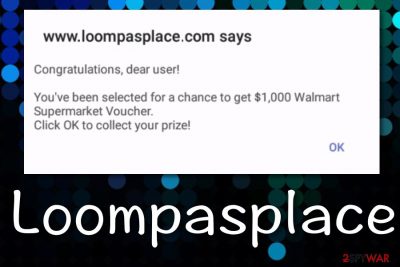
Loompasplace is a pop-up scam that suggests winning a $1000 VISA or Walmart gift card.[1] According to users' reports, this suspicious domain bombards the screen with fake advertisements on iPhone and iPad devices mostly.[2] Due to JavaScript manipulation,[3] these annoying adverts keep reappearing all the time while using the affected web browser that might be a sign of an adware infection. Some adware programs are programmed to drop scam messages on the device. When it comes to Mac OS, it usually involves the Safari web browser that might also end up filled with third-party content.
| Name | Loompasplace |
|---|---|
| Type | Pop-up scam |
| Target | This bogus program is known to target Mac OS systems and other apple devices such as iPhones and iPads |
| Content | If you ever receive a notification from this scam, you will supposedly be offered to claim a fake $1000 VISA/Walmart gift card |
| Distribution | You can encounter the pop-up on an unsecured location or it can appear on the system as a sign of adware. Adware programs are usually bundled with freeware |
| System scan | Complete a thorough system check-up and find the cause of this scam with a program such as FortectIntego |
| Removal | You can find both manual and automatical removal guidelines for your iPhone, iPad, or Mac computer at the end of the article. Also, browser cleaning steps are provided there |
Some users also report that they have run into Loompasplace virus through Square ad for Harry's Razors.[4] In addition, adware-related objects can come from bundled software or unsecured websites. However, if you ever meet something from the loompasplace.com domain, the message will look like this or very similar:
www.loompasplace.com says
Congratulations, dear user!
You've been selected for a chance to get $1000 Walmart Supermarket Voucher.
Click OK to collect your prize!
Loompasplace and similar scams are often provoked by adware which means that you need to be prepared to face other unwanted activities also. Ad-supported applications are known for their intrusive advertising capabilities that force browser sessions to slow down and decrease the quality of computing processes' speed.
In addition, adware that is linked to Loompasplace might try to redirect you to odd websites that are promoted by the developers' partners. Redirecting is one of the activities that are marked as potentially dangerous as during redirects you might accidentally land on a malware-laden source and get your system highly-infected.
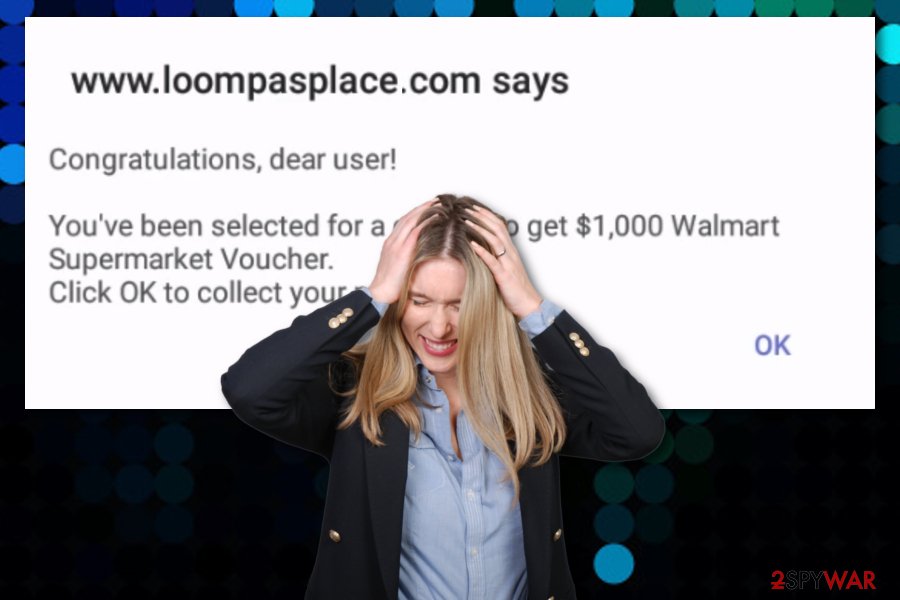
However, Loompasplace pop-ups might appear when you are visiting bogus websites that include weak security. Of course, it does not matter where the scam comes from as it still should be avoided. If you ever encounter one of the scamming messages that are provided by this app, do not fall for believing in them.
If you are provided with fake prize claims, do not enter any personal information or bank account number. Some pop-ups might urge you to fill empty blanks with private data so that you will be able to receive a specific reward. Loompasplace pop-up might also do that, so be aware that you might expose personally-identifiable details to random hackers.
If the scam has appeared on your Mac operating system or on an iPhone/iPad device, the only way to remove Loompasplace permanently is by identifying its cause. For this purpose, you should complete a thorough device scan with a tool such as FortectIntego and view the scan results carefully.
Afterward, you can continue with the Loompasplace removal process manually or automatically. At the end of the article, we have provided instructions for both processes. According to security experts from LosVirus.es,[5] employing automatical software brings more advantages as you are allowed to put less effort and time into the entire process.
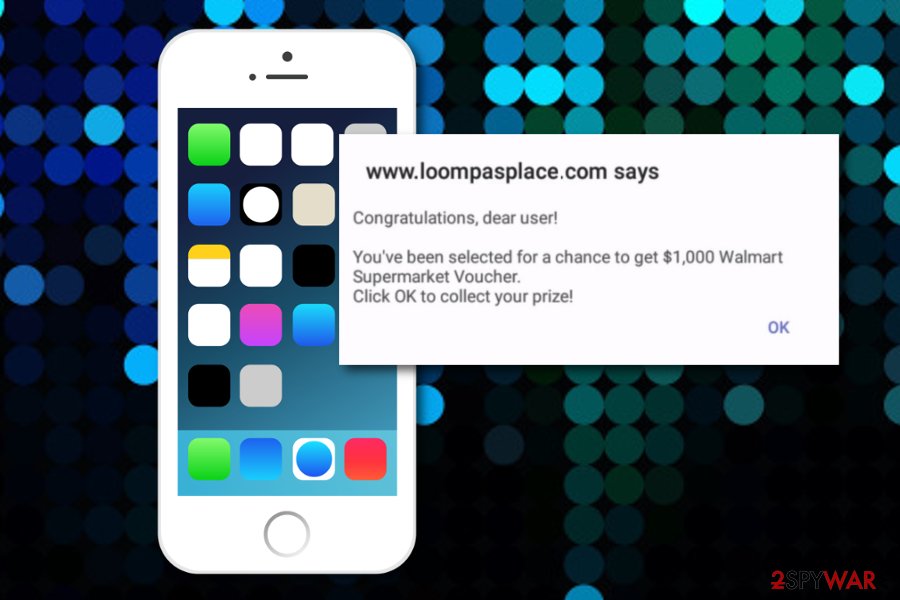
Potentially unwanted content travels bundled in original packages of software
Even though the product you aim to install looks non-risky to you, it does not mean that it truly is like that. If you choose to download software from secondary sources or unknown developers, there is a big chance that you would end up with a potentially unwanted program on your machine/device,
Usually, the users choose the incorrect downloading mode when they should always opt for the Custom/Advanced option. “Software bundling” is one of the most common PUP distribution sources and you should avoid the Quick/Recommended configuration which allows secret infiltration of questionable products.
In addition, PUPs such as adware might appear after installing fake Flash Player updates. By the way, these false upgrades can be even extremely dangerous as they often carry notorious malware forms such as Trojan viruses. For ultimate browsing and computer protection, download and install a reliable AV tool.
Loompasplace virus removal from your iPhone/iPad devices
Regarding the fact that Loompasplace is an iPhone virus, we have decided to provide you with some instructions on how to clean your mobile phone device. If an adware program has been provoking this scam to appear on your computer system, it might have also touched your Safari web browser app and filled it with bogus products. You can try refreshing the web browser by completing these following guiding steps:
- Take your device and locate Settings.
- Select the Safari web browser icon.
- Choose the feature that says “Clear History and Website Data”.
- Wait until the process is finished and closed the browser window.
In addition, if any bogus activities start flooding your iPhone due to the appearance of Loompasplace, for example, crashing software, blocked file access, and similar, you should initiate and iPhone factory reset by completing the following:
- Go to your phone Settings.
- Furthermore, continue with General.
- Select the option that says “Erase All Contents”.
Eliminate Loompasplace from your Mac OS and browser apps
If the adware has landed on your Mac computer system and managed to infect some web browser applications, you can remove Loompasplace by employing reliable security programs. Take a look at the list below and choose a product from there or feel free to download any type of tool from your own likings.
Loompasplace removal can also be accomplished by using step-by-step guidelines that are added to the end of this article as well. However, these instructions might appear more helpful if you are an advanced computer user as they take more effort and time to complete than just employing trustworthy antimalware software.
You may remove virus damage with a help of FortectIntego. SpyHunter 5Combo Cleaner and Malwarebytes are recommended to detect potentially unwanted programs and viruses with all their files and registry entries that are related to them.
Getting rid of Loompasplace. Follow these steps
Delete from macOS
To delete suspicious programs and files from Mac OS X, use these guidelines below
Remove items from Applications folder:
- From the menu bar, select Go > Applications.
- In the Applications folder, look for all related entries.
- Click on the app and drag it to Trash (or right-click and pick Move to Trash)

To fully remove an unwanted app, you need to access Application Support, LaunchAgents, and LaunchDaemons folders and delete relevant files:
- Select Go > Go to Folder.
- Enter /Library/Application Support and click Go or press Enter.
- In the Application Support folder, look for any dubious entries and then delete them.
- Now enter /Library/LaunchAgents and /Library/LaunchDaemons folders the same way and terminate all the related .plist files.

Remove from Mozilla Firefox (FF)
Remove dangerous extensions:
- Open Mozilla Firefox browser and click on the Menu (three horizontal lines at the top-right of the window).
- Select Add-ons.
- In here, select unwanted plugin and click Remove.

Reset the homepage:
- Click three horizontal lines at the top right corner to open the menu.
- Choose Options.
- Under Home options, enter your preferred site that will open every time you newly open the Mozilla Firefox.
Clear cookies and site data:
- Click Menu and pick Settings.
- Go to Privacy & Security section.
- Scroll down to locate Cookies and Site Data.
- Click on Clear Data…
- Select Cookies and Site Data, as well as Cached Web Content and press Clear.

Reset Mozilla Firefox
If clearing the browser as explained above did not help, reset Mozilla Firefox:
- Open Mozilla Firefox browser and click the Menu.
- Go to Help and then choose Troubleshooting Information.

- Under Give Firefox a tune up section, click on Refresh Firefox…
- Once the pop-up shows up, confirm the action by pressing on Refresh Firefox.

Remove from Google Chrome
Delete malicious extensions from Google Chrome:
- Open Google Chrome, click on the Menu (three vertical dots at the top-right corner) and select More tools > Extensions.
- In the newly opened window, you will see all the installed extensions. Uninstall all the suspicious plugins that might be related to the unwanted program by clicking Remove.

Clear cache and web data from Chrome:
- Click on Menu and pick Settings.
- Under Privacy and security, select Clear browsing data.
- Select Browsing history, Cookies and other site data, as well as Cached images and files.
- Click Clear data.

Change your homepage:
- Click menu and choose Settings.
- Look for a suspicious site in the On startup section.
- Click on Open a specific or set of pages and click on three dots to find the Remove option.
Reset Google Chrome:
If the previous methods did not help you, reset Google Chrome to eliminate all the unwanted components:
- Click on Menu and select Settings.
- In the Settings, scroll down and click Advanced.
- Scroll down and locate Reset and clean up section.
- Now click Restore settings to their original defaults.
- Confirm with Reset settings.

Delete from Safari
To get rid of questionable products from the Safari web browser app, accomplish all of these tasks
Remove unwanted extensions from Safari:
- Click Safari > Preferences…
- In the new window, pick Extensions.
- Select the unwanted extension and select Uninstall.

Clear cookies and other website data from Safari:
- Click Safari > Clear History…
- From the drop-down menu under Clear, pick all history.
- Confirm with Clear History.

Reset Safari if the above-mentioned steps did not help you:
- Click Safari > Preferences…
- Go to Advanced tab.
- Tick the Show Develop menu in menu bar.
- From the menu bar, click Develop, and then select Empty Caches.

After uninstalling this potentially unwanted program (PUP) and fixing each of your web browsers, we recommend you to scan your PC system with a reputable anti-spyware. This will help you to get rid of Loompasplace registry traces and will also identify related parasites or possible malware infections on your computer. For that you can use our top-rated malware remover: FortectIntego, SpyHunter 5Combo Cleaner or Malwarebytes.
How to prevent from getting adware
Protect your privacy – employ a VPN
There are several ways how to make your online time more private – you can access an incognito tab. However, there is no secret that even in this mode, you are tracked for advertising purposes. There is a way to add an extra layer of protection and create a completely anonymous web browsing practice with the help of Private Internet Access VPN. This software reroutes traffic through different servers, thus leaving your IP address and geolocation in disguise. Besides, it is based on a strict no-log policy, meaning that no data will be recorded, leaked, and available for both first and third parties. The combination of a secure web browser and Private Internet Access VPN will let you browse the Internet without a feeling of being spied or targeted by criminals.
No backups? No problem. Use a data recovery tool
If you wonder how data loss can occur, you should not look any further for answers – human errors, malware attacks, hardware failures, power cuts, natural disasters, or even simple negligence. In some cases, lost files are extremely important, and many straight out panic when such an unfortunate course of events happen. Due to this, you should always ensure that you prepare proper data backups on a regular basis.
If you were caught by surprise and did not have any backups to restore your files from, not everything is lost. Data Recovery Pro is one of the leading file recovery solutions you can find on the market – it is likely to restore even lost emails or data located on an external device.
- ^ CrownBariDad. Dear iPhone User -- scam ad. Drum Corps Planet.
- ^ Nonstop redirects to "loompasplace.com" - how malicious could they be?. Democratic Underground. Relevant info.
- ^ Lawrence Finch. Dealing with Safari popups that won't go away. Apple Discussions. Threads.
- ^ Tom Emery. Square ad for Harry's Razors is redirecting to http://www.loompasplace for iPad users.. Google Support. Threads.
- ^ LosVirus.es. LosVirus. Security and spyware news source.












