LOTUS ransomware (Virus Removal Guide) - Free Instructions
LOTUS virus Removal Guide
What is LOTUS ransomware?
LOTUS ransomware – a cryptovirus that locks victims' files and leaves MANUAL.txt ransom note
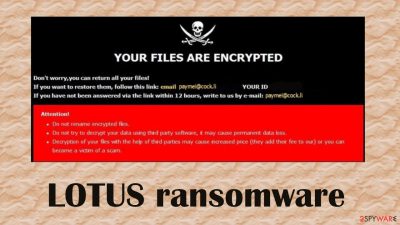
Threats and demands of the criminals are displayed in two ransom notes. One appears as a pop-up window, the other one as a text file, names MANUAL.txt. With them, LOTUS file virus developers try to scare victims into reaching out to them by two provided emails (paymei@cock.li, paymei@tuta.io) and to pay an unspecified amount of money with cryptocurrency Bitcoins.
This article's culprit derives from the Dharma ransomware family, which is producing new virus variations each week. If your device is infected with this file-locker, the main thing is to stay calm and don't make any rash decisions. We'll explain how to safely eliminate it, prevent such perils in the future, and provide you with alternative data recovery options.
| name | LOTUS ransomware |
|---|---|
| Type | Cryptovirus, file-locker |
| Family | Dharma |
| Ransom note | MANUAL.txt and a pop-up window |
| Appended file extension | .id-XXXXXXXX.[paymei@cock.li].LOTUS (Xs' cover appointed user ID) |
| Distribution | Malspam, file-sharing platforms, deceptive ads |
| Criminal contact details | paymei@cock.li, paymei@tuta.io |
| Malware removal | Trustworthy anti-malware software must be used to eliminate all malware and PUPs from your device completely |
| System health fix | Cyber infections alter Windows Registry, host files, and other core settings. To restore your system to a pre-contamination phase, use the FortectIntego system repair tool |
Mostly, all Dharma family ransomware, like Ovo virus, 22btc virus, 14x virus, and hundreds of others, have many similarities. For one, ransom note appearances are very alike. One big difference that stands out with .LOTUS file virus is that its pop-up ransom window looks different, and the name of the text file note isn't FILES ENCRYPTED.txt anymore. It's changed to MANUAL.txt.
Although appearances have changed, the contents stayed the same. The text file still contains too email addresses to reach out to the criminals:
all your data has been locked us
You want to return?
write email paymei@cock.li or paymei@tuta.io
While the pop-up ransom window adds some threats not to modify the encrypted files in any way:
YOUR FILES ARE ENCRYPTED
Don't worry,you can return all your files!
If you want to restore them, write to the mail: paymei@cock.li YOUR ID –
If you have not answered by mail within 12 hours, write to us by another mail:paymei@tuta.io
!ATTENTION!
Do not rename encrypted files.
Do not try to decrypt your data using third party software, it may cause permanent data loss.
Decryption of your files with the help of third parties may cause increased price (they add their fee to our) or you can become a victim of a scam.
As usual, there are no details about the ransom amount, or the preferred payment method, although our research suggests that the threat actors behind LOTUS ransomware virus will ask for Bitcoins. No matter how important your files are to you, we highly advise against succumbing to the assailants' demands.
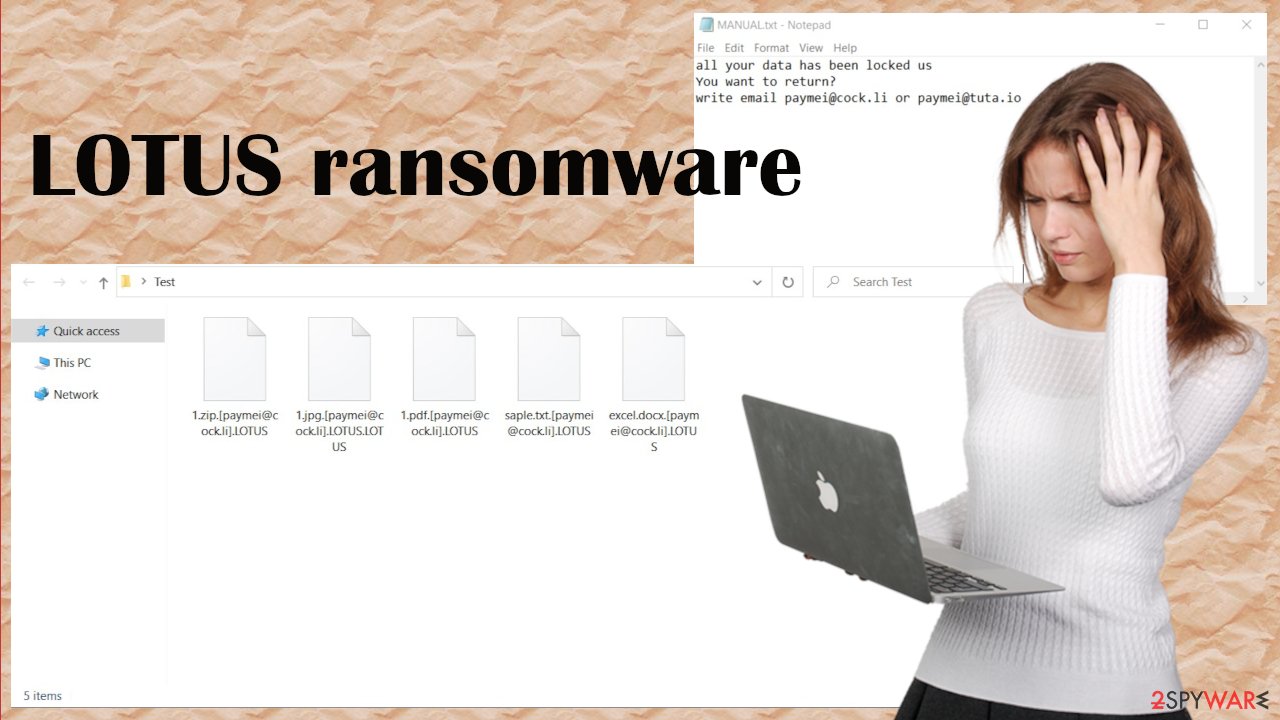
People who succumb to criminal threats and forward them money are helping them to:
- invest in the development of more elaborate malware,
- research more effective payload file delivery methods,
- attack more innocent people.
The only way to prevent cybercriminals from spreading their creations is by stopping the cash flow. That's why we recommend our readers to remove LOTUS ransomware. Best results are achieved when doing that with professional anti-malware tools, such as SpyHunter 5Combo Cleaner or Malwarebytes that would guarantee complete elimination.
To ensure that infection renewal won't happen and to restore system values back to normal, you should perform system diagnostics to finish LOTUS ransomware removal. IT experts from DieViren.de[1] highly recommend entrusting this process to the powerful FortectIntego tune-up tool to automatically take care of system-related issues.
Take precautionary measures to avoid various malware
Malware is lurking on the internet and waiting for unprotected devices to download it. There are different kinds of malware[2] with distinct purposes. For example, ransomware encrypts files and demands ransoms, while keyloggers try to steal your private information, such as passwords, credit card details, etc.
Although leading tech companies try to make the internet a safer place, it's very tough to keep up with cybercriminals. That's why you should take matters into your own hands and increase your cybersecurity level. Do that by sticking to our cybersecurity team suggestions:
- Always have your operating system and other software up-to-date.
- Acquire a professional security tool. Update its virus database regularly and scan your system a few times each week.
- Store backups of crucial data. Preferably on two different devices, one of which should be offline storage.
- Frequently scan your device with system repair tools to keep system files and settings in order.
- Stay away from shady websites, such as gambling, porn, online gaming, etc.
- Read our articles or google how to identify spam emails and other popular techniques used by hackers to spread their creations.
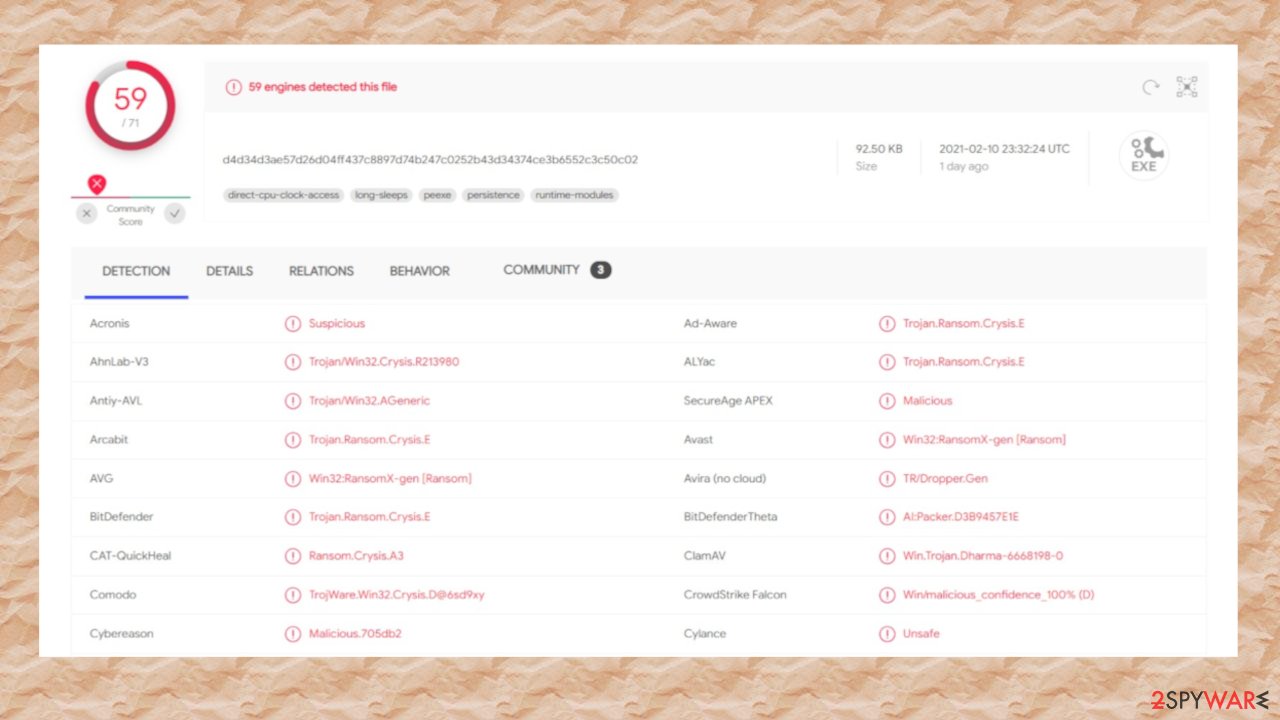
Quick tutorial for LOTUS ransomware removal and system repair
Unfortunately, there's no dedicated decryption tool for .LOTUS file virus. You can try our suggested data recovery options below. If none of them work, export all encrypted files to an external storage device, like a USB drive, HDD/SSD storage, etc., and get back to us as we inform our readers with the latest updates.
According to suspicious file analysis platform VirusTotal,[3] 59 of 71 anti-malware tools have identified, isolated, and safely eliminated this file-locker. These are examples of its detection names:
- Ransom:Win32/Wadhrama!hoa
- Ransom.Crysis
- Win32:RansomX-gen [Ransom]
- Trojan.GenAsa!PU4zXkABPRE
- Trojan-Ransom.Win32.Crusis.to
- etc.
As you can see, professional anti-malware software is a must these days. We suggest downloading trusty apps such as SpyHunter 5Combo Cleaner or Malwarebytes. Either of them will automatically remove LOTUS ransomware from your device and protect it from cyberattacks in the future.
Security tools are great for catching malware, but they can't fix virus damage. Corrupted system files, altered host files, and other damage that the system sustains during the infection can be reverted using proficient system diagnostics tools. Therefore, after LOTUS ransomware removal, we advise using the FortectIntego tool.
Getting rid of LOTUS virus. Follow these steps
Important steps to take before you begin malware removal
File encryption and ransomware infection are two independent processes (although the latter would not be possible without the former). However, it is important to understand that malware performs various changes within a Windows operating system, fundamentally changing the way it works.
IMPORTANT for those without backups! →
If you attempt to use security or recovery software immediately, you might permanently damage your files, and even a working decryptor then would not be able to save them.
Before you proceed with the removal instructions below, you should copy the encrypted files onto a separate medium, such as USB flash drive or SSD, and then disconnect them from your computer. Encrypted data does not hold any malicious code, so it is safe to transfer to other devices.
The instructions below might initially seem overwhelming and complicated, but they are not difficult to understand as long as you follow each step in the appropriate order. This comprehensive free guide will help you to handle the malware removal and data recovery process correctly.
If you have any questions, comments, or are having troubles with following the instructions, please do not hesitate to contact us via the Ask Us section.
IMPORTANT! →
It is vital to eliminate malware infection from the computer fully before starting the data recovery process, otherwise ransomware might re-encrypt retrieved files from backups repeatedly.
Scan your system with anti-malware
If you are a victim of ransomware, you should employ anti-malware software for its removal. Some ransomware can self-destruct after the file encryption process is finished. Even in such cases, malware might leave various data-stealing modules or could operate in conjunction with other malicious programs on your device.
SpyHunter 5Combo Cleaner or Malwarebytes can detect and eliminate all ransomware-related files, additional modules, along with other viruses that could be hiding on your system. The security software is really easy to use and does not require any prior IT knowledge to succeed in the malware removal process.
Repair damaged system components
Once a computer is infected with malware, its system is changed to operate differently. For example, an infection can alter the Windows registry database, damage vital bootup and other sections, delete or corrupt DLL files, etc. Once a system file is damaged by malware, antivirus software is not capable of doing anything about it, leaving it just the way it is. Consequently, users might experience performance, stability, and usability issues, to the point where a full Windows reinstall is required.
Therefore, we highly recommend using a one-of-a-kind, patented technology of FortectIntego repair. Not only can it fix virus damage after the infection, but it is also capable of removing malware that has already broken into the system thanks to several engines used by the program. Besides, the application is also capable of fixing various Windows-related issues that are not caused by malware infections, for example, Blue Screen errors, freezes, registry errors, damaged DLLs, etc.
- Download the application by clicking on the link above
- Click on the ReimageRepair.exe

- If User Account Control (UAC) shows up, select Yes
- Press Install and wait till the program finishes the installation process

- The analysis of your machine will begin immediately

- Once complete, check the results – they will be listed in the Summary
- You can now click on each of the issues and fix them manually
- If you see many problems that you find difficult to fix, we recommend you purchase the license and fix them automatically.

By employing FortectIntego, you would not have to worry about future computer issues, as most of them could be fixed quickly by performing a full system scan at any time. Most importantly, you could avoid the tedious process of Windows reinstallation in case things go very wrong due to one reason or another.
Restore files using data recovery software
Since many users do not prepare proper data backups prior to being attacked by ransomware, they might often lose access to their files permanently. Paying criminals is also very risky, as they might not fulfill the promises and never send back the required decryption tool.
While this might sound terrible, not all is lost – data recovery software might be able to help you in some situations (it highly depends on the encryption algorithm used, whether ransomware managed to complete the programmed tasks, etc.). Since there are thousands of different ransomware strains, it is immediately impossible to tell whether third-party software will work for you.
Therefore, we suggest trying regardless of which ransomware attacked your computer. Before you begin, several pointers are important while dealing with this situation:
- Since the encrypted data on your computer might permanently be damaged by security or data recovery software, you should first make backups of it – use a USB flash drive or another storage.
- Only attempt to recover your files using this method after you perform a scan with anti-malware software.
Install data recovery software
- Download Data Recovery Pro.
- Double-click the installer to launch it.

- Follow on-screen instructions to install the software.

- As soon as you press Finish, you can use the app.
- Select Everything or pick individual folders where you want the files to be recovered from.

- Press Next.
- At the bottom, enable Deep scan and pick which Disks you want to be scanned.

- Press Scan and wait till it is complete.

- You can now pick which folders/files to recover – don't forget you also have the option to search by the file name!
- Press Recover to retrieve your files.

Find a working decryptor for your files
File encryption is a process that is similar to applying a password to a particular file or folder. However, from a technical point of view, encryption is fundamentally different due to its complexity. By using encryption, threat actors use a unique set of alphanumeric characters as a password that can not easily be deciphered if the process is performed correctly.
There are several algorithms that can be used to lock data (whether for good or bad reasons); for example, AES uses the symmetric method of encryption, meaning that the key used to lock and unlock files is the same. Unfortunately, it is only accessible to the attackers who hold it on a remote server – they ask for a payment in exchange for it. This simple principle is what allows ransomware authors to prosper in this illegal business.
While many high-profile ransomware strains such as Djvu or Dharma use immaculate encryption methods, there are plenty of failures that can be observed within the code of some novice malware developers. For example, the keys could be stored locally, which would allow users to regain access to their files without paying. In some cases, ransomware does not even encrypt files due to bugs, although victims might believe the opposite due to the ransom note that shows up right after the infection and data encryption is completed.
Therefore, regardless of which crypto-malware affects your files, you should try to find the relevant decryptor if such exists. Security researchers are in a constant battle against cybercriminals. In some cases, they manage to create a working decryption tool that would allow victims to recover files for free.
Once you have identified which ransomware you are affected by, you should check the following links for a decryptor:
- No More Ransom Project
- Free Ransomware Decryptors by Kaspersky
- Free Ransomware Decryption Tools from Emsisoft
- Avast decryptors

If you can't find a decryptor that works for you, you should try the alternative methods we list below. Additionally, it is worth mentioning that it sometimes takes years for a working decryption tool to be developed, so there are always hopes for the future.
Manual removal using Safe Mode
Important! →
Manual removal guide might be too complicated for regular computer users. It requires advanced IT knowledge to be performed correctly (if vital system files are removed or damaged, it might result in full Windows compromise), and it also might take hours to complete. Therefore, we highly advise using the automatic method provided above instead.
Step 1. Access Safe Mode with Networking
Manual malware removal should be best performed in the Safe Mode environment.
Windows 7 / Vista / XP
- Click Start > Shutdown > Restart > OK.
- When your computer becomes active, start pressing F8 button (if that does not work, try F2, F12, Del, etc. – it all depends on your motherboard model) multiple times until you see the Advanced Boot Options window.
- Select Safe Mode with Networking from the list.

Windows 10 / Windows 8
- Right-click on Start button and select Settings.

- Scroll down to pick Update & Security.

- On the left side of the window, pick Recovery.
- Now scroll down to find Advanced Startup section.
- Click Restart now.

- Select Troubleshoot.

- Go to Advanced options.

- Select Startup Settings.

- Press Restart.
- Now press 5 or click 5) Enable Safe Mode with Networking.

Step 2. Shut down suspicious processes
Windows Task Manager is a useful tool that shows all the processes running in the background. If malware is running a process, you need to shut it down:
- Press Ctrl + Shift + Esc on your keyboard to open Windows Task Manager.
- Click on More details.

- Scroll down to Background processes section, and look for anything suspicious.
- Right-click and select Open file location.

- Go back to the process, right-click and pick End Task.

- Delete the contents of the malicious folder.
Step 3. Check program Startup
- Press Ctrl + Shift + Esc on your keyboard to open Windows Task Manager.
- Go to Startup tab.
- Right-click on the suspicious program and pick Disable.

Step 4. Delete virus files
Malware-related files can be found in various places within your computer. Here are instructions that could help you find them:
- Type in Disk Cleanup in Windows search and press Enter.

- Select the drive you want to clean (C: is your main drive by default and is likely to be the one that has malicious files in).
- Scroll through the Files to delete list and select the following:
Temporary Internet Files
Downloads
Recycle Bin
Temporary files - Pick Clean up system files.

- You can also look for other malicious files hidden in the following folders (type these entries in Windows Search and press Enter):
%AppData%
%LocalAppData%
%ProgramData%
%WinDir%
After you are finished, reboot the PC in normal mode.
Finally, you should always think about the protection of crypto-ransomwares. In order to protect your computer from LOTUS and other ransomwares, use a reputable anti-spyware, such as FortectIntego, SpyHunter 5Combo Cleaner or Malwarebytes
How to prevent from getting ransomware
Do not let government spy on you
The government has many issues in regards to tracking users' data and spying on citizens, so you should take this into consideration and learn more about shady information gathering practices. Avoid any unwanted government tracking or spying by going totally anonymous on the internet.
You can choose a different location when you go online and access any material you want without particular content restrictions. You can easily enjoy internet connection without any risks of being hacked by using Private Internet Access VPN.
Control the information that can be accessed by government any other unwanted party and surf online without being spied on. Even if you are not involved in illegal activities or trust your selection of services, platforms, be suspicious for your own security and take precautionary measures by using the VPN service.
Backup files for the later use, in case of the malware attack
Computer users can suffer from data losses due to cyber infections or their own faulty doings. Ransomware can encrypt and hold files hostage, while unforeseen power cuts might cause a loss of important documents. If you have proper up-to-date backups, you can easily recover after such an incident and get back to work. It is also equally important to update backups on a regular basis so that the newest information remains intact – you can set this process to be performed automatically.
When you have the previous version of every important document or project you can avoid frustration and breakdowns. It comes in handy when malware strikes out of nowhere. Use Data Recovery Pro for the data restoration process.
- ^ DieViren. Dieviren. Spyware news and security.
- ^ Robert Izquierdo. 10 Types of Malware and How to Spot Them. Fool. Software reviews and recommendations.
- ^ VirusTotal. Virustotal. Suspicious file analysis.
























