LuckySearch123.com virus (Removal Guide) - Apr 2017 update
LuckySearch123.com virus Removal Guide
What is LuckySearch123.com virus?
LuckySearch123.com – redirect virus which collects information about your browsing
LuckySearch123.com virus is a browser hijacker which presents itself as a global leader in search engine marketing. However, because of its desire to increase advertising revenue, its users can suffer from unwanted redirects to malicious websites, annoying pop-up ads and tracking. Developed by Asia-based company, this program has been spread using software bundles, so can get infected with LuckySearch123 without their awareness. When it manages to get inside the PC, virus hijacks all web browsers, including Chrome, Firefox, IE, Safari and others. It can install browser helper objects and similar components that can cause changes in your start page, the default search engine, the new tab URL, etc. As a result, victim starts seeing this bogus website every time he or she launches the browser or opens a new tab. The first instinct always suggests going to browser’s settings and resetting them. However, you cannot run away from the browser hijacker so quickly. In order to get rid of this computer infection, you have to go hard and remove LuckySearch123 with the help of FortectIntego or other reputable malware removal utility.
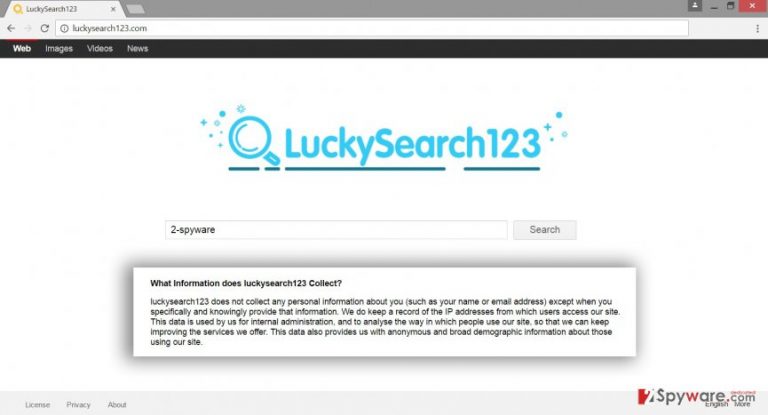
The Privacy Policy of this hijacker claims that its developers do not collect personal information about users; however, they may gather some of non-personally identifiable information in order to improve their services. Probably, they monitor browsing-related information to deliver more accurate search results or ads. By including sponsored links into search results, LuckySearch123 virus tricks users to click them. In this way, hijacker generates traffic to various websites that, for example, needs better ranking in Google. This activity is profitable for the developers; however, users are left disappointed and in potential danger. Some of the sponsored links can redirect to the dangerous websites what is a huge issue when trying to find needed information. Browser hijacker not only modifies search results, but also provides various ads, pop-ups and banners, or may initiate unexpected redirects. When you click on misleading content or accidentally end up on strange third-party site, you may encounter ransomware or other hazardous computer infections. Therefore, you should not delay LuckySearch123.com removal.
Distribution methods used by this browser hijacker?
Just like any other browser hijacker, this one has been actively spread in a bundle with free software. Indeed, this virus cannot infiltrate the system itself; it needs permission from the owner of the computer. You gave this permission when you installed one of the recent programs. Browser hijackers spread bundled with freeware or shareware and are hidden as additional programs under “Standard” or “Recommended” installation setup. Generally, if you want to avoid LuckySearch123.com hijack, you should not install applications using this setup. Instead of recommended settings, choose “Advanced” or “Custom” mode. During the installation, carefully follow each step and read all provided information. You have to be aware with what you agree. For example, you may encounter a list with pre-selected applications or statement saying that you agree to make LuckySearch123 your homepage. You have to deselect all these items. If installation wizard does not let install program without its additional components, you should quit the installation because your chosen software is not reliable.
LuckySearch123 removal options
To remove LuckySearch123.com from the system, you can use manual or automatic removal options. We recommend the latter method because anti-malware programs can quickly wipe out the virus from the computer along with all its components and helper objects. Keep in mind that for those, who don’t have required knowledge, it may be hard to perform removal steps manually. However, if you feel capable of fighting the virus bare hands, follow our manual LuckySearch123.com removal instructions at the end of the article. Once the virus is gone, don’t forget to check your web browsers, remove all suspicious extensions and reset their settings. Keep in mind that using this bogus search engine is not recommended.
You may remove virus damage with a help of FortectIntego. SpyHunter 5Combo Cleaner and Malwarebytes are recommended to detect potentially unwanted programs and viruses with all their files and registry entries that are related to them.
Getting rid of LuckySearch123.com virus. Follow these steps
Uninstall from Windows
To remove LuckySearch123 from Windows, you have to find the program which has brought browser hijacker in computer and eliminate both of them. Make sure that hijacker hasn’t installed any suspicious applications and don’t forget to reset all your web browsers.
Instructions for Windows 10/8 machines:
- Enter Control Panel into Windows search box and hit Enter or click on the search result.
- Under Programs, select Uninstall a program.

- From the list, find the entry of the suspicious program.
- Right-click on the application and select Uninstall.
- If User Account Control shows up, click Yes.
- Wait till uninstallation process is complete and click OK.

If you are Windows 7/XP user, proceed with the following instructions:
- Click on Windows Start > Control Panel located on the right pane (if you are Windows XP user, click on Add/Remove Programs).
- In Control Panel, select Programs > Uninstall a program.

- Pick the unwanted application by clicking on it once.
- At the top, click Uninstall/Change.
- In the confirmation prompt, pick Yes.
- Click OK once the removal process is finished.
Delete from macOS
Remove items from Applications folder:
- From the menu bar, select Go > Applications.
- In the Applications folder, look for all related entries.
- Click on the app and drag it to Trash (or right-click and pick Move to Trash)

To fully remove an unwanted app, you need to access Application Support, LaunchAgents, and LaunchDaemons folders and delete relevant files:
- Select Go > Go to Folder.
- Enter /Library/Application Support and click Go or press Enter.
- In the Application Support folder, look for any dubious entries and then delete them.
- Now enter /Library/LaunchAgents and /Library/LaunchDaemons folders the same way and terminate all the related .plist files.

Remove from Microsoft Edge
To fix Microsoft Edge, you need to remove suspicious extensions that could be related to LuckySearch123. Browser hijacker is capable of installing various plugins that may cause problems or initiate another hijack, so make sure you eliminate them as well.
Delete unwanted extensions from MS Edge:
- Select Menu (three horizontal dots at the top-right of the browser window) and pick Extensions.
- From the list, pick the extension and click on the Gear icon.
- Click on Uninstall at the bottom.

Clear cookies and other browser data:
- Click on the Menu (three horizontal dots at the top-right of the browser window) and select Privacy & security.
- Under Clear browsing data, pick Choose what to clear.
- Select everything (apart from passwords, although you might want to include Media licenses as well, if applicable) and click on Clear.

Restore new tab and homepage settings:
- Click the menu icon and choose Settings.
- Then find On startup section.
- Click Disable if you found any suspicious domain.
Reset MS Edge if the above steps did not work:
- Press on Ctrl + Shift + Esc to open Task Manager.
- Click on More details arrow at the bottom of the window.
- Select Details tab.
- Now scroll down and locate every entry with Microsoft Edge name in it. Right-click on each of them and select End Task to stop MS Edge from running.

If this solution failed to help you, you need to use an advanced Edge reset method. Note that you need to backup your data before proceeding.
- Find the following folder on your computer: C:\\Users\\%username%\\AppData\\Local\\Packages\\Microsoft.MicrosoftEdge_8wekyb3d8bbwe.
- Press Ctrl + A on your keyboard to select all folders.
- Right-click on them and pick Delete

- Now right-click on the Start button and pick Windows PowerShell (Admin).
- When the new window opens, copy and paste the following command, and then press Enter:
Get-AppXPackage -AllUsers -Name Microsoft.MicrosoftEdge | Foreach {Add-AppxPackage -DisableDevelopmentMode -Register “$($_.InstallLocation)\\AppXManifest.xml” -Verbose

Instructions for Chromium-based Edge
Delete extensions from MS Edge (Chromium):
- Open Edge and click select Settings > Extensions.
- Delete unwanted extensions by clicking Remove.

Clear cache and site data:
- Click on Menu and go to Settings.
- Select Privacy, search and services.
- Under Clear browsing data, pick Choose what to clear.
- Under Time range, pick All time.
- Select Clear now.

Reset Chromium-based MS Edge:
- Click on Menu and select Settings.
- On the left side, pick Reset settings.
- Select Restore settings to their default values.
- Confirm with Reset.

Remove from Mozilla Firefox (FF)
To remove this browser hijacker from Mozilla Firefox, make sure you find every questionable entry that delivers ads, spies on your browsing activity or initiates other problems. You should remove all these suspicious entries.
Remove dangerous extensions:
- Open Mozilla Firefox browser and click on the Menu (three horizontal lines at the top-right of the window).
- Select Add-ons.
- In here, select unwanted plugin and click Remove.

Reset the homepage:
- Click three horizontal lines at the top right corner to open the menu.
- Choose Options.
- Under Home options, enter your preferred site that will open every time you newly open the Mozilla Firefox.
Clear cookies and site data:
- Click Menu and pick Settings.
- Go to Privacy & Security section.
- Scroll down to locate Cookies and Site Data.
- Click on Clear Data…
- Select Cookies and Site Data, as well as Cached Web Content and press Clear.

Reset Mozilla Firefox
If clearing the browser as explained above did not help, reset Mozilla Firefox:
- Open Mozilla Firefox browser and click the Menu.
- Go to Help and then choose Troubleshooting Information.

- Under Give Firefox a tune up section, click on Refresh Firefox…
- Once the pop-up shows up, confirm the action by pressing on Refresh Firefox.

Remove from Google Chrome
To remove LuckySearch123.com from Google Chrome, you need to remove related extensions, plugins or toolbars. Make sure you check the list of recently installed extensions and uninstall questionable and unwanted apps.
Delete malicious extensions from Google Chrome:
- Open Google Chrome, click on the Menu (three vertical dots at the top-right corner) and select More tools > Extensions.
- In the newly opened window, you will see all the installed extensions. Uninstall all the suspicious plugins that might be related to the unwanted program by clicking Remove.

Clear cache and web data from Chrome:
- Click on Menu and pick Settings.
- Under Privacy and security, select Clear browsing data.
- Select Browsing history, Cookies and other site data, as well as Cached images and files.
- Click Clear data.

Change your homepage:
- Click menu and choose Settings.
- Look for a suspicious site in the On startup section.
- Click on Open a specific or set of pages and click on three dots to find the Remove option.
Reset Google Chrome:
If the previous methods did not help you, reset Google Chrome to eliminate all the unwanted components:
- Click on Menu and select Settings.
- In the Settings, scroll down and click Advanced.
- Scroll down and locate Reset and clean up section.
- Now click Restore settings to their original defaults.
- Confirm with Reset settings.

Delete from Safari
Follow the instructions to remove this virus from Safari web browser. Look for extensions that may be related to this annoying browser hijacker and uninstall them without hesitation.
Remove unwanted extensions from Safari:
- Click Safari > Preferences…
- In the new window, pick Extensions.
- Select the unwanted extension and select Uninstall.

Clear cookies and other website data from Safari:
- Click Safari > Clear History…
- From the drop-down menu under Clear, pick all history.
- Confirm with Clear History.

Reset Safari if the above-mentioned steps did not help you:
- Click Safari > Preferences…
- Go to Advanced tab.
- Tick the Show Develop menu in menu bar.
- From the menu bar, click Develop, and then select Empty Caches.

After uninstalling this potentially unwanted program (PUP) and fixing each of your web browsers, we recommend you to scan your PC system with a reputable anti-spyware. This will help you to get rid of LuckySearch123.com registry traces and will also identify related parasites or possible malware infections on your computer. For that you can use our top-rated malware remover: FortectIntego, SpyHunter 5Combo Cleaner or Malwarebytes.
How to prevent from getting stealing programs
Protect your privacy – employ a VPN
There are several ways how to make your online time more private – you can access an incognito tab. However, there is no secret that even in this mode, you are tracked for advertising purposes. There is a way to add an extra layer of protection and create a completely anonymous web browsing practice with the help of Private Internet Access VPN. This software reroutes traffic through different servers, thus leaving your IP address and geolocation in disguise. Besides, it is based on a strict no-log policy, meaning that no data will be recorded, leaked, and available for both first and third parties. The combination of a secure web browser and Private Internet Access VPN will let you browse the Internet without a feeling of being spied or targeted by criminals.
No backups? No problem. Use a data recovery tool
If you wonder how data loss can occur, you should not look any further for answers – human errors, malware attacks, hardware failures, power cuts, natural disasters, or even simple negligence. In some cases, lost files are extremely important, and many straight out panic when such an unfortunate course of events happen. Due to this, you should always ensure that you prepare proper data backups on a regular basis.
If you were caught by surprise and did not have any backups to restore your files from, not everything is lost. Data Recovery Pro is one of the leading file recovery solutions you can find on the market – it is likely to restore even lost emails or data located on an external device.
