StartPageing123.com virus (Removal Instructions) - Mar 2017 update
StartPageing123.com virus Removal Guide
What is StartPageing123.com virus?
Defining functionality of StartPageing123.com virus
StartPageing123.com virus is an aggressive browser hijacker which is compatible with Firefox and Chrome web browsers. However, the amount of the affected PC users makes us wonder: how long will we have to wait for its appearance on Safari, IE and Microsoft Edge. Just like any other browser hijacker[1], it tends to hijack the browser without a direct permission asked. It can also add malicious processes to your computer’s Task Manager, add its tasks to Windows Task Scheduler, drop Registry keys, etc. Despite this fact, it still looks like an ordinary search engine that can be used for daily searches. However, if you are desperately looking for a new tool for your searches, you should not switch to it – cyber security specialists have already tested this search engine and found it to be almost identical to LuckySearch123.com, Mylucky123.com, and LuckyStarting.com hijackers. However, one can learn about annoying StartPageing123.com redirect tendency right after installing it on your computer.
As soon as this PUP gets into the target computer, it tends to change some of browser’s settings and replaces the homepage, new tab URL and the default search engine to force the user to use its services. Browser hijackers are quite harmless because they are not working on stealing financial information from their victims or encrypting their personal files. However, they can redirect their victims to malicious websites what results in infiltration of one of these viruses. In addition, when having StartPageing123.com virus on your computer, you can notice an excessive amount of commercial content. Unfortunately, the abundant advertising has already become an issue for the majority of the virtual community due to some changes made in marketing policies. Beware that the appearance of such ads can become a nerve-wracking routine[2] which can be stopped only by initiating StartPageing123.com removal on your computer. You can do it quickly with the help of FortectIntego. To make sure that the virus is fully removed from the system, you also need to perform some steps given in the end of this post.
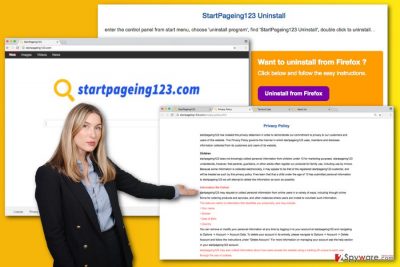
While choosing a new search engine, you should always get acquainted with the privacy policy. Surprisingly, the Privacy Policy, End User’s Agreement and similar documents contain important facts describing what information is usually collected by the developer, how it is treated after the collection, and so on. The cases of data breaches[3] have encouraged companies to review their privacy policies[4] recently. It seems that the developers of StartPageing123.com have also decided to reveal their interests – beware that they collect data related to users’ name, gender, date of birth and country about their users. What is more, they have also been using tracking cookies to collect browsing-related information which they share with third-parties and business partners. The problem is that your personal data may be shared not only with advertising companies but, eventually, it might get into the hands of crooks. While trying to image the best-case scenario, you can notice that your computer’s screen is covered with sponsored advertisements. However, at worst-case scenario your personal information can be related to more severe outcomes such as PC hijack. To prevent such issues, we highly recommend you to remove StartPageing123.com from each of your web browsers.
Methods used for virus distribution
This pseudo-search has been spread using similar techniques as other PUPs. According to its “About” section, it exploits the chance to get into users’ computers along with free applications:
So, you might try to skip the installation wizard by clicking “Next” button all the time while trying to save some time. However, the result that you can get – StartPageing123.com hijack – can take even more time from you because the removal procedure of this hijacker is quite complicated. In order to escape such software packages, you should install new programs differently. First of all, you must choose “Custom” or “Advanced” installation mode to reveal additional elements of the software. Then, make sure you unmark all unnecessary add-ons, extensions and other components and only then proceed to end of the installation. Keep in mind that you must be in constant vigilance while surfing online.[5].
How to remove StartPageing123.com virus?
Depending on your tech-related experience, you can remove StartPageing123.com virus from your computer manually or automatically. If you are in a hurry, don’t wait for too long and remove this hijacker with the help of an anti-spyware application. Programs that are provided below can help you fix the system with only several clicks. Besides, they will protect your machine in the future. Next, you should perform some manual StartPageing123.com removal steps on your computer. For that you will be required to follow the instructions given below.
Note! Make sure you are very careful while using these steps to minimize all possible risks related to your computer.
BONUS:
This is a very aggressive browser hijacker, so it can drop malicious Processes in your Task Manager. To disable them, hit Ctrl+Alt+Del and End all processes with strange names. Don’t forget to check their directories and remove them as well.
Besides, make sure you check Windows Services for malicious services related to Startpageing123. For that, hit “Win+R”, enter: “services.msc” (without quotes) and hit OK button. You need to disable randomly-named services or the ones that have hijacker’s name in their descriptions.
Next, open Windows Task Scheduler by hitting “Win+R” and entering: “taskschd.msc”(without quotes). Click OK and remove all tasks related to Startpageing123.com virus.
To clean Windows Registry, enter “Win+R”, type in: “regedit.exe” (without quotes) and press OK button. You should remove all values related to Startpageing123.com.
You may remove virus damage with a help of FortectIntego. SpyHunter 5Combo Cleaner and Malwarebytes are recommended to detect potentially unwanted programs and viruses with all their files and registry entries that are related to them.
Getting rid of StartPageing123.com virus. Follow these steps
Uninstall from Windows
To remove StartPageing123.com from Windows OS, please follow the instructions below. First of all, you need to uninstall the hijacker and programs that are related to it. Make sure you uninstall startpageing123, and other Yandex-related entries. Then, remove malicious Windows shortcuts. All steps on how to remove www.Startpageing123.com link from the Target field are provided bellow.
Instructions for Windows 10/8 machines:
- Enter Control Panel into Windows search box and hit Enter or click on the search result.
- Under Programs, select Uninstall a program.

- From the list, find the entry of the suspicious program.
- Right-click on the application and select Uninstall.
- If User Account Control shows up, click Yes.
- Wait till uninstallation process is complete and click OK.

If you are Windows 7/XP user, proceed with the following instructions:
- Click on Windows Start > Control Panel located on the right pane (if you are Windows XP user, click on Add/Remove Programs).
- In Control Panel, select Programs > Uninstall a program.

- Pick the unwanted application by clicking on it once.
- At the top, click Uninstall/Change.
- In the confirmation prompt, pick Yes.
- Click OK once the removal process is finished.
Delete from macOS
This browser hijacker is not prepared to attack Mac OS X. However, if you can find it in your system, it might be that it has been updated recently. In this case, follow the instructions below to remove startpageing123, and other Yandex-related entries from the device.
Remove items from Applications folder:
- From the menu bar, select Go > Applications.
- In the Applications folder, look for all related entries.
- Click on the app and drag it to Trash (or right-click and pick Move to Trash)

To fully remove an unwanted app, you need to access Application Support, LaunchAgents, and LaunchDaemons folders and delete relevant files:
- Select Go > Go to Folder.
- Enter /Library/Application Support and click Go or press Enter.
- In the Application Support folder, look for any dubious entries and then delete them.
- Now enter /Library/LaunchAgents and /Library/LaunchDaemons folders the same way and terminate all the related .plist files.

Remove from Mozilla Firefox (FF)
If your firefox is hijacked, make sure you eliminate all add-ons from Yandex. Also, remove StartPageing123 add-on from Mozilla Firefox and reset browser’s settings as shown below.
Remove dangerous extensions:
- Open Mozilla Firefox browser and click on the Menu (three horizontal lines at the top-right of the window).
- Select Add-ons.
- In here, select unwanted plugin and click Remove.

Reset the homepage:
- Click three horizontal lines at the top right corner to open the menu.
- Choose Options.
- Under Home options, enter your preferred site that will open every time you newly open the Mozilla Firefox.
Clear cookies and site data:
- Click Menu and pick Settings.
- Go to Privacy & Security section.
- Scroll down to locate Cookies and Site Data.
- Click on Clear Data…
- Select Cookies and Site Data, as well as Cached Web Content and press Clear.

Reset Mozilla Firefox
If clearing the browser as explained above did not help, reset Mozilla Firefox:
- Open Mozilla Firefox browser and click the Menu.
- Go to Help and then choose Troubleshooting Information.

- Under Give Firefox a tune up section, click on Refresh Firefox…
- Once the pop-up shows up, confirm the action by pressing on Refresh Firefox.

Remove from Google Chrome
Deleting StartPageing123 URL is not enough to get rid of the browser hijacker. You have to uninstall questionable extensions from Yandex to fix your computer. Then, make sure you reset your browser as it is revealed in the following guide.
Delete malicious extensions from Google Chrome:
- Open Google Chrome, click on the Menu (three vertical dots at the top-right corner) and select More tools > Extensions.
- In the newly opened window, you will see all the installed extensions. Uninstall all the suspicious plugins that might be related to the unwanted program by clicking Remove.

Clear cache and web data from Chrome:
- Click on Menu and pick Settings.
- Under Privacy and security, select Clear browsing data.
- Select Browsing history, Cookies and other site data, as well as Cached images and files.
- Click Clear data.

Change your homepage:
- Click menu and choose Settings.
- Look for a suspicious site in the On startup section.
- Click on Open a specific or set of pages and click on three dots to find the Remove option.
Reset Google Chrome:
If the previous methods did not help you, reset Google Chrome to eliminate all the unwanted components:
- Click on Menu and select Settings.
- In the Settings, scroll down and click Advanced.
- Scroll down and locate Reset and clean up section.
- Now click Restore settings to their original defaults.
- Confirm with Reset settings.

Remove from Microsoft Edge
Delete unwanted extensions from MS Edge:
- Select Menu (three horizontal dots at the top-right of the browser window) and pick Extensions.
- From the list, pick the extension and click on the Gear icon.
- Click on Uninstall at the bottom.

Clear cookies and other browser data:
- Click on the Menu (three horizontal dots at the top-right of the browser window) and select Privacy & security.
- Under Clear browsing data, pick Choose what to clear.
- Select everything (apart from passwords, although you might want to include Media licenses as well, if applicable) and click on Clear.

Restore new tab and homepage settings:
- Click the menu icon and choose Settings.
- Then find On startup section.
- Click Disable if you found any suspicious domain.
Reset MS Edge if the above steps did not work:
- Press on Ctrl + Shift + Esc to open Task Manager.
- Click on More details arrow at the bottom of the window.
- Select Details tab.
- Now scroll down and locate every entry with Microsoft Edge name in it. Right-click on each of them and select End Task to stop MS Edge from running.

If this solution failed to help you, you need to use an advanced Edge reset method. Note that you need to backup your data before proceeding.
- Find the following folder on your computer: C:\\Users\\%username%\\AppData\\Local\\Packages\\Microsoft.MicrosoftEdge_8wekyb3d8bbwe.
- Press Ctrl + A on your keyboard to select all folders.
- Right-click on them and pick Delete

- Now right-click on the Start button and pick Windows PowerShell (Admin).
- When the new window opens, copy and paste the following command, and then press Enter:
Get-AppXPackage -AllUsers -Name Microsoft.MicrosoftEdge | Foreach {Add-AppxPackage -DisableDevelopmentMode -Register “$($_.InstallLocation)\\AppXManifest.xml” -Verbose

Instructions for Chromium-based Edge
Delete extensions from MS Edge (Chromium):
- Open Edge and click select Settings > Extensions.
- Delete unwanted extensions by clicking Remove.

Clear cache and site data:
- Click on Menu and go to Settings.
- Select Privacy, search and services.
- Under Clear browsing data, pick Choose what to clear.
- Under Time range, pick All time.
- Select Clear now.

Reset Chromium-based MS Edge:
- Click on Menu and select Settings.
- On the left side, pick Reset settings.
- Select Restore settings to their default values.
- Confirm with Reset.

Delete from Safari
Remove unwanted extensions from Safari:
- Click Safari > Preferences…
- In the new window, pick Extensions.
- Select the unwanted extension and select Uninstall.

Clear cookies and other website data from Safari:
- Click Safari > Clear History…
- From the drop-down menu under Clear, pick all history.
- Confirm with Clear History.

Reset Safari if the above-mentioned steps did not help you:
- Click Safari > Preferences…
- Go to Advanced tab.
- Tick the Show Develop menu in menu bar.
- From the menu bar, click Develop, and then select Empty Caches.

After uninstalling this potentially unwanted program (PUP) and fixing each of your web browsers, we recommend you to scan your PC system with a reputable anti-spyware. This will help you to get rid of StartPageing123.com registry traces and will also identify related parasites or possible malware infections on your computer. For that you can use our top-rated malware remover: FortectIntego, SpyHunter 5Combo Cleaner or Malwarebytes.
How to prevent from getting stealing programs
Do not let government spy on you
The government has many issues in regards to tracking users' data and spying on citizens, so you should take this into consideration and learn more about shady information gathering practices. Avoid any unwanted government tracking or spying by going totally anonymous on the internet.
You can choose a different location when you go online and access any material you want without particular content restrictions. You can easily enjoy internet connection without any risks of being hacked by using Private Internet Access VPN.
Control the information that can be accessed by government any other unwanted party and surf online without being spied on. Even if you are not involved in illegal activities or trust your selection of services, platforms, be suspicious for your own security and take precautionary measures by using the VPN service.
Backup files for the later use, in case of the malware attack
Computer users can suffer from data losses due to cyber infections or their own faulty doings. Ransomware can encrypt and hold files hostage, while unforeseen power cuts might cause a loss of important documents. If you have proper up-to-date backups, you can easily recover after such an incident and get back to work. It is also equally important to update backups on a regular basis so that the newest information remains intact – you can set this process to be performed automatically.
When you have the previous version of every important document or project you can avoid frustration and breakdowns. It comes in handy when malware strikes out of nowhere. Use Data Recovery Pro for the data restoration process.
- ^ PAUL CUCU. Browser hijacker: Definition, Removal and Prevention Guide. Heimdal Security blog.
- ^ Bradley Barth. Pair of ad fraud campaigns linked to defacement attacks by Indonesian hackers. SC magazine. The cybersecurity source.
- ^ Thor Olavsrud . 5 data breach predictions for 2017. CIO. Tech New, Analysis, Blogs, Video.
- ^ SC seeks govt reply on privacy policy for social media sites like WhatsApp, Facebook. The Indian Express. Tech News.
- ^ Sean M. Bailey . 5 easy steps to better online security. MarketWatch. Business News.























