Fireball virus (Virus Removal Guide) - Simple Removal Guide
Fireball virus Removal Guide
What is Fireball virus?
Fireball malware is a browser hijacker that can function as a backdoor
Fireball virus is a highly dangerous Chinese malware[1] (created by Rafotech) that has compromised over 250 million computers worldwide. The malicious software hijacks victims’ web browsers and replaces current homepage, new tab and default search engine values with URL that points to Rafotech search engine. Results brought by this questionable search tool seem to be provided by giant companies like Google or Yahoo, although actually they are filled with advertisements promoting possibly dangerous sites. Each of the fake Rafotech search tools contains tracking pixels that are used to record private users’ data. However, despite posing a threat to victim’s privacy, displaying intrusive pop-up ads and manipulating search results, the hijacker is capable of doing so much more. It turns out that Fireball malware[2] can be easily transformed into a weapon that could give the attackers opportunity to infect the compromised machines with additional viruses. It is a must to remove Fireball hijacker as soon as possible because frauds can easily leverage it to execute any type of code on the system. For its removal, we highly suggest using FortectIntego or Malwarebytes software. Below, you can see part of search engines run by Rafotech:
- Trotux.com;
- attirerPage.com;
- Startpageing123.com;
- Youndoo.com;
- Hohosearch.com;
- Yessearches.com;
- Luckysearch123.com.
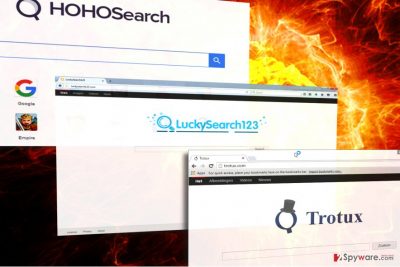
Research shows that the malicious Fireball adware mostly affected residents of India, Brazil, Mexico, Indonesia, and the United States. The developer of the malware, known as Rafotech, denies creating browser hijackers, but praises being a successful digital marketing company that provides a possibility to access over 300 million users worldwide. However, the activity of this virus clearly discloses its relations with this company. On top of that, the cyber threat demonstrates a great sophistication level – it has anti-detection features, the structure of multiple layers and also ability to communicate with a Command & Control server. This doesn’t look like a typical browser hijacker to us – rather something way more powerful and malicious. In fact, the software reminds us of a critical backdoor[3]. It goes without saying that Fireball malware removal should become your top-priority task. If you are unsure whether your PC is infected with this malware or not, we suggest scanning the system with anti-malware software ASAP. Remember that only reputable and up-to-date programs will detect the virus.
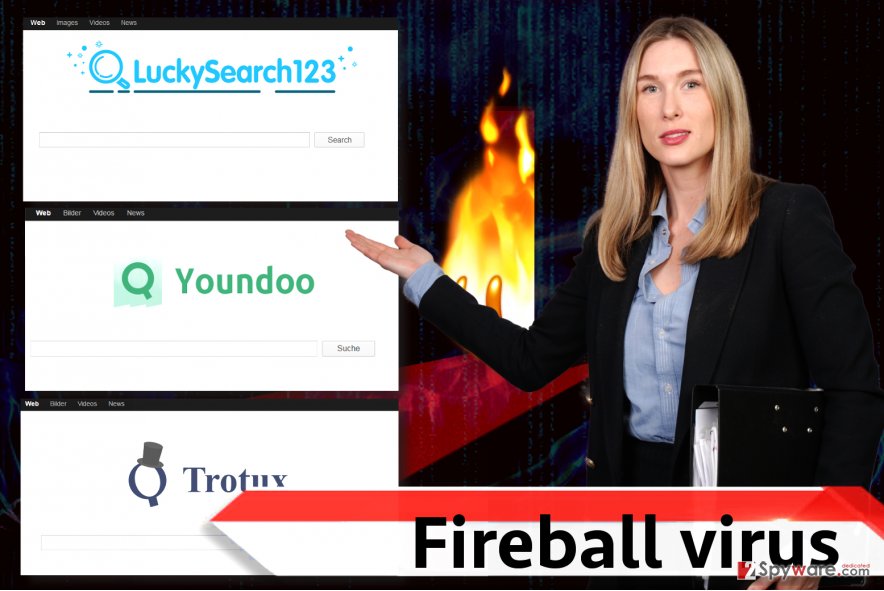
Distribution of Rafotech’s malware
Bundling is the main attack vector used by Fireball hijacker’s developer. At the moment, it is known that the hijacker is actively distributed with the help of DealWifi, Mustang Browser, Soso Desktop, FVP Imageviewer and much more. Users must be careful when installing free programs from the Internet, no matter if they appear to be legitimate at first sight. The problem is, the developer of the described malware balances on the edge of legitimacy and leverages the fact that adware/browser hijackers are theoretically legitimate programs. At the moment of Fireball’s installation, none of the malicious programs are installed alongside it. However, cyber security experts have expressed their beliefs that the malware is distributed with the help of additional methods such as spam. What is more, the company is suspected of buying installs from malicious actors.
To prevent Fireball malware attack, avoid installing software from suspicious web sources. On top of that, always choose Custom or Advanced settings when installing software. These options allows modifying components of downloaded software packs, meaning you can deselect unwanted additions and install only the software you were initially looking for.
Remove Fireball malware from your machine
Fireball virus has been bothering computer users for years, changing their browser settings and performing other intolerable activities. If you have been bothered by the aforementioned search engines at least once in your lifetime, you must scan the system to remove Fireball malware ASAP. Please do not try to root out the infection manually – it is a highly sophisticated threat that, as we mentioned, obfuscates itself on the system to avoid detection. The virus sneaks into the system using different names, and that is another reason why it could be impossible to detect it manually.
Getting rid of Fireball virus. Follow these steps
Manual removal using Safe Mode
To remove Fireball malware, please carefully follow the given guide. You have to make sure that the virus won't try to block your anti-malware software, so reboot it into neutral mode – Safe Mode with Networking. Once you do so, launch the security software to eliminate the virus along with all of its files.
Important! →
Manual removal guide might be too complicated for regular computer users. It requires advanced IT knowledge to be performed correctly (if vital system files are removed or damaged, it might result in full Windows compromise), and it also might take hours to complete. Therefore, we highly advise using the automatic method provided above instead.
Step 1. Access Safe Mode with Networking
Manual malware removal should be best performed in the Safe Mode environment.
Windows 7 / Vista / XP
- Click Start > Shutdown > Restart > OK.
- When your computer becomes active, start pressing F8 button (if that does not work, try F2, F12, Del, etc. – it all depends on your motherboard model) multiple times until you see the Advanced Boot Options window.
- Select Safe Mode with Networking from the list.

Windows 10 / Windows 8
- Right-click on Start button and select Settings.

- Scroll down to pick Update & Security.

- On the left side of the window, pick Recovery.
- Now scroll down to find Advanced Startup section.
- Click Restart now.

- Select Troubleshoot.

- Go to Advanced options.

- Select Startup Settings.

- Press Restart.
- Now press 5 or click 5) Enable Safe Mode with Networking.

Step 2. Shut down suspicious processes
Windows Task Manager is a useful tool that shows all the processes running in the background. If malware is running a process, you need to shut it down:
- Press Ctrl + Shift + Esc on your keyboard to open Windows Task Manager.
- Click on More details.

- Scroll down to Background processes section, and look for anything suspicious.
- Right-click and select Open file location.

- Go back to the process, right-click and pick End Task.

- Delete the contents of the malicious folder.
Step 3. Check program Startup
- Press Ctrl + Shift + Esc on your keyboard to open Windows Task Manager.
- Go to Startup tab.
- Right-click on the suspicious program and pick Disable.

Step 4. Delete virus files
Malware-related files can be found in various places within your computer. Here are instructions that could help you find them:
- Type in Disk Cleanup in Windows search and press Enter.

- Select the drive you want to clean (C: is your main drive by default and is likely to be the one that has malicious files in).
- Scroll through the Files to delete list and select the following:
Temporary Internet Files
Downloads
Recycle Bin
Temporary files - Pick Clean up system files.

- You can also look for other malicious files hidden in the following folders (type these entries in Windows Search and press Enter):
%AppData%
%LocalAppData%
%ProgramData%
%WinDir%
After you are finished, reboot the PC in normal mode.
Finally, you should always think about the protection of crypto-ransomwares. In order to protect your computer from Fireball and other ransomwares, use a reputable anti-spyware, such as FortectIntego, SpyHunter 5Combo Cleaner or Malwarebytes
How to prevent from getting malware
Access your website securely from any location
When you work on the domain, site, blog, or different project that requires constant management, content creation, or coding, you may need to connect to the server and content management service more often. The best solution for creating a tighter network could be a dedicated/fixed IP address.
If you make your IP address static and set to your device, you can connect to the CMS from any location and do not create any additional issues for the server or network manager that needs to monitor connections and activities. VPN software providers like Private Internet Access can help you with such settings and offer the option to control the online reputation and manage projects easily from any part of the world.
Recover files after data-affecting malware attacks
While much of the data can be accidentally deleted due to various reasons, malware is one of the main culprits that can cause loss of pictures, documents, videos, and other important files. More serious malware infections lead to significant data loss when your documents, system files, and images get encrypted. In particular, ransomware is is a type of malware that focuses on such functions, so your files become useless without an ability to access them.
Even though there is little to no possibility to recover after file-locking threats, some applications have features for data recovery in the system. In some cases, Data Recovery Pro can also help to recover at least some portion of your data after data-locking virus infection or general cyber infection.
- ^ FIREBALL – The Chinese Malware of 250 Million Computers Infected. Check Point Blog. Check Point Software Blog.
- ^ John Leyden. Goodness gracious, great Chinese 'Fireball' malware infects 250m systems worldwide. The Register. Sci/Tech News for the World.
- ^ Backdoor attacks: How they work and how to protect against them. Trend Micro Blogs. Simply Security News, Views and Opinions.














