Lyricfinder.org virus (Free Instructions) - Tutorial
Lyricfinder.org virus Removal Guide
What is Lyricfinder.org virus?
Pros and cons of Lyricfinder.org
Lyricfinder.org virus is presented as a search engine which helps you find the song just by typing a phrase from a song. If you have somewhere heard a song you immediately fell in love, but you can guess neither the song of the title nor the author, this browsing tool might look like just the right thing. However, such seemingly useful search engine has a dark side. Even though the website may seem very practical, it is affiliated with browser hijackers. It is supported by third parties which display their advertising content to you. What is more, it automatically identifies your geographical location. As a result, the ads are customized. Do not get surprised if they become more relevant within a while. The key flaw of this potentially unwanted program is the absence of privacy policy document[1]. Likewise, you may only start questioning whether this website is really secure. That is why it would be better to remove Lyricfinder.org.
Comparing it with other samples of browser hijackers, it is not so aggressive nor destructive. However, flickering ads on the website may become a nuisance over a while. Since Lyric Finder does not present a privacy policy, you are not aware what kind of companies partner with this hijacker[2]. Likewise, you may only speculate whether they are reliable. In exchange to support, browser hijackers display their commercial offers. Excessive advertising might irritate even the most patient users[3]. Note that such ads may not be always secure. Increasingly, they become the tools of fraudsters[4]. Because of LyricFinder.org redirect issue, you might be misguided not only to song video but to the website harboring compromising elements. In overall, as privacy is becoming a more discussed topic in the online market, but nonetheless, more fragile, you might prioritize it over the promoted benefits of this PUP. Let us proceed to Lyricfinder.org removal. FortectIntego or Malwarebytes assist in eliminating the hijacker properly.
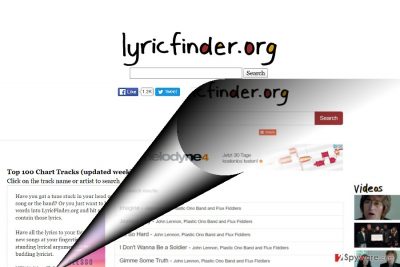
Why do I keep redirected there?
If you were not looking for this website specifically and still get redirected to this domain, it is high time you dealt with Lyricfinder.org hijack. You might have accidentally picked up the cookies of this website while surfing the Web. Likewise, perhaps due to retargeting online technique, caught your attention and clicked on them. Alternatively, this website might have been promoted as an additional attachment to a recently installed program. As a result, while hoping through the installation wizard, you have enabled the installation of this PUP as well. Regardless of what kind of program or application you are downloading, choose “Custom” or “Advanced” settings. Before hitting the “Install” button, ensure you unpin all unwanted programs[5].
Terminating Lyricfinder.org
Speaking of an effective and quick way to put an end to this hijacker, you can employ an anti-spyware tool. It also comes in handy not only in performing Lyricfinder.org removal but battling more severe virtual threats. Note that the hijacker may offer you install additional browser add-ons. Treat them with caution as, often, extensions promoted in such way might contain doubtful features or possess vulnerabilities. You can also successfully remove Lyricfinder.org virus manually. Feel free to use our instructions.
You may remove virus damage with a help of FortectIntego. SpyHunter 5Combo Cleaner and Malwarebytes are recommended to detect potentially unwanted programs and viruses with all their files and registry entries that are related to them.
Getting rid of Lyricfinder.org virus. Follow these steps
Uninstall from Windows
Note that you Lyricfinder.org might settle in every type of browser. Check whether it did not enable any questionable extensions.
Instructions for Windows 10/8 machines:
- Enter Control Panel into Windows search box and hit Enter or click on the search result.
- Under Programs, select Uninstall a program.

- From the list, find the entry of the suspicious program.
- Right-click on the application and select Uninstall.
- If User Account Control shows up, click Yes.
- Wait till uninstallation process is complete and click OK.

If you are Windows 7/XP user, proceed with the following instructions:
- Click on Windows Start > Control Panel located on the right pane (if you are Windows XP user, click on Add/Remove Programs).
- In Control Panel, select Programs > Uninstall a program.

- Pick the unwanted application by clicking on it once.
- At the top, click Uninstall/Change.
- In the confirmation prompt, pick Yes.
- Click OK once the removal process is finished.
Delete from macOS
Remove items from Applications folder:
- From the menu bar, select Go > Applications.
- In the Applications folder, look for all related entries.
- Click on the app and drag it to Trash (or right-click and pick Move to Trash)

To fully remove an unwanted app, you need to access Application Support, LaunchAgents, and LaunchDaemons folders and delete relevant files:
- Select Go > Go to Folder.
- Enter /Library/Application Support and click Go or press Enter.
- In the Application Support folder, look for any dubious entries and then delete them.
- Now enter /Library/LaunchAgents and /Library/LaunchDaemons folders the same way and terminate all the related .plist files.

Remove from Microsoft Edge
Delete unwanted extensions from MS Edge:
- Select Menu (three horizontal dots at the top-right of the browser window) and pick Extensions.
- From the list, pick the extension and click on the Gear icon.
- Click on Uninstall at the bottom.

Clear cookies and other browser data:
- Click on the Menu (three horizontal dots at the top-right of the browser window) and select Privacy & security.
- Under Clear browsing data, pick Choose what to clear.
- Select everything (apart from passwords, although you might want to include Media licenses as well, if applicable) and click on Clear.

Restore new tab and homepage settings:
- Click the menu icon and choose Settings.
- Then find On startup section.
- Click Disable if you found any suspicious domain.
Reset MS Edge if the above steps did not work:
- Press on Ctrl + Shift + Esc to open Task Manager.
- Click on More details arrow at the bottom of the window.
- Select Details tab.
- Now scroll down and locate every entry with Microsoft Edge name in it. Right-click on each of them and select End Task to stop MS Edge from running.

If this solution failed to help you, you need to use an advanced Edge reset method. Note that you need to backup your data before proceeding.
- Find the following folder on your computer: C:\\Users\\%username%\\AppData\\Local\\Packages\\Microsoft.MicrosoftEdge_8wekyb3d8bbwe.
- Press Ctrl + A on your keyboard to select all folders.
- Right-click on them and pick Delete

- Now right-click on the Start button and pick Windows PowerShell (Admin).
- When the new window opens, copy and paste the following command, and then press Enter:
Get-AppXPackage -AllUsers -Name Microsoft.MicrosoftEdge | Foreach {Add-AppxPackage -DisableDevelopmentMode -Register “$($_.InstallLocation)\\AppXManifest.xml” -Verbose

Instructions for Chromium-based Edge
Delete extensions from MS Edge (Chromium):
- Open Edge and click select Settings > Extensions.
- Delete unwanted extensions by clicking Remove.

Clear cache and site data:
- Click on Menu and go to Settings.
- Select Privacy, search and services.
- Under Clear browsing data, pick Choose what to clear.
- Under Time range, pick All time.
- Select Clear now.

Reset Chromium-based MS Edge:
- Click on Menu and select Settings.
- On the left side, pick Reset settings.
- Select Restore settings to their default values.
- Confirm with Reset.

Remove from Mozilla Firefox (FF)
Remove dangerous extensions:
- Open Mozilla Firefox browser and click on the Menu (three horizontal lines at the top-right of the window).
- Select Add-ons.
- In here, select unwanted plugin and click Remove.

Reset the homepage:
- Click three horizontal lines at the top right corner to open the menu.
- Choose Options.
- Under Home options, enter your preferred site that will open every time you newly open the Mozilla Firefox.
Clear cookies and site data:
- Click Menu and pick Settings.
- Go to Privacy & Security section.
- Scroll down to locate Cookies and Site Data.
- Click on Clear Data…
- Select Cookies and Site Data, as well as Cached Web Content and press Clear.

Reset Mozilla Firefox
If clearing the browser as explained above did not help, reset Mozilla Firefox:
- Open Mozilla Firefox browser and click the Menu.
- Go to Help and then choose Troubleshooting Information.

- Under Give Firefox a tune up section, click on Refresh Firefox…
- Once the pop-up shows up, confirm the action by pressing on Refresh Firefox.

Remove from Google Chrome
Delete malicious extensions from Google Chrome:
- Open Google Chrome, click on the Menu (three vertical dots at the top-right corner) and select More tools > Extensions.
- In the newly opened window, you will see all the installed extensions. Uninstall all the suspicious plugins that might be related to the unwanted program by clicking Remove.

Clear cache and web data from Chrome:
- Click on Menu and pick Settings.
- Under Privacy and security, select Clear browsing data.
- Select Browsing history, Cookies and other site data, as well as Cached images and files.
- Click Clear data.

Change your homepage:
- Click menu and choose Settings.
- Look for a suspicious site in the On startup section.
- Click on Open a specific or set of pages and click on three dots to find the Remove option.
Reset Google Chrome:
If the previous methods did not help you, reset Google Chrome to eliminate all the unwanted components:
- Click on Menu and select Settings.
- In the Settings, scroll down and click Advanced.
- Scroll down and locate Reset and clean up section.
- Now click Restore settings to their original defaults.
- Confirm with Reset settings.

Delete from Safari
Remove unwanted extensions from Safari:
- Click Safari > Preferences…
- In the new window, pick Extensions.
- Select the unwanted extension and select Uninstall.

Clear cookies and other website data from Safari:
- Click Safari > Clear History…
- From the drop-down menu under Clear, pick all history.
- Confirm with Clear History.

Reset Safari if the above-mentioned steps did not help you:
- Click Safari > Preferences…
- Go to Advanced tab.
- Tick the Show Develop menu in menu bar.
- From the menu bar, click Develop, and then select Empty Caches.

After uninstalling this potentially unwanted program (PUP) and fixing each of your web browsers, we recommend you to scan your PC system with a reputable anti-spyware. This will help you to get rid of Lyricfinder.org registry traces and will also identify related parasites or possible malware infections on your computer. For that you can use our top-rated malware remover: FortectIntego, SpyHunter 5Combo Cleaner or Malwarebytes.
How to prevent from getting stealing programs
Do not let government spy on you
The government has many issues in regards to tracking users' data and spying on citizens, so you should take this into consideration and learn more about shady information gathering practices. Avoid any unwanted government tracking or spying by going totally anonymous on the internet.
You can choose a different location when you go online and access any material you want without particular content restrictions. You can easily enjoy internet connection without any risks of being hacked by using Private Internet Access VPN.
Control the information that can be accessed by government any other unwanted party and surf online without being spied on. Even if you are not involved in illegal activities or trust your selection of services, platforms, be suspicious for your own security and take precautionary measures by using the VPN service.
Backup files for the later use, in case of the malware attack
Computer users can suffer from data losses due to cyber infections or their own faulty doings. Ransomware can encrypt and hold files hostage, while unforeseen power cuts might cause a loss of important documents. If you have proper up-to-date backups, you can easily recover after such an incident and get back to work. It is also equally important to update backups on a regular basis so that the newest information remains intact – you can set this process to be performed automatically.
When you have the previous version of every important document or project you can avoid frustration and breakdowns. It comes in handy when malware strikes out of nowhere. Use Data Recovery Pro for the data restoration process.
- ^ John Edens. Facebook privacy policy has become less transparent, harder to understand and control, experts say. Stuff. Technology news.
- ^ Jeff Bercovici . The Advertisers Boycotting Google Are Getting Exactly What They've Been Paying For. Inc. Small business ideas and Resources for Entrepreneurs.
- ^ Daisuke Wakabayashi and Sapna Maheshwari. The perils of online advertisements. Deccan Herald. Latest and Breaking News.
- ^ Zack Whittaker. Skype users hit by ransomware through in-app malicious ads. ZDNet. Technology News, Analysis, Comments, and Product Reviews.
- ^ Kevin Anderton. Americans Have Bad Habits When It Comes To Online Security [Infographic]. Forbes. Entertainment, News, Security, Lifestyle.























