M0rphine ransomware (Virus Removal Instructions) - Free Guide
M0rphine virus Removal Guide
What is M0rphine ransomware?
M0rphine ransomware – a dangerous file encrypting malware that will attempt to extort money from you
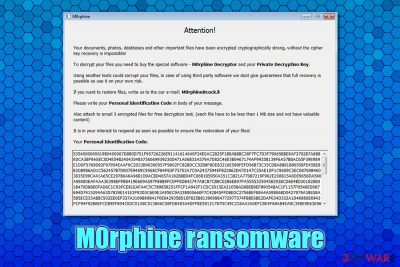
M0rphine ransomware is a cryptovirus that was first spotted by security researcher dnwls0719 in May 2020. Just like other members of Satan ransomware, it uses the AES[1] encryption algorithm to lock pictures, videos, music, documents, databases, and other data held on the target computer. The modified files are not corrupted, but rather locked – they require a unique set of keys to be functional again. Unfortunately, only M0rphine virus authors have access to the decryption tool, but they are not willing to provide it for free, of course.
Cybercriminals ensure that users are aware of the M0rphine ransomware infection, as they make malware drop a ransom note # M0rphine Help #.hta, which can be opened as a pop-up window. Another sign of ransomware infection is the markings that are appended on the encrypted files – each of them receives a .M0rphine file extension, although the full name modification includes contact email [EMAIL-M0rphine@cock.li] and a lengthy ID number. Suchlike modified files may seem unrecognizable and clunky and have their icons missing.
| Name | M0rphine ransomware |
| Type | File locking virus, crypto-malware |
| Family | This malware is a variant of Satan ransomware, otherwise known as SatanCryptor |
| Encryption algorithms | All non-system and non-executable files are locked with the help of AES cipher |
| File extension |
Every file is appended with .M0rphine extension, although there are also other entries affixed to the file name. An example of an encrypted file:
|
| Ransom note | # M0rphine Help #.hta is a file placed on victims' desktop |
| Contact | Users are asked to write an email to M0rphine@cock.li to negotiate the price for the M0rphine Decryptor |
| Distribution | Malicious actors can use a variety of methods |
| File recovery | Without backups, there is no secure way of recovering files safely. However, there is a possibility that security experts will find bugs within malware and manage to break its code, which will allow them to create a free decryptor. This does not happen all the time, however; you can try using third-party tools in the meantime instead – we provide the download links and instructions in the recovery section below |
| Malware removal | To eliminate the infection safely, make sure you are using comprehensive anti-malware programs. In case the malware is tampering with the process, utilize Safe Mode with Networking for the job – we explain how below |
| System fix | We recommend using FortectIntego after ransomware is removed to avoid Windows system reinstallation |
SatanCryptor was first released back in 2017 as a ransomware-as-a-service (RaaS),[2] which meant that its developers are not participating in the distribution process. Instead, they offer to borrow the malicious code to everybody willing on underground hacking forums (which means that distributors don't have to be sophisticated hackers), in exchange for some profits gained from ransom payments. This technique is very common, and many ransomware strains, including the M0rphine virus, are using it.
There are several methods that the attackers can use to deliver M0rphine ransomware to your computer. Since the family that this malware belongs to is operated as a service, multiple criminal groups can employ different methods for its distribution, for example:
- Spam email attachments or embedded links
- Software vulnerabilities and exploit kits[3]
- Pirated software installers and software cracks
- Fake Flash Player (or other) updates or repacked programs
- Weakly protected Remote Desktop connections, etc.
M0rphine ransomware belongs to the new version of the initial malware, which showed up in early 2020. It uses AES to encrypt data (instead of AES + RSA) like its predecessors and modifies files in the following way: [file name].[orgonal extension].[ID-XXXXXXXXXXXXX].[EMAIL-M0rphine@cock.lt].M0rphine. Suchlike files can no longer be opened, as they require a special key that is held hostage by cybercriminals.
However, file encryption is just one of the few tasks that the M0rphine file virus performs, as it also modifies the Windows system significantly, e.g., changes the registry database entries, deletes Shadow Volume Copies, creates new processes, drops many malicious files, etc. Note that these modifications might not go away with M0rphine ransomware removal – you should employ special repair tools like FortectIntego for the job.
Once the infection of M0rphine virus is settled, it drops the following ransom note:
Attention!
Your documents, photos, databases and important files have been encrypted cryptographically strong, without the cipher key recovery is impossible!
To decrypt your files you need to buy the special software – M0rphine Decryptor and your Private Decryption Key.
Using another tools could corrupt your files, in case of using third party software we dont give guarantees that full recovery is possible so use it on your own risk.
If you want to restore files, write us to the our e-mail: M0rphine@cock.li
Please write your Personal Identification Code in body of your message.
Also attach to email 3 encrypted files for free decryption test. (each file have to be less than 1 MB size and not have valuable content)
It is in your interest to respond as soon as possible to ensure the restoration your files!
Your personal Identification Code:
Naturally, many users are quite shocked when they see ransomware infection for the first time. Suddenly, none of their files can be opened, and they can also see a weird message talking about this unfamiliar topic. While it is understandable that M0rphine ransomware infection might seem like a disaster, there is no need to panic, as the situation will not change by doing so.
What you need to do right now is to figure out how to remove M0rphine ransomware safely, restore your Windows machine to normal, and only then ponder about data recovery. To eliminate the infection, you will have to scan your device with SpyHunter 5Combo Cleaner, Malwarebytes, or another powerful ant-malware. Note that none of these actions will recover M0rphine ransomware encrypted files, however.

Ways to avoid ransomware infections
Ransomware-as-a-service operators hire multiple different groups to assist the delivery to users. For this reason, there might be several different methods the attackers use to spread the virus. However, one of the most known tactics that are used by many different actors is spam emails, otherwise known as malspam.
Initially, the phishing emails are created by the attackers and then sent out to thousands of users using botnets or other tools. While some scam emails might look fake and have multiple grammar mistakes (which hints to deception), some emails are compiled exceptionally well, and it is sometimes difficult to differentiate between a legitimate message and a fake one.
In many cases, cybercriminals employ familiar logos, hyperlinks, buttons, and other attributes to make the email believable. Also, they usually use an email address that resembles a legitimate one, so victims would not notice it. For that reason, you should always analyze the sending address, and ensure it is legitimate before performing any other actions.
The payload is usually carried out within the attachment, which can be in different file types. For example, macro-laced MS Office documents are often employed in order to trigger the infection routine. Thus, be very careful when opening email attachments, they typically serve as the main attack vector. If you are in doubt, employ tools like Virus Total or anti-malware software to scan the document.
Also, it is important to protect your machine with a reputable anti-malware, backup all your files on a regular data, and practice safe browsing habits.
M0rphine ransomware elimination
As previously mentioned, M0rphine ransomware removal will not return your files into their working state. Nevertheless, the process is mandatory, as malware will keep corrupting the incoming files until it is terminated from the PC. For that, we highly advise using a reputable anti-malware tool and then perform a full system scan. If the M0rphine virus is tampering with your security software, you should access Safe Mode with Networking and perform a scan from there.
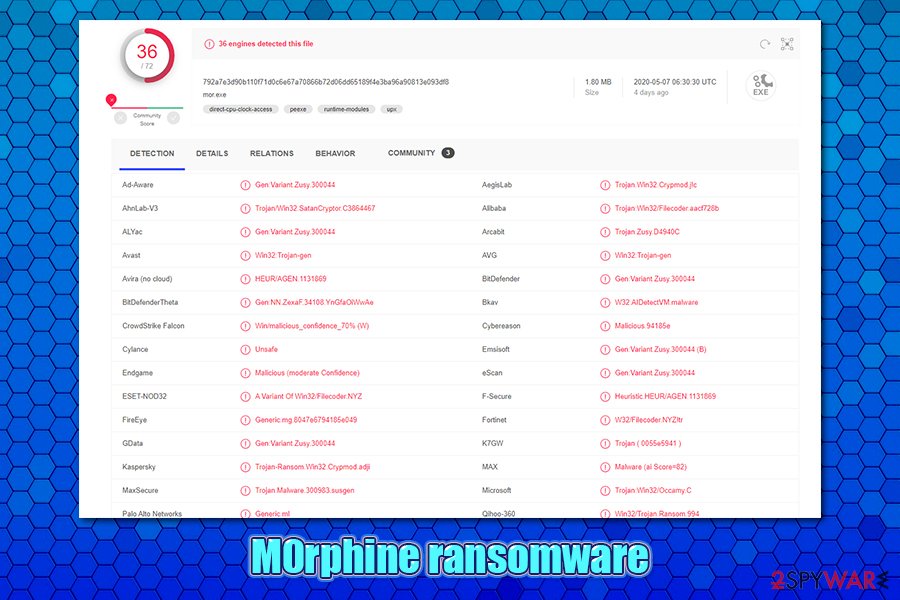
Once you remove M0rphine ransomware, you can begin to think about data recovery methods. Unfortunately, there is no known secure and 100% working method to recover the encrypted files if no backups were retained. While paying cybercriminals might seem like an option, keep in mind that they might simply keep the money and never message you back – you will end up losing your data and the payment, receiving nothing in return.
Thus, we recommend following alternative methods for data decryption – you can use third-party recovery programs or built-in Windows features. While chances are low, it is possible that you will be able to recover at least some of your files.
Getting rid of M0rphine virus. Follow these steps
Manual removal using Safe Mode
If M0rphine ransomware cannot be removed in a regular way, you can access Safe Mode with Networking as explained below:
Important! →
Manual removal guide might be too complicated for regular computer users. It requires advanced IT knowledge to be performed correctly (if vital system files are removed or damaged, it might result in full Windows compromise), and it also might take hours to complete. Therefore, we highly advise using the automatic method provided above instead.
Step 1. Access Safe Mode with Networking
Manual malware removal should be best performed in the Safe Mode environment.
Windows 7 / Vista / XP
- Click Start > Shutdown > Restart > OK.
- When your computer becomes active, start pressing F8 button (if that does not work, try F2, F12, Del, etc. – it all depends on your motherboard model) multiple times until you see the Advanced Boot Options window.
- Select Safe Mode with Networking from the list.

Windows 10 / Windows 8
- Right-click on Start button and select Settings.

- Scroll down to pick Update & Security.

- On the left side of the window, pick Recovery.
- Now scroll down to find Advanced Startup section.
- Click Restart now.

- Select Troubleshoot.

- Go to Advanced options.

- Select Startup Settings.

- Press Restart.
- Now press 5 or click 5) Enable Safe Mode with Networking.

Step 2. Shut down suspicious processes
Windows Task Manager is a useful tool that shows all the processes running in the background. If malware is running a process, you need to shut it down:
- Press Ctrl + Shift + Esc on your keyboard to open Windows Task Manager.
- Click on More details.

- Scroll down to Background processes section, and look for anything suspicious.
- Right-click and select Open file location.

- Go back to the process, right-click and pick End Task.

- Delete the contents of the malicious folder.
Step 3. Check program Startup
- Press Ctrl + Shift + Esc on your keyboard to open Windows Task Manager.
- Go to Startup tab.
- Right-click on the suspicious program and pick Disable.

Step 4. Delete virus files
Malware-related files can be found in various places within your computer. Here are instructions that could help you find them:
- Type in Disk Cleanup in Windows search and press Enter.

- Select the drive you want to clean (C: is your main drive by default and is likely to be the one that has malicious files in).
- Scroll through the Files to delete list and select the following:
Temporary Internet Files
Downloads
Recycle Bin
Temporary files - Pick Clean up system files.

- You can also look for other malicious files hidden in the following folders (type these entries in Windows Search and press Enter):
%AppData%
%LocalAppData%
%ProgramData%
%WinDir%
After you are finished, reboot the PC in normal mode.
Remove M0rphine using System Restore
System Restore is another way you could get rid of the malware:
-
Step 1: Reboot your computer to Safe Mode with Command Prompt
Windows 7 / Vista / XP- Click Start → Shutdown → Restart → OK.
- When your computer becomes active, start pressing F8 multiple times until you see the Advanced Boot Options window.
-
Select Command Prompt from the list

Windows 10 / Windows 8- Press the Power button at the Windows login screen. Now press and hold Shift, which is on your keyboard, and click Restart..
- Now select Troubleshoot → Advanced options → Startup Settings and finally press Restart.
-
Once your computer becomes active, select Enable Safe Mode with Command Prompt in Startup Settings window.

-
Step 2: Restore your system files and settings
-
Once the Command Prompt window shows up, enter cd restore and click Enter.

-
Now type rstrui.exe and press Enter again..

-
When a new window shows up, click Next and select your restore point that is prior the infiltration of M0rphine. After doing that, click Next.


-
Now click Yes to start system restore.

-
Once the Command Prompt window shows up, enter cd restore and click Enter.
Bonus: Recover your data
Guide which is presented above is supposed to help you remove M0rphine from your computer. To recover your encrypted files, we recommend using a detailed guide prepared by 2-spyware.com security experts.If your files are encrypted by M0rphine, you can use several methods to restore them:
Make use of Data Recovery Pro
This tool might recover at least some of your data if you have not been using your computer a lot after the infection.
- Download Data Recovery Pro;
- Follow the steps of Data Recovery Setup and install the program on your computer;
- Launch it and scan your computer for files encrypted by M0rphine ransomware;
- Restore them.
Windows Previous Version Feature might work for individual files
This method can be employed if the virus failed to eliminate Shadow Volume Copies from the system.
- Find an encrypted file you need to restore and right-click on it;
- Select “Properties” and go to “Previous versions” tab;
- Here, check each of available copies of the file in “Folder versions”. You should select the version you want to recover and click “Restore”.
ShadowExplorer might be useful
This software is an excellent choice for data recovery, and might work for some users.
- Download Shadow Explorer (http://shadowexplorer.com/);
- Follow a Shadow Explorer Setup Wizard and install this application on your computer;
- Launch the program and go through the drop down menu on the top left corner to select the disk of your encrypted data. Check what folders are there;
- Right-click on the folder you want to restore and select “Export”. You can also select where you want it to be stored.
No decryption tool has yet been created
Finally, you should always think about the protection of crypto-ransomwares. In order to protect your computer from M0rphine and other ransomwares, use a reputable anti-spyware, such as FortectIntego, SpyHunter 5Combo Cleaner or Malwarebytes
How to prevent from getting ransomware
Stream videos without limitations, no matter where you are
There are multiple parties that could find out almost anything about you by checking your online activity. While this is highly unlikely, advertisers and tech companies are constantly tracking you online. The first step to privacy should be a secure browser that focuses on tracker reduction to a minimum.
Even if you employ a secure browser, you will not be able to access websites that are restricted due to local government laws or other reasons. In other words, you may not be able to stream Disney+ or US-based Netflix in some countries. To bypass these restrictions, you can employ a powerful Private Internet Access VPN, which provides dedicated servers for torrenting and streaming, not slowing you down in the process.
Data backups are important – recover your lost files
Ransomware is one of the biggest threats to personal data. Once it is executed on a machine, it launches a sophisticated encryption algorithm that locks all your files, although it does not destroy them. The most common misconception is that anti-malware software can return files to their previous states. This is not true, however, and data remains locked after the malicious payload is deleted.
While regular data backups are the only secure method to recover your files after a ransomware attack, tools such as Data Recovery Pro can also be effective and restore at least some of your lost data.
- ^ What is AES encryption?. IT Pro. Enterprise & Business IT News, Reviews, Features.
- ^ Michael Peters. What Is Ransomware-as-a-Service? Understanding RaaS. Security Boulevard. Security Bloggers Network.
- ^ Exploit kit. Wikipedia. The free encyclopedia.





















