Mac Clean Pro (Free Guide) - Removal Instructions
Mac Clean Pro Removal Guide
What is Mac Clean Pro?
Mac Clean Pro – a fake optimization tool which seeks to convince users into buying its licensed version
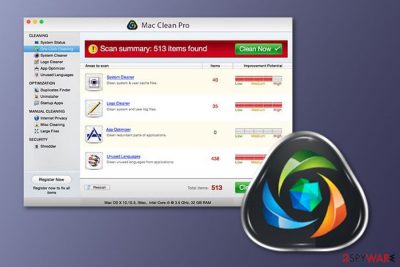
Mac Clean Pro is a fake system tool which affects Mac OS X users to swindle their money. Typically, the program enters the computer from its official website where it is presented as a highly professional tool. However, right after finding itself on the target system, the app start producing numerous fake alerts. This PUP[1] initiates a full system scan and bombards the computer screen with various warnings announcing about hundreds of computer errors and infections that were allegedly found during the full system scan. However, this type of activity is done only for one reason – to convince users to buy the licensed version of the program as “the only way to fix the system.”
| Name | Mac Clean Pro |
|---|---|
| Type | Fake PC optimizer |
| Sub-type | PUP |
| OS affected | Mac OS X |
| Purpose | To convince users into paying for the licensed version of this application |
| Distribution techniques | Software bundles, infected ads, fake downloads, the official webpage |
| Precautionary measures | Avoid using third-party installers, stay away from suspicious sites, install an antivirus |
| Elimination process | Use FortectIntego to get rid of the potentially unwanted program |
No matter how trustworthy this program seems, you should realize that Mac Clean Pro virus is nothing but a fake system optimization application. Right after getting into the system, it pretends to perform a full computer scan and “detects” various threats. However, almost all of those infections do not even exist. False alerts are displayed to threaten users that their computer needs quick and professional fixing. Some people do fall for that trick and decide to purchase the full version.
Even though the licensed variant appears to take some actions against the threats that were found in your computer system, it truly does not fix anything. You can check your computer system for real infections by downloading and installing a trustworthy antivirus program. After the scan, check out the results and compare them with the Mac Clean Pro program's provided ones.
You need to remove Mac Clean Pro virus from your computer as it does not bring any true value. All it does is produce fake scan results with threatening warnings and try to convince users to pay for the licensed version of the optimization tool to clean their infected computer system. Not only you lose money, but you can also put various banking details in danger while transferring the required price.
Choose a professional anti-malware tool such as FortectIntego to perform the Mac Clean Pro removal. However, you can feel free to use any other trusted computer fixing program if you are likely too. Moreover, if you want to avoid such PUPs in the future, you need to be aware that various ads might advertise fake fixing programs, and once clicked they will take you to the original downloading page. Be aware that developers will try to trick you by providing the system tool as expert-tested.

Take precautionary measures to avoid PUAs
It is known that various PUPs such as fake system optimization applications[2] have their official downloading sites. Once you enter such web page, it advertises the program as a trustworthy and expert-tested computer fixing tool. However, be careful and do not get tricked. If you enter such site – decline any offers to download the fake computer fixing program and leave.
Moreover, you can get a PUP injected into the computer system by using third-party installers. Various software can come together with unwanted content. Avoid such activity by deselecting the Quick/Recommended settings section. Pick the Custom or Advanced option and opt-out all downloads that look dubious to you and you did not request for.
According to IT specialists[3], installing an antivirus program on your computer will help you to protect your computer system from various cyber threats and infections. Once you run such a tool, make sure that it is always kept up-to-date.
Eliminate Mac Clean Pro by using one of the following methods
There are two techniques that can be used to remove Mac Clean Pro virus from the computer system. If you want to get rid of the infection in a fast and effective way, you should choose to do it with the help of an anti-malware tool. This method will take no longer than a few minutes of your time.
Moreover, the second method is called manual elimination. Notice that this one is recommended for more advanced computer users as it requires various skills an accuracy. However, if you still decide to give it a try, you can find the instructions below this article. Make sure you take each step cautiously. Otherwise, you might leave some components, that were brought by Mac Clean Pro, in the computer system.
After you perform the Mac Clean Pro removal, make sure you take care of your PC system in the future. Download antivirus protection and update it regularly. Pay attention while you are doing computing work as various PUPs can cause unpleasant consequences if installed into the system secretly.
[ GI=windows][/GI]
You may remove virus damage with a help of FortectIntego. SpyHunter 5Combo Cleaner and Malwarebytes are recommended to detect potentially unwanted programs and viruses with all their files and registry entries that are related to them.
Getting rid of Mac Clean Pro. Follow these steps
Delete from macOS
Remove Mac Clean Pro from your Mac operating system with the help of these instructions:
Remove items from Applications folder:
- From the menu bar, select Go > Applications.
- In the Applications folder, look for all related entries.
- Click on the app and drag it to Trash (or right-click and pick Move to Trash)

To fully remove an unwanted app, you need to access Application Support, LaunchAgents, and LaunchDaemons folders and delete relevant files:
- Select Go > Go to Folder.
- Enter /Library/Application Support and click Go or press Enter.
- In the Application Support folder, look for any dubious entries and then delete them.
- Now enter /Library/LaunchAgents and /Library/LaunchDaemons folders the same way and terminate all the related .plist files.

Remove from Microsoft Edge
Get rid of all unwanted components that might have been added by Mac Clean Pro from your Microsoft Edge web browser. Follow these steps to complete the process:
Delete unwanted extensions from MS Edge:
- Select Menu (three horizontal dots at the top-right of the browser window) and pick Extensions.
- From the list, pick the extension and click on the Gear icon.
- Click on Uninstall at the bottom.

Clear cookies and other browser data:
- Click on the Menu (three horizontal dots at the top-right of the browser window) and select Privacy & security.
- Under Clear browsing data, pick Choose what to clear.
- Select everything (apart from passwords, although you might want to include Media licenses as well, if applicable) and click on Clear.

Restore new tab and homepage settings:
- Click the menu icon and choose Settings.
- Then find On startup section.
- Click Disable if you found any suspicious domain.
Reset MS Edge if the above steps did not work:
- Press on Ctrl + Shift + Esc to open Task Manager.
- Click on More details arrow at the bottom of the window.
- Select Details tab.
- Now scroll down and locate every entry with Microsoft Edge name in it. Right-click on each of them and select End Task to stop MS Edge from running.

If this solution failed to help you, you need to use an advanced Edge reset method. Note that you need to backup your data before proceeding.
- Find the following folder on your computer: C:\\Users\\%username%\\AppData\\Local\\Packages\\Microsoft.MicrosoftEdge_8wekyb3d8bbwe.
- Press Ctrl + A on your keyboard to select all folders.
- Right-click on them and pick Delete

- Now right-click on the Start button and pick Windows PowerShell (Admin).
- When the new window opens, copy and paste the following command, and then press Enter:
Get-AppXPackage -AllUsers -Name Microsoft.MicrosoftEdge | Foreach {Add-AppxPackage -DisableDevelopmentMode -Register “$($_.InstallLocation)\\AppXManifest.xml” -Verbose

Instructions for Chromium-based Edge
Delete extensions from MS Edge (Chromium):
- Open Edge and click select Settings > Extensions.
- Delete unwanted extensions by clicking Remove.

Clear cache and site data:
- Click on Menu and go to Settings.
- Select Privacy, search and services.
- Under Clear browsing data, pick Choose what to clear.
- Under Time range, pick All time.
- Select Clear now.

Reset Chromium-based MS Edge:
- Click on Menu and select Settings.
- On the left side, pick Reset settings.
- Select Restore settings to their default values.
- Confirm with Reset.

Remove from Mozilla Firefox (FF)
Remove dangerous extensions:
- Open Mozilla Firefox browser and click on the Menu (three horizontal lines at the top-right of the window).
- Select Add-ons.
- In here, select unwanted plugin and click Remove.

Reset the homepage:
- Click three horizontal lines at the top right corner to open the menu.
- Choose Options.
- Under Home options, enter your preferred site that will open every time you newly open the Mozilla Firefox.
Clear cookies and site data:
- Click Menu and pick Settings.
- Go to Privacy & Security section.
- Scroll down to locate Cookies and Site Data.
- Click on Clear Data…
- Select Cookies and Site Data, as well as Cached Web Content and press Clear.

Reset Mozilla Firefox
If clearing the browser as explained above did not help, reset Mozilla Firefox:
- Open Mozilla Firefox browser and click the Menu.
- Go to Help and then choose Troubleshooting Information.

- Under Give Firefox a tune up section, click on Refresh Firefox…
- Once the pop-up shows up, confirm the action by pressing on Refresh Firefox.

Remove from Google Chrome
Remove al dubious content from Google Chrome by reading these instructions:
Delete malicious extensions from Google Chrome:
- Open Google Chrome, click on the Menu (three vertical dots at the top-right corner) and select More tools > Extensions.
- In the newly opened window, you will see all the installed extensions. Uninstall all the suspicious plugins that might be related to the unwanted program by clicking Remove.

Clear cache and web data from Chrome:
- Click on Menu and pick Settings.
- Under Privacy and security, select Clear browsing data.
- Select Browsing history, Cookies and other site data, as well as Cached images and files.
- Click Clear data.

Change your homepage:
- Click menu and choose Settings.
- Look for a suspicious site in the On startup section.
- Click on Open a specific or set of pages and click on three dots to find the Remove option.
Reset Google Chrome:
If the previous methods did not help you, reset Google Chrome to eliminate all the unwanted components:
- Click on Menu and select Settings.
- In the Settings, scroll down and click Advanced.
- Scroll down and locate Reset and clean up section.
- Now click Restore settings to their original defaults.
- Confirm with Reset settings.

Delete from Safari
Remove unwanted extensions from Safari:
- Click Safari > Preferences…
- In the new window, pick Extensions.
- Select the unwanted extension and select Uninstall.

Clear cookies and other website data from Safari:
- Click Safari > Clear History…
- From the drop-down menu under Clear, pick all history.
- Confirm with Clear History.

Reset Safari if the above-mentioned steps did not help you:
- Click Safari > Preferences…
- Go to Advanced tab.
- Tick the Show Develop menu in menu bar.
- From the menu bar, click Develop, and then select Empty Caches.

After uninstalling this potentially unwanted program (PUP) and fixing each of your web browsers, we recommend you to scan your PC system with a reputable anti-spyware. This will help you to get rid of Mac Clean Pro registry traces and will also identify related parasites or possible malware infections on your computer. For that you can use our top-rated malware remover: FortectIntego, SpyHunter 5Combo Cleaner or Malwarebytes.
How to prevent from getting system tools
Protect your privacy – employ a VPN
There are several ways how to make your online time more private – you can access an incognito tab. However, there is no secret that even in this mode, you are tracked for advertising purposes. There is a way to add an extra layer of protection and create a completely anonymous web browsing practice with the help of Private Internet Access VPN. This software reroutes traffic through different servers, thus leaving your IP address and geolocation in disguise. Besides, it is based on a strict no-log policy, meaning that no data will be recorded, leaked, and available for both first and third parties. The combination of a secure web browser and Private Internet Access VPN will let you browse the Internet without a feeling of being spied or targeted by criminals.
No backups? No problem. Use a data recovery tool
If you wonder how data loss can occur, you should not look any further for answers – human errors, malware attacks, hardware failures, power cuts, natural disasters, or even simple negligence. In some cases, lost files are extremely important, and many straight out panic when such an unfortunate course of events happen. Due to this, you should always ensure that you prepare proper data backups on a regular basis.
If you were caught by surprise and did not have any backups to restore your files from, not everything is lost. Data Recovery Pro is one of the leading file recovery solutions you can find on the market – it is likely to restore even lost emails or data located on an external device.
- ^ Chris Hoffman. PUPs Explained: What is a “Potentially Unwanted Program”?. How To Geek. IT news site.
- ^ Rogue security software. Wikipedia. The free encyclopedia.
- ^ Bedynet.ru. Bedynet.ru. Computer protection methods.




















