Magician RSWware ransomware (Decryption Methods Included) - Virus Removal Instructions
Magician RSWware virus Removal Guide
What is Magician RSWware ransomware?
Magician RSWware is a ransomware-type infection which demands Bitcoins from its victims
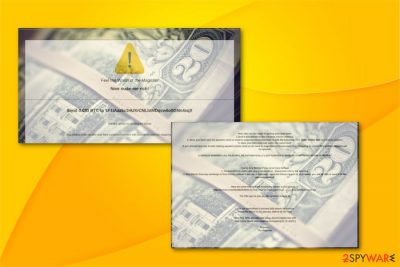
Magician RSWware ransomware is a dangerous cyber threat which is created to use a combination of RSA 4096 and AES 256[1] algorithms to encrypt information on the targeted systems. Once it finishes encoding data, victims are demanded to pay 0.033 BTC that is approximately $250 at the current exchange rate. The criminals urge to contact them via magicman22@protonmail.ch email address.
| Name | Magician RSWware |
|---|---|
| Type | Ransomware |
| File extension | Unknown |
| Cryptography | RSA 4096; AES 256 |
| Danger level | Very high |
| Distribution | Malicious attachments on emails and peer-to-peer (P2P) file-sharing sites |
| Indicated email address | Magicman22@protonmail.ch |
| Amount of the ransom | 0.033 BTC |
| Decryptable | No |
| Removal | Users can uninstall Magician RSWware ransomware with FortectIntego |
When users notice that Magician RSWware virus encrypts their files, they are no longer accessible. Unfortunately, the sophisticated algorithms can only be decrypted by the criminals. Therefore, hackers threaten their victims to delete the files if the ransom is not paid within 24 hours.
Additionally, they employ psychology tricks claiming that even the FBI suggest paying the ransom. However, it is widely known that cybercriminals are exceptionally good at deceiving people, so no one should fall for their false claims despite how desperate the situation seems. Even though IT specialists haven't developed Magician RSWware decryptor yet, you can try alternative data recovery methods below.
Furthermore, the attackers designed the ransom note to look more convincing and added the following details:
I use santization to prevent XSS attacks to servers
I reset the dates to 1st January 1999 of all the files
Once again, these are merely the tactics employed to scare novice computer users and ensure the transaction. Although, you should never pay the ransom. Instead, if you want to try other ways how you can get back your data, you must remove Magician RSWware ransomware first.

For Magician RSWware removal we suggest using certified antivirus software, like FortectIntego. However, you might need to complete a few steps manually before you proceed. The instructions are appended at the end of this article along with the decryption techniques.
Unsafe browsing online might lead to the ransomware attack
There are two primary methods how criminals distribute their malicious programs, and both of them are related to lack of caution during browsing sessions. You can either infect your computer with ransomware from the deceptive email attachment or download it from peer-to-peer (P2P)[2] file-sharing sites.
Therefore, we highly recommend you to avoid opening letters from people you don't know. Also, keep in mind that criminals might try to impersonate others or even companies to trick you into opening the attachment. Likewise, make sure that the email is safe before opening.
Additionally, experts from NoVirus.uk[3] advise downloading software only from official and authorized websites. There have been reports that people infiltrate their systems with malware while trying to download legitimate programs illegally. This is because hackers disguise malware as reliable software and place it online.
Get rid of Magician RSWware ransomware and recover your data
Since ransomware-type infections are highly sophisticated, novice computer users should never try to remove Magician RSWware ransomware on their own. Such thoughtless actions can lead to severe computer damage or make it unusable in the future.
For Magician RSWware removal you should install a professional anti-malware program. Our specialists suggest using FortectIntego, SpyHunter 5Combo Cleaner, or Malwarebytes. Although, you can also use another reputable software as well. Just make sure that it is robust enough to deal with such dangerous cyber threats.
Once you get rid of Magician RSWware virus, you will be able to try alternative data recovery methods. They are presented at the end of this article. Although, we advise trying them all to reach the best results.
Getting rid of Magician RSWware virus. Follow these steps
Manual removal using Safe Mode
Ransomware-type infections are designed to stay on the computer and avoid easy elimination. Likewise, it should be deactivated by booting the PC into Safe Mode with networking.
Important! →
Manual removal guide might be too complicated for regular computer users. It requires advanced IT knowledge to be performed correctly (if vital system files are removed or damaged, it might result in full Windows compromise), and it also might take hours to complete. Therefore, we highly advise using the automatic method provided above instead.
Step 1. Access Safe Mode with Networking
Manual malware removal should be best performed in the Safe Mode environment.
Windows 7 / Vista / XP
- Click Start > Shutdown > Restart > OK.
- When your computer becomes active, start pressing F8 button (if that does not work, try F2, F12, Del, etc. – it all depends on your motherboard model) multiple times until you see the Advanced Boot Options window.
- Select Safe Mode with Networking from the list.

Windows 10 / Windows 8
- Right-click on Start button and select Settings.

- Scroll down to pick Update & Security.

- On the left side of the window, pick Recovery.
- Now scroll down to find Advanced Startup section.
- Click Restart now.

- Select Troubleshoot.

- Go to Advanced options.

- Select Startup Settings.

- Press Restart.
- Now press 5 or click 5) Enable Safe Mode with Networking.

Step 2. Shut down suspicious processes
Windows Task Manager is a useful tool that shows all the processes running in the background. If malware is running a process, you need to shut it down:
- Press Ctrl + Shift + Esc on your keyboard to open Windows Task Manager.
- Click on More details.

- Scroll down to Background processes section, and look for anything suspicious.
- Right-click and select Open file location.

- Go back to the process, right-click and pick End Task.

- Delete the contents of the malicious folder.
Step 3. Check program Startup
- Press Ctrl + Shift + Esc on your keyboard to open Windows Task Manager.
- Go to Startup tab.
- Right-click on the suspicious program and pick Disable.

Step 4. Delete virus files
Malware-related files can be found in various places within your computer. Here are instructions that could help you find them:
- Type in Disk Cleanup in Windows search and press Enter.

- Select the drive you want to clean (C: is your main drive by default and is likely to be the one that has malicious files in).
- Scroll through the Files to delete list and select the following:
Temporary Internet Files
Downloads
Recycle Bin
Temporary files - Pick Clean up system files.

- You can also look for other malicious files hidden in the following folders (type these entries in Windows Search and press Enter):
%AppData%
%LocalAppData%
%ProgramData%
%WinDir%
After you are finished, reboot the PC in normal mode.
Remove Magician RSWware using System Restore
-
Step 1: Reboot your computer to Safe Mode with Command Prompt
Windows 7 / Vista / XP- Click Start → Shutdown → Restart → OK.
- When your computer becomes active, start pressing F8 multiple times until you see the Advanced Boot Options window.
-
Select Command Prompt from the list

Windows 10 / Windows 8- Press the Power button at the Windows login screen. Now press and hold Shift, which is on your keyboard, and click Restart..
- Now select Troubleshoot → Advanced options → Startup Settings and finally press Restart.
-
Once your computer becomes active, select Enable Safe Mode with Command Prompt in Startup Settings window.

-
Step 2: Restore your system files and settings
-
Once the Command Prompt window shows up, enter cd restore and click Enter.

-
Now type rstrui.exe and press Enter again..

-
When a new window shows up, click Next and select your restore point that is prior the infiltration of Magician RSWware. After doing that, click Next.


-
Now click Yes to start system restore.

-
Once the Command Prompt window shows up, enter cd restore and click Enter.
Bonus: Recover your data
Guide which is presented above is supposed to help you remove Magician RSWware from your computer. To recover your encrypted files, we recommend using a detailed guide prepared by 2-spyware.com security experts.If your files are encrypted by Magician RSWware, you can use several methods to restore them:
You can get back the files with Data Recovery Pro
This professional tool allows the users to get back accidentally deleted or corrupted files. Thus, experts suggest using it to recover data after encryption.
- Download Data Recovery Pro;
- Follow the steps of Data Recovery Setup and install the program on your computer;
- Launch it and scan your computer for files encrypted by Magician RSWware ransomware;
- Restore them.
Use Windows Previous Versions Feature
There is a possibility to get back the access to encrypted files if System Restore function was enabled before ransomware attack.
- Find an encrypted file you need to restore and right-click on it;
- Select “Properties” and go to “Previous versions” tab;
- Here, check each of available copies of the file in “Folder versions”. You should select the version you want to recover and click “Restore”.
ShadowExplorer software is useful
If the malware didn't compromise Shadow Volume Copies on the attacked system, users could get this professional tool for data recovery.
- Download Shadow Explorer (http://shadowexplorer.com/);
- Follow a Shadow Explorer Setup Wizard and install this application on your computer;
- Launch the program and go through the drop down menu on the top left corner to select the disk of your encrypted data. Check what folders are there;
- Right-click on the folder you want to restore and select “Export”. You can also select where you want it to be stored.
Magician RSWware decryptor is still under development.
Finally, you should always think about the protection of crypto-ransomwares. In order to protect your computer from Magician RSWware and other ransomwares, use a reputable anti-spyware, such as FortectIntego, SpyHunter 5Combo Cleaner or Malwarebytes
How to prevent from getting ransomware
Access your website securely from any location
When you work on the domain, site, blog, or different project that requires constant management, content creation, or coding, you may need to connect to the server and content management service more often. The best solution for creating a tighter network could be a dedicated/fixed IP address.
If you make your IP address static and set to your device, you can connect to the CMS from any location and do not create any additional issues for the server or network manager that needs to monitor connections and activities. VPN software providers like Private Internet Access can help you with such settings and offer the option to control the online reputation and manage projects easily from any part of the world.
Recover files after data-affecting malware attacks
While much of the data can be accidentally deleted due to various reasons, malware is one of the main culprits that can cause loss of pictures, documents, videos, and other important files. More serious malware infections lead to significant data loss when your documents, system files, and images get encrypted. In particular, ransomware is is a type of malware that focuses on such functions, so your files become useless without an ability to access them.
Even though there is little to no possibility to recover after file-locking threats, some applications have features for data recovery in the system. In some cases, Data Recovery Pro can also help to recover at least some portion of your data after data-locking virus infection or general cyber infection.





















