Magmaaffiliate.store ads (Free Instructions)
Magmaaffiliate.store ads Removal Guide
What is Magmaaffiliate.store ads?
Magmaaffiliate.store is a website that tries to sell software using scam messages
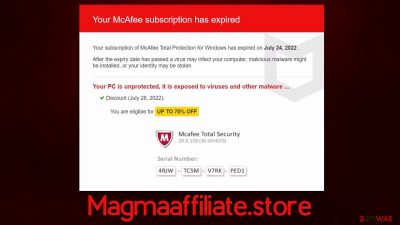
Magmaaffiliate.store is just one of many online scams that attempts to frighten users into believing that their system is in some sort of danger. To be more precise, the message claims that the system is exposed to malware and that the McAfee security software license has expired and needs to be renewed. The goal is to make users click the affiliated link, which would lead them to the purchase page of security software.
In reality, the security vendor has nothing to do with the Magmaaffiliate.store scam, and all the information on the page is fabricated. Despite this, if you have been frequently redirected to this or a similar website, we strongly recommend you check your system for adware or other infections – we explain how below.
| Name | Magmaaffiliate.store |
| Type | Scam, phishing, redirect |
| Scam content | Claims that antivirus software license has expired and that the computer is exposed to various malware |
| Distribution | Redirects from other malicious websites, adware |
| Risks | Installation of PUPs or malware, sensitive information disclosure, financial losses |
| Removal | Interacting with the scam content is dangerous, as scammers may promote fake versions of antivirus software. Instead, use reputable tools for your system safety |
| Other tips | Third parties can use cookies to continue tracking your online activities, so you should browser caches and other leftover files with FortectIntego to secure your privacy |
Online fraud remains one of the most prevalent forms of illegitimate income for crooks. With the help of the anonymity of the internet, some people decide to play dirty and engage in misleading and straight-out malicious advertising online. Online ads can indeed bring a lot of revenue, but phishing[1] content is an attractive option to some advertisers because it is more effective in some cases.
There are various forms of scams out there, and technical support or fake virus infection scams remain among those most used. When it comes to Magmaaffiliate.store, it is not a unique site – we have already covered multiple others claiming that the system is infected (or is in danger) and security software needs to be purchased, including Protectwatch.xyz, Antivirus-click.com, Cleanyourpcnow.com, and many others.
How fake messages spread online
It is evident that users would not intentionally visit websites of dubious origin, hence scammers come up with ideas of how to make users see the fake messages. Most frequently, links that start redirecting to Magmaaffiliate.store and similar websites are usually stored on high-risk websites, such as torrents, illegal video streaming platforms, and similar.
These places are known not only to host malicious scripts[2] or booby-trapped links that would start redirects to suspicious websites but also often include fake downloads and malicious installers disguised as cracked software. Those who attempt installing them may end up infecting their devices with ransomware[3] or other dangerous malware.
In other cases, adware could be the reason for users experiencing an increased number of adverts they see while browsing the web on Google Chrome, Mozilla Firefox, MS Edge, or another web browser.
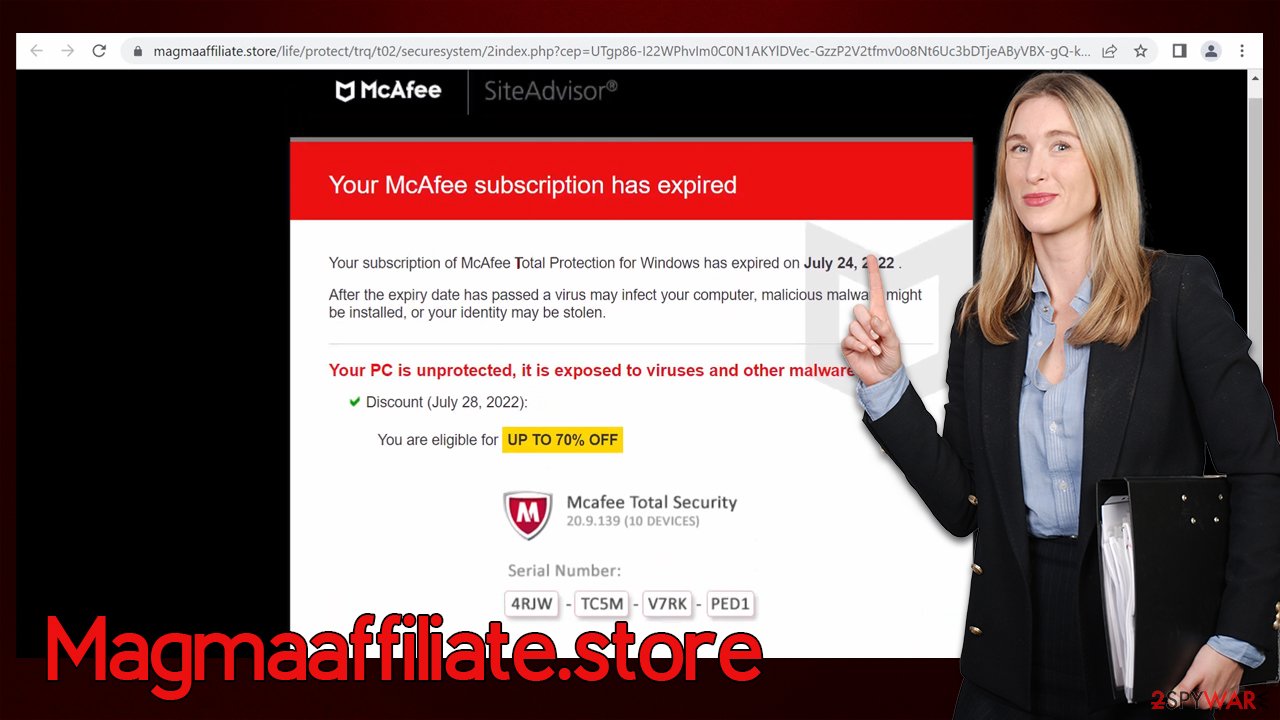
Remove Magmaaffiliate.store redirects
The recovery can highly depend on the actions you have taken whenever you accessed the scam website. The link hosted by Magmaaffiliate.store may lead to a legitimate purchase page of McAfee software, or it may not – you simply can't know without checking it properly. Therefore, we recommend you not interact with links that offer to download the software using misleading tactics, as you may end up infecting your system with malware or disclosing your personal details to cybercriminals.
Even if you haven't installed anything from the suspicious page, we still recommend you go through the process described below to make sure that adware is detected and removed from your system for a better browsing experience and security.
1. Automatic removal and remediation
If you want a quick and effective solution, we strongly recommend you perform a full system scan with SpyHunter 5Combo Cleaner, Malwarebytes, or another powerful anti-malware solution. Adware may sometimes be very sneaky, as it spreads in deceptive ways – via fake updates or software bundle packages. Likewise, you may not even be aware it is running on your device. Malware can also be hiding in your system, so make sure you employ adequate tools to find and remove it.
2. Manual solution
If you prefer to deal with adware yourself, you can always choose the manual option. Keep in mind that some adware and most malware examples use some type of obfuscation and might not be entirely visible to regular computer users (for example, the program entry may not be visible in the installed program list) – this is why we always recommend either relying on security software for a thorough system check or combining both methods just in case. We recommend starting from the installed programs on your system:
Windows
- Enter Control Panel into Windows search box and hit Enter or click on the search result.
- Under Programs, select Uninstall a program.
![Uninstall from Windows 1 Uninstall from Windows 1]()
- From the list, find the entry of the suspicious program.
- Right-click on the application and select Uninstall.
- If User Account Control shows up, click Yes.
- Wait till uninstallation process is complete and click OK.
![Uninstall from Windows 2 Uninstall from Windows 2]()
Mac
While moving apps into Trash is usually how you delete most normal applications, adware tends to create additional files for persistence. Thus, you should look for .plist and other files that could be related to the virus. If you are not sure, skip this step entirely.
- From the menu bar, select Go > Applications.
- In the Applications folder, look for all related entries.
- Click on the app and drag it to Trash (or right-click and pick Move to Trash)
![Uninstall from Mac 1 Uninstall from Mac 1]()
To fully remove an unwanted app, you need to access Application Support, LaunchAgents, and LaunchDaemons folders and delete relevant files:
- Select Go > Go to Folder.
- Enter /Library/Application Support and click Go or press Enter.
- In the Application Support folder, look for any dubious entries and then delete them.
- Now enter /Library/LaunchAgents and /Library/LaunchDaemons folders the same way and terminate all the related .plist files.
Once you are done removing the suspicious programs, you should also not forget that browser extensions are now the most common form of adware, as these apps usually operate on browsers exclusively – they show ads and initiate redirects to websites like Magmaaffiliate.store.
To remove unwanted add-ons, simply click the “Extensions” button next to the menu (usually in the top-right corner) and delete everything suspicious that way. After elimination, you should ensure that your browsers are free of cookies or other trackers – you can achieve that by following the instructions below or by using FortectIntego to do this automatically.
Google Chrome
- Click on Menu and pick Settings.
- Under Privacy and security, select Clear browsing data.
- Select Browsing history, Cookies and other site data, as well as Cached images and files.
- Click Clear data.
![Clear cache and web data from Chrome Clear cache and web data from Chrome]()
Mozilla Firefox
- Click Menu and pick Options.
- Go to Privacy & Security section.
- Scroll down to locate Cookies and Site Data.
- Click on Clear Data…
- Select Cookies and Site Data, as well as Cached Web Content, and press Clear.
![Clear cookies and site data from Firefox Clear cookies and site data from Firefox]()
MS Edge (Chromium)
- Click on Menu and go to Settings.
- Select Privacy and services.
- Under Clear browsing data, pick Choose what to clear.
- Under Time range, pick All time.
- Select Clear now.
![Clear browser data from Chroum Edge Clear browser data from Chroum Edge]()
Safari
- Click Safari > Clear History…
- From the drop-down menu under Clear, pick all history.
- Confirm with Clear History.
![Clear cookies and website data from Safari Clear cookies and website data from Safari]()
How to prevent from getting adware
Choose a proper web browser and improve your safety with a VPN tool
Online spying has got momentum in recent years and people are getting more and more interested in how to protect their privacy online. One of the basic means to add a layer of security – choose the most private and secure web browser. Although web browsers can't grant full privacy protection and security, some of them are much better at sandboxing, HTTPS upgrading, active content blocking, tracking blocking, phishing protection, and similar privacy-oriented features. However, if you want true anonymity, we suggest you employ a powerful Private Internet Access VPN – it can encrypt all the traffic that comes and goes out of your computer, preventing tracking completely.
Lost your files? Use data recovery software
While some files located on any computer are replaceable or useless, others can be extremely valuable. Family photos, work documents, school projects – these are types of files that we don't want to lose. Unfortunately, there are many ways how unexpected data loss can occur: power cuts, Blue Screen of Death errors, hardware failures, crypto-malware attack, or even accidental deletion.
To ensure that all the files remain intact, you should prepare regular data backups. You can choose cloud-based or physical copies you could restore from later in case of a disaster. If your backups were lost as well or you never bothered to prepare any, Data Recovery Pro can be your only hope to retrieve your invaluable files.
- ^ Phishing. Wikipedia. The free encyclopedia.
- ^ Josep Albors. Malicious scripts in compromised websites and how to protect yourself. WeLiveSecurity. ESET security blog.
- ^ Ransomware. Imperva. Application and data protection.







