Protectwatch.xyz ads (fake) - Free Instructions
Protectwatch.xyz ads Removal Guide
What is Protectwatch.xyz ads?
Protectwatch.xyz shows fake pop-ups about virus infection to convince them to buy software
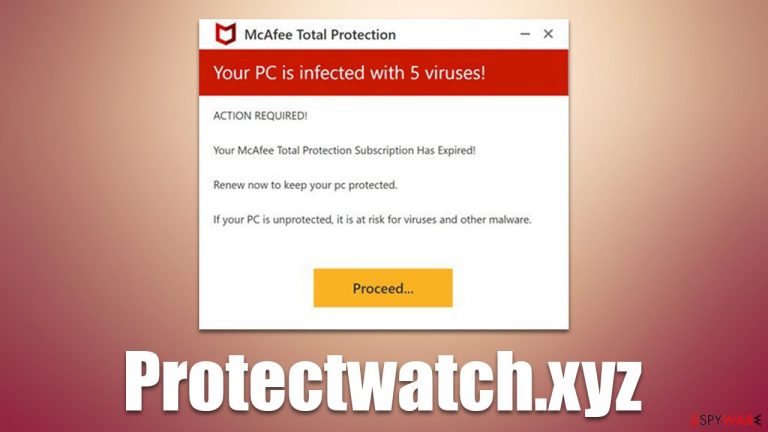
Protectwatch.xyz is a scam website made by crooks to expose visitors to misleading statements in an attempt to make them download potentially unwanted software. The main operating principle is rather simple and very typical – to show fake virus alerts, profit from push notification spam, and redirect users to other malicious websites that could compromise their privacy and computer security.
Since all users end up on the Protectwatch.xyz scam page unexpectedly, they are caught off guard by what they see – a system scan performed by McAfee security software. Soon after, they are exposed to the “scan results” that are completely fabricated, and it is said that the system has been infected with 5 viruses.
People are also told that their security software license has expired, and they need to renew it to remove the found infections. In reality, this scheme only profits scam authors, as they get a commission from each link clicked by unsettled users. Likewise, the security vendor McAfee has nothing to do with this scam message. If you need to diagnose your system, you must install real anti-malware on your device.
| Name | Protectwatch.xyz |
| Type | Scam, ads, redirect |
| Infiltration | Redirects from other websites, pop-up ads, potentially unwanted applications |
| Scam content | The scam is based on scaring users into believing that their systems are infected and that they need to remove the allegedly found malware with promoted software |
| Dangers | Loss of finances due to fake subscriptions; redirects to other malware-laden, scam websites; installation of potentially unwanted or malicious software |
| Removal | You should not interact with any links or ads shown on the scam page and shut it down immediately. Then, perform a full scan with SpyHunter 5Combo Cleaner security software as a precautionary measure |
| Other tips | If you do not clean your browser from cookies and other web data, you see the unwanted ads return, or data continue being tracked. Stop it with FortectIntego |
How users get scammed by fake virus alerts
The element of surprise is very powerful when it comes to online fraud, and abuse of normal human emotions is very prevalent in phishing[1] attacks. The main goal of cybercriminals is to frighten users so they would make decisions before they can figure out they are being scammed. Protectwatch.xyz uses this tactic by impersonating a system scan that produces alarming results:
Your PC is infected with 5 viruses!
ACTION REQUIRED
Your McAfee Subscription Has Expired!
Renew now to keep your PC protected.
If your PC is unprotected, it is at risk for viruses and other malware.
This not a unique message is being shown to everybody who enters the scam page – all the results are simply a replica of the security vendor's anti-malware software. Likewise, the technique has been used by thousands of similar websites designed to trick users – Antivirus-here.com, Antivirus-click.com, or Cleanyourpcnow.com are just a few examples that use the exact same tactic to fool people. Lastly, legitimate security software providers would never claim that your system is infected without being installed on the device.
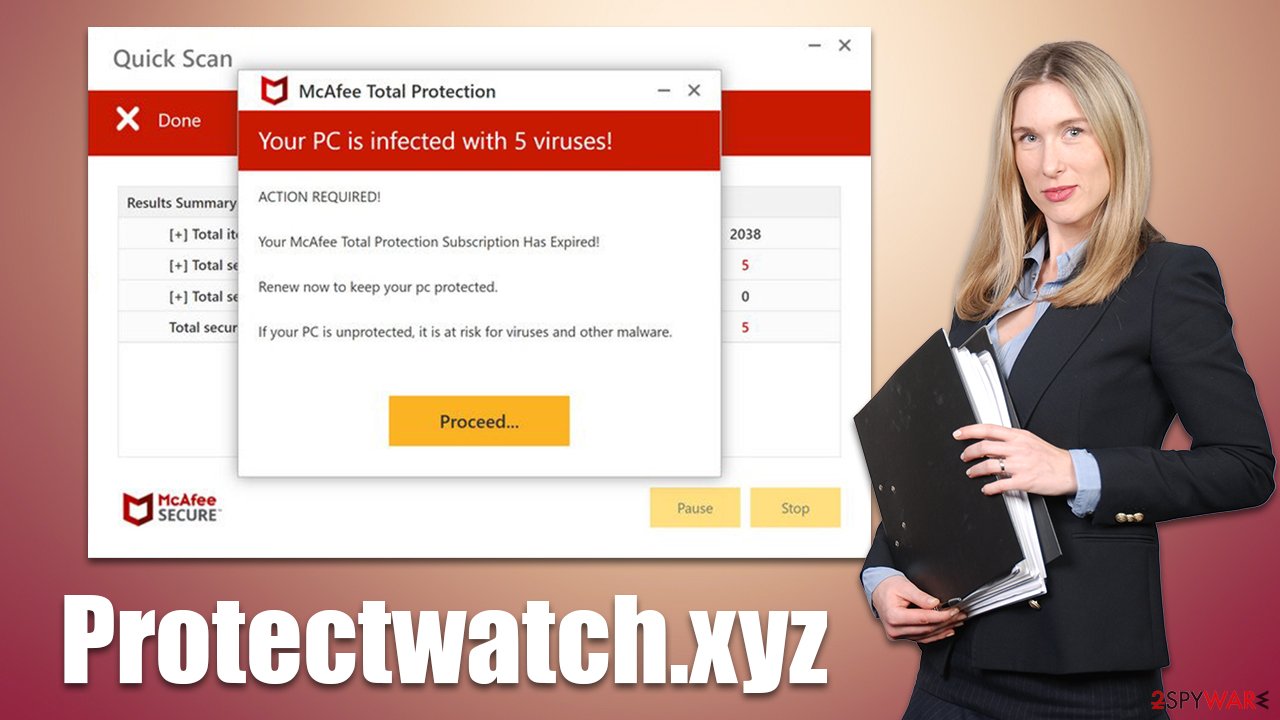
One of the most important things is learning how to react and deal with online scams. Many users who are completely unfamiliar with the situation tend to panic quickly, making irrational decisions that later end up harming them in the long run. It is important not to react too quickly and think about the situation – check out whether what one is seeing is actually true, and it is rather easy to do with the help of the internet.
Make sure your system is clean from adware and other malware
While you are likely to encounter Protectwatch.xyz ads accidentally, after being redirected from another website, there is a chance that adware[2] is involved. Adware is a type of software that specializes in advertisement, otherwise providing little benefits for the user. Since the developers of potentially unwanted apps rely on insecure ad networks,[3] it may result in people being exposed to phishing material more often.
The easiest way to check the computer for malware is by scanning it with SpyHunter 5Combo Cleaner or Malwarebytes antivirus software – all the threats would be eliminated automatically. However, you can check for potentially unwanted programs yourself if you want to do that manually instead. Since most adware nowadays takes the shape of a browser extension, start by eliminating all the suspicious extensions as follows:
Google Chrome
- Open Google Chrome, click on the Menu (three vertical dots at the top-right corner) and select More tools > Extensions.
- In the newly opened window, you will see all the installed extensions. Uninstall all the suspicious plugins that might be related to the unwanted program by clicking Remove.

Mozilla Firefox
- Open Mozilla Firefox browser and click on the Menu (three horizontal lines at the top-right of the window).
- Select Add-ons.
- In here, select the unwanted plugin and click Remove.

MS Edge
- Open Edge and click select Settings > Extensions.
- Delete unwanted extensions by clicking Remove.

Safari
- Click Safari > Preferences…
- In the new window, pick Extensions.
- Select the unwanted extension and select Uninstall.

Once you deal with unwanted browser extensions, it is important to clean your browser from cookies and other unwanted components that could result in increased ad activity or unwanted data tracking. You can employ the FortectIntego application for this job, as it can automatically clean not only your browsers but the full system from various leftover files, improving its performance. Likewise, it can fix any virus damage that could have been caused by adware or other malware.
You should also check the installed applications on the system level as follows:
Windows
- Enter Control Panel into the Windows search box and hit Enter or click on the search result.
- Under Programs, select Uninstall a program.

- From the list, find the entry of the suspicious program.
- Right-click on the application and select Uninstall.
- If User Account Control shows up, click Yes.
- Wait till uninstallation process is complete and click OK.

Mac
While moving apps into Trash is how you delete most normal applications, adware tends to create additional files for persistence. Thus, you should look for .plist and other files that could be related to the virus. If you are not sure, skip this step entirely.
- From the menu bar, select Go > Applications.
- In the Applications folder, look for all related entries.
- Click on the app and drag it to Trash (or right-click and pick Move to Trash)

To fully remove an unwanted app, you need to access Application Support, LaunchAgents, and LaunchDaemons folders and delete relevant files:
- Select Go > Go to Folder.
- Enter /Library/Application Support and click Go or press Enter.
- In the Application Support folder, look for any dubious entries and then delete them.
- Now enter /Library/LaunchAgents and /Library/LaunchDaemons folders the same way and terminate all the related .plist files.
Stop annoying push notifications [if applicable]
Upon entry to Protectwatch.xyz site, users are asked to enable push notifications. Those who do so would later be exposed to intrusive pop-up ads, which would show up randomly regardless of which websites are visited at the time. If you have accidentally enabled notifications, you can stop them by following these instructions:
Google Chrome
- Open the Google Chrome browser and go to Menu > Settings.
- Scroll down and click on Advanced.
- Locate the Privacy and security section and pick Site Settings > Notifications.
- Look at the Allow section and look for a suspicious URL.
- Click the three vertical dots next to it and pick Block. This should remove unwanted notifications from Google Chrome.

Mozilla Firefox
- Open Mozilla Firefox and go to Menu > Options.
- Click on Privacy & Security section.
- Under Permissions, you should be able to see Notifications. Click the Settings button next to it.
- In the Settings – Notification Permissions window, click on the drop-down menu by the URL in question.
- Select Block and then click on Save Changes. This should remove unwanted notifications from Mozilla Firefox.

Safari
- Click on Safari > Preferences…
- Go to the Websites tab and, under General, select Notifications.
- Select the web address in question, click the drop-down menu and select Deny.

MS Edge (Chromium)
- Open Microsoft Edge, and go to Settings.
- Select Site permissions.
- Go to Notifications on the right.
- Under Allow, you will find the unwanted entry.
- Click on More actions and select Block.

How to prevent from getting adware
Access your website securely from any location
When you work on the domain, site, blog, or different project that requires constant management, content creation, or coding, you may need to connect to the server and content management service more often. The best solution for creating a tighter network could be a dedicated/fixed IP address.
If you make your IP address static and set to your device, you can connect to the CMS from any location and do not create any additional issues for the server or network manager that needs to monitor connections and activities. VPN software providers like Private Internet Access can help you with such settings and offer the option to control the online reputation and manage projects easily from any part of the world.
Recover files after data-affecting malware attacks
While much of the data can be accidentally deleted due to various reasons, malware is one of the main culprits that can cause loss of pictures, documents, videos, and other important files. More serious malware infections lead to significant data loss when your documents, system files, and images get encrypted. In particular, ransomware is is a type of malware that focuses on such functions, so your files become useless without an ability to access them.
Even though there is little to no possibility to recover after file-locking threats, some applications have features for data recovery in the system. In some cases, Data Recovery Pro can also help to recover at least some portion of your data after data-locking virus infection or general cyber infection.
- ^ Phishing attacks. Imperva. Application and data security.
- ^ Adware. Investopedia. Source of financial content on the web.
- ^ Zeljka Zorz. How does a rogue ad network function?. HelpNetSecurity. Information Security News.
