Maql file virus (Quick Decryption Solution) - Virus Removal Guide
Maql file virus Removal Guide
What is Maql file virus?
Maql ransomware virus is the file-locker threat that controls the user by encrypting data and demanding money
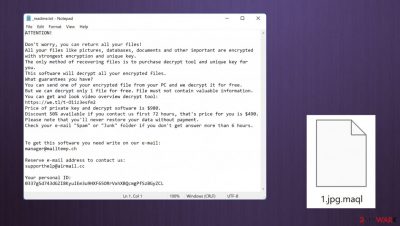
Maql virus is the creation of cryptocurrency-focused criminals. This ransomware can lock common files, mark them with the .maql appendix and deliver the ransom message in a matter of minutes. People mainly do not notice the infiltration due to additional pop-ups of Windows Updates that can mask the poor performance speed. This is the sign of the Djvu family this particular threat belongs to.
The newer version is released with some advanced changes and improvements, but there are many features that haven’t been altered for years. These all versions that get released at least once a week have the same _readme.txt ransom note that includes the same messages with discount offers. The only more recently changed fact – email addresses. If the victim wants to reach Maql virus developers, the message should go to manager@mailtemp.ch or supporthelp@airmail.cc addresses. However, this is dangerous because hackers can have different goals and affect the machine further instead of providing the promised decryption tool.
Maql file virus is malware that can be downloaded and installed on your computer without you knowing. Upon infiltration, the first thing this infection does – it finds potential files to encode using the encryption[1] algorithm. Ransomware makes files useless in order to get paid off by users who find their files affected. Once data gets locked virus asks victims for money through the appearance of a _readme.txt file placed onto the desktop and in other folders.
| Name | Maql ransomware |
|---|---|
| Type | Cryptovirus, file-locker |
| Family | Djvu/STOP ransomware virus |
| Appendix | .maql |
| Distribution | Files can be attached to emails with the payload of the ransomware. Cracks for games, cheats, and other pirating pieces can also trigger the infection |
| Contact email | manager@mailtemp.ch and supporthelp@airmail.cc |
| Ransom amount | $980/ $490 |
| Ransom note | _readme.txt |
| Decryption? | Partially possible for some of the versions |
| Removal | You need anti-malware tools to fully take care of the machine when the ransomware infection hits. AV programs can detect[2] all malicious pieces and remove the threat |
| System fix | Repair the system with FortectIntego, so the device is properly running virus damage is cleaned |
Recently, a group of hackers developed the more dangerous ransomware, changed some flaws in code, and started to focus on more powerful encryption techniques. Djvu ransomware is considered to be one of the most dangerous and widely spread threats in this category. The group has changed its own key-forming algorithm making decryption impossible without a tool that can recover files affected by this threat’s new updates!
There are still some ways for you to get your data back if they’ve been encrypted with offline vs. online ID methods. But even these existing solutions will not work on all versions because each new version comes altered differently than previous ones do. If you are one of the more lucky ones that get the offline key added to their ransom note- the decryption tools are helpful. Otherwise, alternate solutions can still help restore encrypted pieces.
Versions: offline vs. online victim IDs
The newer versions of this family, including the Maql virus, rely on online keys that are unique to each victim, each particular device. Researchers only need a single decryption key for a particular version when it comes to offline ID encryption. This way, victims can get their data restored with help from an IT professional. The decryption tool right now does not exist. It isn’t always possible also, due in part by how secure these new types have become.
If you have infected your computer with one of the Djvu variants, you should try using Emsisoft decryptor for Djvu/STOP. It is important to mention that this tool will not work for everyone – it only works if data was locked with an offline ID due to malware failing to communicate with its remote servers.
Even if your case meets this condition, somebody from the victims has to pay criminals, retrieve an offline key, and then share it with security researchers at Emsisoft. As a result, you might not be able to restore the encrypted files immediately. Thus, if the decryptor says your data was locked with an offline ID but cannot be recovered currently, you should try later. You also need to upload a set of files – one encrypted and a healthy one to the company’s servers before you proceed.
- Download the app from the official Emsisoft website.
- After pressing Download button, a small pop-up at the bottom, titled decrypt_STOPDjvu.exe should show up – click it.
![Maql file virus Maql file virus]()
- If User Account Control (UAC) message shows up, press Yes.
- Agree to License Terms by pressing Yes.
![Maql file virus Maql file virus]()
- After Disclaimer shows up, press OK.
- The tool should automatically populate the affected folders, although you can also do it by pressing Add folder at the bottom.
![Maql file virus Maql file virus]()
- Press Decrypt.
![Maql file virus Maql file virus]()
From here, there are three available outcomes:
- “Decrypted!” will be shown under files that were decrypted successfully – they are now usable again.
- “Error: Unable to decrypt file with ID:” means that the keys for this version of the virus have not yet been retrieved, so you should try later.
- “This ID appears to be an online ID, decryption is impossible” – you are unable to decrypt files with this tool.
More issues than the file encryption
The Maql ransomware creators rely on the convincing message, and they will promise you a discount. For $980 in Bitcoin, they can provide the tool with functions of restoring files for you. However, the threat might end up being sent to you instead of the decryption app or key. The best way to avoid infection would be by not contacting these criminals; however, even though this malware has no other purpose than getting money out of people’s wallets as quickly as possible, do not consider paying them at all. The message is filled with false claims.
Ransomware is a type of malware that takes over your computer and holds all the personal information you have. When it infects, there are three steps to the attack. First is the harmful code that finds its way onto one’s device via a pirated file or email attachment. The second stage starts once the virus is present in the system, ransomware can encrypt whatever feels like the most valuable resource. Those file types currently consist mostly of pictures, documents, audio files. Sometimes threats can affect data backups and external devices that are already plugged in.
The offline victim ID usage when Maql virus attacks, allows for data recovery. However, each new version comes more dangerous at this point because each strain has its own unique ID. The newest versions like Vtua, Irjg had been created, so it is impossible to repair files easily.
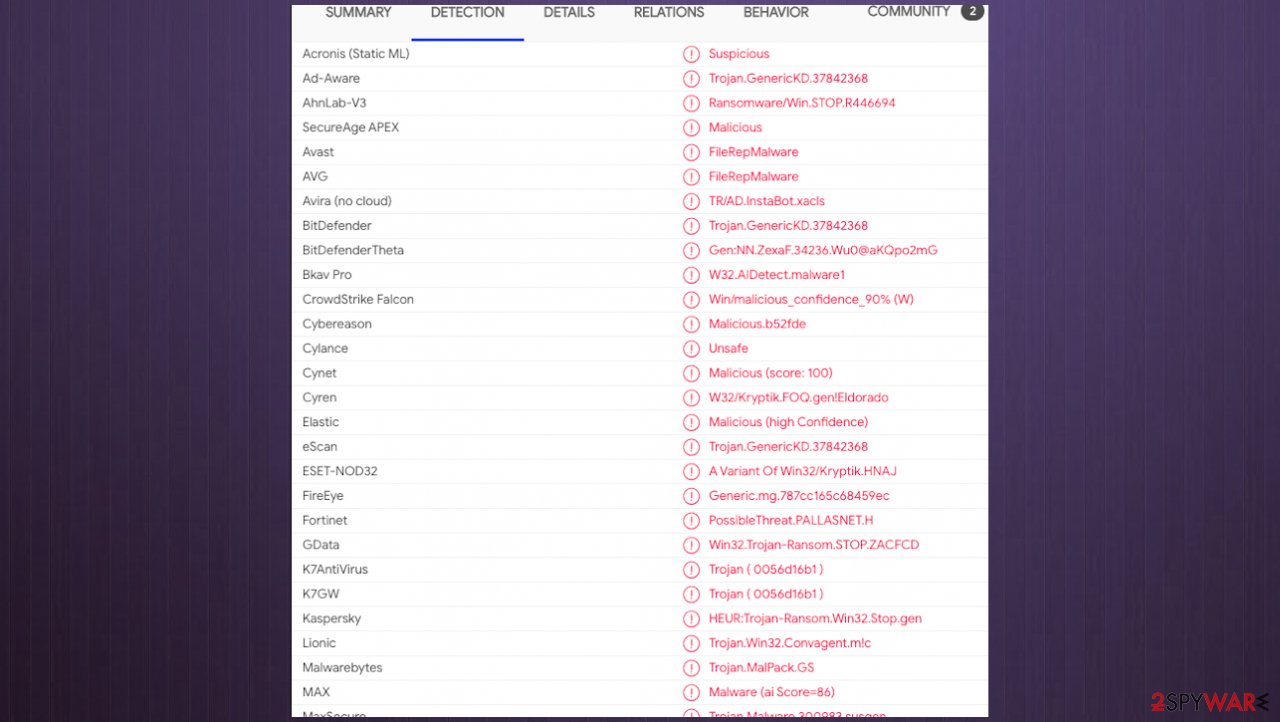
The removal of the infection like this is possible with tools like SpyHunter 5Combo Cleaner or Malwarebytes. Your machine gets significantly affected and can be damaged if you do not act as soon as possible. The anti-malware tools or security programs can find the infection and fully remove Maql ransomware from the machine. However, there are some issues with virus leftovers and damage too.
Once a computer is infected with malware, its system is changed to operate differently. For example, an infection can alter the Windows registry database, damage vital bootup, and other sections, delete or corrupt DLL files, etc. Once a system file is damaged by malware, antivirus software is not capable of doing anything about it, leaving it just the way it is. Consequently, users might experience performance, stability, and usability issues, to the point where a full Windows reinstallation is required.
Therefore, we highly recommend using a one-of-a-kind, patented technology of FortectIntego. Not only can it fix Maql virus damage after the infection, but it is also capable of removing malware that has already broken into the system thanks to several engines used by the program. Besides, the application is also capable of fixing various Windows-related issues that are not caused by malware infections, for example, Blue Screen errors, freezes, registry errors, damaged DLLs, etc.
- Download the application by clicking on the link above
- Click on the ReimageRepair.exe
![Reimage download Reimage download]()
- If User Account Control (UAC) shows up, select Yes
- Press Install and wait till the program finishes the installation process.
![Reimage installation Reimage installation]()
- The analysis of your machine will begin immediately.
![Reimage scan Reimage scan]()
- Once complete, check the results – they will be listed in the Summary
- You can now click on each of the issues and fix them manually
- If you see many problems that you find difficult to fix, we recommend you purchase the license and fix them automatically.
By employing such a helpful tool, you would not have to worry about future computer issues, as most of them could be fixed quickly by performing a full system scan at any time. Most importantly, you could avoid the tedious process of Windows reinstallation in case things go very wrong due to one reason or another.
Recover .Maql files properly after removing the virus
Since many users do not prepare proper data backups prior to being attacked by ransomware, they might often lose access to their files permanently. Paying criminals behind the Maql virus is also very risky, as they might not fulfill the promises and never send back the required decryption tool.
While this might sound terrible, not all is lost – data recovery software might be able to help you in some situations (it highly depends on the encryption algorithm used, whether ransomware managed to complete the programmed tasks, etc.). Since there are thousands of different ransomware strains, it is immediately impossible to tell whether third-party software will work for you.
Install data recovery software
- Download Data Recovery Pro.
- Double-click the installer to launch it.
- Follow on-screen instructions to install the software.
- As soon as you press Finish, you can use the app.
- Select Everything or pick individual folders where you want the files to be recovered.
- Press Next.
- At the bottom, enable Deep scan and pick which Disks you want to be scanned.
- Press Scan and wait till it is complete.
- You can now pick which folders/files to recover – don’t forget you also have the option to search by the file name!
- Press Recover to retrieve your files.
The best way to remove ransomware may seem to be restoring the PC. You need to recover the machine back up and running, but full reinstallation might not be needed. Maql ransomware can still be active and release processes that will continue even if you delete them from your computer. This is why you need some additional tools to repair the registry. Removing these entries yourself might take some time, but it’ll get rid of any files currently active pieces. Rely on FortectIntego for that instead of doing alterations manually.
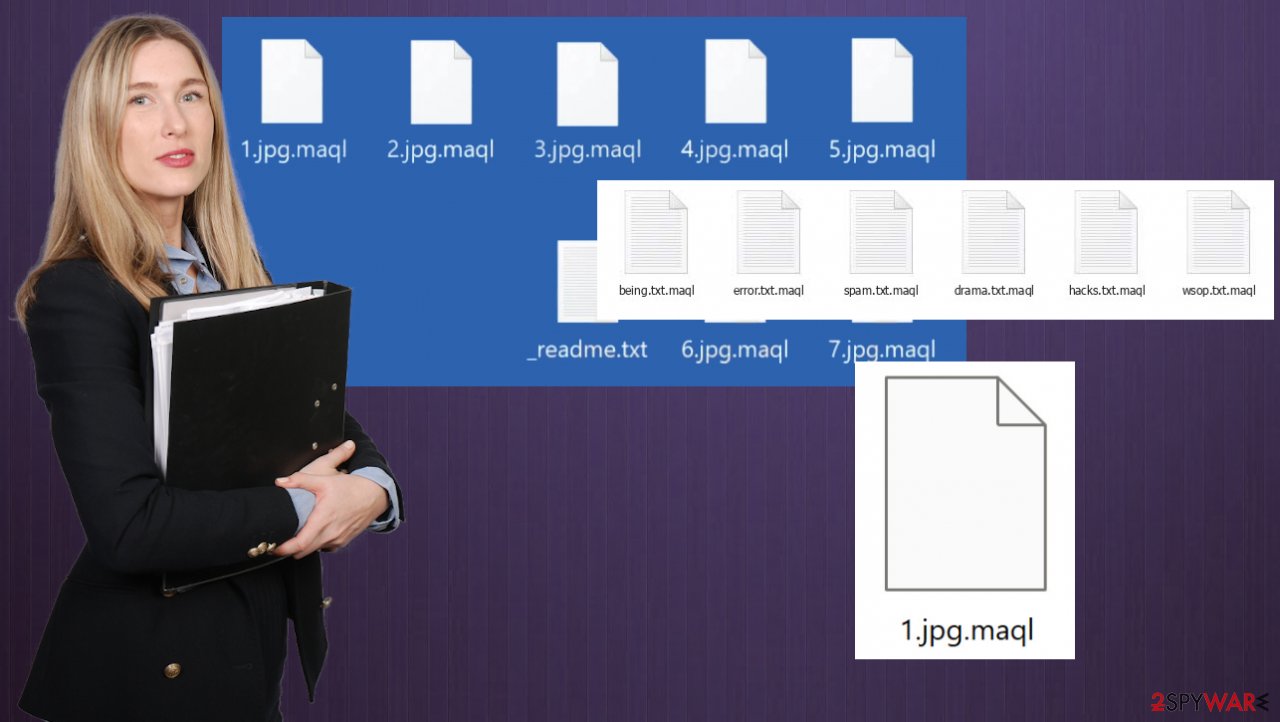
A safe solution would just be to restore all data on the machine from the cloud storage or the backup. Remember that any data like photos in external hard drives attached via USB ports can get encrypted. Do not put any data on the still infected machine. Double-check with Malwarebytes, SpyHunter 5Combo Cleaner. Experts[3] always note that it is important for you to make sure there isn’t anything left behind before opting for data recovery. Additional tips should help with virus removal and file restoring purposes.
Getting rid of Maql file virus. Follow these steps
Restore Windows "hosts" file to its original state
Some ransomware might modify Windows hosts file in order to prevent users from accessing certain websites online. For example, Djvu ransomware variants add dozens of entries containing URLs of security-related websites, such as 2-spyware.com. Each of the entries means that users will not be able to access the listed web addresses and will receive an error instead.
Here's an example of “hosts” file entries that were injected by ransomware:

In order to restore your ability to access all websites without restrictions, you should either delete the file (Windows will automatically recreate it) or remove all the malware-created entries. If you have never touched the “hosts” file before, you should simply delete it by marking it and pressing Shift + Del on your keyboard. For that, navigate to the following location:
C:\\Windows\\System32\\drivers\\etc\\

Create data backups to avoid file loss in the future
One of the many countermeasures for home users against ransomware is data backups. Even if your Windows get corrupted, you can reinstall everything from scratch and retrieve files from backups with minimal losses overall. Most importantly, you would not have to pay cybercriminals and risk your money as well.
Therefore, if you have already dealt with a ransomware attack, we strongly advise you to prepare backups for future use. There are two options available to you:
- Backup on a physical external drive, such as a USB flash drive or external HDD.
- Use cloud storage services.
The first method is not that convenient, however, as backups need to constantly be updated manually – although it is very reliable. Therefore, we highly advise choosing cloud storage instead – it is easy to set up and efficient to sustain. The problem with it is that storage space is limited unless you want to pay for the subscription.
Using Microsoft OneDrive
OneDrive is a built-in tool that comes with every modern Windows version. By default, you get 5 GB of storage that you can use for free. You can increase that storage space, but for a price. Here's how to setup backups for OneDrive:
- Click on the OneDrive icon within your system tray.
- Select Help & Settings > Settings.

- If you don't see your email under the Account tab, you should click Add an account and proceed with the on-screen instructions to set yourself up.

- Once done, move to the Backup tab and click Manage backup.

- Select Desktop, Documents, and Pictures, or a combination of whichever folders you want to backup.
- Press Start backup.

After this, all the files that are imported into the above-mentioned folders will be automatically backed for you. If you want to add other folders or files, you have to do that manually. For that, open File Explorer by pressing Win + E on your keyboard, and then click on the OneDrive icon. You should drag and drop folders you want to backup (or you can use Copy/Paste as well).
Using Google Drive
Google Drive is another great solution for free backups. The good news is that you get as much as 15GB for free by choosing this storage. There are also paid versions available, with significantly more storage to choose from.
You can access Google Drive via the web browser or use a desktop app you can download on the official website. If you want your files to be synced automatically, you will have to download the app, however.
- Download the Google Drive app installer and click on it.

- Wait a few seconds for it to be installed.

- Now click the arrow within your system tray – you should see Google Drive icon there, click it once.

- Click Get Started.

- Enter all the required information – your email/phone, and password.

- Now pick what you want to sync and backup. You can click on Choose Folder to add additional folders to the list.
- Once done, pick Next.

- Now you can select to sync items to be visible on your computer.
- Finally, press Start and wait till the sync is complete. Your files are now being backed up.
Report the incident to your local authorities
Ransomware is a huge business that is highly illegal, and authorities are very involved in catching malware operators. To have increased chances of identifying the culprits, the agencies need information. Therefore, by reporting the crime, you could help with stopping the cybercriminal activities and catching the threat actors. Make sure you include all the possible details, including how did you notice the attack, when it happened, etc. Additionally, providing documents such as ransom notes, examples of encrypted files, or malware executables would also be beneficial.
Law enforcement agencies typically deal with online fraud and cybercrime, although it depends on where you live. Here is the list of local authority groups that handle incidents like ransomware attacks, sorted by country:
- USA – Internet Crime Complaint Center IC3
- United Kingdom – ActionFraud
- Canada – Canadian Anti-Fraud Centre
- Australia – ScamWatch
- New Zealand – ConsumerProtection
- Germany – Polizei
- France – Ministère de l'Intérieur

If your country is not listed above, you should contact the local police department or communications center.
Manual removal using Safe Mode
Important! →
Manual removal guide might be too complicated for regular computer users. It requires advanced IT knowledge to be performed correctly (if vital system files are removed or damaged, it might result in full Windows compromise), and it also might take hours to complete. Therefore, we highly advise using the automatic method provided above instead.
Step 1. Access Safe Mode with Networking
Manual malware removal should be best performed in the Safe Mode environment.
Windows 7 / Vista / XP
- Click Start > Shutdown > Restart > OK.
- When your computer becomes active, start pressing F8 button (if that does not work, try F2, F12, Del, etc. – it all depends on your motherboard model) multiple times until you see the Advanced Boot Options window.
- Select Safe Mode with Networking from the list.

Windows 10 / Windows 8
- Right-click on Start button and select Settings.

- Scroll down to pick Update & Security.

- On the left side of the window, pick Recovery.
- Now scroll down to find Advanced Startup section.
- Click Restart now.

- Select Troubleshoot.

- Go to Advanced options.

- Select Startup Settings.

- Press Restart.
- Now press 5 or click 5) Enable Safe Mode with Networking.

Step 2. Shut down suspicious processes
Windows Task Manager is a useful tool that shows all the processes running in the background. If malware is running a process, you need to shut it down:
- Press Ctrl + Shift + Esc on your keyboard to open Windows Task Manager.
- Click on More details.

- Scroll down to Background processes section, and look for anything suspicious.
- Right-click and select Open file location.

- Go back to the process, right-click and pick End Task.

- Delete the contents of the malicious folder.
Step 3. Check program Startup
- Press Ctrl + Shift + Esc on your keyboard to open Windows Task Manager.
- Go to Startup tab.
- Right-click on the suspicious program and pick Disable.

Step 4. Delete virus files
Malware-related files can be found in various places within your computer. Here are instructions that could help you find them:
- Type in Disk Cleanup in Windows search and press Enter.

- Select the drive you want to clean (C: is your main drive by default and is likely to be the one that has malicious files in).
- Scroll through the Files to delete list and select the following:
Temporary Internet Files
Downloads
Recycle Bin
Temporary files - Pick Clean up system files.

- You can also look for other malicious files hidden in the following folders (type these entries in Windows Search and press Enter):
%AppData%
%LocalAppData%
%ProgramData%
%WinDir%
After you are finished, reboot the PC in normal mode.
Finally, you should always think about the protection of crypto-ransomwares. In order to protect your computer from Maql file and other ransomwares, use a reputable anti-spyware, such as FortectIntego, SpyHunter 5Combo Cleaner or Malwarebytes
How to prevent from getting ransomware
Protect your privacy – employ a VPN
There are several ways how to make your online time more private – you can access an incognito tab. However, there is no secret that even in this mode, you are tracked for advertising purposes. There is a way to add an extra layer of protection and create a completely anonymous web browsing practice with the help of Private Internet Access VPN. This software reroutes traffic through different servers, thus leaving your IP address and geolocation in disguise. Besides, it is based on a strict no-log policy, meaning that no data will be recorded, leaked, and available for both first and third parties. The combination of a secure web browser and Private Internet Access VPN will let you browse the Internet without a feeling of being spied or targeted by criminals.
No backups? No problem. Use a data recovery tool
If you wonder how data loss can occur, you should not look any further for answers – human errors, malware attacks, hardware failures, power cuts, natural disasters, or even simple negligence. In some cases, lost files are extremely important, and many straight out panic when such an unfortunate course of events happen. Due to this, you should always ensure that you prepare proper data backups on a regular basis.
If you were caught by surprise and did not have any backups to restore your files from, not everything is lost. Data Recovery Pro is one of the leading file recovery solutions you can find on the market – it is likely to restore even lost emails or data located on an external device.
- ^ Ransomware Attacks and Types. Kaspersky. Resource center threat reports.
- ^ Virus detection rate. VirusTotal. Online malware scanner.
- ^ Senzavirus. Senzavirus. Spyware related news and virus removal guides.































